Using the editing tools built into the iOS Photos app is a fast and easy way to take so-so images and turn them into something special. Using the adjustments for special cropping, applying filters, or even adjusting individual color tones and intensities provides a virtual darkroom in the palm of your hand. But what happens if you get carried away with editing, save an image, and then want the original back?
Fortunately, there’s an easy way out. The image at left below was edited from a rectangular original to a square and then a filter was applied before saving. To revert this image (or any other that has been modified), tap the Edit button in the upper right corner of the Photos screen.
When the editing screen appears (the right image above), tap on “Revert”. As with most iOS apps, Photos verifies that you wish to take the image back to its original, unedited version before it actually does the deed (image below, left).
If you really do wish to revert your photo back to the unadulterated original, tap “Revert to Original”, and the cropping and filters are removed (right, above). It’s simple and easy to turn back time on your editing mistakes.


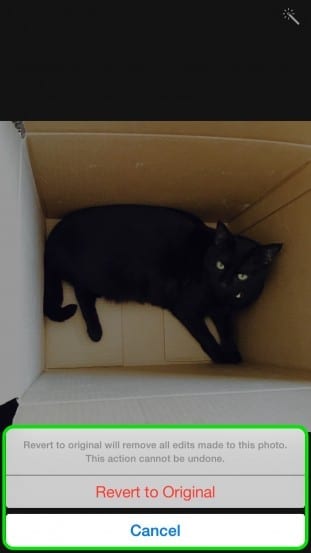
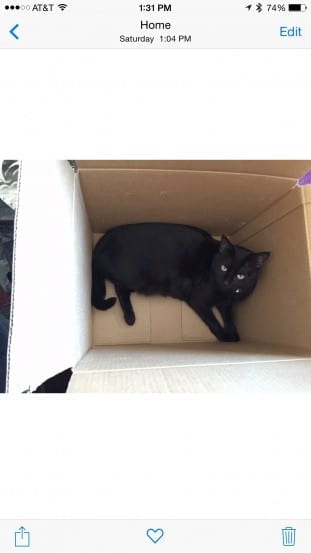
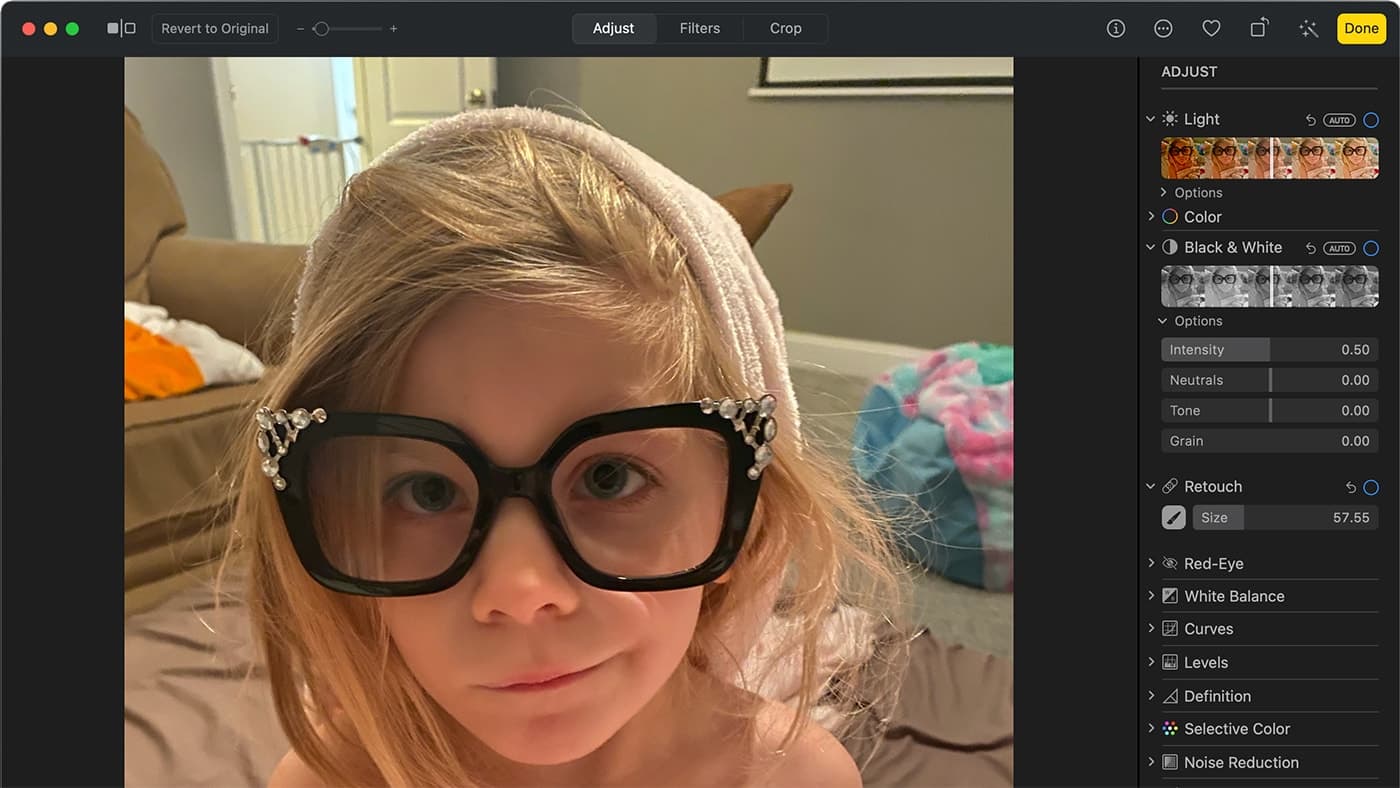
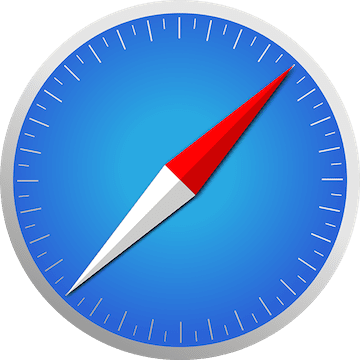
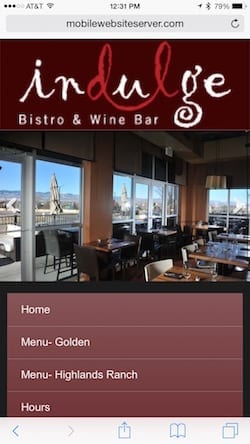
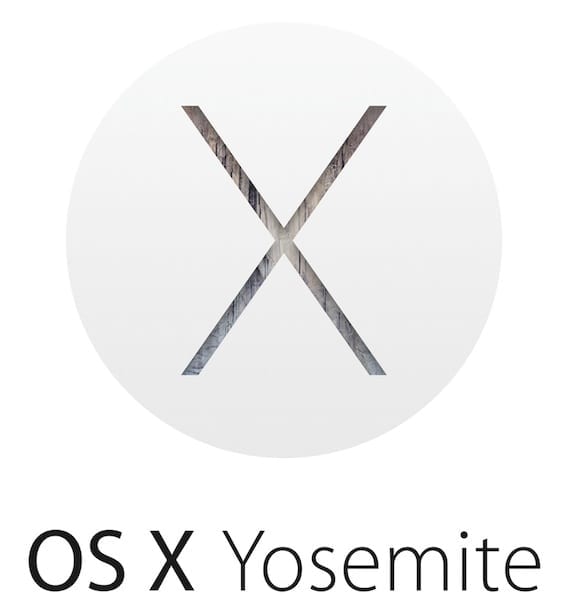






Photo Edited