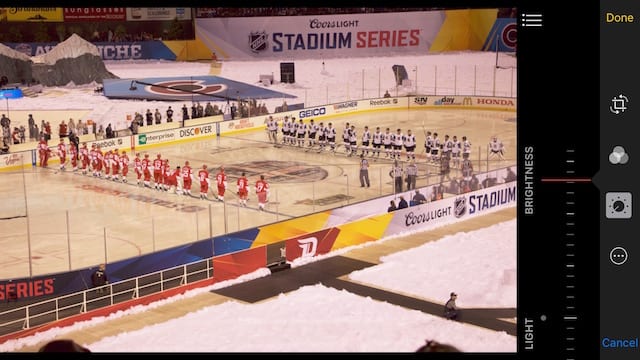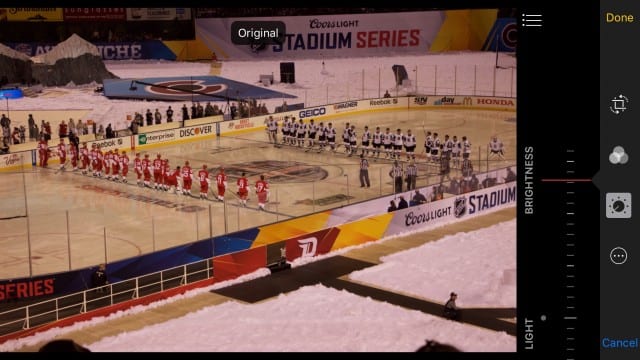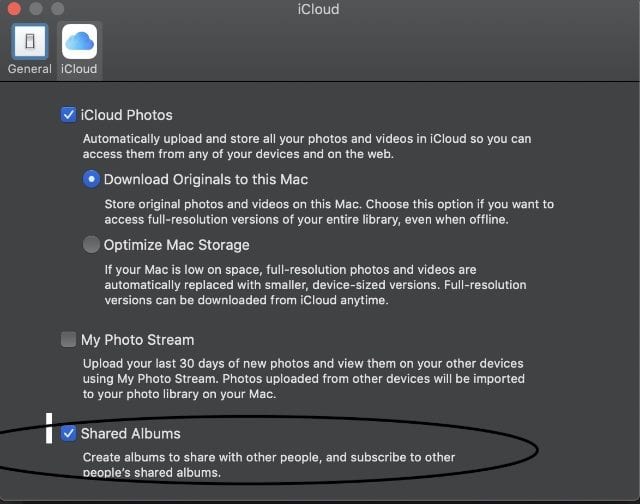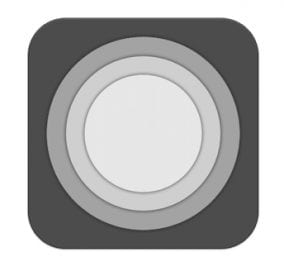With more and more of us doing the bulk of our photography on our iOS devices, the use of the photo editing tools in the iOS Photos app is on the rise as well. Many users find it helpful to brighten, darken, crop or add effects to photos, just to get the look and feel they desire for their images. This tip shows how to compare an edited photo to the original to determine if those desired changes have been achieved.
Related: Five of the best iPhone photography apps
Although I was under the weather last Saturday night, I had tickets to the NHL Stadium Series game between the Detroit Red Wings and Colorado Avalanche at Coors Field. One photo I took was a bit on the dark side, so I used the Photos editing tools to increase the brightness a bit (screenshot below):
The image now looks properly exposed, but I wanted to make sure that it was indeed different from the original. Just a tap and hold on the image displayed the original (screenshot below), complete with an “original” tag so I could toggle back and forth between original and edited to see how the changes worked out.
It’s pretty easy to see that the original — thanks to the faux snow on the ground at Coors Field — was a bit underexposed. Increasing the brightness took a dull, subdued photo and made it pop.
This method of tapping and holding the edited image to see the original is a fast and easy method for making sure that you’re not overdoing your edits.
Want more OS X and iOS tricks? Check out the Rocket Yard’s Tech Tips section!