It’s the end of the week, but that doesn’t mean an end to learning more about your favorite Apple devices. Each week, the Friday Five takes a quick look at a Mac OS X or iOS app to point out five things you may have overlooked before.
We’ve been mixing it up here at the Friday Five lately, not necessarily looking at five features of a single app but — in this week’s article — five apps that have a variety of features. The topic this week is iPhone photography, and the five apps presented here are all worthy of a place on your the Home Screen of your iPhone. Let’s get started!

Camera+
Your iPhone has two cameras — one on the front and the much higher-resolution one on the back — but the app used to take photos with those cameras can make a tremendous difference in the quality of your images. Camera+ ($2.99 with some in-app purchases) was one of the first alternative camera apps for the iPhone and to this date it remains one of the best.
Almost 10 million copies of this app have been sold, and it’s no wonder — the app can make your pictures better by providing a way to adjust settings before pressing the shutter button. Exposure and focus can be set separately with a tap and drag, and there’s a built-in horizon level so that pictures don’t start off askew. For Apple Watch owners, there’s a companion app that allows for remote image capture with or without a timer. That’s perfect for those situations where you have the iPhone on a tripod and want absolutely no shake or movement in your images.
After your photos are snapped, they can be given a “darkroom” treatment with dozens of built-in effects, cropped, and given that finishing touch with frames and borders. While the Apple Camera app has finally caught up to Camera+ in terms of capturing images, it still can’t compare with the after effects provided by Camera+.
Slow Shutter Cam
Professional photographers know that the “brains” of a camera don’t always want to cooperate with their vision of a photo — the iPhone’s Camera app always tries to take a fast, blur-free photo when the photographer might want a long exposure in order to convey a sense of motion or show light trails. That’s where Slow Shutter Cam ($1.99) comes into play.
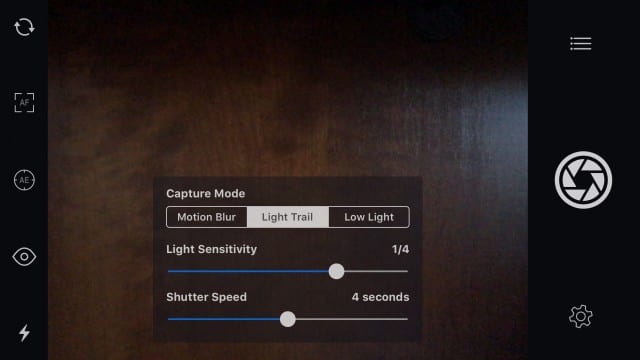
Slow Shutter Cam has three capture modes that are unlike anything in the stock Camera app: Motion Blur, Light Trail, and Low Light. Motion Blur is equivalent to shutter priority mode on a DSLR, allowing the photographer to take total control over the shutter speed of the camera. It’s perfect for those situations where you want to take a longer than usual exposure to provide that milky glow for a waterfall or deliberately blur a speeding car to make it appear to be going faster than it is.
Light Trail excels after dark when taking images of moving light. Whether it’s car taillights on a country road or fireworks in the sky, the Light Trail mode offers a way to use a light source as a paintbrush for unique photos. Low Light is designed to just capture as many photos as possible – want to do some of those cool star trail photos? Just go into Low Light mode in a dark place and let the camera do the rest.
Snapseed
Now this post is turning away from alternatives to the Camera app and looking at apps that are used to take a good photo and turn it into a great one. Snapseed (free) comes from a source you might not expect — Google.
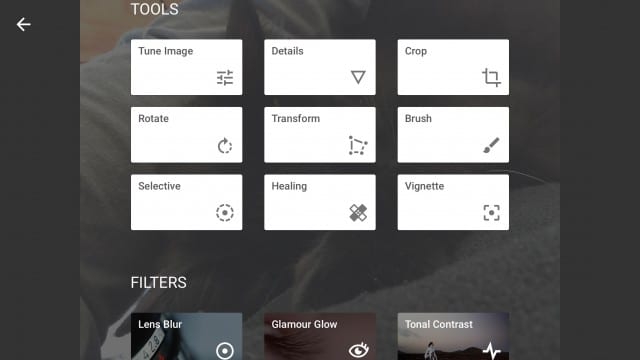
The app provides capabilities that used to require expensive and difficult photo editing software, and it’s now available on your iPhone. Taking architectural photos and want to adjust perspective so a building doesn’t look all “keystoned”? There’s a perspective adjustment tool. Want to adjust focus? There are a number of tools that create a faux depth of field, including one that automatically does face recognition and places that face in perfect focus in front of a blurred background.
Add to those capabilities a huge number of filters that can be adjusted from subtle to outrageous, and you have an app that should be on everyone’s iPhone.
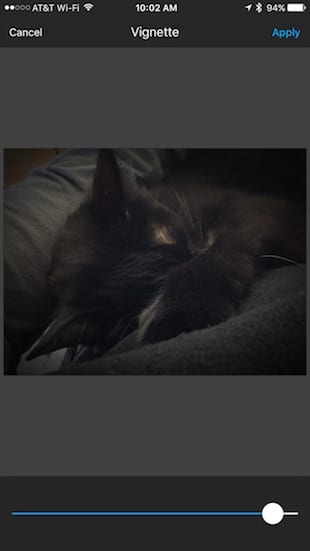
Aviary
Another outstanding tool every iPhone photographer should have installed is Photo Editor by Aviary (free with in-app purchases). The free capabilities are pretty amazing right off the bat, offering almost two dozen tools that can remove blemishes, enhance photos with a tap depending on the subject, add filter effects, provide easy to use cropping tools, detailed control over lighting and shadows, adjust colors, make images sharper, rotate an image to any angle, and more.
The in-app purchases are all a buck each, and go from fun (adding stickers to your photos) to pro-quality (portrait, “boudoir” and glow pro effects). Aviary is used as a photo editor in many blogging systems online and the iPhone app does a great job even if you don’t end up buying those extra filters and effects.
Pixelmator
Finally, let’s take a look at perhaps the most professional tool of them all — Pixelmator ($4.99). I frankly don’t use this as much on my iPhone as I do on my iPad Pro, simply because it supports the Apple Pencil for doing on-image “painting” with a variety of brushes.
What Pixelmator offers that the others don’t is the ability to do layering. Want to place a subject into a different background? It’s possible to remove the existing background, bring in another image as a layer, then place the subject “on top” of the new background before doing blending to make the replacement look very realistic.
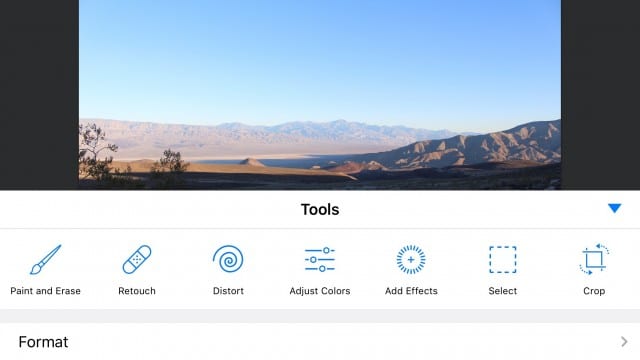
Many iPhone/iPad photographers use Pixelmator instead of Adobe Photoshop, which just adds to the credibility of this app’s capabilities. In fact, DSLR photographers can take images of up to 50 megapixels in size, import them into the app on an iPad, and do all of their retouching — that’s perfect for getting work done on the road.
But you don’t need an iPad to get the best possible use out of Pixelmator. It’s a surprisingly full-featured app for creating graphic designs on your iPhone, and I’ve talked to professionals who have actually done work on the run with Pixelmator and an iPhone. Whether you’re a photography or graphic design professional or just want to get familiar with pro tools for creating the best possible images, Pixelmator is an outstanding app for the iPhone photographer.
We’ve had our say, now let’s hear what you have on your iPhone to help you take the best possible photos. Leave your comments below.


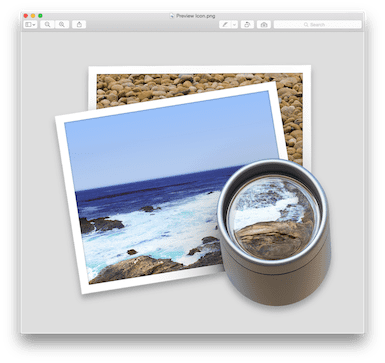







Different apps in one phone it crazy to think, but that is the legend of iPhone it is no comparison. Thanks for sharing!
One of my favorite camera apps is MPro, which lets you shoot black and white TIFFs in addition to JPEG. I also like MCPro, which shoots color, although JPEG only. Lots of adjustments can be made in these apps before shooting.
Can any or all of these work with and ipad mini 2 as well?
Handy Photo is much more functional than Pixelmator for iOS.
Pixelmator is too limited and frustrating.