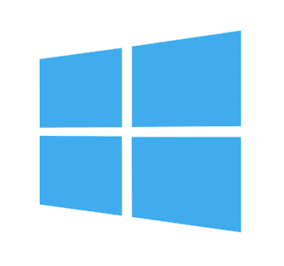 The Mac is a great platform to play games on, with more and more titles available for OS X all the time. However, there are still some notable titles absent from the Mac catalog, and if you want to play them, you will have to set up an alternative method to do so.
The Mac is a great platform to play games on, with more and more titles available for OS X all the time. However, there are still some notable titles absent from the Mac catalog, and if you want to play them, you will have to set up an alternative method to do so.
Fortunately, many Macs are quite capable of running Windows games on them! And the Rocket Yard has put together a guide to the best methods you can use.
Boot Camp
The most common way to run Windows games on your Mac is to do so via Apple’s Boot Camp. Boot Camp requires you to partition your hard drive, install a copy of Windows, then reboot into the Windows partition.
Things you will need:
- A USB flash drive with 16GB of available space
- A separate external drive to download the Windows support software from Apple (600MB)
- At least 55GB Free on your Mac’s hard drive
- A copy of Windows 8 or later
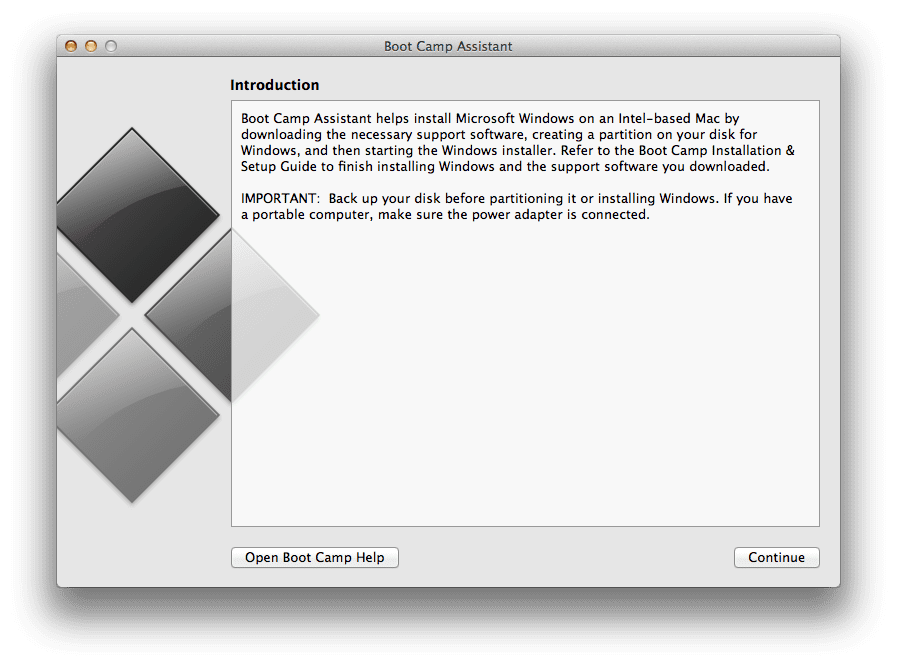 1) Start the Boot Camp Assistant found in Applications/Utilities (Note: For a more in-depth look at how to install Windows via Boot Camp, check out this article)
1) Start the Boot Camp Assistant found in Applications/Utilities (Note: For a more in-depth look at how to install Windows via Boot Camp, check out this article)
2) Tick the options to create a Windows install disk & to download the support software.
3) Proceed with the installation. The assistant will restart your machine.
4) Startup Windows and plug in your drive with the support software on it, and proceed to install the files. This allows Windows access all your Mac’s hardware and features necessary to run properly.
5) Install your games on Windows and enjoy!
Related article: OWC Reveals Apple Boot Camp Support for SSDs
CrossOver
CrossOver lets you run Windows applications and games on your Mac both without installing a copy of Windows and without rebooting. Outside of Boot Camp, this is probably your best option, and certainly the fastest. The software is very easy to use and without the need to partition drives or go through complicated steps, so you can get your game on quickly. Not every game will be compatible, but a great many are.
To get started, visit www.codeweavers.com/products/crossover-mac and download a copy of CrossOver. A two-week full trial is available, but after this you will need to purchase the software to continue using it. Once installed, many games offer one-click install wrappers, which can be found on the CrossOver website. If no wrapper is available, you can simply direct CrossOver to your installer location, or install Steam in CrossOver and do it that way.
I personally run many games in CrossOver, such as PayDay 2, Fear 3 and Dawn of War II. They perform so well, I can’t tell that I’m not running a native Mac game. You can check CrossOver’s “What runs” database to determine whether the game you want to run is compatible. There is a great community available to help you out if you run into problems with certain games.
Alternative Options
If you don’t want to use the above options, there are other ways to run Windows games on your Mac. Keep in mind these might not be as effective or might require more DIY to work.
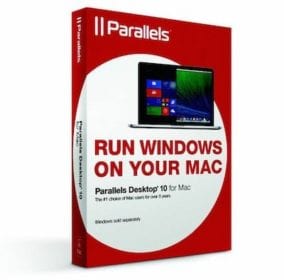 Parallels lets you run Windows virtually on your Mac without rebooting. Parallels can be a good option for some games, but keep in mind you might need a powerful machine (processor, RAM, graphics card) to game this way, as you are emulating a full-on Windows environment on your Mac. Just about any game should be compatible, but performance will depend on the requirements of the game you wish to run and your specs. You will also need a copy of Windows to install. A trial is available for you to test out performance.
Parallels lets you run Windows virtually on your Mac without rebooting. Parallels can be a good option for some games, but keep in mind you might need a powerful machine (processor, RAM, graphics card) to game this way, as you are emulating a full-on Windows environment on your Mac. Just about any game should be compatible, but performance will depend on the requirements of the game you wish to run and your specs. You will also need a copy of Windows to install. A trial is available for you to test out performance.
PlayonMac is similar to CrossOver in that it also uses WINE (see below) but is free. This could be a good option to get started with the idea, but will take more effort to get things running (more manual setup and steps required to get your games running) and does not have as much support as CrossOver does. Performance is comparable with CrossOver, so what you are paying for with CrossOver is the ease-of-use.
If you enjoy tinkering and the do-it-yourself approach, you can try wrapping your games via the WINE project. WINE is a compatibility layer that translates Windows API’s on the fly so they can run on Mac (or Linux) in real time without the need for a virtual machine (such as Parallels) or emulation. There is a large community doing this, so guides and support is available from other members.

As you can see, there is no shortage of ways to enjoy Windows games on your Mac. How do you play? Let us know in the comments section.
For more tricks and guides, check out the Rocket Yard’s Tech Tips section! And for a great selection of gaming accessories, visit MacSales.com.









The thing that irritates me about Linux is that “Terminal”. You have little to no use of such with MacOS and Windows. Thank God. Also, you have to go on the hunt for drivers for Linux that you do not have to do with Mac or Windows. These are the things that drove me back to my Mac and Windows machines