![]() The Home Button is typically at the center of your iOS use. Logging in, closing apps, Touch ID and returning to the home screen all require the use of the Home Button.
The Home Button is typically at the center of your iOS use. Logging in, closing apps, Touch ID and returning to the home screen all require the use of the Home Button.
What you might not know is that there is another option that can essentially function as your iPhone’s Home Button. AssistiveTouch acts as a virtual Home Button that lets you control your iDevice, and even helps you perform gestures like a pinch, multi-finger swipe, or 3D Touch, and use Siri.
To enable AssistiveTouch, simply tap Settings > General > Accessibility > AssistiveTouch, and then toggle on AssistiveTouch. You can also ask Siri to turn AssitiveTouch on for you.
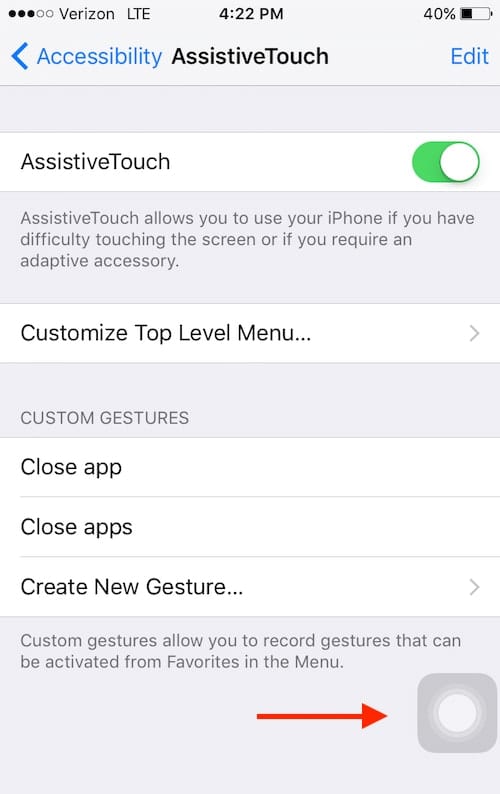
Once enabled, you can drag the AssistiveTouch button (seen in the lower right portion of the above image) to any edge of your screen. And simply tap the AssistiveTouch button to open the menu which features six options by default.
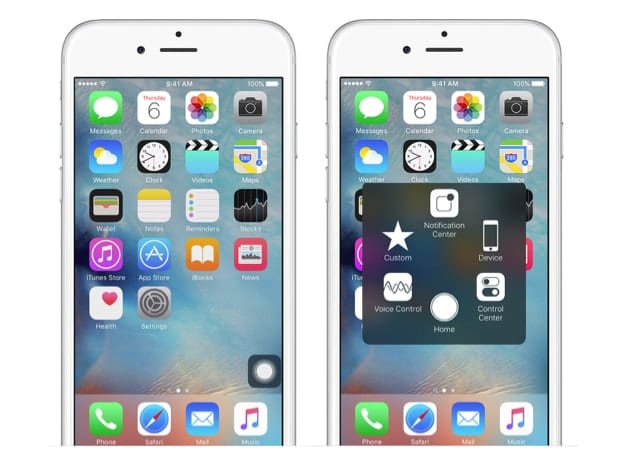
AssistiveTouch makes tasks such as accessing Siri, the lock screen, rotate screen, volume buttons, pinching and double-tapping among many others possible without using physical buttons. And AssistiveTouch even features a screenshot button that makes for easier single tap screenshot capturing (we’re looking at you Snapchat fans).
With less reliance on physical buttons, AssistiveTouch can even be used to save from wear-and-tear on the home, volume and power buttons. And it can be very useful if your Home Button breaks.
Do you have a favorite AssistiveTouch feature? Let us know in the comments. And for more hints and guides, check out the Rocket Yard’s Tech Tips section.



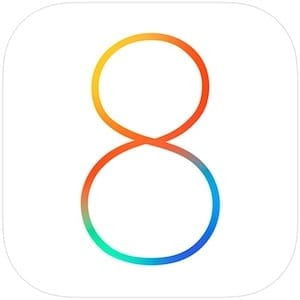






Don’t like toch button it’s restating get rid of it
Thanks sir iam think this is very helpful
When the home button on my first iPod Touch 5th gen. stopped working after only one year, I got a replacement at the local Apple Store and the Genius there showed me this. I’ve been using it exclusively ever since. It’s as convenient as the physical home button.
Relative to this.I am ecperiencing a jumping cursor that often moves around in the midst of e-mails – very annoying -any suggestions on how to remedy the issue?
Great tip! My older iPad home button is almost broken. I have to press it really hard to get a responce and I was about to give up on it. With this virtual button I can still use the iPad. Thanks.
Why does this useless “feature” exist at all? I do not understand. Is this what Apple puts the expenseive minds to work developing? Sheesh.
Apple has always attempted to meet the needs of people with disabilities. This is one of those efforts. I can imagine the value of this assist to people with arthritis and cerebral palsy. When you’re older, you’ll understand (I hope).
I use this constantly on my iPhone. Useless? You are right when you wrote “I do not understand.” My home button will never break because I use it about 1/10 of the time that you do. I use this to access Siri easily, go to the home screen, put the phone to sleep. Although I do have a disability, I started using it before I became disabled. You would be surprised how handy this if you used it for a week.