Rocket Yard Contributor Steve Sande is out of the country on a great adventure, so he’ll be providing readers with a lot of helpful tips over the next month that can help them use their tech gear confidently and safely anywhere.
Current location: about 100 miles east of Salvador, Brazil…
Today I’m going visit a little controversy that’s been simmering since the iPad Pro first appeared in its “jumbo-size” 12.9-inch edition — is an iPad Pro really a replacement for a laptop like a MacBook or MacBook Pro? Back in April I spoke to the Washington (DC) Apple Pi user group on this very topic, and like I said at that time, whether the iPad Pro can truly be a laptop computer depends on three things; what you’re using it for, the apps you’re running, and the workflows that you develop.
First, I’ll talk about those things that the iPad Pro is very good at; it makes a wonderful writing machine when equipped with a Smart Keyboard or something similar, and handles most web browsing very well. And for communications — whether typed, audio or video — the iPad Pro is excellent. Of course, Safari and Chrome for iOS cannot be equipped with extensions or plug-ins (Safari does allow the use of ad blockers), so running Flash or other non-HTML5 content can be problematic.
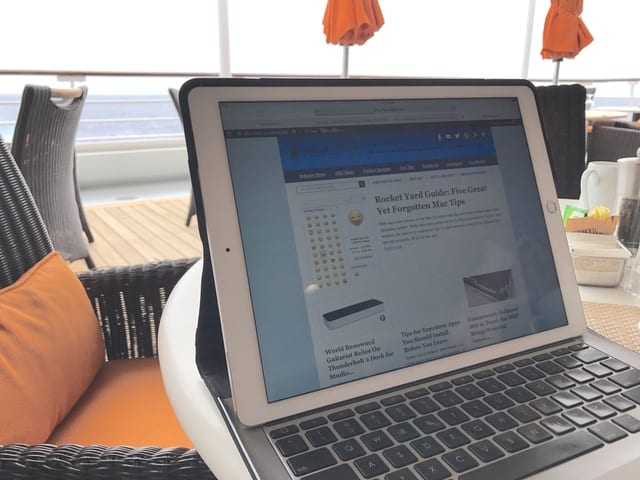
Writing
For writing, my personal “Smart Keyboard” of choice is the model made by Logitech (see image above). Like the Apple keyboard, it uses power from the iPad Pro through the Smart Connector port. However, it features the row of iOS function keys that are not found on Apple’s keyboard and is backlit for night use.
Apps that I use for my writing include Ulysses (which has a Mac counterpart and provides cloud syncing), Squarespace’s Blog app, the WordPress app, Google Docs, and Microsoft Word. Word, in particular, is surprisingly like its Mac sibling and includes the collaboration tools of the Mac version. Likewise, Apple’s Pages app is robust on the iPad and sync with the Mac and web versions through iCloud.
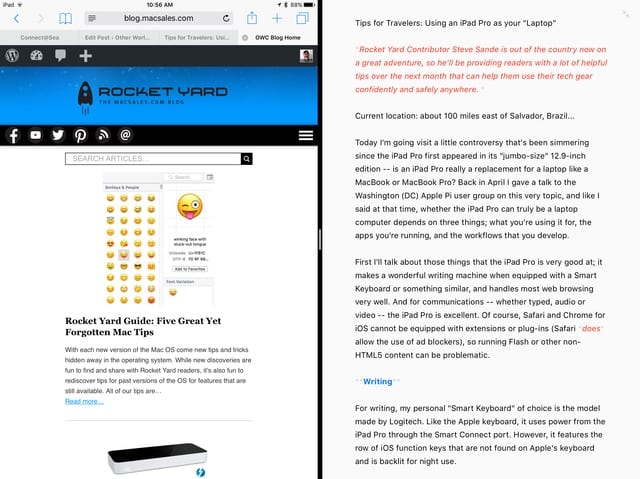
Writers in this day and age need to use the web for research, which means that the iOS Split View (see image above) is a valuable tool. Being able to type while looking at source material is fantastic, and the lack of other distractions is handy. Sure, you can have more than just two windows open on a MacBook’s display, but I find that just focusing on a maximum of two windows at a time (and the occasional notification) is much better for my productivity.
In the situation where I need to use another app temporarily, I like to use a shortcut to bring up a scrolling app of recently-used apps. You know how Command-Tab works on the Mac? It’s also useful on the iPad Pro and puts most apps a few quick keystrokes away.
Other Productivity Apps
I do need to work with some Excel spreadsheets and PowerPoint presentations, and I can use and share them from the iOS apps. Apple’s iWork apps are also extremely usable on the device either in full-screen or split view modes, so don’t discount using Numbers or Keynote for your work.
AirTable is amazingly powerful if you need a large and easy to use relational database. It runs on everything, but I find it especially snappy on the iPad Pro.
How about business communications? I don’t use it, but the iPad version of Outlook is well received. For scanning or work with PDFs, I prefer to work with the iPad Pro. I use Scanbot as a “scanner” and instantly upload documents to Dropbox. Much better than using HP or Epson All In Ones that would always have scanner jams. PDF Expert 5 from Readdle is great for filling out or doing other work with PDFs, and you can now sign documents with Apple Pencil.
Web Browsing
Apple’s Safari web browser for iOS is perfect for most of the browsing the majority of people will need to do. It’s fast, it’s optimized for the Retina display on the iPad Pro, and two Safari windows can be displayed simultaneously side by side. I’ve found that Google Chrome for iOS sometimes works better at displaying certain sites that won’t render properly in Safari, so it’s a good idea to have both installed.
Communications
Mac users who are familiar with Mail, Messages, and FaceTime will have no problems switching to the same apps on iPad Pro. At this point, Messages users on the iPad Pro actually have an advantage over their MacBook counterparts in that the stickers and effects available in iOS 10 haven’t yet been added to the macOS Sierra version.
Mail is pretty similar to its macOS twin and works well in Split View mode; no big surprises with this app. FaceTime is quite usable with the iPad Pro, although the placement of the FaceTime camera (middle of the portrait-mode screen) is off-center for use with a keyboard and unless the iPad is placed atop a stand, those you’re talking to are likely to get a detailed look into your nostrils.
Skype is also an app that I like using on the iPad Pro. Whether I’m participating in a video podcast or calling friends, it’s just as usually as the Mac version. I find that the “surround sound” speakers of the iPad Pro also make it a great speakerphone when using FaceTime or Skype.
Audio — For podcasting, there’s really no reason not to use an iPad Pro these days. There’s a “pro-level” recording and editing app called Ferrite Recording Studio (see screenshot below) that’s just awesome. It was written from the ground up in Apple’s Swift programming language, it’s fast, and it’s totally iOS 10 compatible, even taking advantage of split screen. I love using it with a pro-level USB mic. There’s only one problem – iOS 10 can’t support two audio sources at once so having someone join you on a podcast through Skype while you’re talking on a mic just isn’t possible. That’s a case where a MacBook is probably going to do a better job, unless iOS 10 makes it possible to have multiple audio sources. It is possible to connect a Lightning or USB-based mixer to your iPad Pro, but you’ll still need a second source (iPhone?) to bring in a second audio channel.
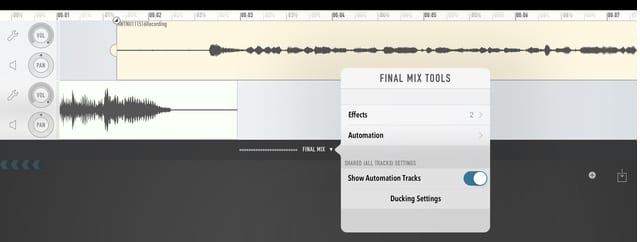
Video – Getting a bit more technical, apps like UStream and TouchCast both have iOS apps and work well for doing online streaming videos or even classes online from the iPad.
For pro video, there’s really no substitute for a really powerful Mac running Final Cut Pro. However, it is possible to shoot, edit and title 4K video on an iPad. There’s an app called Vizzywig 2017 that lets you do just that with multiple cameras all connected via Wi-Fi, and even good old iMovie can take multiple 4K video files and let you process them.
It all depends on what you’re doing with the video… TV stations are using Vizzywig and TouchCast for footage shot, edited and then broadcast in the field.
Editing Photographs
Pixelmator is still about the best app for doing layered photograph editing, and there are a lot of other great iOS apps that help to retouch and style photographs. I have one personal wish — Macphun’s new Luminar app is powerful and easy to use on Mac, and I hope the company considers moving it to iOS.
Application Development
Creating apps is another case where a MacBook is required, since there’s no Xcode for iOS… yet. However, for those who do Python development, there’s a full integrated development environment called Pythonista. There are also some automation platforms available on iPad Pro — both WorkFlow and IFTTT are powerful extensions to iOS 10 that can take long workflows and reduce them to a single script that can be run with a tap.
Web Development
There’s a do it all app for web development — Panic’s Coda is powerful for editing raw HTML and CSS, and can be used as a code editor as well. I’ve been quite happy using Coda for editing HTML that’s used in an advertising newsletter. Coda has an internal connection to the Transmit FTP client, so uploading edited code to a web server is fast and just a few taps away.
Design and Art
With the Apple Pencil, I’d say this is one use case where the iPad Pro really excels over any MacBook — even the new MacBook Pro with Touch Bar — and we’re just starting to see some incredibly powerful apps. A few have been around for a while – Pixelmator, Paper by Fifty-Three, and Procreate are all mature iOS apps now, and take good advantage of the Apple Pencil.
Bez is an iPad replacement for apps like Adobe Illustrator, full vector graphic editor. Canva is a great design tool for developing graphics for web or just about anything online. Really well done!
AutoCAD 360 – I remember fighting with a group of drafters back in the mid 1990s because they said that the only machines that could do CAD work were PCs. Now AutoCAD 360 can do much or more of the same tasks they did, on an iPad.
Negatives
What are some of the negatives of using an iPad Pro for travel and portable computing rather than a MacBook or MacBook Pro? In terms of hardware issues, Apple’s Smart Keyboard should be more like the one from Logitech, with backlighting and function keys. If Apple really wanted to wow users, they’d make the next iPad Pro Smart Keyboard with a built-in TouchBar.
The biggest negative I can see is that a 12-inch MacBook is actually lighter and thinner than the 12.9-inch iPad Pro and Smart Keyboard combination. If weight is a big issue for you, be sure to look at all the alternatives available for you from Apple.
Finally, as I mentioned earlier, inputting multiple audio channels into the iPad Pro is current difficult.
Positives
Both iPad Pros can be equipped with a built-in cellular modem with the Apple SIM, which allows users to switch between multiple carriers. Having the capability to connect to the internet without Wi-Fi is useful for commuters when in locations with 3G/4G networks. In a future post, I’ll discuss how the Apple SIM works with GigSky to provide roaming data in many countries around the world.
The second positive is the set of cameras built into both iPad Pro models, which are much better than those on any MacBook. Whether you’re using your iPad Pro as a scanner or using a camera for video capture or conferencing, you’ll find the iPad Pro to be superior in most ways.
Workflows
Whether or not you’re successful using an iPad Pro as a laptop surrogate all boils down to workflows. You may have to change how you perform some tasks from the way you do them on a MacBook. When I did this with my writing and podcasting workflows, really analyzing what I needed to do and looking for the best apps to do the work, I found I was actually able to streamline my work over how it was being done on the Mac.
Change is hard!
Conclusion
Apple seems to be confused about whether the iPad Pro is a laptop or not. I find it to be perfectly adequate for most of my mobile work, and in those situations where I need the extra power of the Mac I can even use Parallels Access to run the special use cases on a Mac on the other side of the planet.
The 9.7-inch iPad Pro is now the least expensive “laptop” that Apple sells, with the 12.9-inch model at about the same price as the entry level MacBook. The MacBook Pro has become truly a “pro” computer with its new, higher pricing, putting it out of reach for many who could formerly buy the device.
I’m personally looking forward to the next iteration of iPad Pro from Apple to see what the company has in store for those of us who are starting to embrace the tablet as a do-it-all mobile computer.
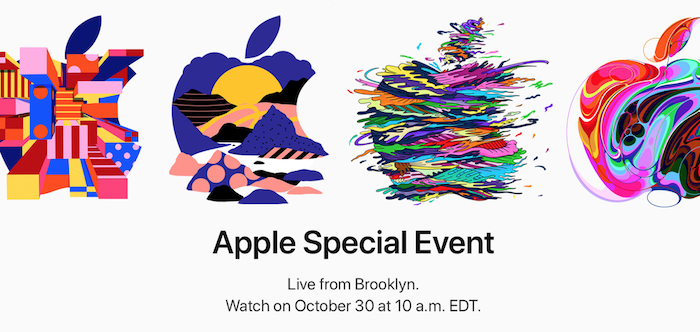
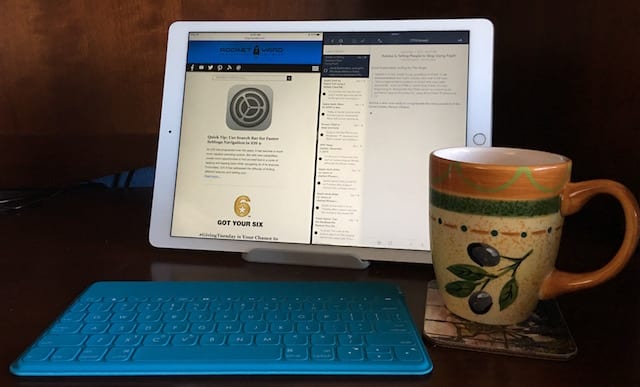
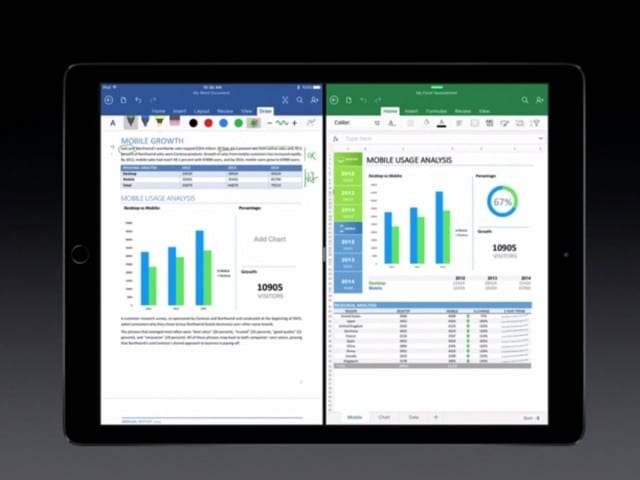

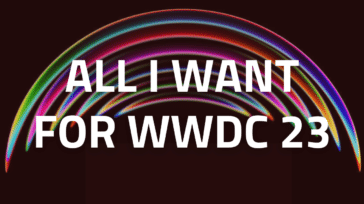


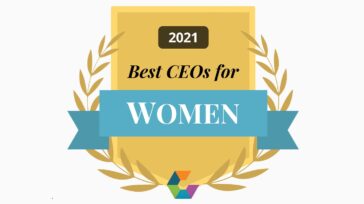


Can you export fotos from 9″ iPad Pro to external hard drive for backup? I think not because Apple skimped on the bus power necessary for that task! :-( I wish these lame tech companies would stop holding back technology just so they (Apple & Canon) can ad a new feature to the next generation without inventing anything!
Not directly you can’t, which is what I think you’re alluding to. But there ARE portable wireless hard drives like the WD My Passport Wireless that work with the WD My Cloud iOS app so that it’s fairly simple and seamless to back up photos from any iPad — not just the Pro — to a hard drive.
Steve
Ok, but how long to transfer 8 gigs? USB 2 speed or what?
Thanks
You are an excellent writer. Thank you. My eyes are opened.
I just purchased an iPad Pro 12.9 and am experimenting if it can replace my 5+ year old MacBook Pro 15″. So far, so good for what I use it for. There are still a few functions I will need the input abilities available on my laptop, but for most of my everyday work, the iPad Promis proving worthy.
The deal breaker for me is a good terminal app with two factor authentication. (I need Kerberos.) My work requires me to build and test code on multiple machines (e.g. Linux). Easy from a laptop. Have not yet found a suitable iPad solution.
There is a great terminal app from Panic called Prompt for iOS. We use it in my firm to remotely manage a fleet of Linux EC2 instances in AWS.
Thanks for the reply, TC! That’s an app I didn’t know about, but I’ll add it to my list of iPad Pro “power tools”. I love Panic’s Coda app for hardcore HTML/CSS editing!
Steve
Thanks Steve; I’m thinking now about whether I should break the desktop chains by replacing my iMac with a Macbook or iPad Pro. There are a couple applications that I’m not sure will work for me on the iPad (Quicken 2017) to the degree that I get on macOS. Something I have to checkout.
One question for you is if you rely upon iCloud and iCloud Drive for storing backups of your documents or do you use Dropbox or another Cloud provider (Google, Microsoft)?
Larry –
I use iCloud and iCloud Drive for many of my documents, but have also used Dropbox extensively. I also use Google for certain functions (mainly shared documents from a guy I know who doesn’t like Dropbox…)
For accounting, QuickBooks might be more than you need but I find the iPad version of the app to be amazingly powerful. It’s essentially a native front-end to the QuickBooks Online service and requires a subscription to the service — the app itself is free.
Steve
If your budget can’t swing an iPad Pro, other current iPad models should provide a similar set of features. And traveling, compactness can be a major plus. An iPad mini 4 and folding keyboard will take up almost no space and may even fit in your coat pocket. It’ll also offer less appeal to grab-and-run thieves.