
When it’s time to get a new iPhone, there are a lot of options for what to do with the old model. You can trade it in to Apple or your mobile carrier (sometimes this is required if you’re on a “new iPhone every year” plan), sell it to a company like Gazelle or Nextworth for cash, sell it on eBay, Craigslist, give it to a friend or relative, or put it into your personal tech museum. Here’s one more idea — turn that old iPhone into a home security camera, reusing some outdated technology in a new way without having to spend money on a dedicated camera while also keeping the iPhone out of the landfill.
Now you might be thinking that there’s no way that an old iPhone can match the capabilities of a new home security camera. That’s true, but only in some respects. For example, your iPhone doesn’t have the same wide angle lens that’s built into most home security cameras (although you can add a third-party fisheye lens), and older models may not be able to provide 1080p video. But with a free app — we’re looking at Manything, Presence, Alfred today — a repurposed iPhone can match capabilities with many state-of-the-art security cameras.
For example, all of these apps provide motion detection and are able to alert you to movement in a home. Alfred has a night vision mode, although it doesn’t use infrared lighting like the dedicated security cameras — it uses the iPhone’s “flash” and can overwhelm a dark scene with brightness. Both Manything and Alfred have two-way talk capability (perfect for remotely chastising a pet that’s doing something unseemly) and camera remote control. Manything allows the setup of detection zones (designated areas that it “watches” for movement) and can either record video or take stills.
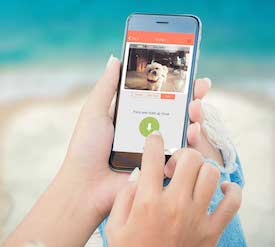
All of these apps require that you install the software on both the camera iPhone (your old device) and the iPhone or iPad you’ll be using for monitoring. You’ll also need two things for your iPhone security camera — power and Wi-Fi. Manything recommends that you use genuine power supplies and cables, and that’s actually good advice since you’re going to have a device plugged in 24/7.
Next, it’s a good idea to think about where you want to have the iPhone installed. There’s one advantage that an iPhone has over most “real” security cameras, and that’s the flat design. If you choose to use the lower-resolution FaceTime camera instead of the back camera, you can theoretically mount the iPhone directly onto a wall. To use the back camera, it’s best to use a small tripod or stand to hold the iPhone in place. As for location, the best possible place is “looking” at a point of entry like a main door. Wherever you decide to install the phone, make sure it has a strong Wi-Fi signal.
Presence has a new crowdfunded product that is a very handy stand for your iPhone. Called the Presence 360, it’s a remotely controlled stand that can actually pan 360°, giving it a look around at those blind spots in a room.
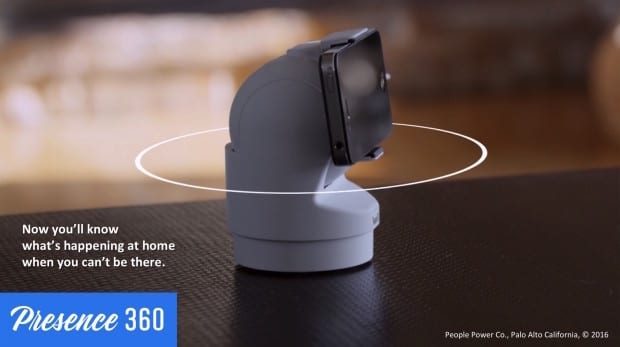
We’re pretty sure that you’ve probably canceled the data plan for that old iPhone, but if you haven’t and want a way to ensure that your security cam still works even when Wi-Fi is down, the Manything app actually lets you set up cellular data as a fallback.
When your iPhone camera is set up and running, you then need to think about one other thing — do you want to be able to only look at your livestream from time to time, or would you like to be able to record what’s going on? With Manything, there are in-app purchases available for cloud storage plans. The pricing ranges from $2.99 to $26.99 per month, dependent on how many days of saved video you want and how many cameras (up to 5) you wish to monitor. Alfred’s “Premium” service is $3.99 monthly, but that’s primarily used to get rid of ads on the app as well as enabling HD viewing. Presence provides a $49.99 ($4.99 monthly) pro video subscription that offers encrypted cloud storage.
What’s nice about the cloud storage is that if someone does break into your home, it’s possible to check the video online and provide it to law enforcement officials and insurance adjusters. Alfred’s web viewer does not support Safari, so you’ll need to use Chrome browser or Firefox on your Mac to check the video from a computer.
Related: Read about MacSales.com’s Environmental efforts
One other nice feature about Manything is that it is compatible with IFTTT, meaning that you can create your own applets to provide notifications, turn the camera on when you leave your home, and more. Presence goes even further; the company sells a complete line of entry, motion, temperature, and water sensors that can be used to create a complete home security system, and they even sell a thermostat that can be controlled remotely or automated to change home temperature when you are away from home.
If you do decide to use an older iPhone as your security camera, you’ll be saving the cost of a dedicated camera and the cloud storage plans are similar or less than what you’d pay for the dedicated cameras. You’ll still want to make sure that you keep your older device updated to the latest possible version of iOS for security reasons, but other than that occasional maintenance you’ll have a “free” camera that should provide good service at a low cost of entry.

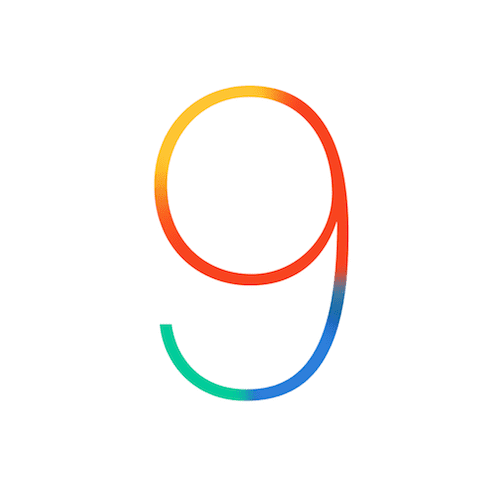

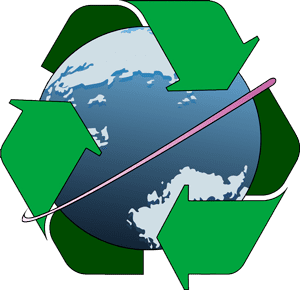






Does the iPhone need a SIM card or can it work bare?
Thanks…
It can definitely work without a SIM card – Wi-Fi is all that’s required.
Steve
How would you handle battery recharge on a remote device, remote location?
Hi, Beth –
One of the best ways I can think of is to use photovoltaic (solar) panels. One company that makes some good units for mobile devices is GoalZero (http://www.goalzero.com/solar-panels). I’ve used their panels for camping. In a remote device/location situation, make sure to get a weatherproof case if you’re looking at putting the iPhone outside. If you’re in a cold climate, note that the device will probably fail when it gets really cold out…
Steve
I have done this in the past, but my concern is with iOS security, since OS updatability limits the age of devices that can be used securely. It’d be nice if we could keep old iOS devices current, like I used to do with yellow dog Linux on beige box macs :-)
This is cool. I just setup a similar rig in my home last month. If you don’t care about the cellular fallback, you can use a free app like AirBeam for the video and motion detection, and just have it dump images and video directly to a free DropBox account, which will notify you of the new files as long as you have notifications on. You can also view your system by remote (on your working iPhone), and you can set up as many cams as you want. :) I can post a page with my cam security/safety system gear and details on my emergency two-way radio site if anyone is interested at http://bettersaferadio.com :) I do need to find a nice mount for my cam phones though – looked here at OWC and couldn’t find anything at the time, but will check again (have been using you guys for 11+ years). :)