![]()
[Update 01/31/18: macOS Server Will Lose Many Services this Spring: Here Are Alternatives]
[Update: March 2017] Find the entire macOS Server series here!
[Update: October 2017] Upgrading macOS Server to High Sierra: You May Not Want To Do It
Have you ever wished that you could run your own Apple Mail server or host a website from your own Mac? How about hosting your own calendar server for a group, or perhaps setting up a VPN server for secure remote access to your home office from anywhere in the world? These services and more can be hosted from almost any Mac with one inexpensive and easily-acquired Apple product — macOS Server.
This is the first in a series of articles for the Rocket Yard in which we’ll show you how to set up your own macOS Server and configure the various services. Today, we’ll cover what macOS Server is all about, the minimum Mac requirements to run macOS Server, and how to purchase and install the app. In future installments, the individual services provided by macOS Server will be highlighted along with step-by-step instructions on how to configure the services while avoiding unnecessary pitfalls.
Related article: macOS in Review: A Look at the First Four Months of Sierra
macOS Server
Apple is no longer in the physical server business, having made the last of the expensive rack-mounted Xserve boxes (see image below) back in 2011. That makes quite a bit of sense, since the most popular server hardware the company makes is the Mac mini. In fact, between mid 2010 and late 2012, Apple actually produced a model of the Mac mini specifically designed to run as a server. The Mac Pro is also designated as an Apple “server” model for larger workgroups.

With no more dedicated server hardware, the company chose to turn the formerly pricy server software into an app. Previously known as Mac OS X Server, the app’s name changed to macOS Server along with the release of macOS Sierra.
For $20, anyone with a Mac that meets the minimum hardware requirements can now set up a server. Can you run macOS Server on your desktop Mac? Sure, but realize that hosting email, calendars, and more will take up a lot of resources on your Mac, so it’s best to dedicate a machine specifically to the task of being a server.
So, What’s a Server?
Servers are meant to provide various services to a workgroup. In an enterprise, server farms provide email, file storage and sharing, web services, and more to employees with racks full of “pizza box” servers connected to mass storage devices. In a small business or home settings, a single computer can provide the same services on a much smaller scale.
Why would you want your own server? Perhaps you want absolutely secure email that you host yourself. The same goes for hosting calendars, contacts or your own wiki. Maybe you don’t trust those third-party VPN providers, so you can set up your own. The full list of services provided by macOS Server includes:
- File Sharing (SMB, AFP, and WebDAV)
- Profile Manager (Mobile Device Management for Mac and iOS devices)
- Caching Server (speeds up the download of software distributed by Apple)
- Xcode Server (for groups developing macOS and iOS apps with Xcode)
- Time Machine (a backup destination for Macs on a network)
- Calendar Server (share calendars, schedule events/meetings, book resources)
- Contacts Server (sync contacts with Mac, iPad and iPhone)
- Wiki Server (host your own local Wiki)
- Mail Server (SMTP, IMAP, and POP server with SSL encryption)
- Virtual Private Network Server (remote access with encrypted connections)
- Xsan (for connectivity to and control of storage area networks)
- Server App (for setup, configuration, and management)
Apple has democratized the server, taking it out of the purview of IT departments and placing it in the capable hands of anyone who owns a Mac.
What Kind of Mac Do I Need?
According to Apple’s macOS Server web pages, the app requires:
- A Mac running macOS Sierra
- 2GB of memory (it’s best to have at least 8GB, 16GB is better)
- 10GB of available disk space (you’ll want more, especially if using the server as a Time Machine server)
- An Internet connection
- An Apple ID
Earlier I mentioned using a Mac mini as a server, and that’s a great idea. Once the server is set up and running, you can pull the monitor, keyboard, and mouse/trackpad from the Mac mini and run it as a “headless server”. Put it somewhere with good power, ventilation, and Internet, and you’ll rarely have to pay attention to it. When you need to change a setting or reboot the mini, you can do it from your everyday Mac.

A great source of used Mac minis is OWC! For as little as $385 you can buy a refurbished Mac mini that is perfectly capable of handling macOS Server. You’ll need a monitor, keyboard, and mouse during initial setup.
Purchase and Initial Setup of macOS Server
Do you think you’ll need to jump through hoops and obtain some sort of certification before you can set up macOS Server? Nope. As long as you have the ability to purchase apps from the Mac App Store, you’re ready to roll.
In the Mac App Store, take a look at the right sidebar and look for the category “Apps by Apple”. Click on it, and under the category macOS you’ll see macOS Server. A small button displays the $19.99 price tag; click on it to begin purchasing macOS Server. Once the purchase is complete, the macOS Server app is downloaded and installed in the Applications folder.
Launching macOS Server is just like launching any other app — double-click the app icon. You’ll need to know the administrator password for the Mac you’re installing macOS Server on. Once Server has been launched, two things happen; a window titled “macOS Server Tutorials” is opened, and the Server administration console window is opened (see image below).
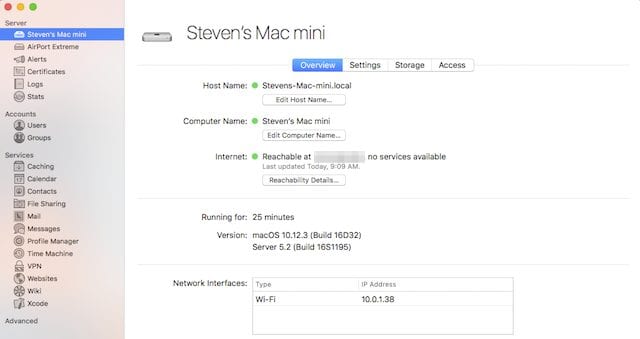
The tutorials are quite useful, although they tend to put a simple spin on what can be frustrating and time-consuming setup steps. That’s the purpose of this series; we’ll try to point out those potential pitfalls and show you ways around them.
What’s Next?
In the next post in this series, we’ll set up our server for a small business. That doesn’t mean that we’re going to have mail, Time Machine, calendar and all of those other services set up and running in one article. Instead, we’ll go through the process of getting the network infrastructure and naming done so that all of the services provided by macOS Server can be easily accessed from outside the office (or home) network. Getting that done correctly the first time is critical to making sure that everything else works properly.
[Update] Find Part 2 here: Understanding macOS Server Part 2: Serving a Small Business








After to install and configure the mac server,
How make some directory of computer to be reachable through http:// ?
How to replace message
“The server is not responding” to something more meaningful?
I have an OS X El Capitan build and I installed OS X Server 5.2 on it. Yes I purchased OS X Server only to realize I would have to upgrade my El Capitan to High Sierra which is NOT what I was wanting to do. Very unfair for Apple to force people to upgrade. Anyway I would like to create an OS X Server as a Gateway along as a DHCP and VPN server. I can setup DHCP and VPN with no issues but I’m not finding any solutions or tutorials on setting it up as a Gateway, only on older version which appear to be different than the 5.2 version. Can somebody point me the way?
I’m wanting to create an IMAP server on my macOS High Sierra that I can connect Mail.app and Outlook 2016 to so basically they share the same local IMAP server folders for storing. I’ve tested this using the Emailchemy archive tool and it seems to work fine but I want something that I don’t have to manually start each time. My thought was to create the IMAP server securely on my local drive, migrate all my Mail.app email to it then also connect my Outlook 2016 to it and in essence, share the same local mail store. Logically this is sound but wanted to know if there are any simple ways to get this done.
One thing I don’t see is print server. Is print server absent, or just overlooked in the listing of possible server duties?
The fact is that Apple has customized all settings and *nix users are always a bit lost. MacOS Server is a tremendous server, really easy to manage. Many wishes to Apple to give the Remote Desktop Server available… a big gap to fill. As I read, documentation is really poor for that good app…
I want a macOS Server to host my email and VPN for one person (myself) only. Couldn’t I just partition my hard drive and install it there? Would it tax my system (2.6 GHz Intel i7 with 8GB 1600 MHz DDR3?)
Todd Oltoff has some good videos on setting up Mac OS Server.
I’m very interested in this subject. Is there a schedule for follow-on articles? Thanks!
The documentation on the various parts of the Mac OS Server is largely non-existent.
The File Sharing and Time Machine modules are somewhat intuitive because they largely follow the paradigm used in the non-server Mac OS – so the Missing Manual book helps here.
However, when venturing into the other modules, it is very mysterious. At the same time, there are important things one needs to configure so that one does not leave security holes. Thus, real comprehensive documentation would be most appreciated.
Glad to see this series! Please use real life examples with naming, etc. Don’t assume that we already know what you are talking about. I can’t tell you how often I get discouraged with brief explanations of something complicated. I have found it very hard to get good info on setting ups Server so far, even from the apple store business experts.
Glad this article is coming out. I turned off my Mac Servers in late 2012 when I took an Active Directory Network Administrator position. I have longed to have a server and just recently I got the Okay to put together a Mac mini Apple Deployment server to track, maintain & provision our iPads and a hand full of macOS desktop computers. Luckily I still had one 2011 server edition Mac mini with SSD/HDD combo. I was reading some of the comments and so far my new server is doing fine although I don’t have half the services turned on as I don’t want to compete with the Active Directory Domain Controllers for things like DS or DHCP and so far no mail but maybe I will turn mail on later?
“Halo, my name is Mack, nice meet you!”
“A Veri Niced!, How Mach?”
can’t wait to see the rest of the series, I am surely you will get more sales on the refurbish macs for sure, I am going to, once I know how to use one as a server :)
I have it running on a Mac Mini with Sierra 10.12.3 with no problems.
It tells me I need to get a newer version of Server and quits. My luck.
Are you running a beta version of macOS Sierra 10.12.4 by any chance? At this time macOS Server hasn’t been updated to run on 10.12.4 betas…
Steve
Mac Server does NOT run on Sierra, i can’t even BUY it. I managed to get it installed somehow, but nothing works, especially RDS.
Ted – it certainly DOES run on macOS Sierra.
http://www.apple.com/macos/server/specs/
In most Mac App Stores you can buy it at this link: https://itunes.apple.com/us/app/macos-server/id883878097?mt=12
Steve
Huh, then wonder how our office server running on Sierra/Server app functions then.
Actually you don’t even need OS X server to run a web server from your Mac: OS X has always included Apache.
Very interested in seeing the setup. I have used Mac Server for years, but I feel I could get more out of it.
Very nice idea, I’m very interested in the next articles
Tell me more
Steve,
Looking forward to the rest of the series
I have been considering making this move for a while now for our Prepress Dept.
We have 6 Mac Pro’s running 10.11.6 at the moment and we use a Windows Server 2008 mainly for file sharing only, that is going on 8 years old and due for replacement.
The only thing I am concerned about is can I use a Mac Pro w/OS X Server and only use SMB shares? Other Windows Servers that we connect to would require that to keep the copying and moving of fonts from being corrupted for one thing.
Thanks!
Rob
“Apple has democratized the server, taking it out of the purview of IT departments and placing it in the capable hands of anyone who owns a Mac.”
I would almost invert your comment to say “…taking it out of the capable hands of IT and putting it into the purview of anyone who owns a Mac.”
If your company is large enough to have an IT department, then putting your own “wild west” server online without discussing it with them will not endear you. When random people, without understanding the bigger picture of data management, just throw servers online, and those servers are not properly backed up or secured, it somehow becomes IT’s problem to clean up the mess. I’ve been there, done that.
I will say that in my experience Mac users are better than average about backups, because Time Machine makes it easy to do a good job, but you still see situations where the backup drive is permanently sitting on the desk next to the machine, and so on.
For a small company or home network, by all means, go for it!
It’s great that Apple has made it simple and inexpensive to build an OSX-based server. But like any other sharp tool, this one can hurt you if not used safely.