![]() Recently, some OWC customers have reported experiencing a situation where their new SSD will not show up in Disk Utility in High Sierra. Although Disk Utility should always be tried first, a Mac’s Terminal can be used to format the drive in these cases.
Recently, some OWC customers have reported experiencing a situation where their new SSD will not show up in Disk Utility in High Sierra. Although Disk Utility should always be tried first, a Mac’s Terminal can be used to format the drive in these cases.
If the original drive was not upgraded to High Sierra, that should be done first so the internet recovery feature on the computer is updated to High Sierra.
Again, these instructions are intended for new internal SSDs only, with computers that have already had their original drive upgraded to macOS 10.13 High Sierra.
1) After the new SSD has been installed into the computer, boot to internet recovery by pressing Command-Option-R until a globe is seen. If the computer is not connected to the internet via an ethernet connection it will prompt for a wifi network to be chosen. It may take up to 10-15 minutes to complete the boot sequence, depending on internet speed.
2) Once at the macOS Utilities menu, select Disk Utility.
3) In the menu bar at the top of the screen click on the View menu and select Show All Devices. This should allow the SSD to show up in the left column, if it does not show up quit Disk Utility and reopen it.
- A) If the SSD does show up you may want to select the drive and click on the Erase tab. You can then name the drive and chose the desired format (APFS is the best choice) and partition scheme (GUID is the best choice). Once the format is complete the SSD is ready for the OS to be installed.
- B) If the SSD is not showing up Terminal sould be used to format the drive, which is outlined in the remaining steps.
4) Quit Disk Utility, then from the menu bar open the Utilities menu and select Terminal. Please read the notes below before proceeding:
Note: We strongly recommend that you disconnect any externally mounted drives at this point, to prevent accidentally destroying the data on those drives. For drives that cannot be disconnected, please make sure you have current backups of those drives.
When using terminal it is important to type all commands exactly as they appear in this guide. Making a typo could result in lost data and time.
5) In Terminal type the following command, then press the Return key:
diskutil list
6) A long list of disks will appear; we need to find our target disk from this list. An internal drive should be the very first or second drive in the list (see image below). The majority of the list is going to be ignorable disk images. To find the internal SSD, look for the following: ‘(internal, physical)’ which is shown in the blue box below. You can further confirm you have the proper drive by looking at the size (red box). You will need to note the identifier of that drive (green box) for the next step.
7) In Terminal type the following command using the identifier found in the previous step and hit the Return key.
diskutil eraseDisk JHFS+ MacOS /dev/identifier
The process normally takes a minute or two to complete. When the process is complete, you will see the following message: “Finished erase on identifier” where identifier was the number you previously identified.
The SSD has now been formatted as a Mac OS Extended (journaled) volume named ‘MacOS’. Continue using this guide to format the disk as an AFPS volume, however if a Mac OS Extended (journaled) volume is desired you may now stop.
8) From the previous step we need to note the identifier of the new volume (red outlined box). It’ll be mentioned in the “Formatting identifier as Mac OS Extended (Journaled) with name MacOS.”
In Terminal type the following command and hit the Return key:
diskutil apfs createContainer /dev/identifier
The process normally takes a minute or two to complete. You’ll see the following message when done: “Finished APFS operation on identifier MacOS”
9) From the previous step, note the identifier from the newly created APFS Container (shown in the red box below) and use it in place of ‘identifier’ in the final Terminal command, shown below the screenshot.
In Terminal type the following command and hit the Return key:
diskutil apfs addVolume identifier APFS MacOS
The process normally takes a minute or two to complete. When the process is complete, you’ll see the following message: “Finished APFS operation on identifier.”
The SSD is now formatted as APFS and is ready to use.
Find more tips for macOS 10.13 High Sierra and 10.14 Mojave at the Rocket Yard!
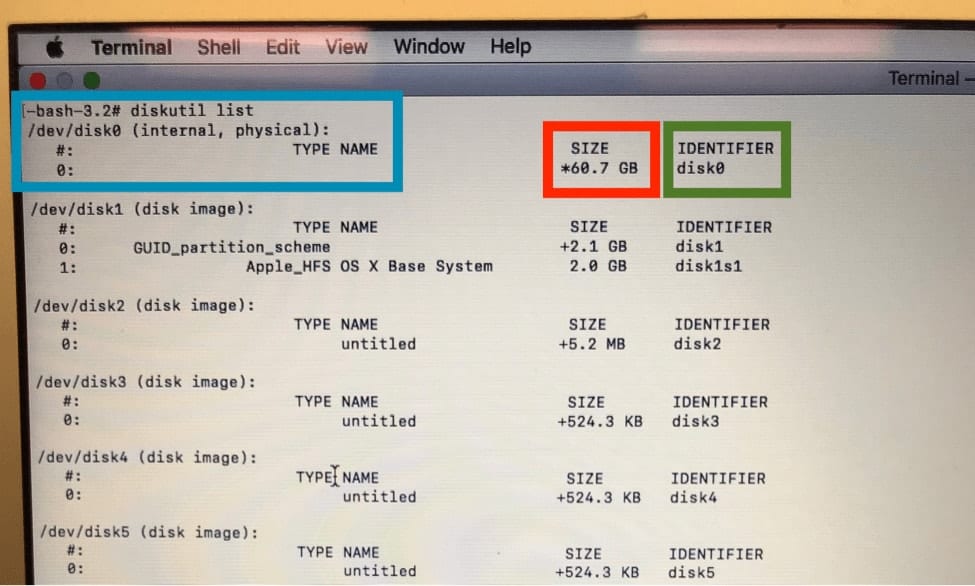

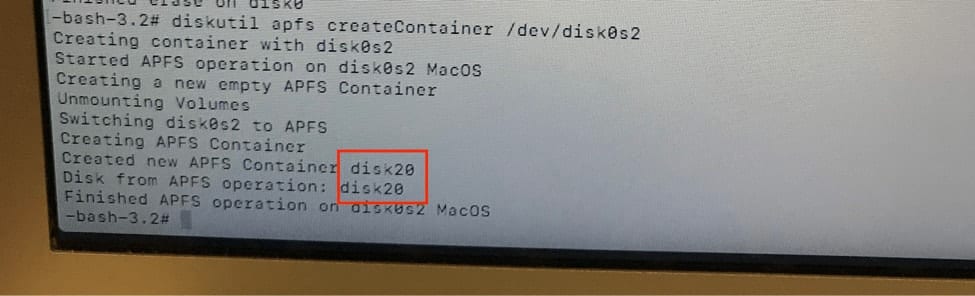
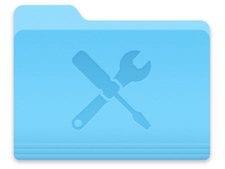
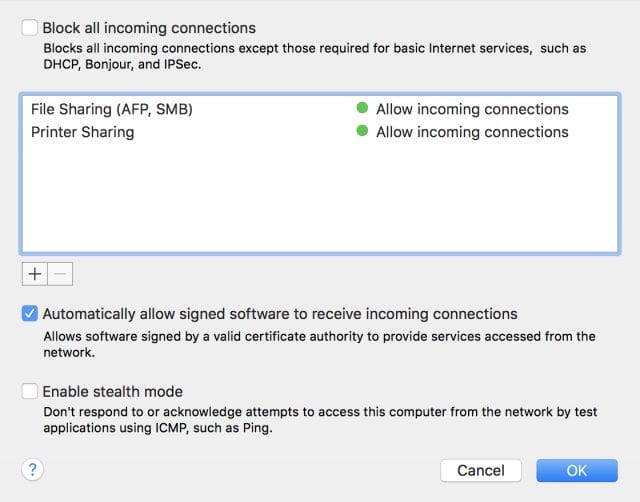






Thank you 3000 times!
YOU ARE THE MAN!
Abraham Chu from Taiwan.
Thanks for the Articles ,… finally it WORKS!!!!
Wilfried
The Netherlands
It worked
You did really did good and It is really easy to follow
2015 MacBook Pro Retina, ordered the 1tb aura pro ssd upgrade kit from OWC… Updated my os to Catalina before installing the new ssd. Disk until can’t see the new ssd, even from the terminal.
Hi Toby, I’m sorry to hear about the problems you are having. I’ll have someone from our Customer Support team reach out to you directly!
We are sorry to hear about your troubles with not being able to see the new SSD. Please follow these instructions to get your drive up and running! If you have any trouble, please feel free to reach out to our Technical Support Team.
The link doesn’t show anything, it says 404 error
Looks like the file was moved – try this link instead.
I too bought 1TB Auro ssd for my MacBook Pro 2015 Retina with Catalina OS, today I did the physical installation but the system did not detect the ssd, not even in the terminal mode. What should I do?
I have followed the steps given by OWC but could not be successful.
Hmmm… I’d recommend reaching out to Customer Service – they can help you troubleshoot!
I’m trying to follow these steps, but all I get is a spinning wheel when I try to open up Terminal to begin.
Have the exact same problem, any chance you managed to get this fixed?
Hello, I tried to install Catalina using this technic, but the installation crashed. Is it supposed to work for Catalina?
I happened into an older mid 2011 27” and replaced the old hdd with a new ssd. I went to boot from an external usb drive and it wouldn’t pull up the new ssd for os installation! So I’m freakin out because it says it’s “uninitialized” and has the wrong partition format (which I just discovered is a thing). Macs are a pain to take apart and that makes most of the fixes out there of unplugging it and using it in other computers to be … ehh … not viable for me. This fix saved me a ton of time and worked perfectly.
Thanks again!
I have a MacPro 5,1 (mid 2010) 12-core 3.46 GHz Intel Xeon Mac with 64GB RAM
My boot drive is an SSD SATA drive parked on a PCI card in the x16 slot (OWC Mercury EXTREME Pro 6G SSD), formatted Journaled HFS+.
I have an AMD Radeon 7970 (flashed for boot screen and which I’ve heard is Metal compatible) I’m currently on OS 10.11.6 and would like to update to HighSierra then Mojave or potentially Catalina (when kinks are worked out).
My question is, will the Firmware update require me to do a clean install of the OS on my SSD, because it needs to format it to APFS first (by way of first installing HighSierra), or will it just update the OS non-destructively, and leave all non-OS files/apps, etc. alone?
If it does require a clean install, could I clone my boot SSD to a SATA HD first (I have several internally connected), update the Firmware/macOS, then clone the drive back to the SSD, even though it’s now APFS formatted?
I’ve also heard that installation with a non-Apple (stock) gpu could also complicate the process.
Any help would be greatly appreciated.
Stay safe and healthy.
I have installed a new SSD 1TB 2.5 as a 2nd drive fitted in the Cady tray (bought separately) in place of the superdrive (Optical drive) on my macbook pro mid 2010. Your instructions are so easy to follow. Erasing the SSD thru disk utility worked. It successfully completed installation of macOS High Sierra.
After restarting, or turning it ON, the screen is blacked out for about 5 minutes then it says to reset password. After that it says now you can restart using the new password.
And the same cycle continues. It does not boot.
Hi, I am replying to my own comment because I got it sorted and working very well. I restarted the laptop keeping the ALT key pressed and it gave option to select the start-up disk. Upon selecting the new SSD, the system did changes and all was sorted.
Thank you.
I purchased the OWC Aura 2012 a few years back to upgrade my MacBook Air (mid 2012). I installed with no issues and its been working fine. However I now want to add Windows to my computer using Apple’s BootCamp but I get an error message that my startup disk (OWC) can not be partitioned , even though I have over 300GB free. The partition function in Disk Utility is not allowing me to do so. Any help would be appreciated!
2019 almost Thanksgiving and it took me over 8 hours to find this guide. Turned out to be the SATA cable and the errors of not being able to partition (greyed-out), “future accidental probing”, reformat after reformat, force terminal commands; were just false reports. As soon as I replaced the cable, I was immediately able to format the SSD internally using a bootable High Sierra USB. Thanks so much!
Glad you stumbled upon the blog and it helped you out!
I have a OWC 1T sad. I deleted the partition and now MacbookPro 15,4 unable to recognise drive either internal or external in a caddy. I’ve tried the terminal approach with no luck. DOes anyone have another process that might reslove this?
Hey Delton, I don’t know if it would be the drive, but give OWC Customer service a call at 1-800-275-4576 – they can help troubleshoot and see.
I finally got around to rebirthing my MacBook Air.
I have the ancient 11″. It had a tired battery and a full HD. Being frugal and figuring the next best thing will be here in no time – I added a 120gb drive and new battery. It is tertiary computer for me as work gives me an MS product and I have an iPad for surf city.
I am planning to upgrade to High Sierra. I already installed the OCW and it is working fine. Do I have any concerns in now upgrading to HSOS – I would think not.
Also do new batteries really need calibrating? Do any macboook batteries need calibrating?
Hi Jonny,
Glad to hear you were able to upgrade your MacBook Air! Technically speaking, battery calibration is not absolutely necessary, but it is recommended.
I bought the Aura SSD upgrade kit – 1TB Aura Pro X2. My Macbook Air is model 6,1. I upgraded the OS to 10.13.6 already. However, after replacing the new SSD drive and run the disk utility, the SSD is not recognized. I tried the Terminal option but still cannot find the new SSD drive. Anyone can help please?
THANK YOU!!!!
I LOVE U.. finally got it to work…
u made my day!
I downloaded High Sierra on my mid-2010 MBP’s old HDD and used Disk Utility to create a bootable USB. I swapped my HDD for an SSD and booted up my MBP with the USB stick in. Disk Utility didn’t detect my new SSD, but after quitting out and in again (as per your instructions) it did! So thanks. I then erased the drive, but chose Journaled rather than APFS as Apple recommends the former (https://support.apple.com/en-gb/HT208496), stating that the High Sierra install will overwrite anyway?
The platform is a Mini-mac, 16MB memory, Mid-2011 on Sierra. HW diagnostics show no problems.
Well none of the above worked for me. New SSD invisible to all. Tried removing and encasing, then formatting on my other mac – that worked fine, then reinstalled. Invisible again. Disk Utility and Terminal do not see it. Is there something I need around making it bootable? a clone? mounting? HELP!!
Hello Ron,
I am sorry to hear that your SSD is still not working. If you had purchased your SSD from us please contact our tech support team
None of the above worked for me. Oddly enough the thing that did the trick was to make a new backup of this Retina’s settup (High Sierra) on an external hard drive (USB 3.0 enclosure), install the Aura SSD in place of the old one, and “Option” boot from the USB backup. When I logged on as administrator, the new Aura SSD simply showed up. Perhaps High Sierra doesn’t like the Envoy Pro, because I never had issues the the Envoy Pro until upgrading to High Sierra.
Hi, Scott. For immediate help with this issue, please contact our customer support team: https://eshop.macsales.com/Service/
I recently tried to install Transcend Jetdrive 850 but after erase it vanished and not even these commands found it
Any ideas plaese
Sorry to hear about the issues. I’d test the drive in another computer or enclosure, if it still isn’t showing up then the drive most likely failed.
What if I’ve never had the original ssd? My recovery mode is in Mavericks. Do I have any options? Is my computer basically a paperweight at this point?
This is very dependent on your exact computer and replacement drive. If you bought an OWC drive and are having issues please contact our tech support team
I have a MBP 2011, with high sierra now. I remember not being able to use the web recovery mode so i had to re-install lion using an external bootable usb with lion on it and upgrading via the app store all the way up to yosemite and sierra. I am no expert but you could do the same with mavericks in your ssd and upgrade from there. good luck
It started the erase then says unmounting disk then gives ‘Error: -69888: couldn’t unmount disk’ what do i do
Thanks so much for this article, saved me a lot of frustration!
Great article. Easy to follow. This worked like a champ for me.
To make things easier, I created a bootable thumb drive with High Sierra with the recovery partition. With this, you can do a clean install of High Seirra.
Great article. I have a mid 2012 MacBook Pro with the dreaded SATA cable issue, have replaced it 5 times. Have decided to run the computer with an external USB drive, but was unable to install the OS as the external drive wasn’t formatted correctly, and I was unable to do it with disk utility. These steps in Terminal did the trick, thanks.
Thank you, I freaked out after buying an SSD and not having an external usd-Sata adapter to format. So thank you.
This not work for me, i still can’t install Sierra.. rip my mac :@
Thanks a lot!
gREAT WORK.
Hi, I have installed a brand new OWC Auro Pro X SSD into a High Sierra Macbook Pro 13, early 2015.
The SSD does not appear in Disk Utility, At Step 3, the ‘view menu’ option does not appear in the bar at the top of the screen either. When I type ‘diskutil list’ into terminal the new internal SSD does not appear…
Please Help, I have no idea what to do.
Hi, Charles. The best way to get help with this issue would be to reach out to our tech support team: https://eshop.macsales.com/Service/
Thanks!
Hi Charles. Did the tech support team help you? I’ve got the exact same issue. There’s no ‘View menu’ and distil list doesn’t show me the new internal SSD. Seems like it can’t be read at all, I’ve tried everything. I’m gonna contact the live chat later today, and hopefully they’ll have something to go on by.
It happened to me also (disk not seen in Diskutil list on the terminal)… but I rebooted the mac again and start from the beginning and then it showed up in Disk Utility (it was not the first time). I also reset the PR-Ram (waited the 3rd chime), I don’t know if it was the reason or not. But just reboot and after a few time it should detect it.
Hi, when I do the command “diskutil list” the SSD I want to format has the following information:
# Type Name SIZE ID
0 FDisk_partition_scheme *480.1GB disk0
1 0xEE 480.1GB disk0s1
The percentage stuck on 50% and using disk utility happens the same thing. Stuck on 50% and gives the following message:
“waiting for partitions to activate”
Help me, please!!!!
I am sorry to hear about the issues Guilherme. 1 0xEE sounds indicative of the drive being read wrong. I’d recommend uninstalling and reinstalling the drive, I would also try both a SMC and a PRAM reset.
SMC reset: http://support.apple.com/en-us/ht3964
And
PRAM Reset:
1) Start the machine while holding down the Option-Command-P-R keys
2) Wait until you hear the 3rd startup chime, then let go of the keys and let the machine boot up.
If the issue persists and you bought the drive from us please contact our support team.
Thanks – I’d bought a 500Gb SSD for a failing MBP 2011, and whilst the installation of the hard drive was easy (even for a novice), re-installing the software has taken perseverance. This article really helped! (Although I had to leave my MBP running overnight with the grey spinning globe before the “Internet Recovery” options popped up. At that point I knew from your article that formatting the drive and restoring from a TimeMachine backup would be fairly easy.)
What happens if the computer was not upgraded to High Sierra before you put in the new SSD. Can’t you still format the Drive and the install MacOS? Or will it not give you an option of installing High Sierra?
If the computer was not upgraded to High Sierra before hand the internet recovery will be for an older OS. As long as the SSD supports that OS then it should be able to be formatted and have the OS installed without any issues
I’m still a little confused on this. Is it at all possible to upgrade to high sierra if you were not already upgraded to it before installing the new SSD?