 As you may have guessed, I’m a big fan of relocating large portions of Mac OS X when it makes things more efficient. I’ve relocated my home folder on a number of computers, and my iTunes library is on a portable drive that I take back and forth between home and work.
As you may have guessed, I’m a big fan of relocating large portions of Mac OS X when it makes things more efficient. I’ve relocated my home folder on a number of computers, and my iTunes library is on a portable drive that I take back and forth between home and work.
Well, I’m at it again. This time around, I’m going to talk about moving your iPhoto library.
Let’s face it, as cameras sport more and more megapixels worth of capture, the file sizes get larger and larger. If you’re shooting in RAW mode, add a couple orders of magnitude to the size. I shoot almost exclusively in RAW, and my average picture size comes to about 10MB per photo.
It kind of goes without saying, the more pictures you take, the more space they take up. If you’re a photo bug, like my father, and you use iPhoto to organize your pictures, like he does, you’ll soon find that your hard drive will quickly fill up – like his did.
Fortunately, we recently upgraded him to iLife ‘09. iPhoto ‘09 has a feature similar to one in iTunes: if you hold down the Option key at startup, you can select the iPhoto library you want to work from.
Process for moving the library is simple: just drag the “iPhoto Library” file from your Pictures folder to the new drive. Then, hold down the Option key as you launch iPhoto ‘09. You will get a dialog box that shows all the available iPhoto libraries. Simply select the one on the external drive, and you’re good to go.
I set my dad up with this arrangement. Now, he keeps his On-The-Go Pro in his camera bag, and when he’s done taking pictures for the day, he hooks it up to his Macbook, opens iPhoto, and he’s good to go.
The best part is that when (not if, when) he fills up that hard drive, all he has to do is buy another drive and create a new library on that one.
Infinitely expandable, portable photo storage at a reasonable price. You’ve got to like that…


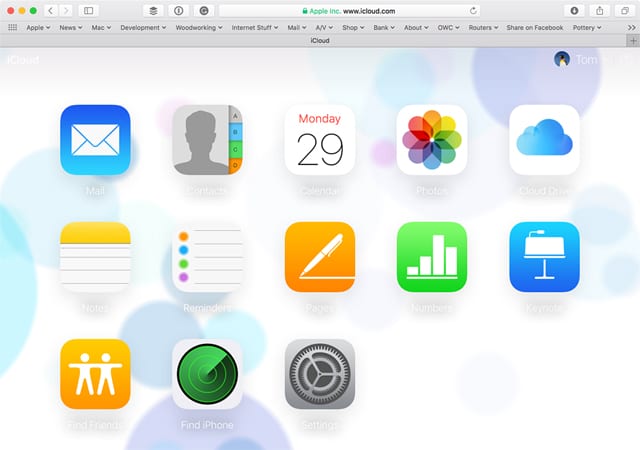






As far as ID’s go, there would be no problem. Any issue you may have would be with actually *powering* two portable drives off the same laptop at once.
If you’re running both of them off of the same firewire chain, then you will likely need to use the power adapters, as the FW port just doesn’t put out enough power to spin 2 drives at once.
If they are connected via separate ports (one FW/one USB, 2 USB, one FW800/one FW400) there you *should* have enough power to each to run them, though this depends largely on the particular laptop in question.
Even if you are able to do so, your battery life will drop precipitously.
I do not have an iPhone to test syncing, though iPod syncs just fine using this method.
Those On-The-Go are great, but the Devil is in details, as usual…. If was to run my Photos off On-The-Go HD, while listening to my iTunes off another On-The-Go HD, can that be done?
I remember hearing something about having to have On-The-Go HD plugged into Mac, as the 1st HD in the Chain, and there can only be 1 such device!
Also, how would all that effect iPhone Syncing?
Please clarify!