![]() This is an old trick that is helpful to anyone who makes regular use of document templates on a Mac. Sometimes you may find yourself editing template files and using Save As… to create a new template, then accidentally overwriting your original file. This tech tip avoids that pitfall by telling a file’s creator app to default to opening a copy of the file, making sure that the original file is unedited.
This is an old trick that is helpful to anyone who makes regular use of document templates on a Mac. Sometimes you may find yourself editing template files and using Save As… to create a new template, then accidentally overwriting your original file. This tech tip avoids that pitfall by telling a file’s creator app to default to opening a copy of the file, making sure that the original file is unedited.
Stationery Pad works with most macOS file types, whether they’re Microsoft Office documents, iWork (Pages/Numbers/Keynote) docs, Photoshop files, text editors for HTML and CSS, and so on.
The first step in using Stationery Pad is to create the file you wish to use as a template. Once it is saved to the Finder, here’s what to do:
1) In Finder, locate the file you’ll be using as a template
2) Right-click or Control-click the file, then select Get Info from the dropdown menu. You can also click the file to select it, then use Command-I to view the file info.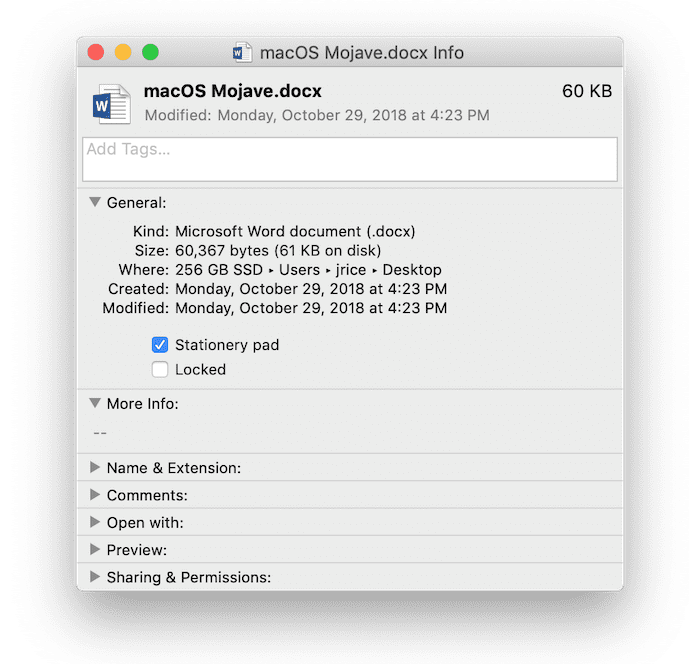 3) Under the General section of the file info (see screenshot above), look for the checkbox marked Stationery Pad. Click on it to check the box, then close the info window.
3) Under the General section of the file info (see screenshot above), look for the checkbox marked Stationery Pad. Click on it to check the box, then close the info window.
When this template file is double-clicked, Finder automatically creates a copy and opens it while leaving the original unaffected by changes you may make. While this isn’t a new feature, it’s a very useful tip that shows one of the unheralded features of macOS.
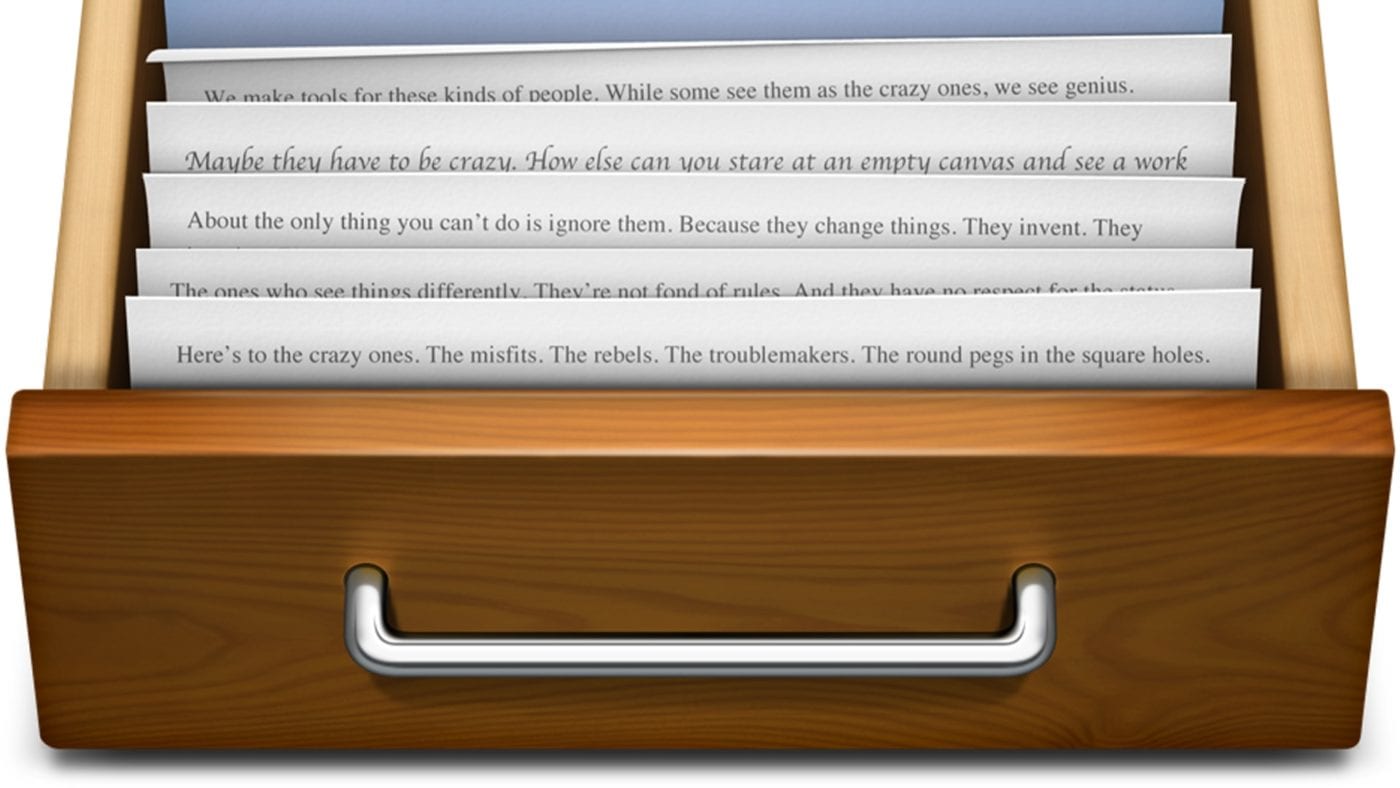







For those of us running High Sierra or previous, wouldn’t changing the user/group/other permissions of a template document to read-only, do essentially the same thing?
Aha! I wondered what that was about. Thanks for the tip.