![]() Choosing the six best free and almost free Safari extensions is generally a fun task, though this time I had to be a bit more careful, because of the changes made in Safari 12, as well as in macOS Mojave.
Choosing the six best free and almost free Safari extensions is generally a fun task, though this time I had to be a bit more careful, because of the changes made in Safari 12, as well as in macOS Mojave.
Safari 12 prevents the use of some extensions, imposes limits on others, and generally mucks up the ability of the user to decide which Safari extensions they wish to use, all in the name of security and creating a unified user experience.
You don’t have to rush out and pick a different browser to use, though that’s certainly an alternative if your favorite extension is no longer supported in Safari. For the most part, Safari extensions are still supported and available. The changes primarily mean that extension developers must submit their extensions for placement in the Mac App Store, and make use of current Apple extension APIs. The upshot is that many extensions will need to be updated by their developers before they will be available for download and installation from the Mac App Store. Related: Rocket Yard Testing Lab — Which Browser is Fastest?
Two Sources for Safari Extensions
Extensions that will work in Safari 12 and later can be found from two sources: the older Safari Extension Gallery, which is being deprecated in favor of the Mac App Store. It’s still functional for now, and is a good source for many Safari extensions that haven’t yet made the transition to the new Mac App Store platform.
The second and preferred source can be found in the Mac App Store; Safari Extensions for macOS High Sierra and earlier or Safari Extensions for macOS Mojave and later.
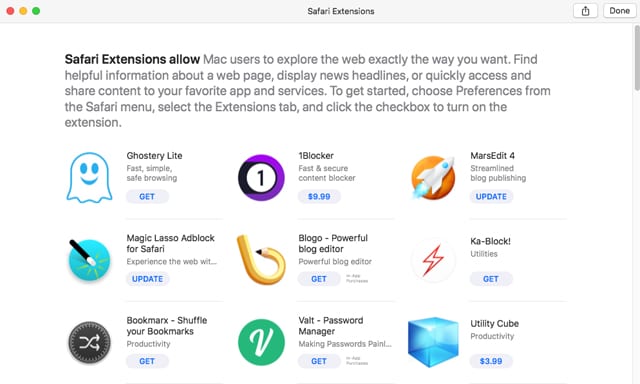
I used both of these sources to assemble our list of the six best Safari Extensions.
Safari Extensions
I liked quite a few of the new Safari extensions; they all have very low impact on Safari and the Mac’s performance, which is one of the design goals of the new extensions format. While I can recommend these six, I want to point out there are plenty of extensions to choose from in the Mac App Store, and more to come.
Ghostery Lite: More than an ad blocker, this privacy extension stops most trackers dead in their tracks, preventing them from sending personal data about your browsing habits back to the advertisers servers. It’s also able to rid web pages of those annoying customer interaction bots that pop up and offer to chat with you about a product or service, dispense with social media feeds that may be integrated into a website, block comments, adult content, audio or video, and, of course, block ads.
Ghostery Lite also allows you to include websites in a trusted sites list, which lets them override the blocking you have in place.
Ghostery Lite is lightweight, and doesn’t place a significant load on CPU or memory when operating.
Ghostery Lite is free.
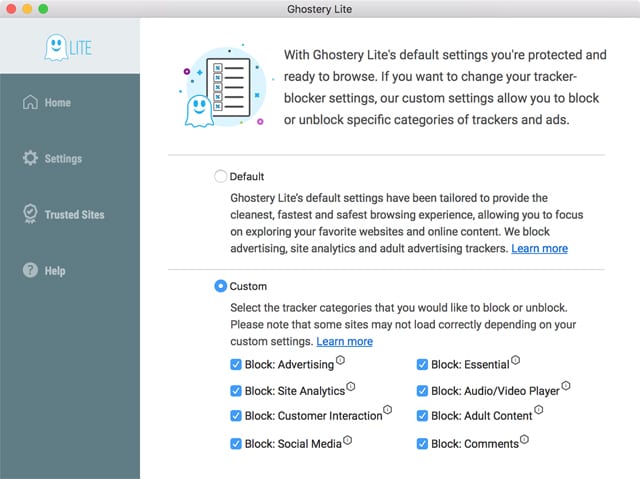
StopTheMadness: How often have you navigated to a website and discovered that your browser stops working as expected? Many websites suppress normal operations of a browser, preventing such routine operations as using keyboard shortcuts, opening contextual menus, copying, cutting, or pasting of text, AutoFill, and more.
If I end up at just one more website that prevents me from pasting my password into the appropriate field… Well, you get the idea. StopTheMadness does one thing I really like: it lets you take back control of your browser and thumb your nose at websites that want to control you.
StopTheMadness is $6.99
Right-Click: This extension is similar in concept to StopTheMadness in that it restores functions to a website that the site creator has taken away. But in this case, it only restores the ability to right-click, select, and copy. It does quite a bit less than other extensions, but it’s also a much lower price.
Right-Click is free.
TrafficLight: This Safari extension from Bitdefender provides advanced malware protection for websites that may be compromised. TrafficLight can detect malware and phishing attacks, and block the site. Even better, TrafficLight can utilize its Safe Search function to examine links in search results, and indicate if they’re safe or should be avoided, all before you navigate to them.
TrafficLight’s main service may be malware-related, but it also identifies and reports on trackers it finds in sites you visit. TrafficLight installs as a toolbar icon in your browser, which dynamically displays the number of trackers detected, and the state of the current webpage: safe or containing malware.
TrafficLight is free.
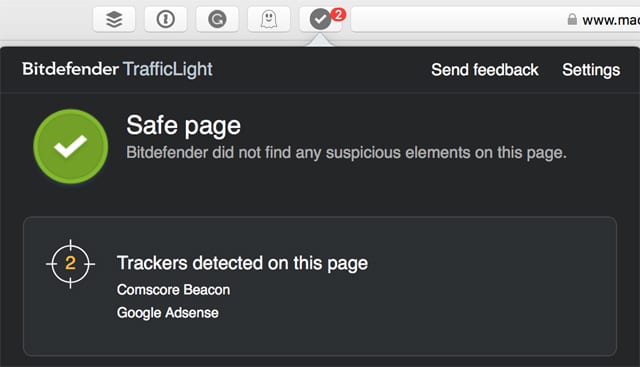
Grammarly: More than a spell checker, Grammarly examines the sentences you type, checking for proper grammatical structures. Improper use of commas, hyphens, and apostrophes are all detected, as well as commonly confused words. The Grammarly Safari extension will work just about any place you can type on a webpage, including social media sites, comment sections, and blog entries, though it currently doesn’t work with Google Docs.
Make sure you’re writing in style.
Grammarly is free, with more additional features available by subscription.
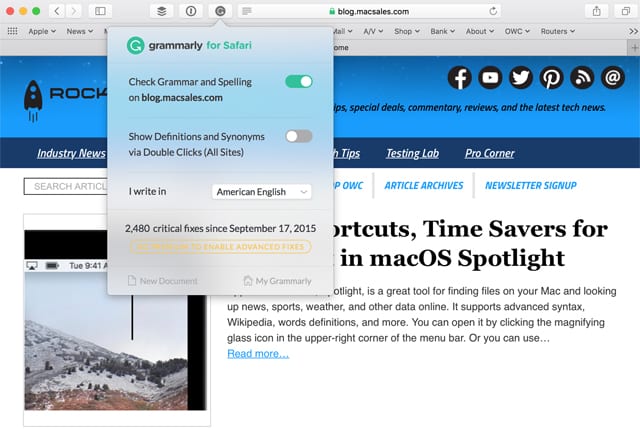
Ka-Block: If you haven’t guessed by its name, Ka-Block is a content blocker for Safari that prevents ads from being loaded on a website you’re viewing, and prevents most tracking scripts from running. Ka-Block has very little impact on performance, at least with respect to using CPU or memory. According to the developer, Ka-Block can improve page load times and extend battery life on portable Macs.
Ka-Block is free.
Install, Disable, and Uninstall
Installing Safari extensions has always been a simple task, but the extensions that are available from the Safari Extension Gallery and the Mac App Store take installation to an easy one-click process. Just find the extension you wish to use and click the Install button on the gallery page, or the Get button in the Mac App Store. That’s all there is to it.
Disabling or uninstalling an extension can be done from within Safari. No need to find where extensions are stored and drag files to the trash. Instead, launch Safari and:
From the Safari menu, select Preferences.
In the Preferences window, select Extensions from the toolbar.
The Extensions window is divided into two panes. The left-hand pane or sidebar contains a list of Safari Extensions installed. The right-hand pane contains information about the selected extension, including the extension name, developer, a brief description of what the extension does, an uninstall button, and a list of any special permissions the extension has, such as the ability to read a webpage’s content, or access browsing history.
To disable an extension, remove the checkmark next to the extension’s name in the sidebar. This will turn the extension off but leave it installed for future use. You can enable the extension at any time by placing the checkmark back in the checkbox.
To uninstall a Safari extension, select the extension you wish to remove from the sidebar. In the left-hand pane, click the Uninstall button.
You may wish to restart Safari to ensure the extension is completely unloaded from memory.
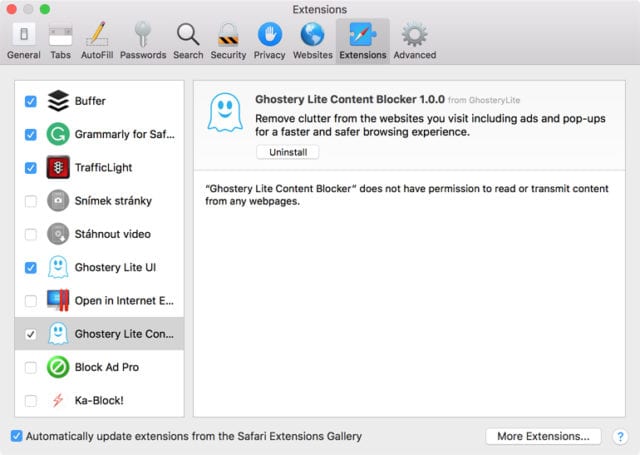
Extension Preferences
Most extensions have one or more preference settings you can alter to customize the Safari extension to better fit your needs. Preference settings are sometimes difficult to find for an extension, but in general, you can usually discover them by clicking on an extension’s button if one is added to the Safari toolbar; in a menu, if the extension is added as a contextual menu; or from the menu bar, if the extension adds a menu item.
If it isn’t clear how to set an extension’s preferences, check the developer’s website. You can usually find the information in an FAQ or support section.
What’s Your Favorite Safari Extension?
Have a favorite? Let us know which extensions you use, and if they work with Safari 12 and later, as well as macOS Mojave or later.


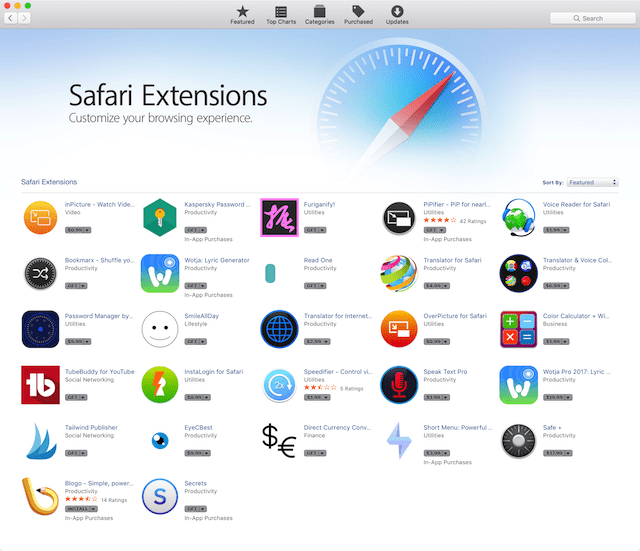






I am a web content developer. I’ve seen Grammarly was promoted for anyone who creates content. Grammarly can’t give me assistance with all I need for first-page ranking. The verbiage I write is required to perform in search engine returns or I do not get paid. INK is absolutely not as good as the downloaded version of Grammarly when it comes to spelling corrections, but INK for All is an incredible software when it comes to optimizing.
I do not use the Safari App anymore it is so slow and Lame! Especial Safari 12! Quicklook is so messed up!
Surprised you recommend grammerly, especially with reports such as these: https://techbeacon.com/security/grammarly-leaks-everything-youve-ever-typed-service-everything
Yeah, what Terry said. That was my first thought upon seeing that in the list, too.