The macOS Photos app has a nifty feature called Shared Albums that allows you to share photos and videos with only the folks you specify. You can specify up to 100 of ‘em. And those people can share their photos and videos with you.
To set up Shared Albums, make sure that all your Apple devices’ operating systems are up to date and that you have iCloud set up on all of your devices (and that all are signed in under the same Apple ID). To turn on Shared Albums:
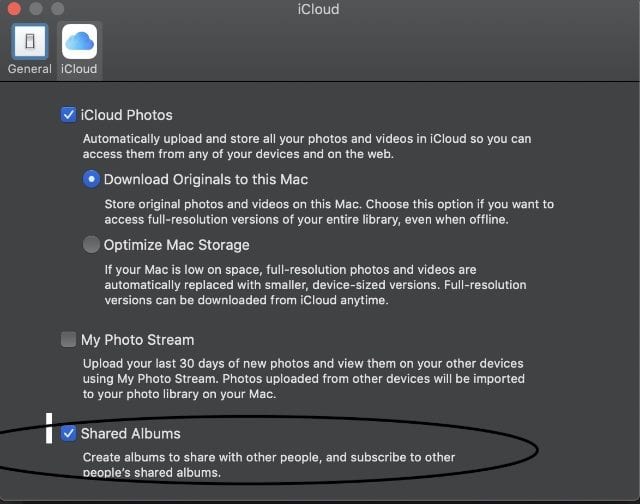
- On your Mac, choose Apple menu > System Preferences. Select iCloud, click the Options button next to Photos, and then select Shared Albums.
- On your iPhone, iPad, or iPod touch, go to Settings > [your name] > iCloud > Photos, then turn on Shared Albums.
- On your Apple TV, go to Settings > iCloud > iCloud Photos Settings and turn on Shared Albums.
- On a Windows PC (which must be running Windows 7 or higher), open iCloud for Windows and select Photos. Click the Options button to verify that Shared Albums is on, then click Apply.
- Now you’re ready to create a Shared Album:
- Go to the Albums tab and tap the “+” sign.
- Tap New Shared Album.
- Give the Shared Album a name, then tap Next.
- Choose people to invite from your contacts, or type an email address or iMessage phone number.
- Tap Create.
Once you’ve created a Shared Album, you can add photos and videos to a Shared Album by going to the Photos tab (or from within a photo album, choose Select and then select the photos and videos that you want to share.
Go to ⬆︎ > Shared Albums. Choose the album where you want to share your photos.

If you have a Shared Album open, you can also tap the “+” to select photos and videos to add. When you add new photos, the people that you share the album with are automatically alerted to the new additions.
All those signed in to iCloud can leave comments and “like” photos from your Shared Album. You’ll be notified when they do — and they’ll be notified if anyone comments.
Folks with whom you share with can save photos and videos to their own library. On your Mac, select the photo or video, then control-click > Import.
On your iPhone, iPad, or iPod touch, tap the photo or video >⬆︎ > Save Image or Save Video.
If you’ve originated a Shared Album, you can delete any photos, videos, or comments, though subscribers can only delete what they’ve added. Anything deleted is automatically deleted from the album on all your devices and the devices of subscribers.
Any photos that you saved or downloaded from a Shared Album to your Photos library stay in your library even if the Shared Album is deleted or the person who created it stops sharing it.
You can remove subscribers or delete the Shared Album at your discretion. When you delete a Shared Album, it’s automatically removed from all of your devices and the devices of your subscribers. To remove a subscriber:
Open the Shared Album.
- Go to the People tab on your iOS device or the People tab on your Mac (its at at the top right of the toolbar and looks like a head with a circle around it.
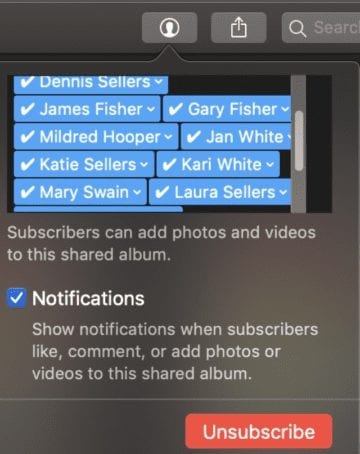
- Select the subscriber that you want to remove.
- Select Remove Subscriber.
- To delete a Shared Album:
- Open the Shared Album.
- Go to the People tab on your iOS device or click the People tab on your Mac.
- Choose Delete Shared Album.


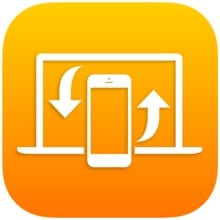
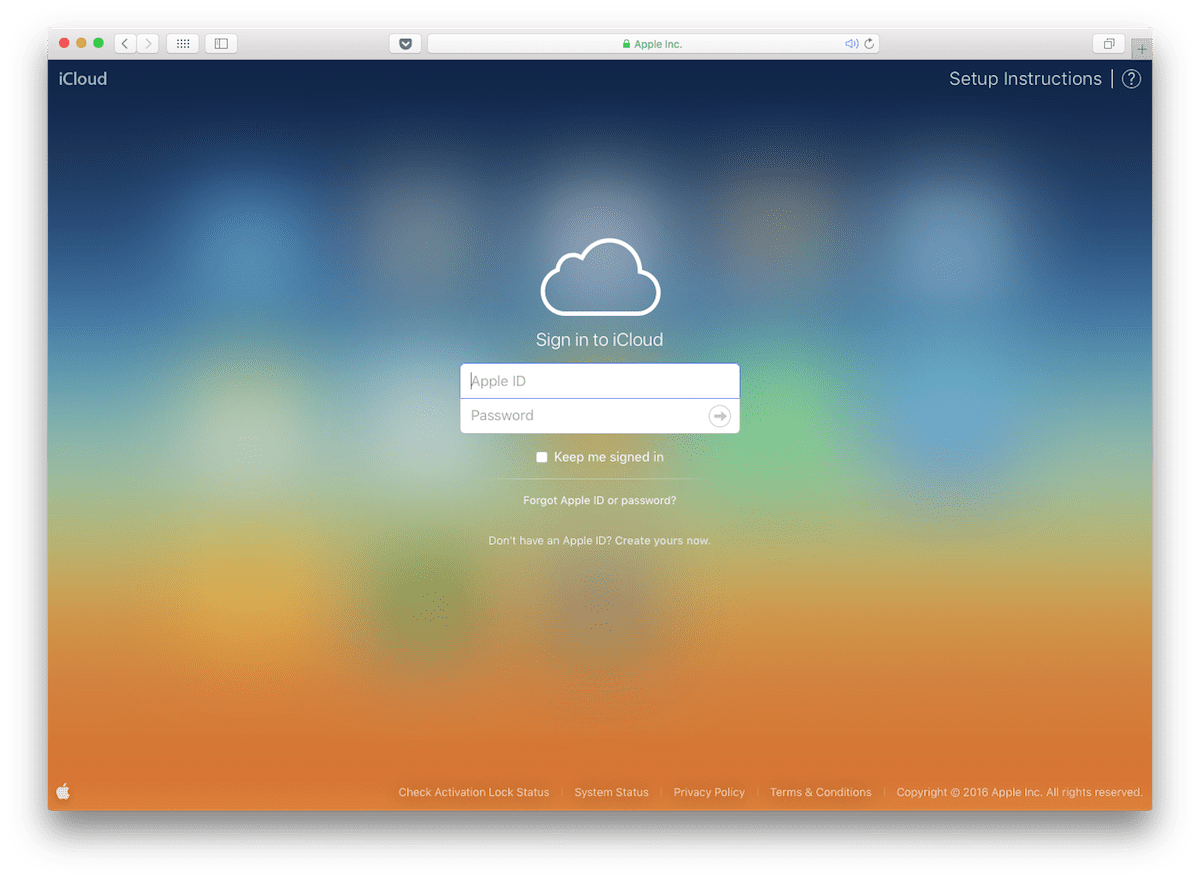






I have thousands of photos in dozens of albums in Photos on my iMac. How do I share one of these albums or must I create a new, shared, album and transfer all the photos to that?