With macOS, it’s (relatively) easy to encrypt files — that is, you can translate your data into a secret code so others can’t view it without your permission.
Encryption is the best way to ensure security and peace of mind. To read an encrypted file, you must have access to a secret key or password that enables you to decrypt it.
To encrypt data on your Mac, go to Finder > Applications > Utilities folder. Locate and open the Disk Utility. Go to the File menu and choose New > “Disk Image from Folder…” (or type shift-command-N).
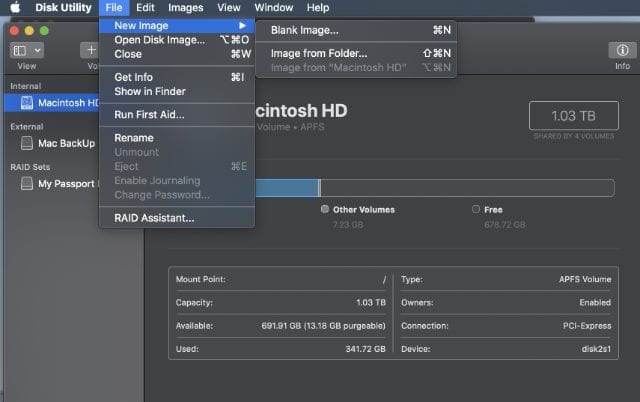
Choose the folder you want to encrypt, and then click Image. Select your encryption method and click Save. You must enter a password for the new encrypted disk image. Only you and those you provide with your password can view the data.
Or you could use FileVault (for macOS Lion or later) to encrypt your Mac’s entire drive, making it accessible only when you log into your user account. The utility uses XTS-AES-128 encryption with a 256-bit key to help prevent unauthorized access to the information on your startup disk. To enable FileVault:
- Choose Apple menu > System Preferences, then click Security & Privacy.
- Click the FileVault tab.
- Click the lock icon, and enter your administrator name and password.
- Click Turn On FileVault.
If you decide you no longer wish to encrypt your startup disk, you can turn off FileVault:
- Choose Apple menu > System Preferences, then click Security & Privacy.
- Click the FileVault tab.
- Click the lock icon, then enter an administrator name and password.
- Click Turn Off FileVault.
Decryption occurs in the background as you use your Mac, and only while your Mac is awake and plugged in to AC power. You can check progress in the FileVault section of Security & Privacy preferences.

You can find related info on encryption and the Mac in our articles How to Created Encrypted Data Images with Disk Utility to Protect Private Data and How to Securely Wipe the Data Stored on a Mac in macOS High Sierra.
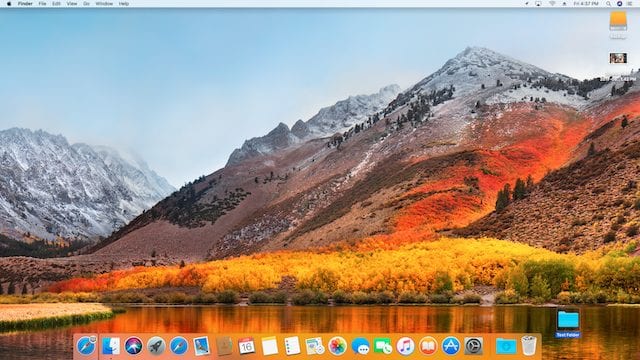

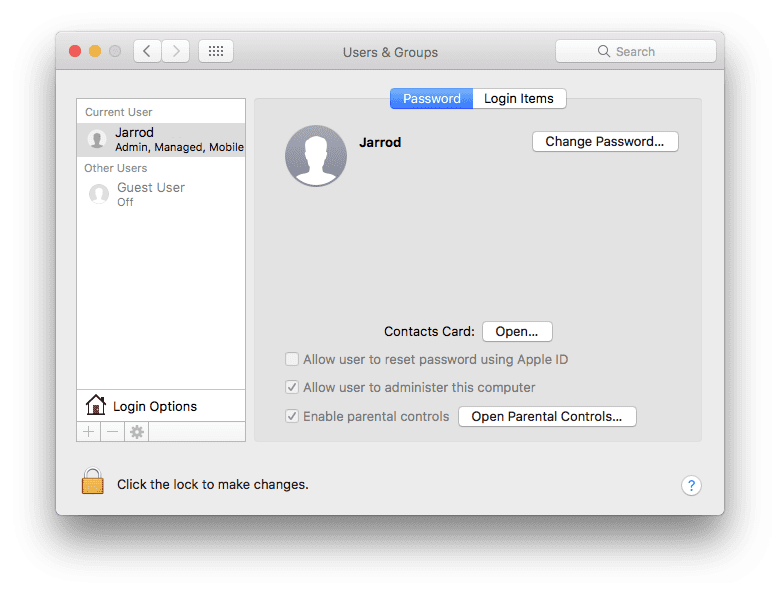
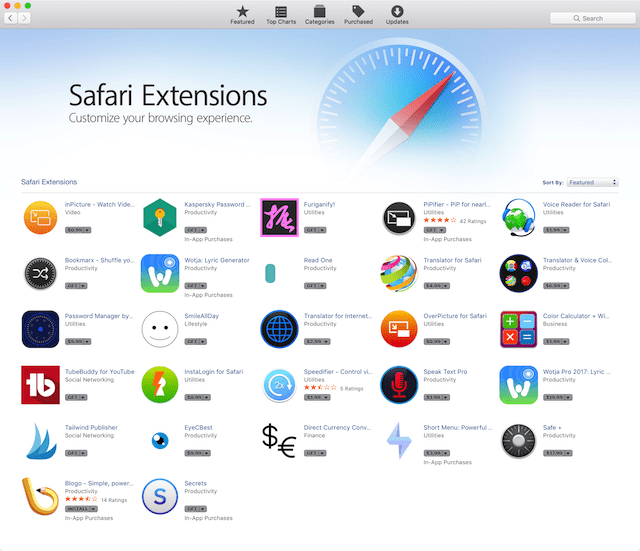






nice information for encryption if you want to recover encrypted file password visit http://www.stelladatarecovery.com