 We all know that keyboard shortcuts help save time, but did you know that you can create your own keyboard shortcut for any menu option? It’s super helpful if you are constantly pointing and selecting the same menu item over and over and over and over…
We all know that keyboard shortcuts help save time, but did you know that you can create your own keyboard shortcut for any menu option? It’s super helpful if you are constantly pointing and selecting the same menu item over and over and over and over…
Create a Keyboard Shortcut
- Go to System Preferences > Keyboard > Application Shortcuts.
- Click the + button to add a new shortcut.
- From the drop-down list, choose which app you want the shortcut to apply to.
- Type the exact name of the menu command into the next box, including correct case and special characters.
- Lastly, choose your unique key combination to invoke the command, and click Add.
That’s it!
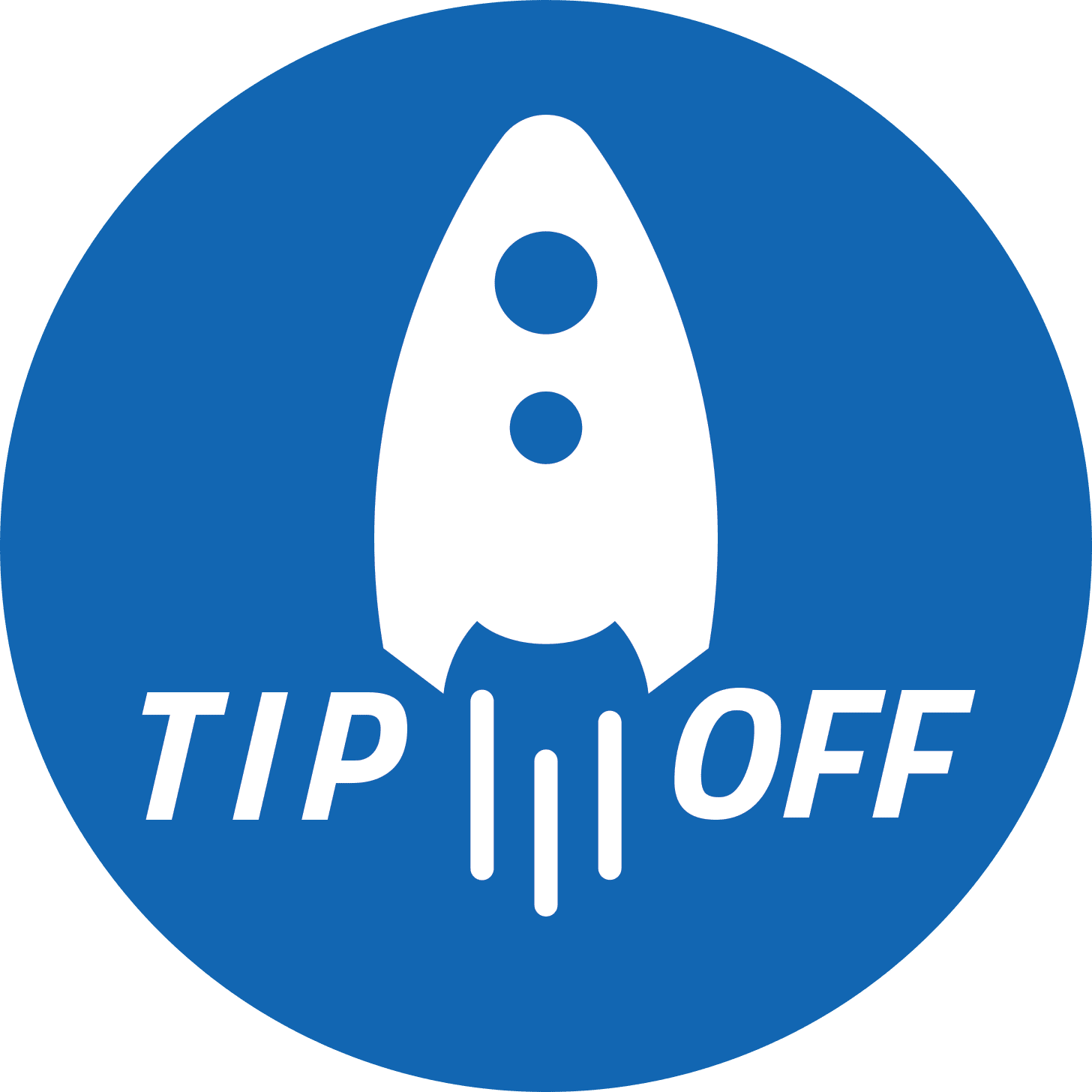
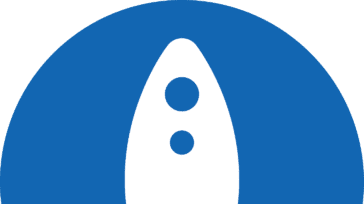


I want a keyboard command for telling Bluetooth to connect with my external Bose speaker which powers down when not in use. It does not turn off but does not remain available without me using the mouse to the Bluetooth icon on top menu and selecting the speaker for connection. I looked at System Prefs for Keyboard but can’t see what I need.
Bad title…you say for anything!
no such thing; has to be a menu option to begin with.
That in itself is very limiting.