 If there are apps that you’d like to have open when you start your Mac, you can set this up in System Preferences. Go to Users, make sure your user account is highlighted, then click Login Items. Then, click the + and you can choose an application, file server, or anything else you want to open when you turn on your Mac. Once you add something, use the checkboxes to opt to hide it—though it will still run in the background.
If there are apps that you’d like to have open when you start your Mac, you can set this up in System Preferences. Go to Users, make sure your user account is highlighted, then click Login Items. Then, click the + and you can choose an application, file server, or anything else you want to open when you turn on your Mac. Once you add something, use the checkboxes to opt to hide it—though it will still run in the background.
One caution though: having too many programs running when starting your Mac can really slow it down. If you need to speed things up and temporarily don’t need them running, hold Shift while OS X or macOS is logging in and it will suppress them.
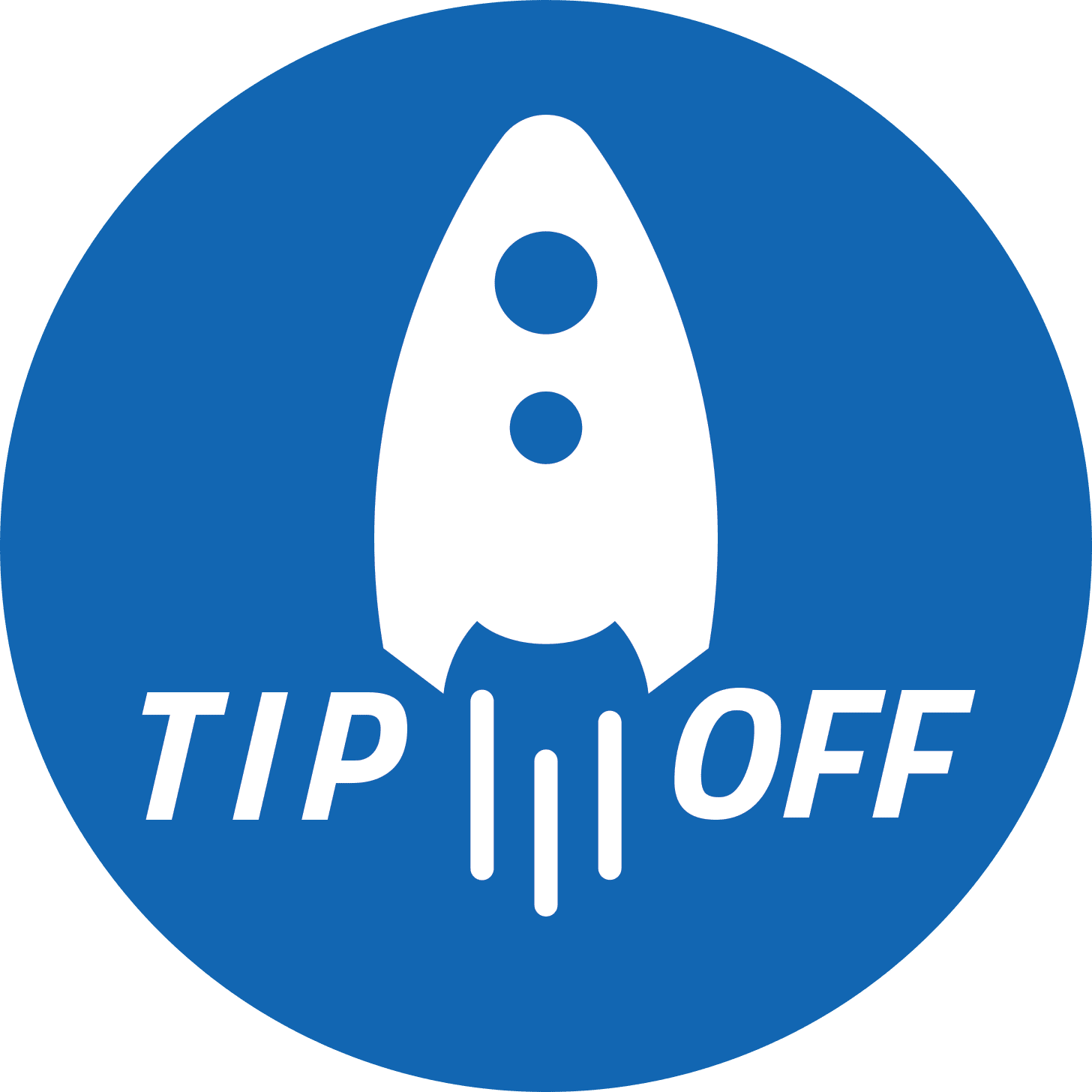
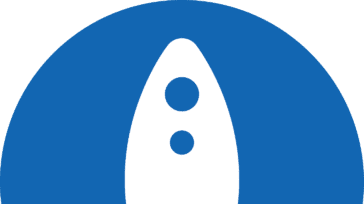


This is a good feature and I’ve always used it to have Mail & Messages running when my computer starts. I set the hide ON so it won’t actually appear on my screen when the computer starts.
The little quirk that I often see is that, even though I have the hide checked, my iMac will still start up showing Mail on the screen. I’ve talked to Apple about this and they haven’t been able to resolve this problem. It doesn’t happen all the time and it isn’t a big deal, so I live with it.