macOS Catalina, the new Mac operating system, was announced at WWDC 2019. It has so many new features and changes to existing ones, that it really can’t be summed up in just one article.
So, we’re going to start by telling you how you can get your hands on macOS Catalina, and then we’ll tell you about the features that caught our eyes.
Apple Beta Software Program
There are two ways you can participate in the beta program for macOS Catalina. First, you can become an Apple developer and receive the beta for evaluation. Apple developers already have access to macOS Catalina, as well as a number of other beta software apps. But if you’re not a developer, and you don’t have an app you’re just waiting to unleash on the world, you can still take part in the Catalina public beta program.
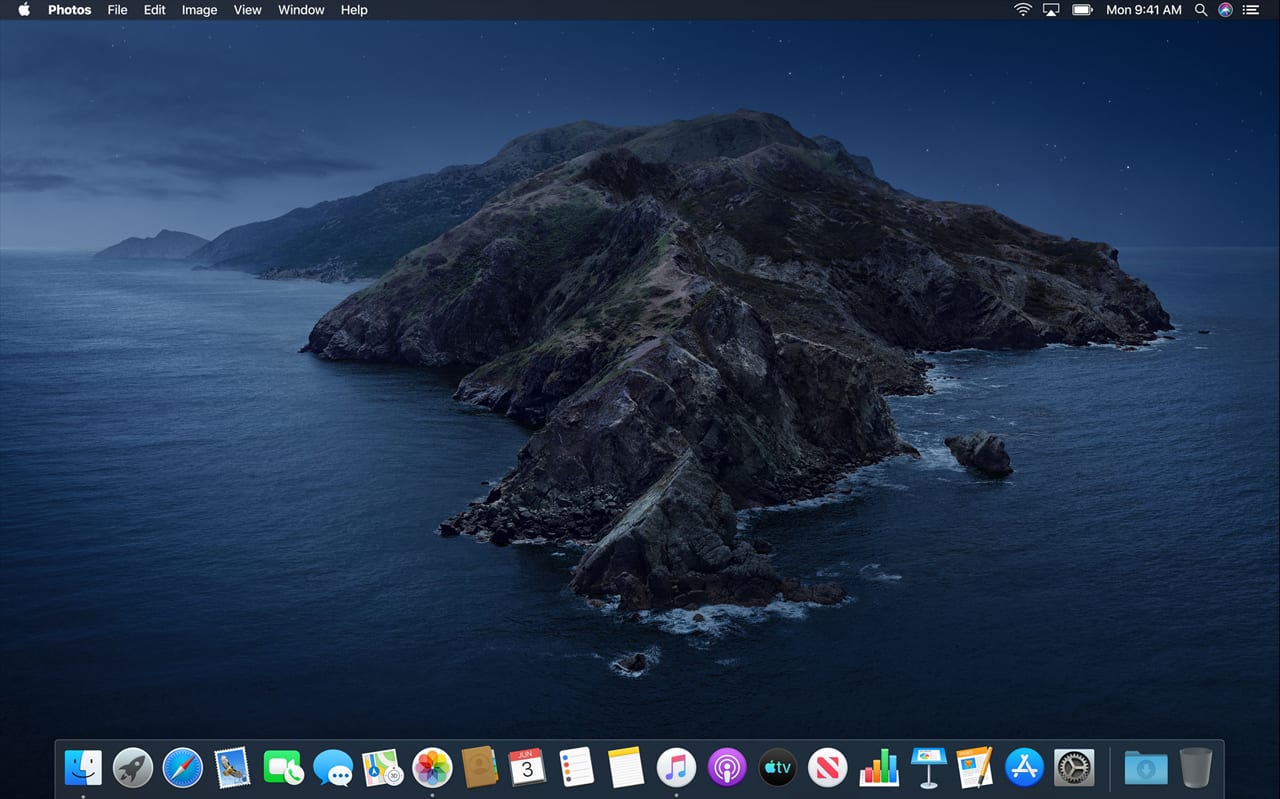
The public beta program is open to just about everyone. You just need to sign up for the program, download the software, and give the beta a try. But remember, this is beta software and can cause issues for you and your Mac. You can find out how to get your Mac ready for beta software in the Rocket Yard guide: How to Get Your Mac Ready for the macOS Mojave Beta.
And yes, that’s for last year’s Mojave beta, but the same principles apply.
The macOS Catalina public beta is expected to be available sometime in July, so if you’re interested in trying out the beta, sign up for the Apple Beta Software Program now.
And now, some of our favorite new features.
Sidecar
Using multiple displays with your Mac is nothing new; even the ability to use an iPad as a display has been around for a bit, using third-party apps such as Duet Display, Luna Display, or Air Display.
Now Apple is getting into the act with Sidecar, a feature of Catalina that allows you to use your iPad as a secondary display for your Mac. Sidecar can work wired or wirelessly with your iPad, and will also allow the iPad to be used as a drawing tablet and touch input device. The touch input can be used with any app that supports touch-based input, including those that make use of the Touch Bar found in the newer MacBook Pros.
Project Catalyst
Project Catalyst is not a feature you’ll actually see, but you’ll make use of its capabilities. Project Catalyst is a development tool that allows developers to easily port their iPad apps to the Mac OS.
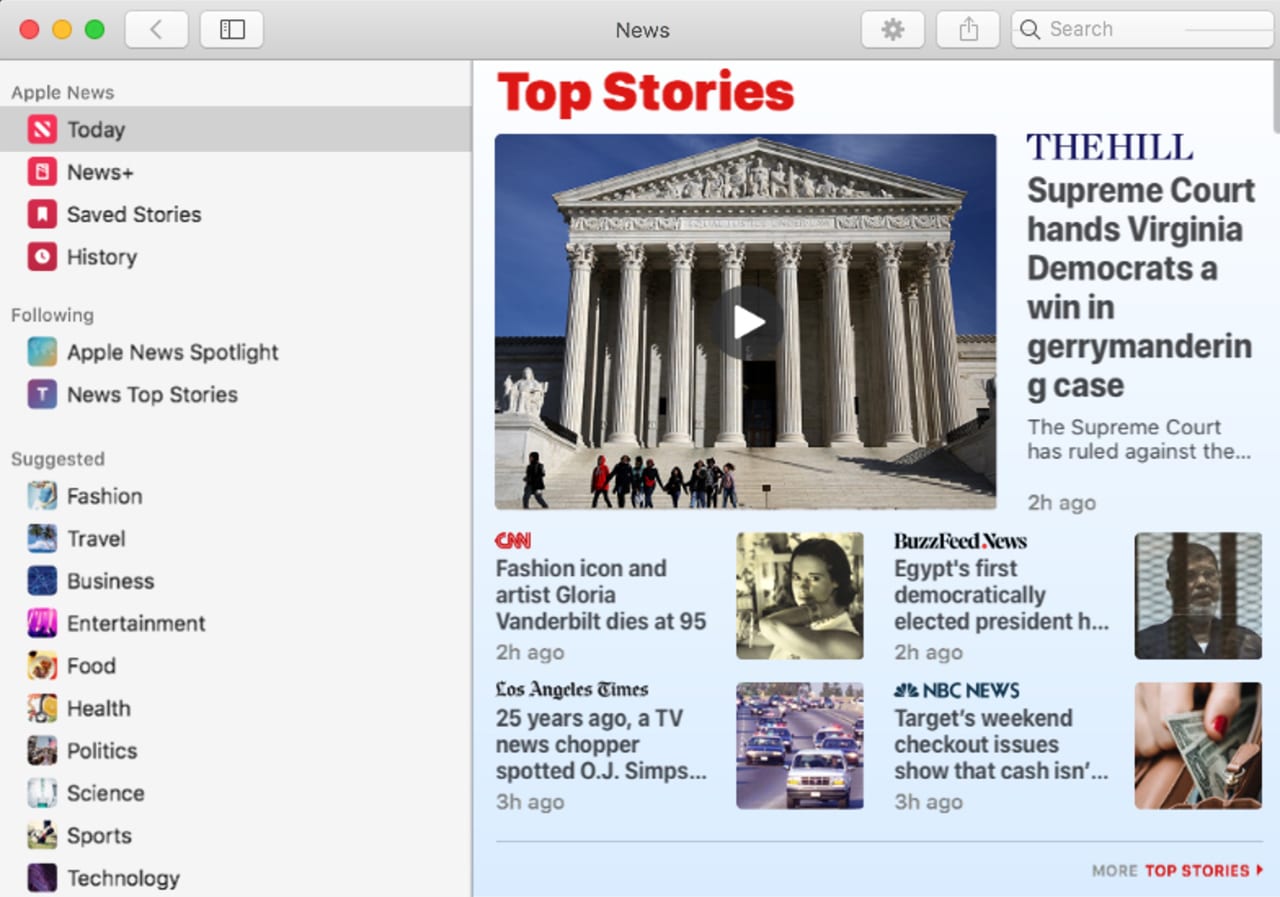
If you’re using macOS Mojave, you’ve already seen what Project Catalyst can do; it was the method Apple used to bring News, Stocks, Home, and Voice Memos iOS apps to macOS Mojave.
Now Apple will put Catalyst in the hands of Apple developers and allow them to take their existing iOS apps and transition them to run under the Mac OS.
What Catalyst is not is an iOS emulator that can run iPad or iPhone apps on the Mac. Developers will have to do some work to allow their apps to make use of Mac features that aren’t available to the iOS version of their apps.
Catalyst is by no means a simple recompile, where the developer hits a few switches and the iPad app magically becomes a Mac app. But it does make the process easier by reusing the vast majority of an app’s existing code.
Look forward to a flood of great iPad apps making the transition to the Mac.
Music, Podcast, Apple TV apps
Say goodbye to iTunes; it’s dead, an ex app, it’s pushing up the daisies, and not a minute too soon in the view of many Mac users, including me. In its place, Apple announced three new apps: Music, Podcasts, and Apple TV.
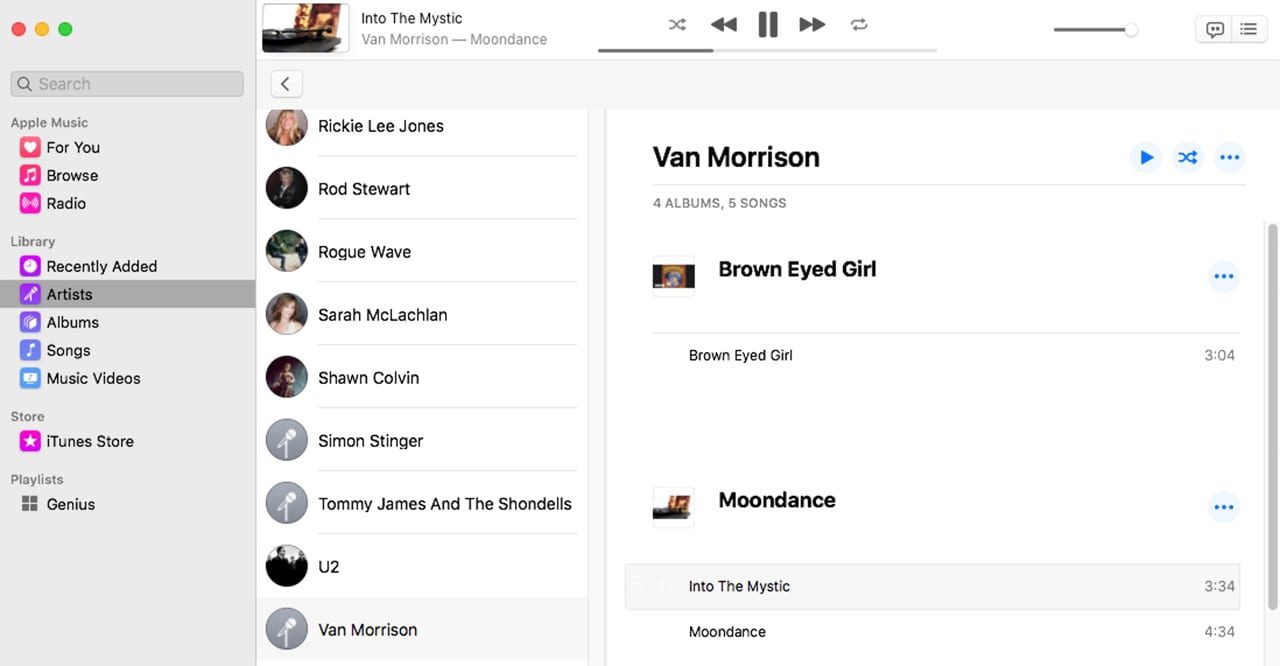
The Music app gives you full access to your existing music library of both purchased music and tunes you added via other methods.
The iTunes Store is available for buying new content; access to the Apple Music subscription service is still available, too.
Podcasts allows you to access the podcast library that was once part of iTunes. The Podcasts app adds browsing, viewing chart toppers, and seeing curated content from Apple.
Apple TV is a lot like the Apple TV app found in iOS devices, or in the Apple TV streaming device. The new Apple TV app gives you access to TV and movie content that used to be in your iTunes library. You can also browse new content and TV channels, such as HBO, Showtime, or Starz, rent or buy new release movies or TV shows and watch content in 4K HDR format.
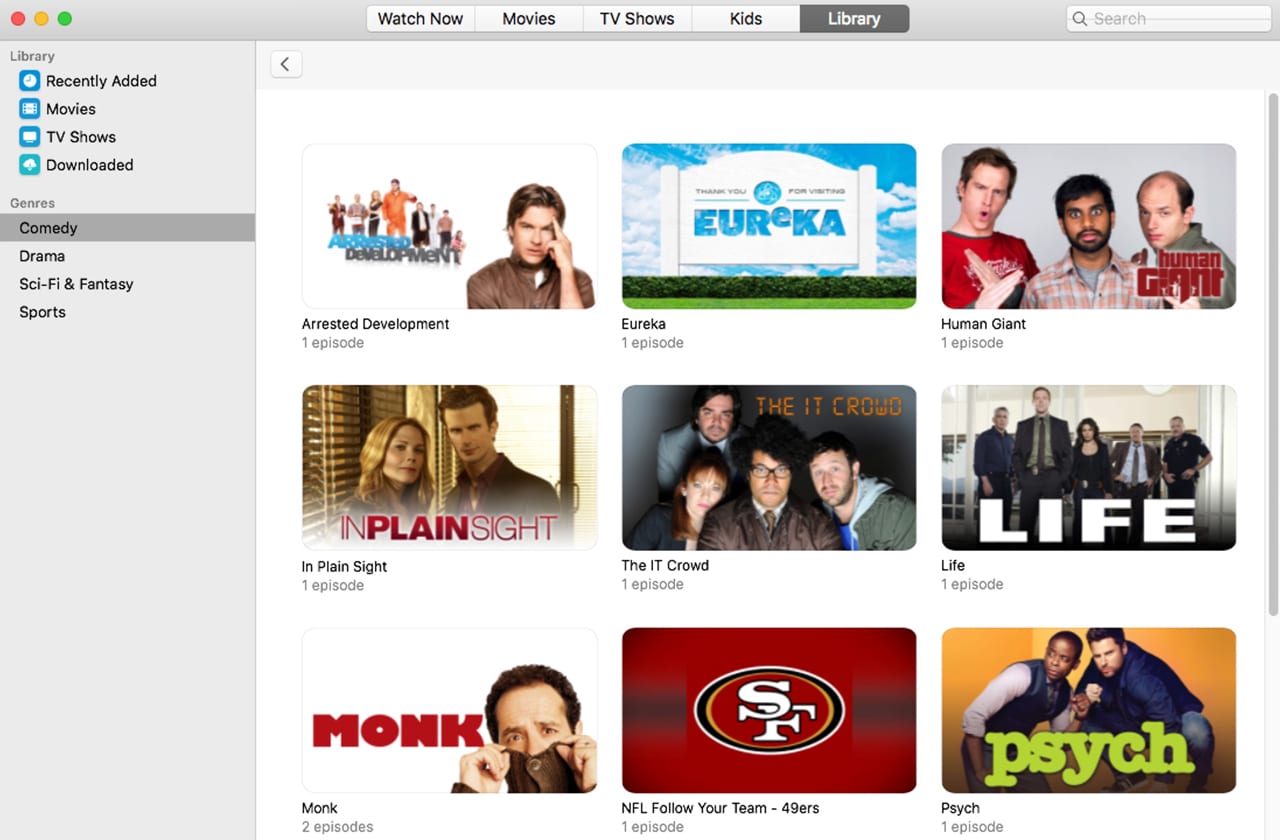
If you used iTunes as a method to sync content between your iOS device and your Mac, that function has been picked up by the Finder, which will now have syncing options in the Finder sidebar.
Photos Redesign
Photos has a newly redesigned interface that does a much better job of organizing your images by day, month, or year. It can also filter out duplicates, screenshots, and other less desirable images from showing up as part of your favorites. Photos have larger previews and can automatically highlight important events, such as birthdays, graduations, vacations, and anniversaries.
Safari Updates
Safari didn’t get left out; the newest version of Catalina has a new start page that lets you easily access your favorite and frequently visited sites. A new Siri Suggestions feature brings suggested links based on content from Messages, iCloud, Mail, and other services you use. Safari will now warn you about weak passwords and offer to open tabs based on URLs you begin to type.
Screen Time
iOS users will likely be familiar with Screen Time, which is making a transition to the Mac. Screen Time can track usage and allow you to set usage limits. Screen Time should be an improvement over Parental Control, which Apple hasn’t spent any time updating in the past few versions of the Mac OS.
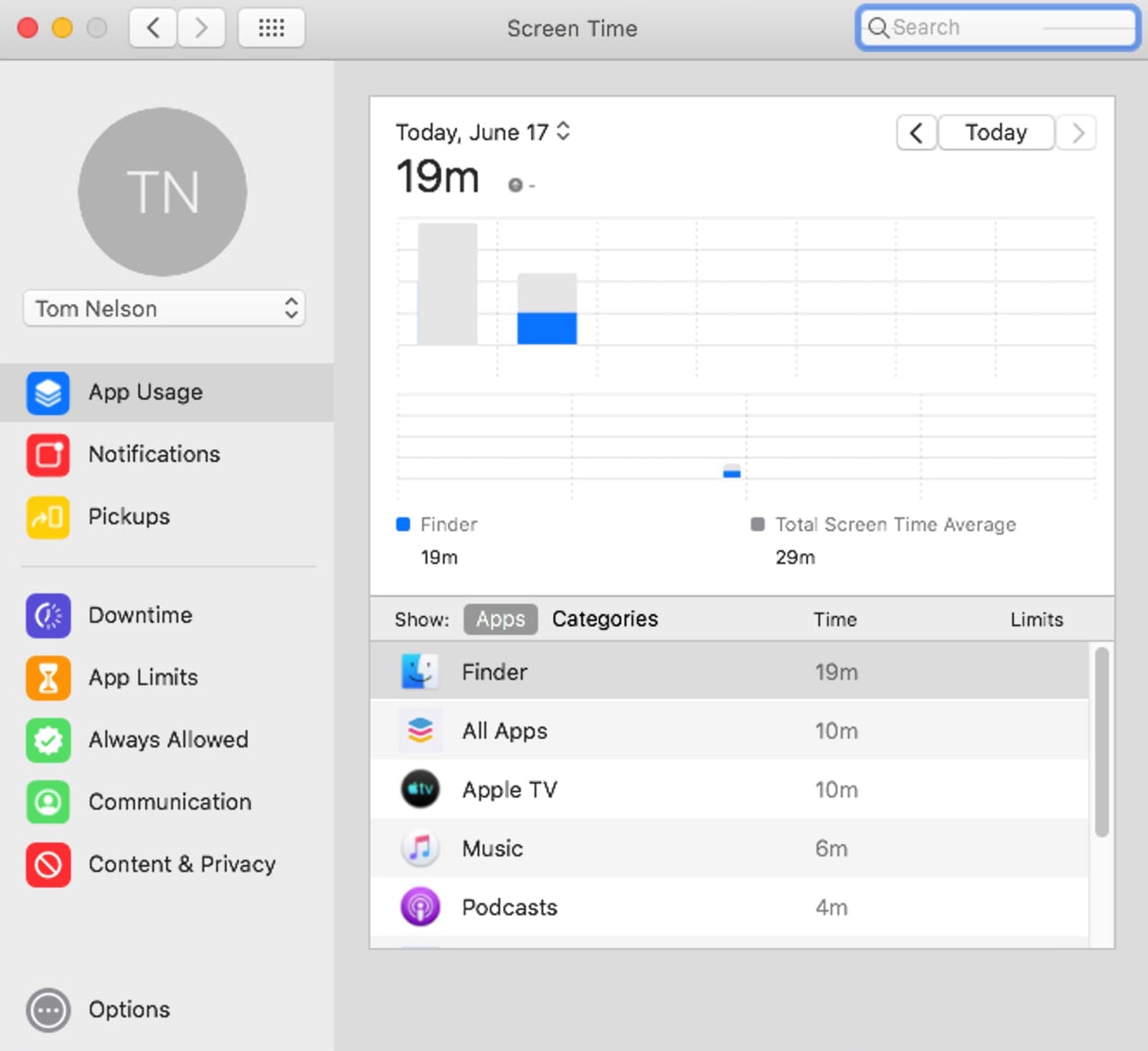
Screen Time will allow you to set app limits, and enforced downtime. Screen Time can also manage contacts and provide limited communications capabilities for younger users.
Dedicated Read Only System Volume
This is just one of the new security measures included with macOS Catalina. Catalina will run from a dedicated read-only boot volume that prevents the operating system files from being tampered with. It will also keep all user data separate from the main boot volume.
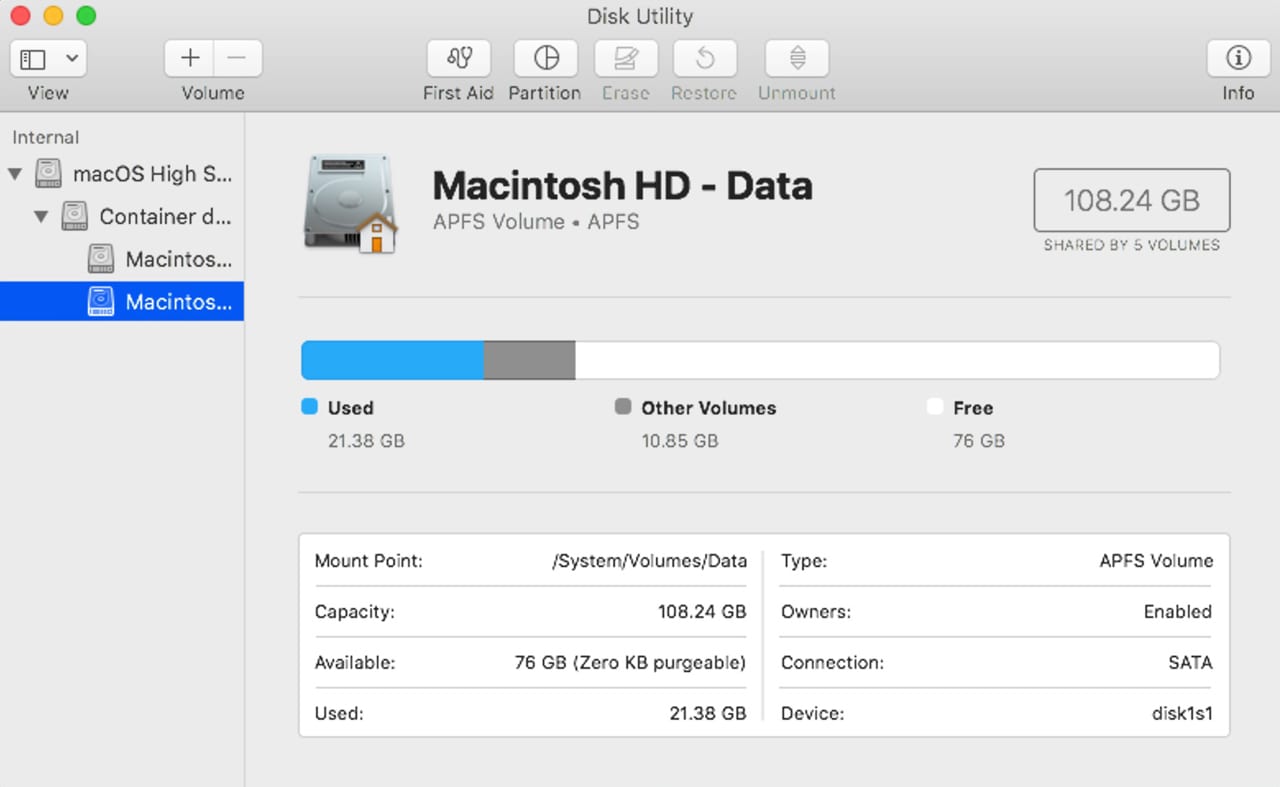
Catalina uses APFS volume groups to perform the read-only boot magic. In essence, there are two volumes: a read-only boot volume containing the macOS Catalina operating system, and a separate User or data volume. The User volume is hidden and isn’t normally seen by the user. Instead, the OS displays the normal single boot volume and the User volume together as one logical drive.
For the end user, this will all be transparent, though there will likely be implications for popular backup apps. So, make sure your favorite backup app is Catalina ready before you update to the new OS.
Other security features with Catalina include:
Activation Lock: Macs that have a T2 security chip will gain support for Activation Lock. If your Mac is stolen or lost, you’ll be able to deactivate it, erase it, and reactivate it when it’s recovered.
Separated kernel extensions: Remember the read-only boot volume? How, then, are peripherals and some apps that need kernel extensions to run going to work? The answer is a new requirement that third-party kernel extensions run separately from the operating system.
I’m guessing more than a few peripherals are going to need extension updates to run correctly in Catalina.
Data Access Protection: Mojave already makes use of enhanced privacy, asking your permission for apps to access some OS features and shared resources. This is likely to increase in Catalina, limiting access to cameras, microphones, keyboard logging, and just about anything that could violate your privacy.
Auto Dark Mode
Mojave brought us a choice between Light and Dark viewing modes. Catalina takes the concept one step further with a new Auto mode that will darken or lighten the interface depending on the time of day.
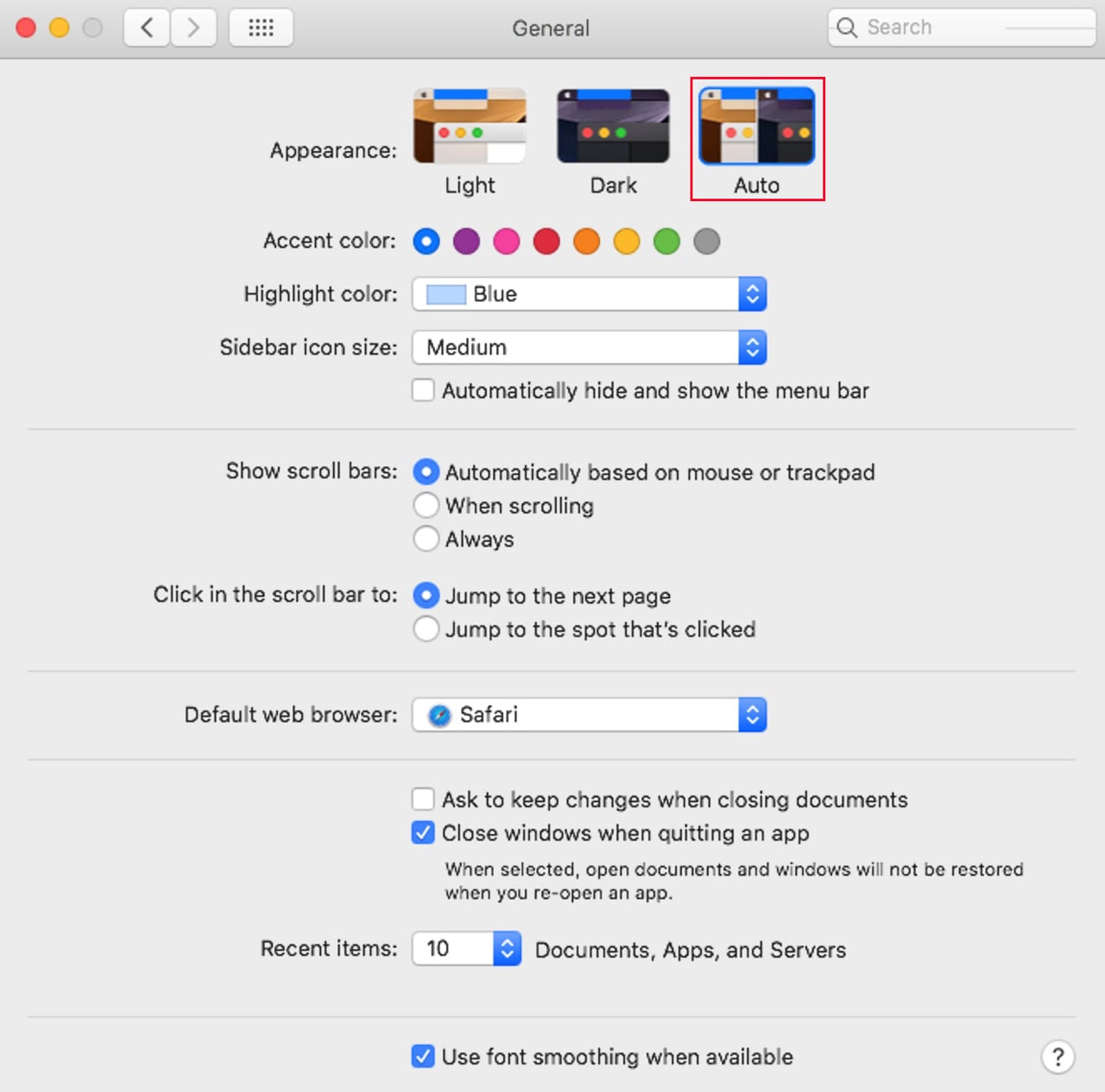
Combine this with Dynamic desktops that change as the day goes on and you may have a very striking Mac interface that changes depending on when you are using your Mac.
Find My
This new native Find My app allows you to find a lost device, either your Mac or an iOS device that may have been misplaced in your travels. Find My can work with Wi-Fi and cellular, as well as Bluetooth, to broadcast a unique key that can be picked up by other Apple devices and relay the location back to you.
Apple says that Find My uses a system that encrypts the location, allowing only you to decrypt the hidden location information. This will prevent anyone else from being able to use Find My as a tracking device.
Goodbye to Dashboard
It’s time to say goodbye to Dashboard. Apple has confirmed what we expected: Dashboard has been officially removed from macOS Catalina. If you’re using any Dashboard widgets, you’ll need to find standalone apps as a replacement, or possibly Notification Center apps that can perform similar tasks.
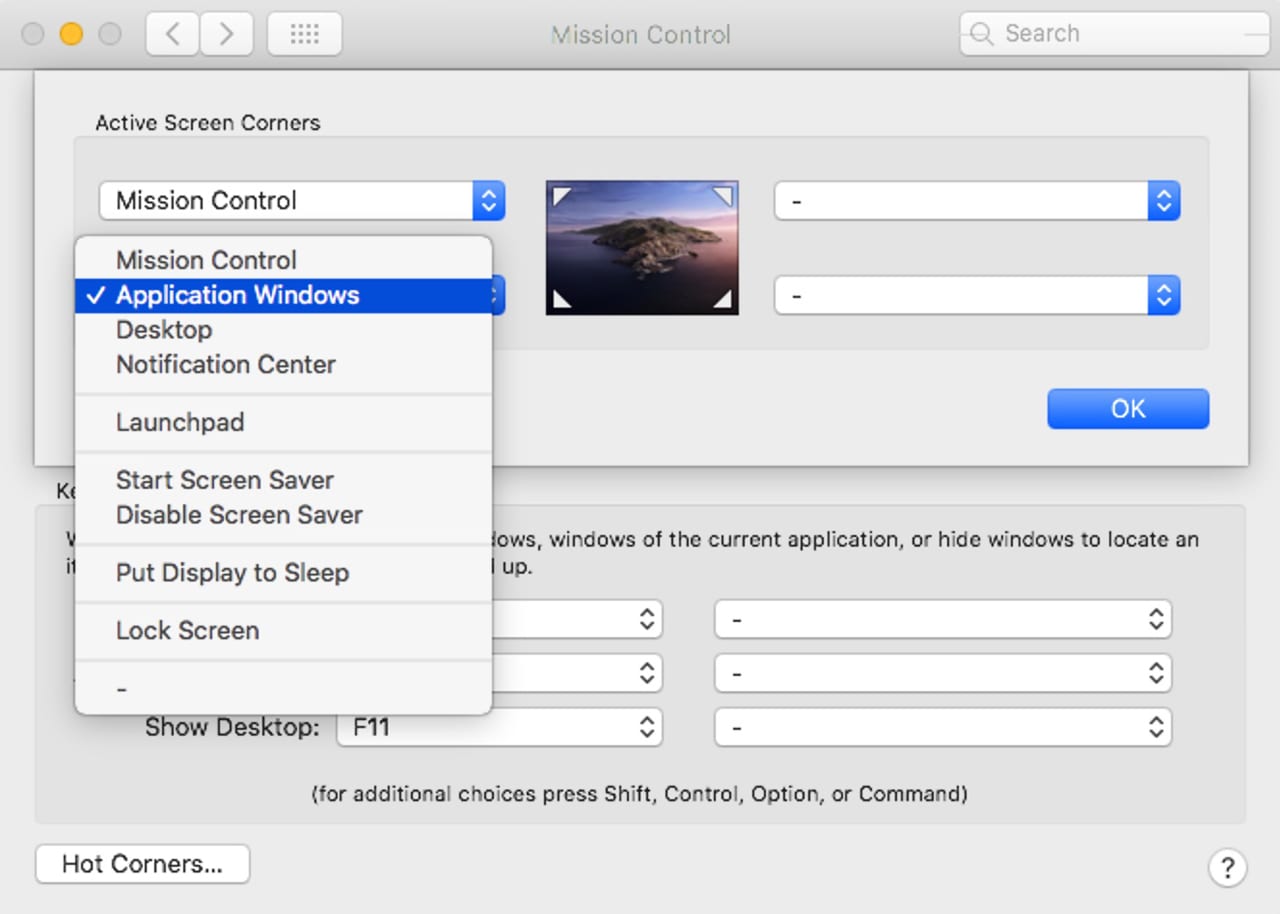
macOS Catalina
And that’s just brushing the surface; there are lots more new features and capabilities in this latest operating system from Apple. We’ll be looking at some of these new features in future Rocket Yard guides. You can find out more about Catalina in the following articles:
A Complete List of Catalina Compatible Macs
A Deeper Dive: Dissecting Apple’s WWDC 2019 Keynote Address
How to Enable Dark Mode in macOS Mojave and Catalina
What do you think of macOS Catalina?
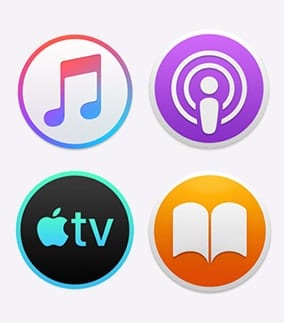
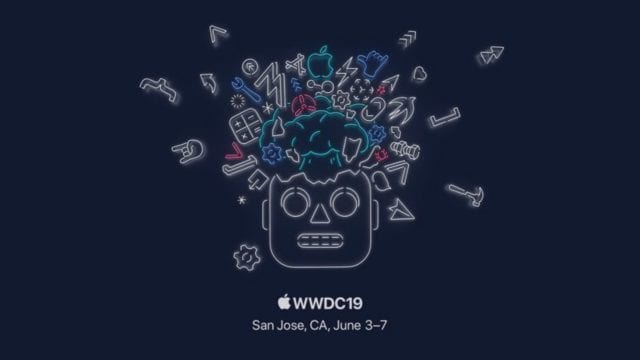








Audiobooks? Treated as a type of music?
So far, nothing announced for Catalina makes me want to give up all my legacy applications and years of file organization. At least the price to replace my current hardware with the same hardware will be coming down quickly.
Hey RocketYard,
I upgraded my MacPro 2012 to New Graphics card last year to get Metal. I have been able to run Mojave great. Now Apple says I ca NOT run Catalina. What gives? Is there a workaround? I purchased the RX 580 with 8GB graphic memory from you. PLEASE help!!
Does macOS 10.15 Catalina support Time Machine disks formatted as APFS? What happens if you connect an APFS disk and try to use it as Time Machine? Are you prompted to format it as HFS+?
So iDevice syncing has been picked up by the Finder. Does that include local iDevice backups?
Is Apple ever going to give Mail some modern trimmings? Send Later? Group by Sender? Put off until (date)?