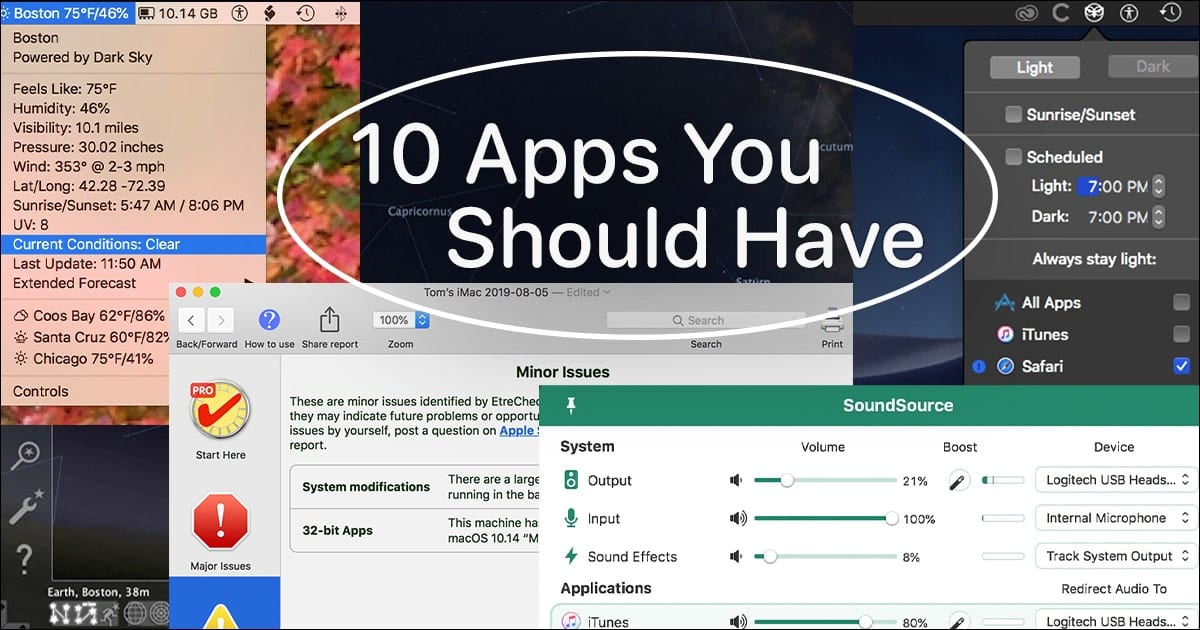
We all have favorite apps that we tend to install right away on a new Mac. For the most part, these are the apps we use every day to assist us in how we use our Macs. Your favorites may include office suites, photo organizers and editors, video editors, audio production tools, developer tools, or your favorite collection of games.
There’s another category of apps that tends to get overlooked but is no less important in helping you use your Mac for your favorite activities. These apps range from utilities that help you perform tasks or help troubleshoot and keep your Mac in good shape, to apps for lesser-known activities but ones that just may pique your interest.
10 Uncommon Mac Apps You Should Consider
This is my list of 10 uncommon Mac apps that deserve a tryout. You may not find all of them to your liking; you may not even agree that an app is uncommon, but I think that a few of these apps will have you wondering why you haven’t heard of it before.
1. Stellarium: https://stellarium.org
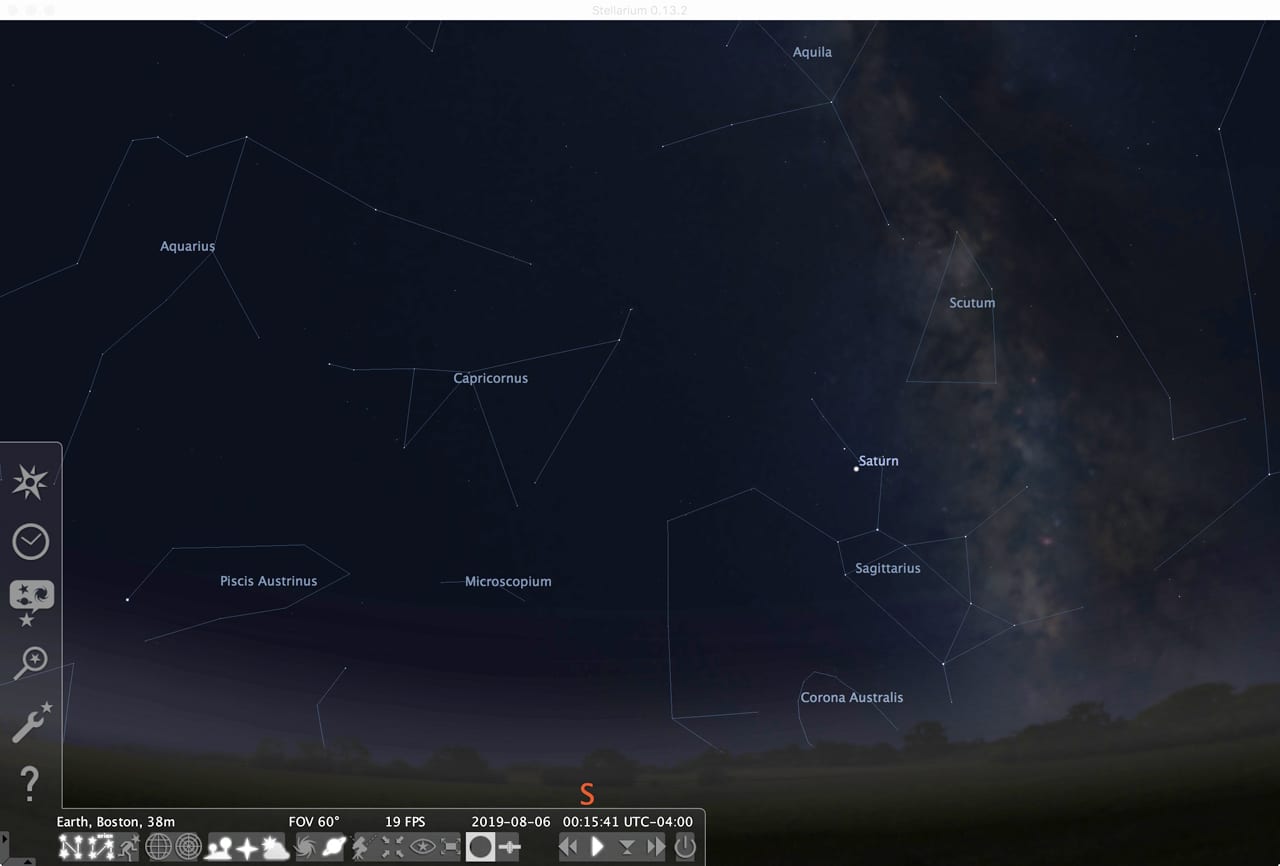
Stellarium is a free open source planetarium app for the Mac. There are also versions available for Linux and Windows, as well as a web-based version. Stellarium includes a basic catalog of over 600,000 stars, as well as an extended catalog of 177 million stars. You’ll also find 80,000 deep
Stellarium excels at many levels but is a real champ at helping you to learn your way around the sky, discover the constellations, identify the planets, and explore deep space objects, all using a photorealistic representation of the nighttime sky from your location, or for that matter, any location on earth, and from any time, past, present, or future.
2. KStars: https://edu.kde.org/kstars/
KStars provides a free graphical simulation of the night sky, allowing you to view the cosmos as seen from anywhere on the earth, at any time. The KStars database includes 100 million stars and 13,000 deep space objects, along with all the planets, moons, the sun, and known asteroids and comets in the solar system.
Besides letting you view the night sky on your Mac, KStars tells you “What’s Up Tonight” to let you know about interesting events in the night sky. KStar can also be used to control planetariums, telescopes, astrophotography, most CCD and DSLR cameras, focusers, and filters.
KStars is a great tool for those who wish to do a bit more than just identify nighttime objects.
3. SoundSource: https://rogueamoeba.com/soundsource/
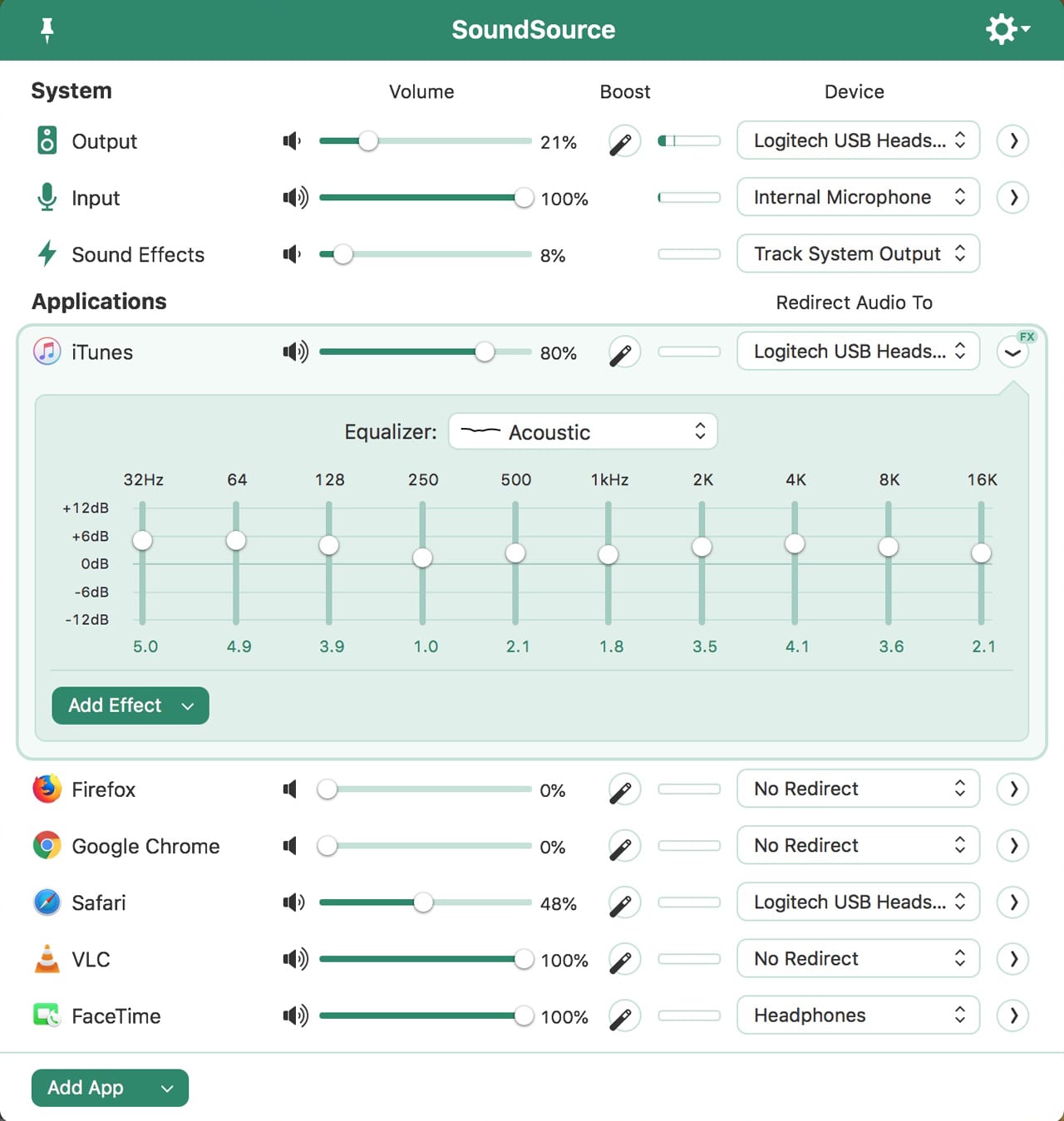
The sound control panel you always wished your Mac had. SoundSource allows you to control audio on a per
SoundSource not only lets you route audio input and output, but you can sweeten the sound using the ten-band equalizer, balance control, and support for Audio Unit effects.
I can’t imagine using a Mac without SoundSource’s superb audio control capabilities.
4. Keyboard Maestro: https://www.keyboardmaestro.com/main/
Keyboard Maestro allows you to create and record macros that you can trigger from your keyboard. You can create basic macros for simplifying repetitive tasks, or take a complex workflow with multiple steps and reduce it to a single click of the keyboard.
Keyboard Maestro is sometimes thought of as an alternative to Apple’s Automator app. While I use Automator often, Keyboard Maestro is a more powerful tool, with an easier to use interface, support for more trigger events, and the ability to run Automator scripts as part of a Keyboard Maestro script.
If you try Keyboard Maestro, you may wonder how you got along without it.
5. EtreCheck: https://etrecheck.com
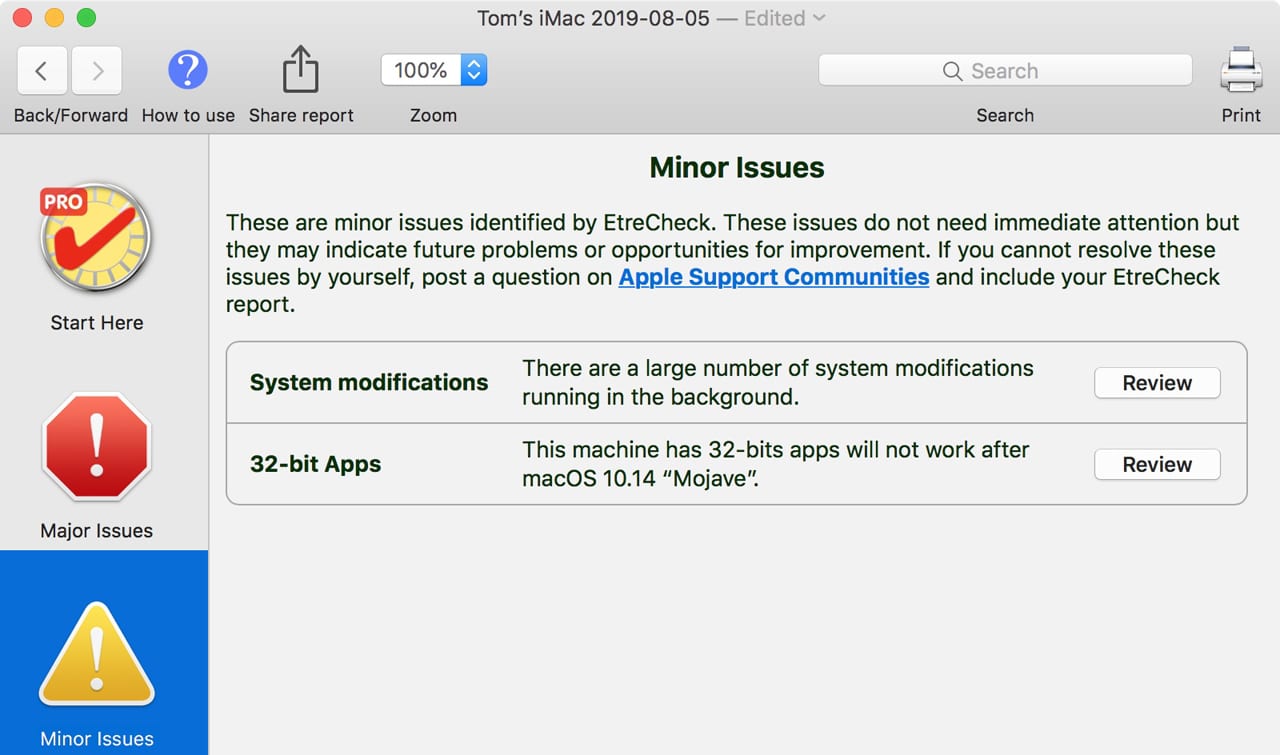
One of the hardest jobs you may find yourself performing with your Mac is diagnosing an issue such as poor performance, stalls, and beachballing, suspected rogue apps, or even hardware failure. EtreCheck can help by gathering all of the available information and statistics about how your Mac is configured, and how well it is running, and then displaying the information as a basic text file that you can review.
On its own, EtreCheck doesn’t perform any type of repair; it only points you in the right direction for fixing any issues it uncovers. EtreCheck is often used as a tool for a third-party to help diagnose problems you may have.
If you’ve visited the Apple Support Communities, you may have seen requests for users having problems with their Mac to post the results of an EtreCheck run, for everyone to review and recommend ways to fix the issue(s) at hand.
EtreCheck is also available in a Pro version that provides additional tools, including graphs and charts to help resolve performance issues, listed solutions for many major and minor issues commonly encountered, and an enhanced user interface that allows for easier review of EtreCheck reports.
EtreCheck is a diagnostic app that you should consider adding to your troubleshooting toolkit.
6. Alfred: https://www.alfredapp.com
Alfred is your personal Mac butler that has nothing on Alfred Pennyworth, Batman’s personal butler. Alfred is at your beck and call, running in the background, just waiting for you call him up with a keyboard shortcut. Once active, Alfred can find just about anything on your Mac or on the web. Alfred can launch apps, open files, perform calculations, execute system commands, even check your spelling for you, and make appropriate suggestions for improvements.
Alfred really is your own personal butler and, over time, will learn how you use your Mac and do a better job of finding things and making your daily use of your Mac easier.
7. NightOwl: https://nightowl.kramser.xyz
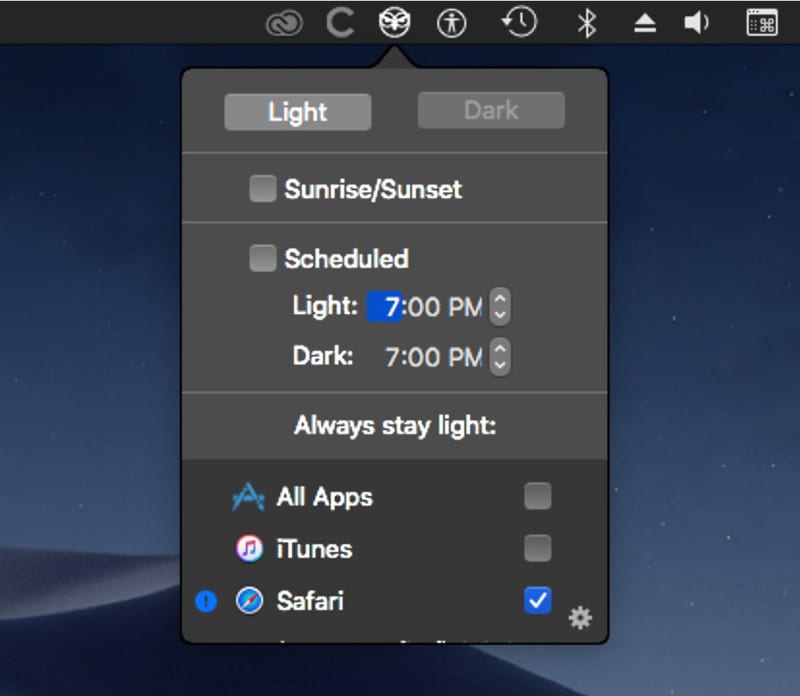
This handy app gives you easier control over the Mac’s Dark Mode by placing an owl icon in your menu bar. Click the owl and you can switch between Light and Dark Mode. Even if that were all it could do, it would be worthwhile if you constantly switch back and forth between the different Dark Mode settings.
Of course, it does more, and that’s why it gets a nod from me as a useful app. NightOwl can automatically change Dark Mode settings based on a timer, letting you pick the time of day to change from one mode to the other. Or, it can be set to use sunrise and sunset to switch from dark to light. You can also set up a hotkey to perform the change.
The last feature, though,
8. GIF Brewery: https://gfycat.com/gifbrewery
Creating animated GIFs is a lot easier with GIF Brewery. You can use an existing video file you have on your Mac, or grab a linked video from somewhere on the web. Gif Brewery can help you create a video by recording the screen or a window or grabbing an image or video from your webcam. GIF Brewery can also work with individual images that you can stick together to make a GIF, or you can combine the methods, inserting images into a video.
The GIF Brewery editor allows you to set the start and end frames, insert sli
9. Meteorologist: http://heat-meteo.sourceforge.net
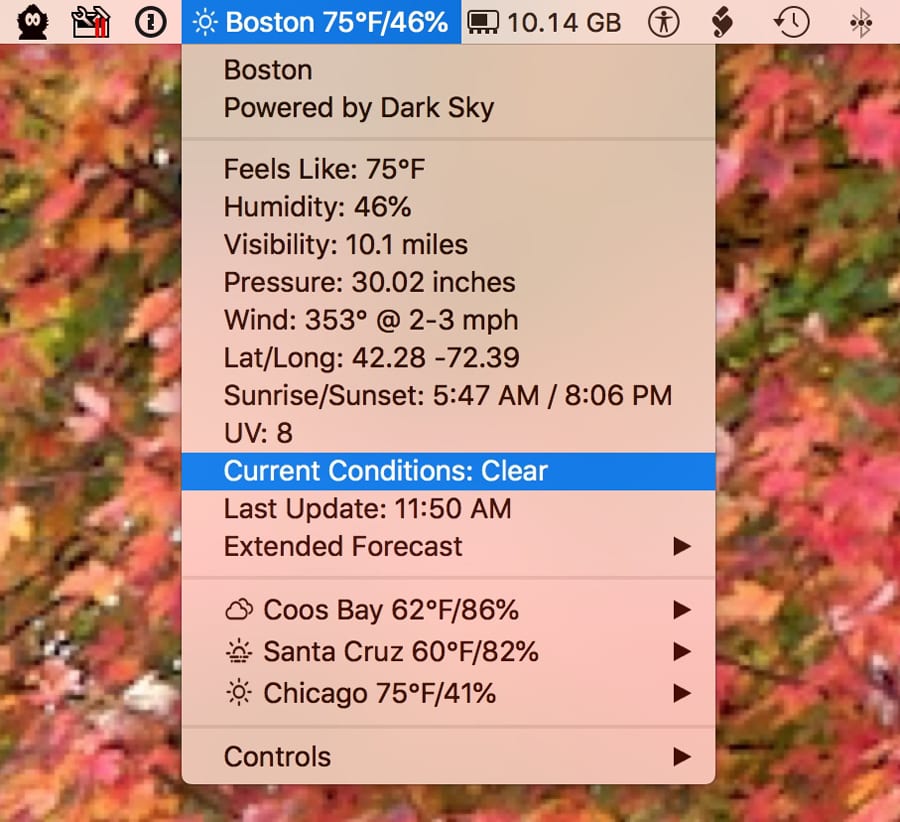
The last time I looked in the Mac App Store, there were nearly 250 weather apps available to download. And many of the offerings are excellent at providing weather information in a stunning display.
That’s not what I was looking for in a weather app. Instead. I wanted a simple menu bar item that would display the weather for a number of locations of my choosing. I like to know my local weather, as well as the weather at a few favorite locations around the country.
That’s why I chose Meteorologist, a free app that puts the local temperature, humidity, and weather conditions in the menu bar, and with a click of the menu reveals much more detailed weather information.
Meteorologist can gather weather data from eight different weather sources and display the weather for up to eight locations. If you have your own personal weather station that reports to Weather Underground, you can choose to display your own weather station data as well.
10. EasyFinder: https://www.easyfinderapp.com
One of the simpler apps
Once you have EasyFinder configured with your favorite items, you can quickly access them via keyboard shortcuts, or by selecting them from the EasyFinder menu. Folders open in a new Finder window, while files will launch the app associated with them, allowing you to work with the file.
EasyFinder works well for those of us who like to use keyboard shortcuts, and for those who prefer a mouse or trackpad. EasyFinder can keep track of any file or folder you’ve added to the menu. Change its name or move it to a new location, and EasyFinder will automatically update the information.
EasyFinder can provide information about a file or folder by clicking on the Info button to display creation date, modification date, size, and location. You can also use the Info button to remove the item from the EasyFinder menu.
EasyFinder could do with a few additional niceties, such as editing the tab names or reorganizing the entries in the menu. But as a 1.0 release, EasyFinder may be just what you need to easily access file locations you use constantly.
What Are Your Favorites?
Have a favorite app not listed here? Let everyone know which lesser-known app you think needs to have its horn tooted by leaving a comment.
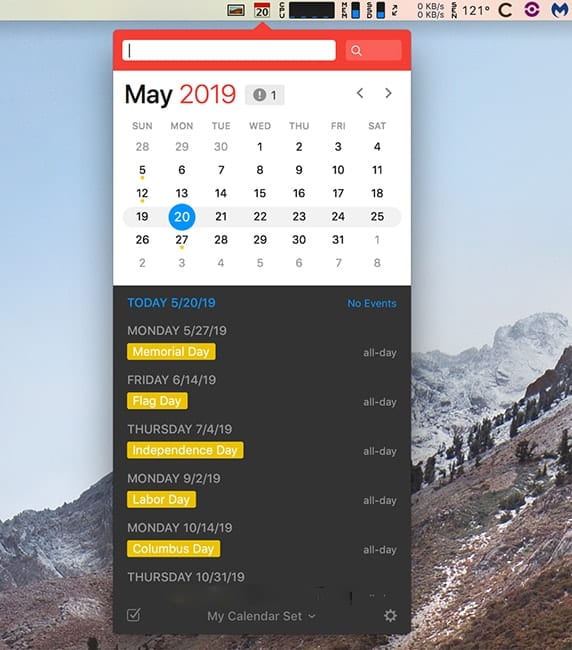
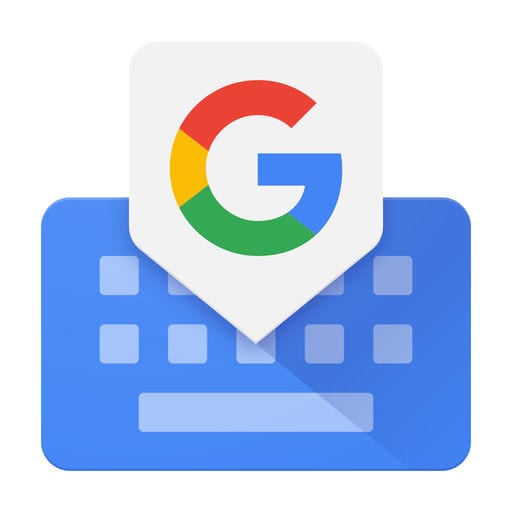
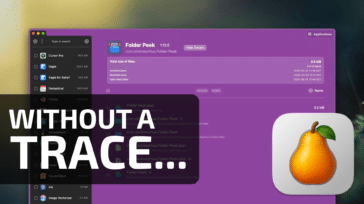
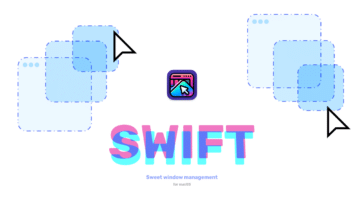
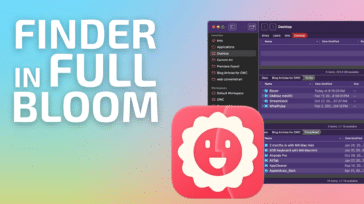
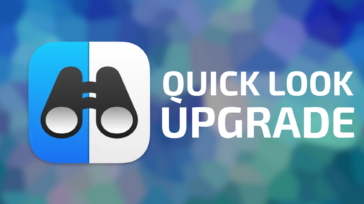


heard that WPS office is coming to Mac on August too, and it’s going to be a major game-changer for Mac users. https://apps.apple.com/app/wps-office/id1468073139?mt=12 Have been using it for years in my win system.
I use Audio Hijack which allows not only managing capturing audio from a variety of apps/sources via a template chooser going to a variety of outputs (recording, device or broadcast). Also can add an whole lot of effects.
SandyW
And the flip side to Audio Hijack, Fission, is a great tool for editing lossless files to create gapless playback and then export them in AAC VBR.
Amadeus Pro is my editor. .
Houdaspot (much better than the finder for files and I can group my favorite apps without always figuring out which folder they’re in)
Pester (a timer for the Mac and allows me to do work when I only have a short period of time without constantly looking at the clock)
Yojimbo (place to store all that little stuff I don’t know what to do with)
MPEG streamclip (converts my large mov files to manageable mp4)
Downie (download audio and video from the internet—not just YouTube)
IExplorer (allows you to export text messages to pdf from your phone to your Mac and SO MUCH MORE. Allows you to access files on your phone that iTunes can’t. My daughter even retrieved old notes she lost when upgrading her phone from a very old iOS. This app was the only way to do it.)
Super Duper
Audacity
Favorites (alphabetically listed):
Acrobat DC Pro
AmorphousDiskMark
Backdrop
BetterTouchTool
Blue Crab
Canvas Draw
ClamXAV
Cocktail
Cookie
CopyPaste Pro
Desktop Icon Manager
DetectX Swift
DiskWarrior
Downie
DriveDx
EasyFind
Emailchemy
EndNote X
Entropy
File Buddy
File Compare
File Juicer
FileMaker Pro Advanced
FontDoctor
FSMonitor
HoudahSpot
iGetter
iStatMenus
jDownloader
Link Sequence Downloader
Magic Number
Malwarebytes Anti-Malware
MenuMeters
Merriam-Webster Dictionary
Mountain
Movist Pro
Office 2019
Oxford English Dictionary
Path Finder
PCalc
PopChar Pro
QuickTime Player Pro version 7.7 to edit videos
Shorter Oxford English Dictionary
SilentKnight
SmartWrap
Snapz Pro X
SpamSieve
SpeedTools Utilities Pro – QuickBench
Startupizer
StuffIt Deluxe
Super Get Info
TinkerTool System
Transmit
Ultralingua
VisualDiffer
VMware Fusion
VueScan
Webstractor
That is!
You missed Hook. (https://hookproductivity.com)
And NvAlt https://brettterpstra.com/projects/nvalt/ soon to be replaced by NvUltra http://nvultra.com/
Magnet for Mac
https://magnet.crowdcafe.com/
For me, it’s Fantastical. We use Office Online, and it’s an easy to access way to add appointments to your schedule, by typing in plain English. Worth every penny to me.