
When it comes to your photos, videos, and other valuable files, you don’t want to skimp on data security and management. Whether it is past archives, existing projects, or future jobs, RAID storage solutions are a vital component to optimizing and protecting your digital work.
This Rocket Yard guide lays out the basics of RAID in an easy to understand manner to get you started – what it is, it’s different levels, types of volumes, and controllers. We’ll even give you some tips as to which RAID configuration might be right for you.
What Exactly is RAID?
RAID commonly stands for “Redundant Array of Inexpensive Disks,” though it is now sometimes better referred to as “Redundant Array of Independent Drives.” Some advocate for this change in the wording because RAID predates SSDs (Solid State Drives), which do not have spinning disks like HDDs (Hard Disk Drives).
Simply put, a RAID puts two or more separate drives together to act like one. The benefits of this are to keep your data safe, to access your data faster, or some combination of both. A RAID distributes data across volumes in different ways, depending on the “level” of RAID you choose.
Note:
Though the terms “volume” and “drive” are sometimes used interchangeably, it is important to understand that a volume resides on one or more drives. And it is the volume on the drive(s) that RAID is actually working with.
What Are the Different RAID Levels?
There are 6 different levels (or volume types) of RAID: 0, 1, 4, 5, 6, and 1+0 (10). They each have their pros and cons regarding the balance of speed and security.
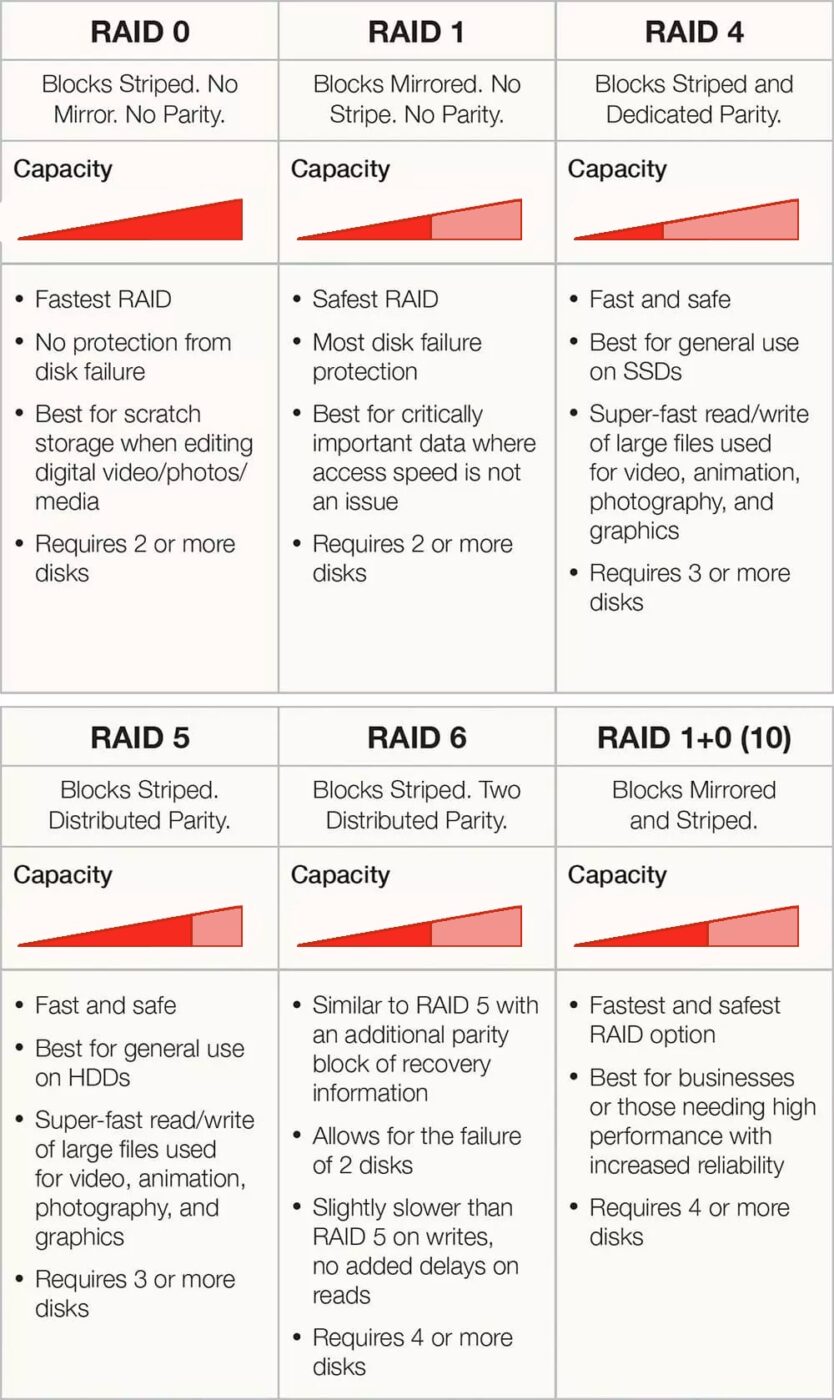
Striped? Mirrored? Parity? What?
There are a few terms that may sound foreign to you in the chart above – striped blocks, mirrored blocks, and parity. “Block” in this context refers to a chunk of data. That’s easy enough, but the other terms may need a bit more explanation.
 What is a Striped Volume?
What is a Striped Volume?
Striping spreads the data for a single volume over two or more drives, with each drive containing only part of the volume being distributed. When reading or writing a large file, the request gets sent to all of the drives at the same time. Each drive is asked to send back just the part of the file which it holds. The drives
 What is a Mirrored Volume?
What is a Mirrored Volume?
Mirroring uses two or more drives to create a volume protected from drive failure. Unlike Striped Volumes, each drive contains a copy of the entire
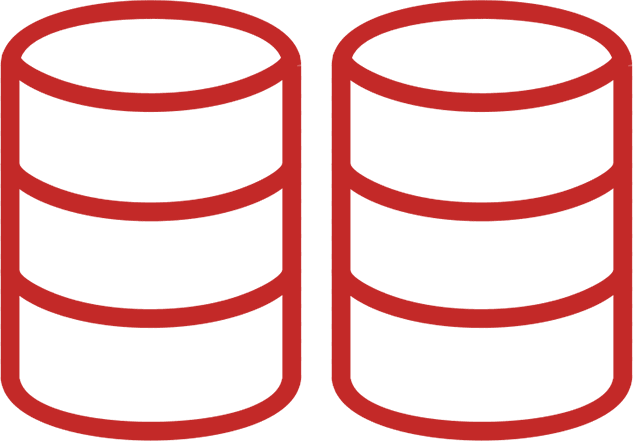 What is Parity?
What is Parity?
By definition, parity is the “state of being equal.” Parity computations are used in RAID drive arrays for fault tolerance by calculating the data in two drives and storing the results on a third. If a drive fails and is replaced, the RAID controller rebuilds the lost data from the other two volumes.
Dedicated Parity is when the parity information is all stored on a single drive. Distributed Parity spreads the data across all the drives in the array.
How is a RAID controlled ?
There are two primary ways a RAID is managed – with a hardware controller or with a software controller. They are quite different, and each has its own advantages and disadvantages.
 Hardware RAID
Hardware RAID
A hardware-based RAID system offers potentially better performance, but it is dependent upon the hardware the system is using. Because all of the RAID functions are self-contained within the RAID controller, there are virtually no resources used from the host computer system. While possibly the most efficient, hardware RAID systems are also the most expensive to implement.
With a hardware RAID, if any part of the system fails (such as the controller, enclosure, or power supply), you can lose all of your data. With cheaper hardware RAID systems, you can also lose data if there’s a power outage.
 Software RAID
Software RAID
A software-based RAID system runs entirely at the operating system level, making multiple physical drives show up as a single volume or drive on your desktop. They are also very cost-effective and easy to implement.
With a software RAID, your data can be split across different enclosures for complete redundancy – one drive can completely stop working, and your data will be okay. You can quickly move a drive from a failed enclosure to a new one, and all of your data is preserved.
Which is best for you?
Choosing whether to go with a hardware-based or software-based RAID is a matter of your requirements, preference, and budget. But if you are thinking about implementing a RAID (at least for the first time), a software-based solution like SoftRAID may be the best place to start.
If you’d like to delve deeper into the differences between software and hardware RAID, and how they work, check out this Rocket Yard article: RAID 101: Discussing Benefits of Software RAID vs. Hardware RAID
To learn more about the levels and types of RAID, check out:
• RAID Levels in Detail
To learn more about the benefits of SoftRAID, check out:
• Benefits of Software RAID
Which RAID Level Is Right for You?
Similar to deciding whether or not you want to use a software-based or hardware-based RAID, choosing the proper RAID level is a matter of preference and need. Below is a general guideline to help you narrow things down based upon the intended use.
 Data Safety
Data Safety
RAID levels 1, 4, 5, 6, and 1+0 (10) provide the highest protection from drive or hardware failure and can be used as part of a backup strategy to protect your business from theft, fire, flooding, and other calamities.
 Data Access Speed
Data Access Speed
RAID levels 0, 4, 5, and 1+0 (10) give you the fastest data access. With SoftRAID, use up to 16 drives in a single volume for increased speed and spread volumes over two or more enclosures for incredible performance.
 Speed & Safety
Speed & Safety
If you need fast access to your files and
Need a bit more help in deciding which RAID level to use? Check out:
• Which RAID?
Can You Create a RAID Using Any Drives You Want?
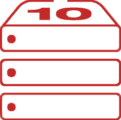
Though it may be technically possible to use those old plug-and-play external drives you have lying around to create a Franken-RAID of sorts, it really isn’t recommended. The reasons are many – the different speeds, capacities, power requirements, protocols, port usages, and hardware controls could make an inefficient mess of things. Not to mention that you could probably only muster up a RAID 0 or RAID 1 configuration at best.
You’re much better off using a dedicated RAID enclosure – a storage unit specifically designed to hold and manage your drives. And depending on what kind of external drives you have, you might be able to remove them from their cases and pop them right into the enclosure. If needed, MacSales.com has plenty of Hard Drives and Solid State Drives and RAID enclosures to get you up and running quickly and easily!
Hopefully, this brief beginner’s guide has helped clarify some of the basics of RAID. If you have any thoughts or recommendations for those new to RAID, please leave your comments below!
This article was originally published on November 29, 2019

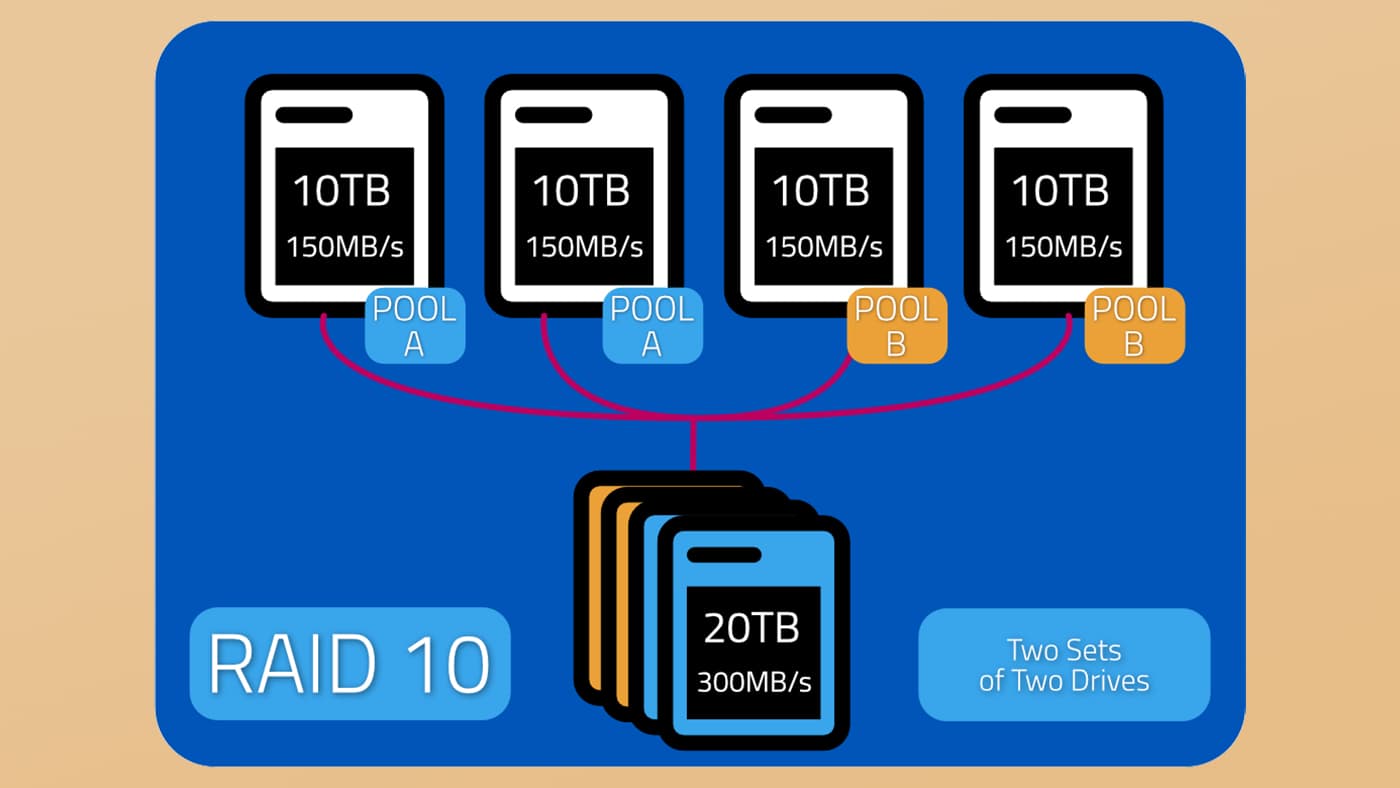
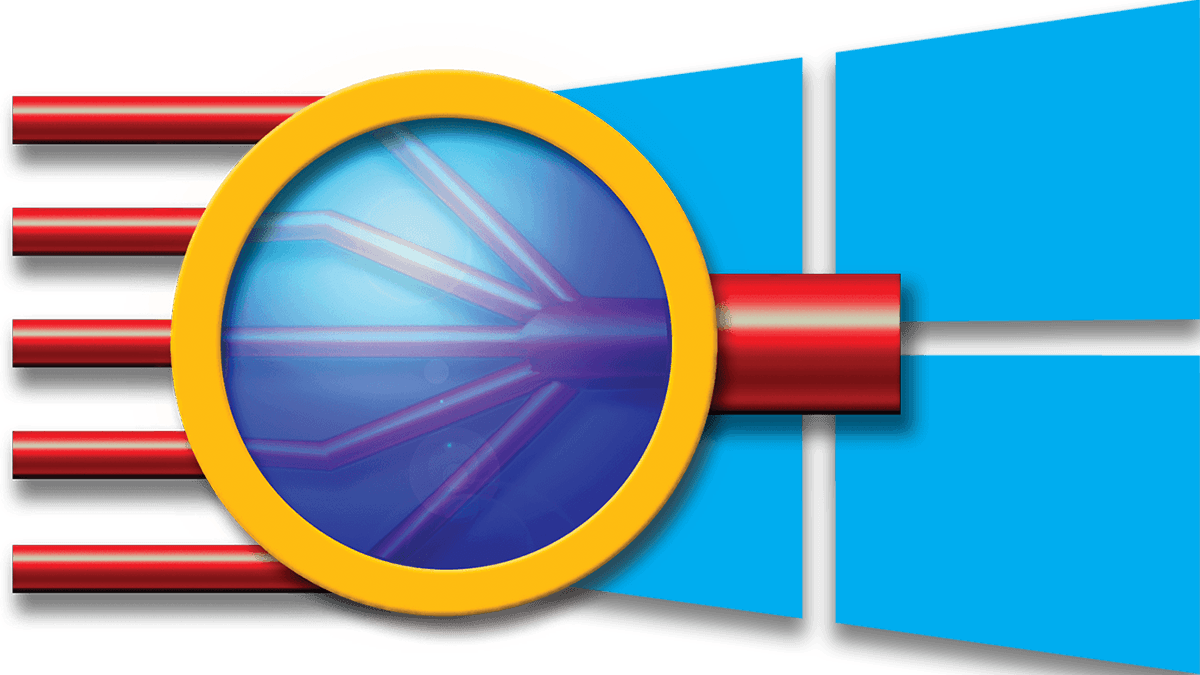


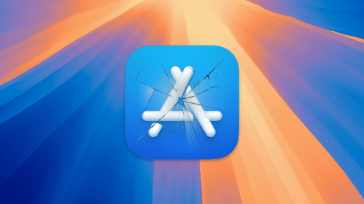
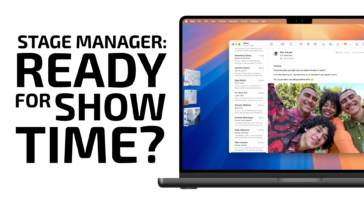




I have realized some points through your website post. One other thing I would like to mention is that there are various games in the marketplace designed especially for preschool age children. They consist of pattern acknowledgement, colors, family pets, and designs. These commonly focus on familiarization rather than memorization. This helps to keep little children occupied without experiencing like they are studying. Thanks
Hello, I recently had a question from someone I was explaining RAID to, that I didn’t have an answer to. I know how RAID works, but I’ve never implemented it myself and I couldn’t find an easy answer online for the following: does the parity block of data require a lot of storage itself? So for instance, you have a file of 1 GB striped over two drives and the parity of that file is calculated on the third drive, how much storage does the parity itself take up as ‘overhead’?
I imagined it could either be a very small amount of storage, since it’s only the solution to an equation that is stored, or a block that is equivalent in size to the data it is calculating the parity for. In that second scenario, the parity itself would also cost 1 GB of storage in my example.
Can someone provide an easy to understand answer? I can’t seem to find much details about this online (it’s hard to google on).
Thank you in advance!
You are correct, the parity blocks in a RAID that utilizes them will equal the original data. SO 1GB data – 1GB parity. The spread out of the parity is then determined by the RAID mode you are using. Hope this helps!
There is a mistake on the displayed capacity for RAID 1+0 (10), it should be half, not quarter.
4 disks of 10 To (40 total) in RAID 10 will result in a capacity of 20 To.
This is due to disks being mirrored in pairs (RAID 1). Striped blocks don’t affect capacity (RAID 0). Therefore only half of the capacity is “lost”.
Thanks Hector. I’ll have someone look into it.
Thank you for keeping us on our toes. As a point of clarification, that image was not meant to represent hard drive capacity amount. Rather, it’s more like a ranking of capacity. Nonetheless, we created a new image that hopefully will eliminate some of the confusion.
Well, i really liked RAID but what I don’t like the disadvantage of raid0 which is Strike 0 isn’t issue open-minded. On the off chance that one drive fizzles, all information in the RAID 0 exhibit is lost. It ought not to be utilized for crucial frameworks.
Soft Raid
Please I need a update to work Big Sur
It’s not right
Had a question on the impact of new versions of OSX (Catalina, Mojave) on hardware RAID. I have OWC QX2 enclosures, each with four HDDs in them. Under Mojave, Disk Utility will not see any capacity greater than 2.2GB (no matter the mode). I have an older Macbook Pro that allows me to format them to full capacity and use them on the newer OSes, but cannot build them there. Also, have to somewhat go through hoops for building a RAID zero dual SSD boot drive in a PCIe slot. I know Apple put some restrictions on booting from RAID systems. Thanks!
Hi Jay. There are a number of factors to consider here, such as what version of the Qx2 you are using, what type of drives, format, etc. I would suggest giving us a call and letting a member of our technical experience staff walk through some steps with you! Please contact us via one of the following methods:
Phone 1-800-275-4576 or +1-815-338-8685
Technical Support – Monday-Friday (8am-6pm CT) – Saturday & Sunday (Closed)
Live Chat Technical Support – Monday-Friday (8am-6pm CT) – Saturday (9am-5pm CT) – Sunday (Closed)
Thanks for the great review. Complementary information: Just a Bunch Of Disks (JBOD).
Thank you for these article’s on Raid. Even I could under stand what was being explained.
Glad it was helpful! We are working on a series of articles to expand on each level a bit more.
RAID 4 is listed as “Best for general use on SSDs”
RAID 5 is listed as “Best for general use on HDDs”
Why is RAID 4 best for SSDs and RAID 5 best for HDDs?
Hey Dan, I passed this question by someone on our SoftRAID team, and this is what he had to say:
I hope this helps!
This is some pretty complex stuff – perhaps we should put together a RAID article that outlines all this info for each of the levels.
What this article didn’t touch upon is the reliability factor with RAID 4, 5, and 6. Mainly the rebuild portion of the RAID tier. Past 250 GB total volume size, you need RAID 5. Past 500 GB, you need RAID 6. It comes down to the failures per number of bits R/W. The lower parity tiers work for lower capacity drives, but once you reach >500 GB, RAID 6 realistically becomes the requirement because in a rebuild operation the HBA is going to reach that error per bits R/W at a ~90% rate on ≤1 TB. 1 TB and larger, and you essentially guarantee a failure on rebuild if it isn’t RAID 6.
Problem is, RAID 6 requires the most number of disks, with the minimum being four regardless of how small the drives are. Larger RAID volume sizes will require a higher number of disks if you don’t want to fail the rebuild operation.
This is one area where it is sometimes advantageous to have a software RAID vs. a hardware RAID, as a failure on rebuild WILL halt the entire hardware RAID controller.
Another area not touched upon, most likely because it starts to get really esoteric in nature, is the hot spare pool. Hot spares are extra drives not used until needed, typically when one or two drives fail in an array. You can have RAID 1 with ≥1 hot spare for instance (though it requires a paid upgrade on HP’s systems, which is frustrating as their ORCA software won’t let you do so – found out the hard way with my dentist’s new server). More hot spares = more total disks and costs required, but coupled with parity does increase reliability substantially, and can save you in the event of an initial rebuild failure (nothing will save you if all spares fail during rebuild though).
Going beyond RAID 1/10 isn’t for the meek. Setup and choice of hardware can and does matter. AIO enclosures like those offered by OWC make it easier on the end user, but depending on the environment, an AIO, being a single point of failure on the whole, may not be feasible.
In the end, research and money rule the roost when it comes to RAIDing successfully. But if you’re just doing an NAS or small SAN, OWC’s got you covered easily. :)
Thanks, Squishy! Yep, this was a beginners guide – sounds like it’s about time we publish an “advanced guide” post. Any interest in writing one? You already have a good start! :-)
Regarding the question “ Can you create a raid using any drugs you want?“
There is a device that allows you to do just that. It’s the Drobo enclosure. With two drives installed it’s RAID 1. With three or more it’s RAID with the option of RAID 6 to protect against two hard drive failures
Your RAID 1 diagram is incorrect. There should be two drives of capacity in the group of four, not one.
Thanks for catching that, John! We actually had that on our punch-list to fix before publication, but it apparently slipped through the cracks and the wrong image was posted. It will be updated shortly!