
Starting with Mac OS X El Capitan, the Mail app added support for more gesture controls than before. Add your accounts to Mail and you’ll be able to access all your email from one place, then use swipe gestures to delete messages (just as you can starting in iOS 9) or mark them as unread.
To delete an email, swipe across your Mac’s trackpad Magic Trackpad or Magic Mouse) with two fingers to the left. Swipe right to mark the message as unread. Swipe to the right again and the message is marked as read again.
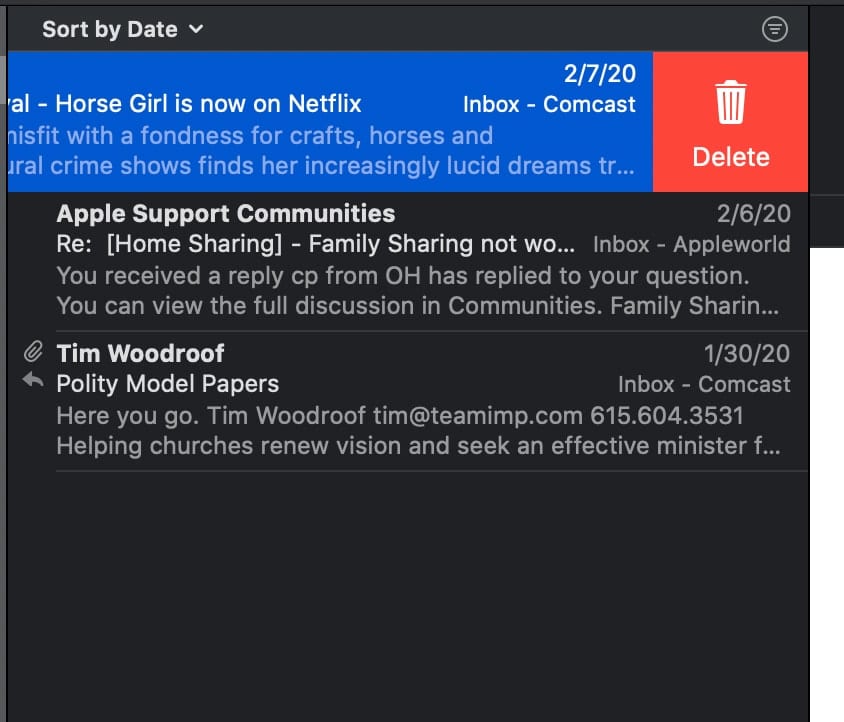
Also, you can scroll through your list of emails on the left side of the Mail screen Swiping with two fingers up or down to scan through your messages.
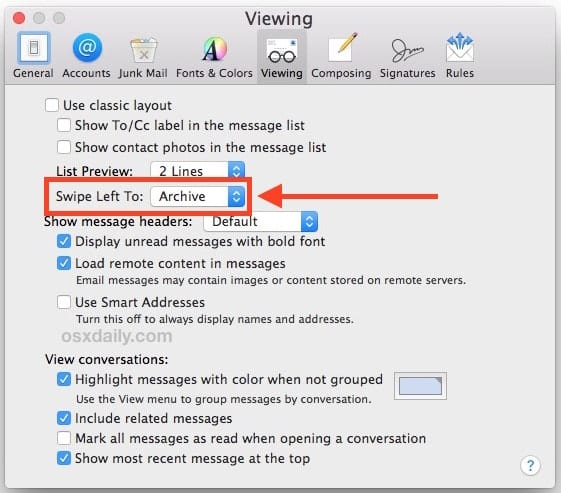
In past versions of macOS, you could change the swiping preferences as shown in the graphic below (courtesy of osxdaily.com). However, Apple seems to have removed the feature in macOS Catalina along with the ability to turn off swipes entirely.
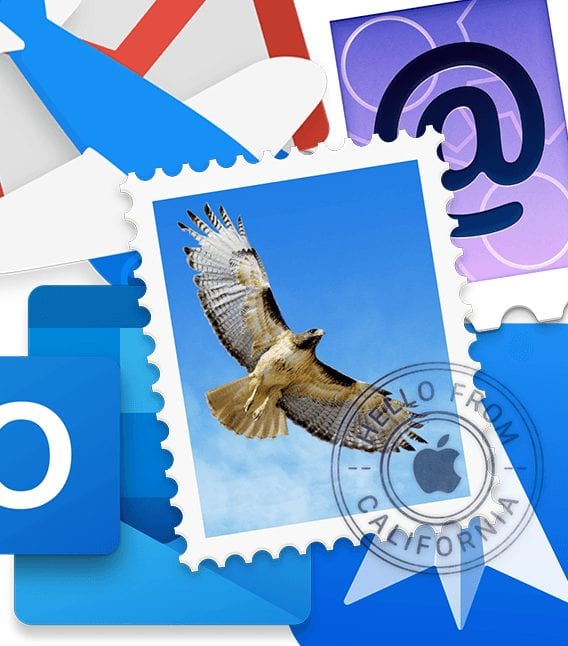

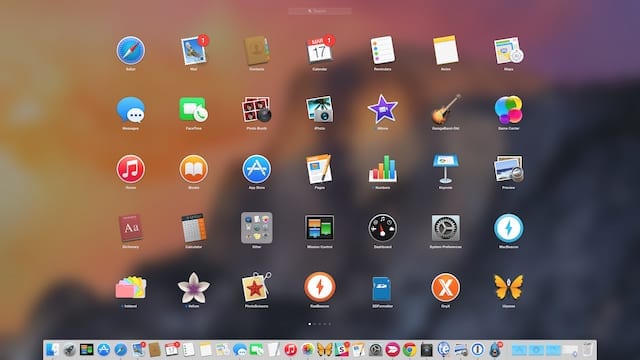






Wow, that was a non article. Hardly worth the click.