Catalina Quick Tip

If your Mac is misbehaving, you may need to restart the Finder. But don’t confuse the Finder with the Desktop.
The Finder is the first thing that you see when your Mac finishes starting up. It opens automatically and stays open as you use other apps. It includes the Finder menu bar at the top of the screen and the Desktop below that.
The Desktop is the space where you see file, folder, and application windows. Represented by the blue icon with the smiling face, the macOS Finder is the home base for your Mac. You use it to organize and access almost everything on your Mac, including documents, images, movies, and any other files you have.
However, sometimes you need to restart it if it’s acting ornery or if you’ve installed an app that requires a restart. To do so:
- Open the Finder.
- Click the menu and hold Shift on your keyboard.
- Select Force Quit Finder.
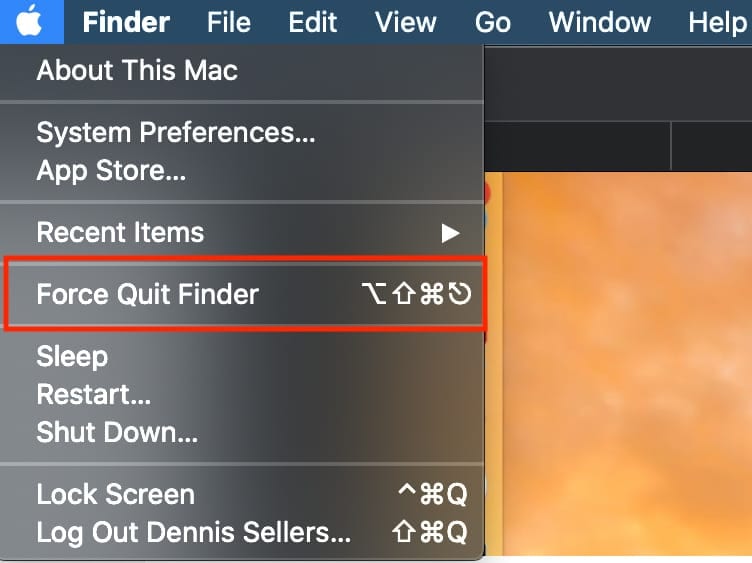
Or you can:
- Hold the Option) key on your keyboard.
- Right-click on the Finder icon in your Dock. On Macs, Right-click is known as secondary click or Control-click.
- Select Relaunch
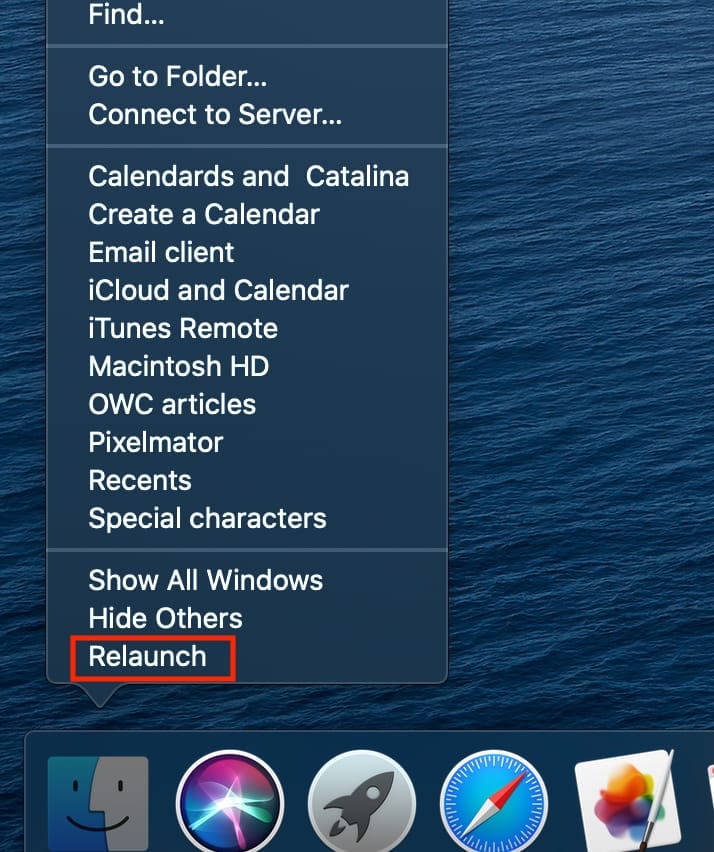
These instructions apply, for the most part, to other versions of macOS besides Catalina. However, I’m using Catalina on a 16-inch MacBook Pro for this tutorial.
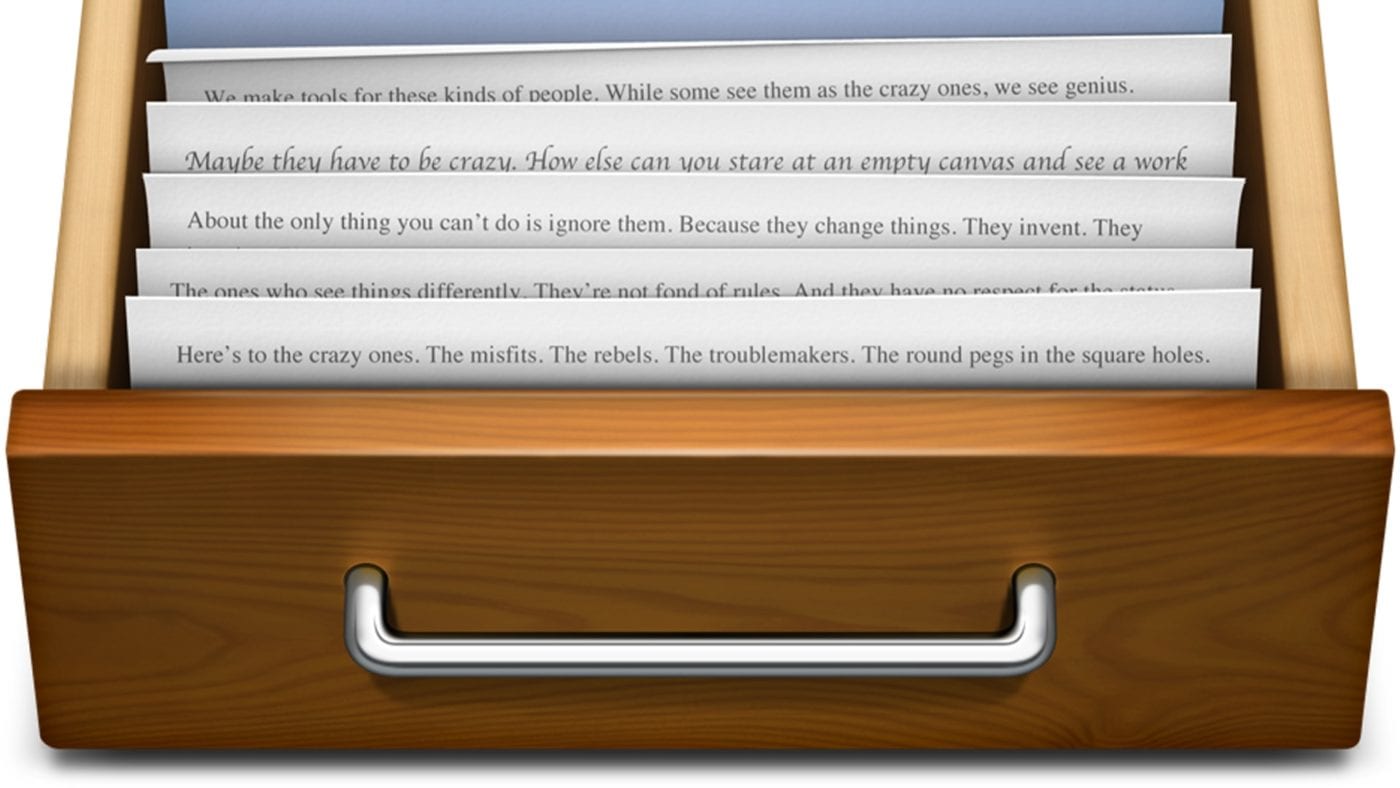
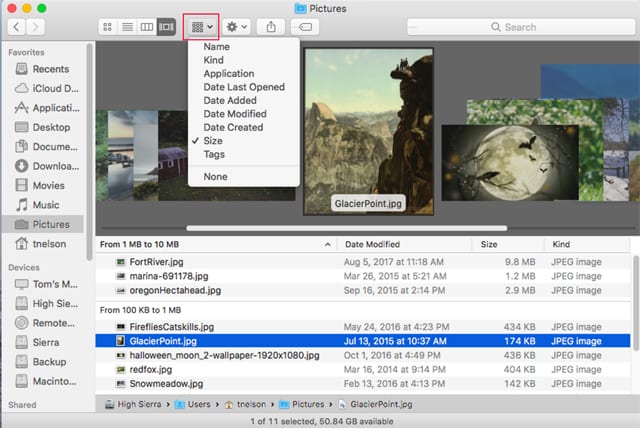






Thanks. Very simple and useful.
hello,
I’m running Mojave and NEITHER options is visible for me. Why does apple make me have to RELEARN the most basic functions all over again. Thank you.
still not working…i cannot restart still due to that, any other tips?
Thanks for the tip!