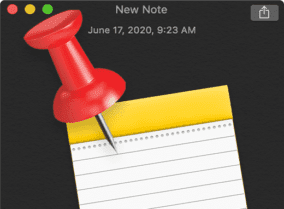
Have a note that you often update in the macOS Notes app, such as a to-do list or shared brainstorm? You can pin it to the top of a list.
By default, your most recently changed notes are shown first in the notes list or gallery view. However, you can sort notes differently. Plus, you can pin your preferred notes to the top of the list for fast access. However, to pin notes, you must be using upgraded iCloud notes or notes stored on your Mac.
iCloud Notes
If you see an Upgrade button next to iCloud on the Notes app sidebar, you haven’t upgraded your notes yet. This means that, until you upgrade, you can’t apply paragraph styles or checklists, browse the attachments in your notes, see and restore recently deleted notes, lock your notes, or add people to notes.
Once you’ve upgraded your notes, you can view and edit them on other devices running macOS 10.11 or later, iOS 9 or later, or iPadOS that are signed in to iCloud using the same Apple ID.
Sorry, but you can’t access upgraded notes on devices with earlier versions of macOS/OS X or iOS. Also, any notes you create or edit on those devices won’t appear on devices with upgraded notes.
On My Mac Notes
So what does it mean when we talk about notes stored on your Mac? You can store notes on your Mac instead of in an online account (such as your iCloud account). If you store notes on your Mac, they aren’t available on any of your other devices.
Notes stored on your Mac appear under On My Mac in the sidebar. If you don’t see On My Mac in the sidebar, you can enable it.
To enable the On My Mac account, choose Notes > Preferences, then select the “Enable the On My Mac account” checkbox.
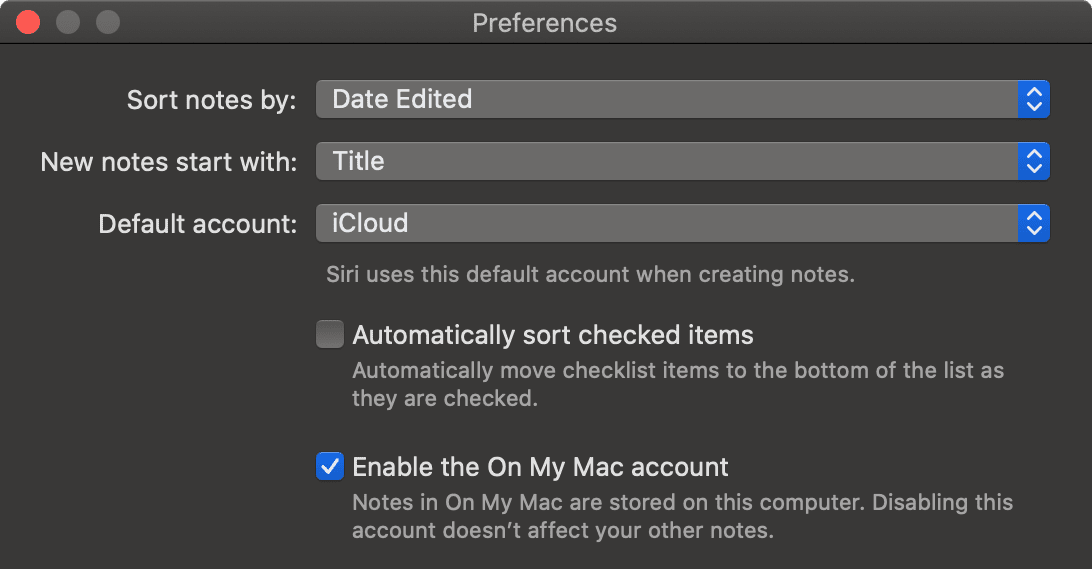
Note: If you later disable the On My Mac account, notes in your other accounts (such as iCloud) aren’t affected. And remember: if you want to pin notes in the Notes app, you should disable the On My Mac account.
Pinning Notes
Okay, your notes are updated and stored in iCloud. Now you can pin notes. Here’s how:
- Launch the Notes app and choose a note.
- Swipe the note to the right, then click. Or click on File in the App menu at the upper left of the screen, then choose Pin Note.
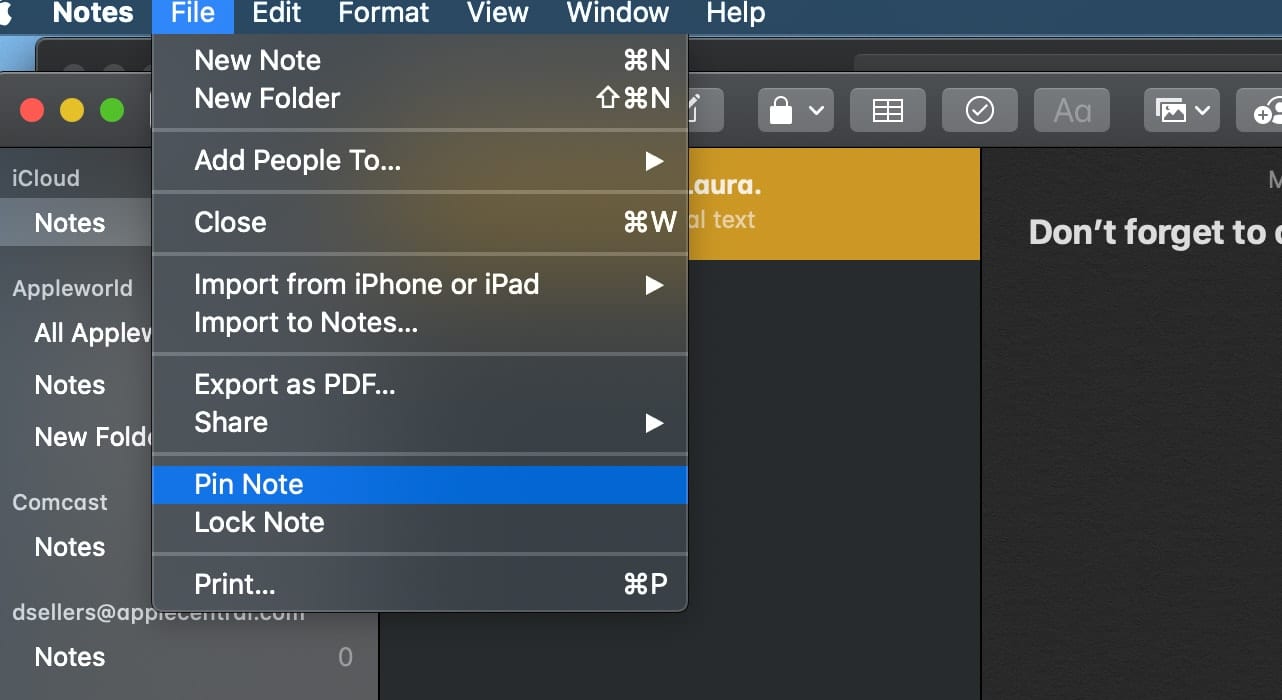
The note is always easy to find. It will remain at the top of your list under a section called Pinned Notes, no matter what changes you make to the rest of your notes, or on which device. Pinned notes sync across all of your devices connected with the same iCloud account.
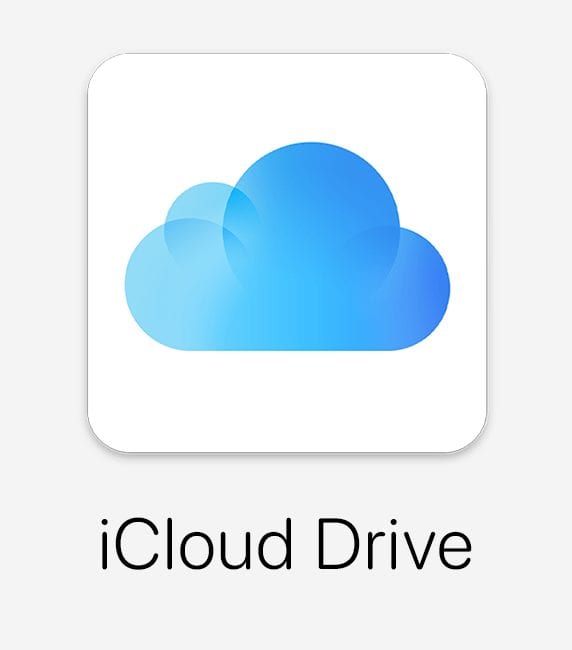








How about comparing Notes to One Note. I switched to One Note a while back because I couldn’t share Notes with my wife anymore.