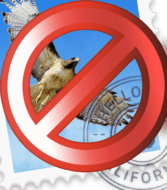
How often do you need to delete an email account? If you’re like me, probably not very often. I have had my main personal account since the mid-90s – but I have intentionally deleted it from Mail several times. Why? Because sometimes strange things occur. Messages don’t sync properly, new mail doesn’t come in, or it can no longer connect to a server no matter what I try—things like that. Deleting and re-adding the account fixes lots of freaky things, and I’m too lazy to troubleshoot.
Why else would someone delete an email account? Maybe it was a shared account with an ex-spouse, or you simply don’t need it anymore because you set it up and kind of forgot about it. Like that old sbcglobal.net account that you never used, they gave it to you because you signed up for dial-up service.
So, how do you delete an email account on a Mac? It really is quite simple. But before we go into that, please read the very important callout box below!
IMPORTANT CALLOUT BOX!
This probably isn’t much of an issue these days, but make sure that the email account you are deleting is IMAP, not POP3. I won’t go into all the details, save to say that all your messages are stored and managed on a remote server with the IMAP protocol. With POP3, they are all downloaded locally to your computer and no longer exist anywhere else. You see where this is going, right? Good.
How to Delete an Email Account on a Mac
1. Open the Mail app by clicking its icon in the dock, or from the Applications folder.
2. From the toolbar menu, choose “File > Preferences…”
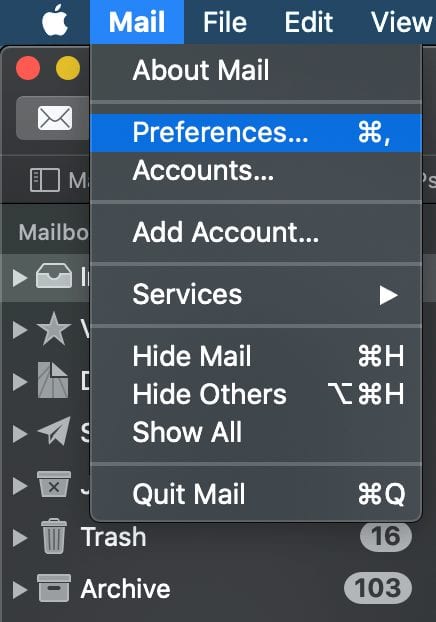
3. Select the “Accounts” tab.
4. In the accounts list on the left. Select the name of the email account you’d like to delete.
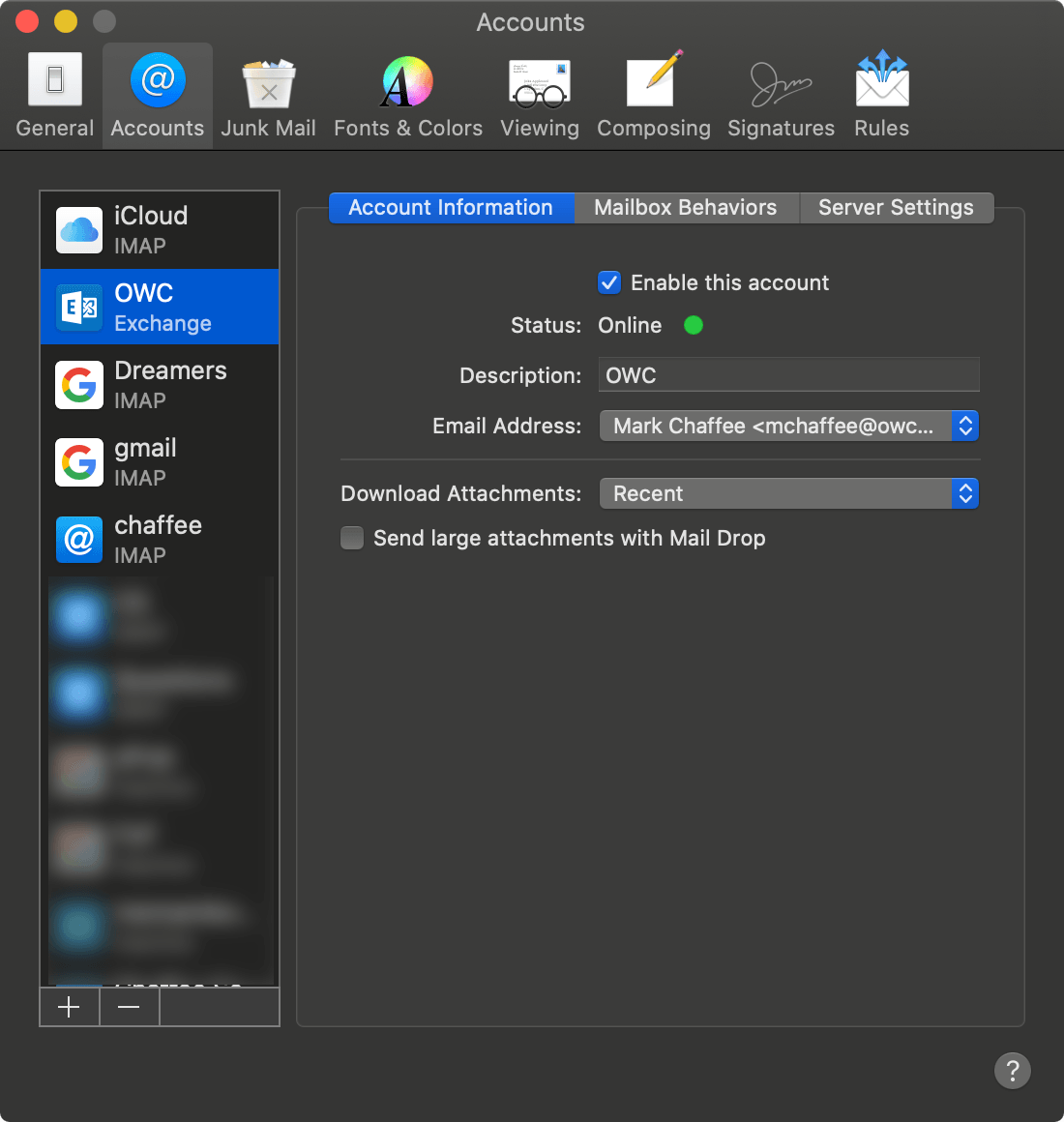
5. Click the minus “–” sign and the bottom of the accounts list and confirm that you want it to be deleted from your computer.
That’s it! Or, maybe not. If you have the email account active on multiple computers, it will be in your iCloud Keychain. Because of that, you need to tell it whether or not to delete it from your other devices. You will be alerted and asked to open “Internet Accounts.”

Once the Internet Account System Preference pane opens, go through the same routine as before. Select the name of the email account you’d like to delete from the list on the left and click the minus “–” sign.
You will be asked if you want the account removed from all of your computers, or just removed from the one you are currently using. That I can’t help you with as it’s totally up to you.
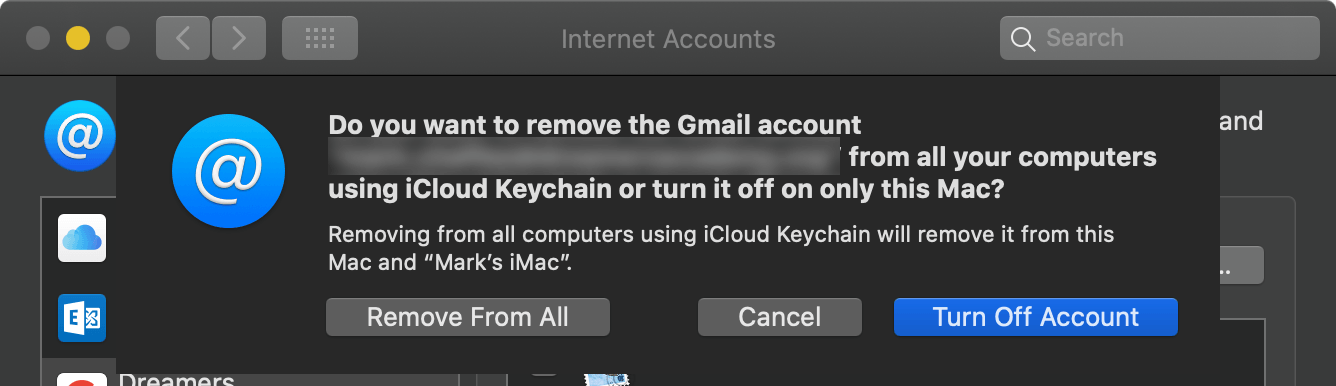
Happy deleting!
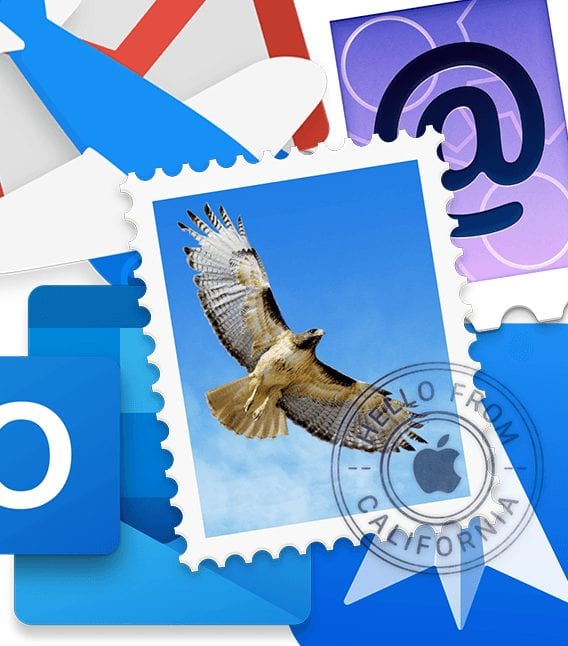
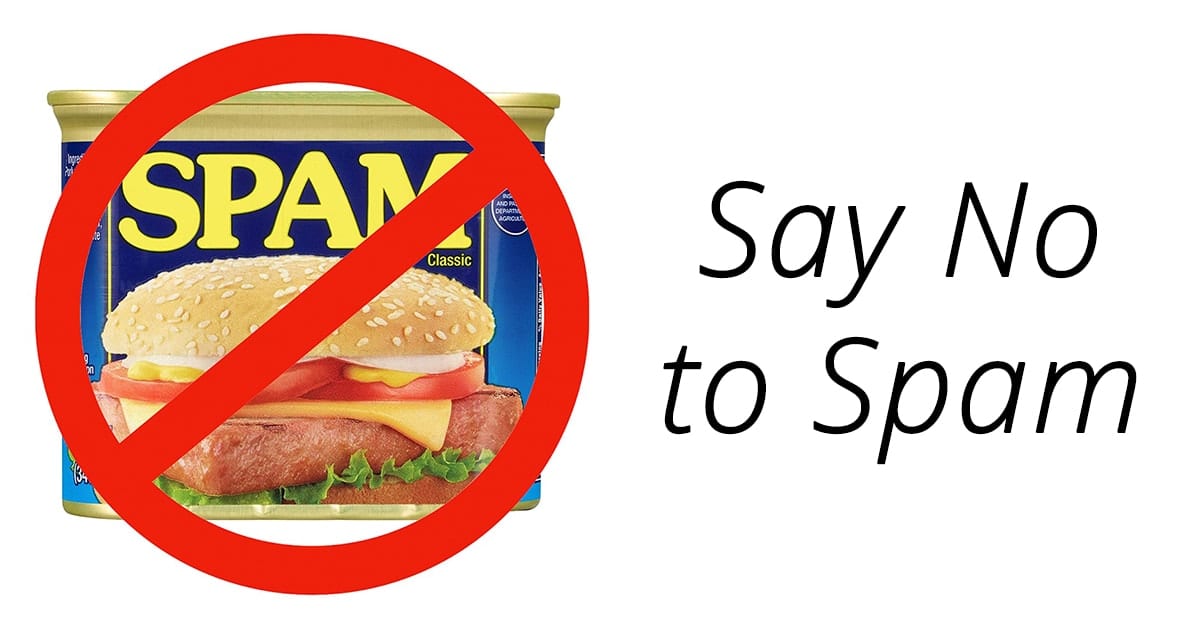
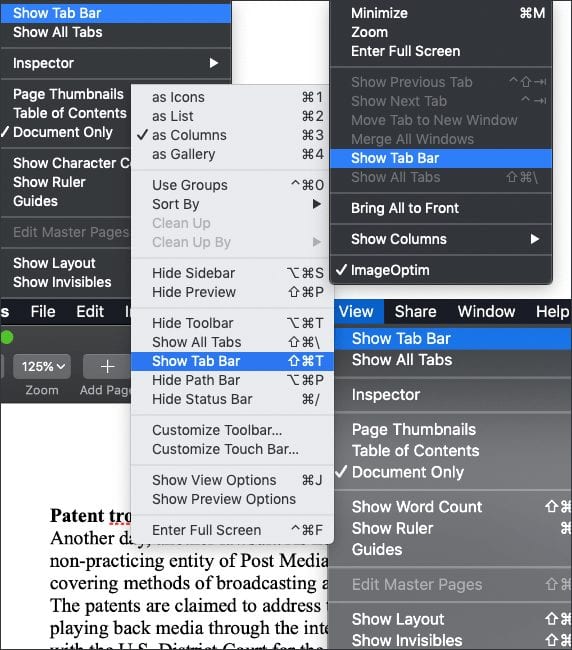






Hi Mark,
I tried your help to delete my Mail account on Apple but it didn’y work. When I open Mail Preferences>account, the google account I use shows but not the Mail account I want to delete.
Any other suggestions?
What if it just keeps coming back? Just now trying to delete an account, saying yes to deleting it on all connected iCloud devices, it deletes it and within about 30 seconds adds it right back. It stays disabled, but it won’t delete.
Warning, couple of issues you may have missed. First, make sure you have a backup. Second, if you only have one email account, and have On My Computer folders, removing the account deletes your On My Computer folders (been there lost that, not sure what versions it applies to). Third, the correct way to remove the email account for the last few versions of the OS, is to do it in System Preferences, Internet Accounts.
IMAP is a much more flexible protocol. And it can be used exactly like POP3 — there is absolutely no need to keep your email on a server if you don’t want to.
I have stayed with POP3 email over IMAP for several reasons. 1. IMAP tends to spin and spin where we are. 1A. Reason for the spin may be due to being on satellite as we live in the country. 2. I work in the rail industry and being in the field at times without a data connection, I could still reference an email using POP3 that I could not do using IMAP.
Thoughts on this issue?
In your situation, it certainly makes sense. I used to only use POP3 because I didn’t like the idea of my email residing on someone else’s computer. :-) I ultimately moved to IMAP because of multiple devices — computers, iPhones, iPads, etc — and it was the easiest way to keep them all in sync.
One thing to consider is using IMAP, but moving any critical email you need in the field into an “On My Mac” folder. That way they are residing locally (but won’t be accessible from anywhere else). Just make sure you have a solid backup routine.