
by Marie Johnson
Many people are being forced to continue remote work, indefinitely. With no end in sight for a return to somewhat normal, those working from home will start heavily relying on tech tips to help them through some of the hurdles that come with remote work.
Then there’s the issue of collaboration. If you work with a tight-knit group that was often bouncing around ideas pre-COVID shutdown, it can be hard to translate that group mentality outside of the physical office space. However, there are some tools available to help you work together with your co-workers. It might not be the exact same as being side-by-side in person, but the results will leave you feeling connected despite your remote location. Here are some great collaborative tools to incorporate into your team’s workflow.
Google Drive
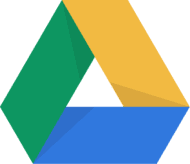
A lot of people know about the products Google Drive has to offer, yet don’t take advantage. The truth is, the docs and sheets you can make within Google Drive are some of the best real-time collaboration tools out there. This allows you and your co-workers to draft and edit both documents and spreadsheets together, all on your own devices from your home.
Online, the Drive can be accessed by signing into Google. But you can also add and sync Google Drive to your Mac’s desktop. Start by going to the app store and downloading the Google Drive app. Now you should install and add it to your computer’s applications. After that, you’ll see a Google Drive folder in your Finder window. From there, you can follow additional steps in the above article to sync the online platform directly to your desktop.
Slack
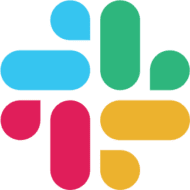
While many people have a love/hate relationship with this application, it is undoubtedly one of the best tools out there for group communication. There are plenty of features available to help you and your co-workers connect, including polling options, as well as video and voice calling. Plus, you have the ability to set a status so your co-workers can know the hours you’re working, if you’re in a meeting or when you’re offline.
To get it on your computer, all you need to do is go to their Slack for Mac page and download it. If your company pays for a plan, then you can log in with the appropriate credentials. Otherwise, there is also a free version you can sign up for with less storage but other available features.
Zoom
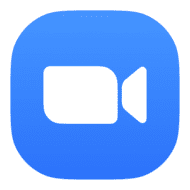
Zoom has seen a huge rise in popularity and use since the pandemic began. This application allows you to be face-to-face with your co-workers. While it isn’t in person, you’ll at least be able to talk to and see one another in real-time. Video meetings with a platform like Zoom should be highly encouraged during this time as it still provides that human interaction we’re all craving. Again, there are both paid and free options to choose from.
To add it to your computer, you can visit the Zoom Download Center and follow the prompts. Should you run into any issues, have no fear, there is an article available to help guide you through the process.
Trello

If you’re missing the collaborative feeling of whiteboards in your office space, it’s time to translate that to a virtual option. Up your team’s project management and organize collaboration efforts by using Trello. This easy to use application will give you a virtual workspace to organize and manage as you see fit. It even allows you to assign tasks to team members.
There is a desktop version available for download. Scroll through the article to find the Mac option. Plus, you’ll see there are some useful keyboard shortcuts listed for you to try!
Doodle

Remote work means having to schedule a meeting for something that you used to just walk over to someone’s desk for. Thankfully, applications like doodle make scheduling those meetings easier. It also can integrate with other applications like Zoom, Slack, Google Calendar, and Outlook Calendar to make scheduling even easier than before.
There is a Doodle app available in the App Store so you can schedule on everything from your computer to your iPad and even your iPhone.
Serene
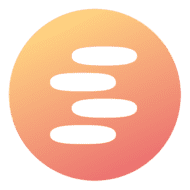
While Serene isn’t necessarily meant for collaboration, it is an app that will help you complete the work that your co-workers are counting on. While working from home, there are plenty of distractions at our disposal. Don’t let online ones deter you from your work. With features including a to-do list, website and app blockers, a day planner, focus music and a phone silencer, there is no way serene won’t help you stay on task.
You can download Serene via their website, and it is currently only available on macOS. There is an option to try it for free and then a plan for $4/month that is paid annually.
While it’s a bummer we aren’t able to fully engage in person yet, we need to remember these policies are in place for our health and safety. In the meantime, technology makes it possible for us to collaborate with our co-workers during this remote period. Following the steps to download some of these tools will make this time of virtual interaction much easier on us and our work.
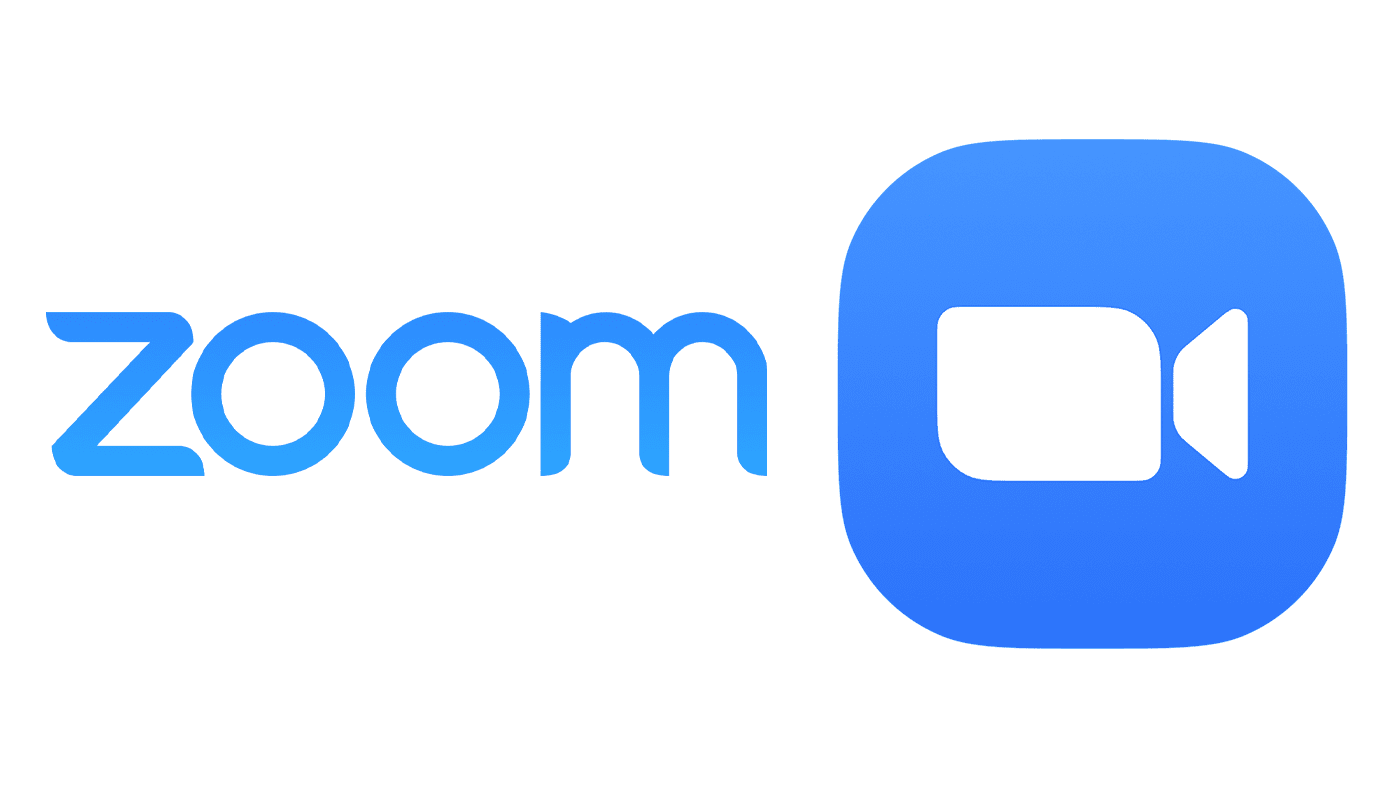
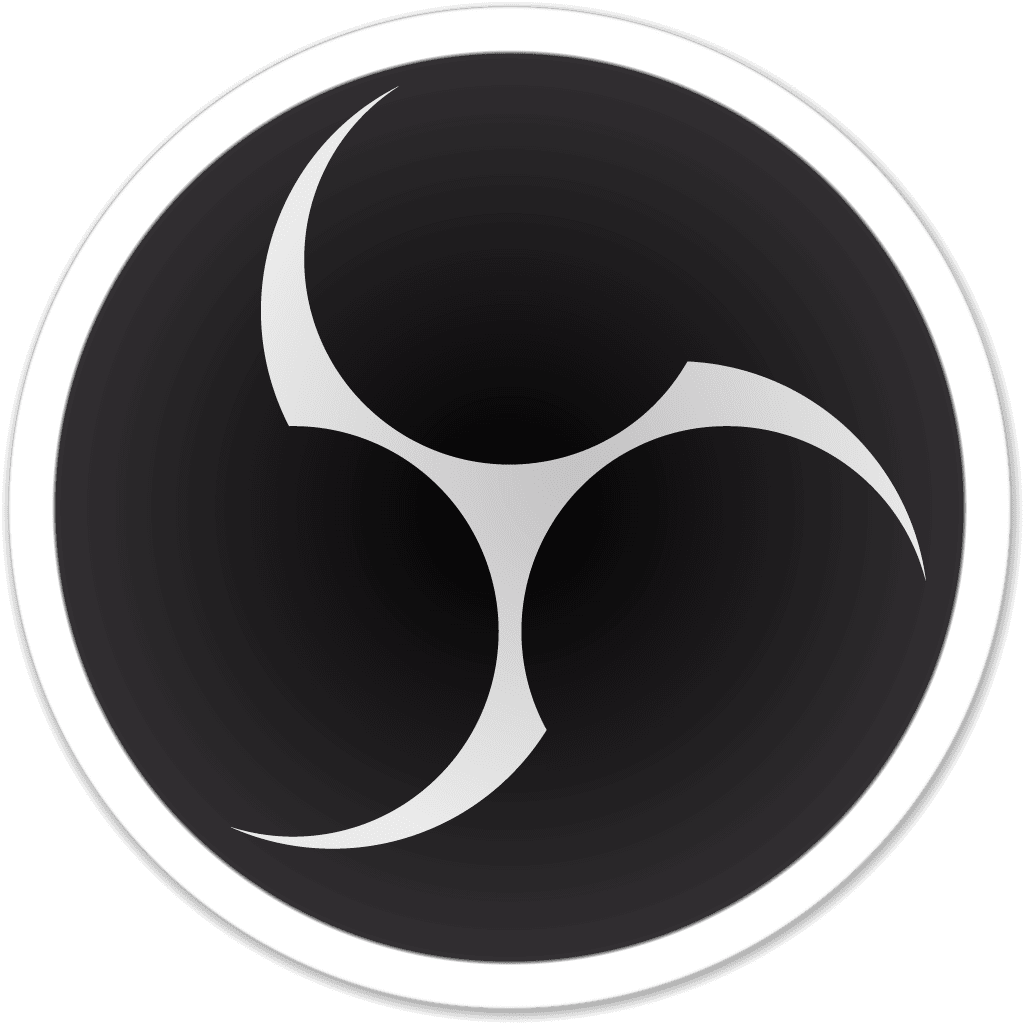

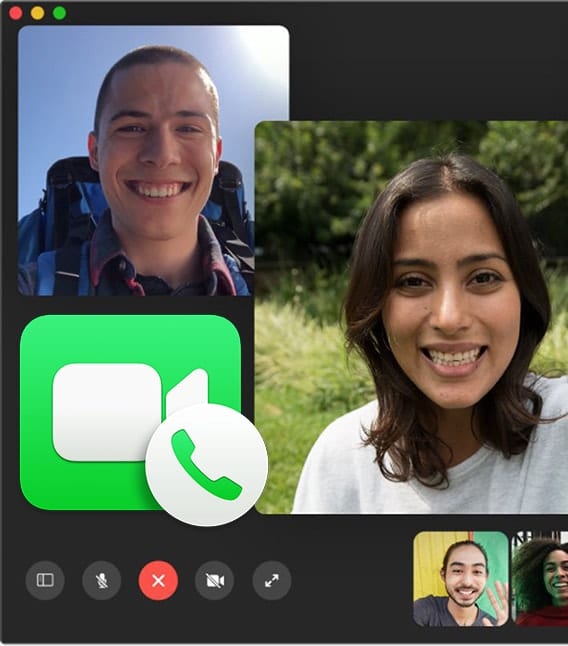






The best is Zoom, hands down. Not only because it does not break when increasing the videoconferencing participantes, but also because you can make videos with audio and laser pointer using PowerPoint or Keynote or other application, and then save it as movie with an amazing reduced size without losing quality, without any other problem that plague other alternatives.
For instance, as a comparison, PowerPoint also allows to save presentations as movies, but the laser pointer does not show, it drops frames and the movie generated is huge (five to 10 timer larger than the one produced by Zoom). Zoom is great for such movie generation from presentations for the University in this coronavirus pandemic.