macOS’s Contacts app automatically creates a contact card for you—your me card—when you set up your Mac. Information on your vCard — such as your name, email address, or picture (if you add one) — can be used in other apps, such as Mail or Safari. If you add a nickname to your card, Siri uses your nickname instead of your first name.
1. To see your card:
Open Contacts and choose “Card > Go to My Card.” In the contacts list, the Me icon next to your name identifies your card. 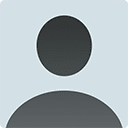
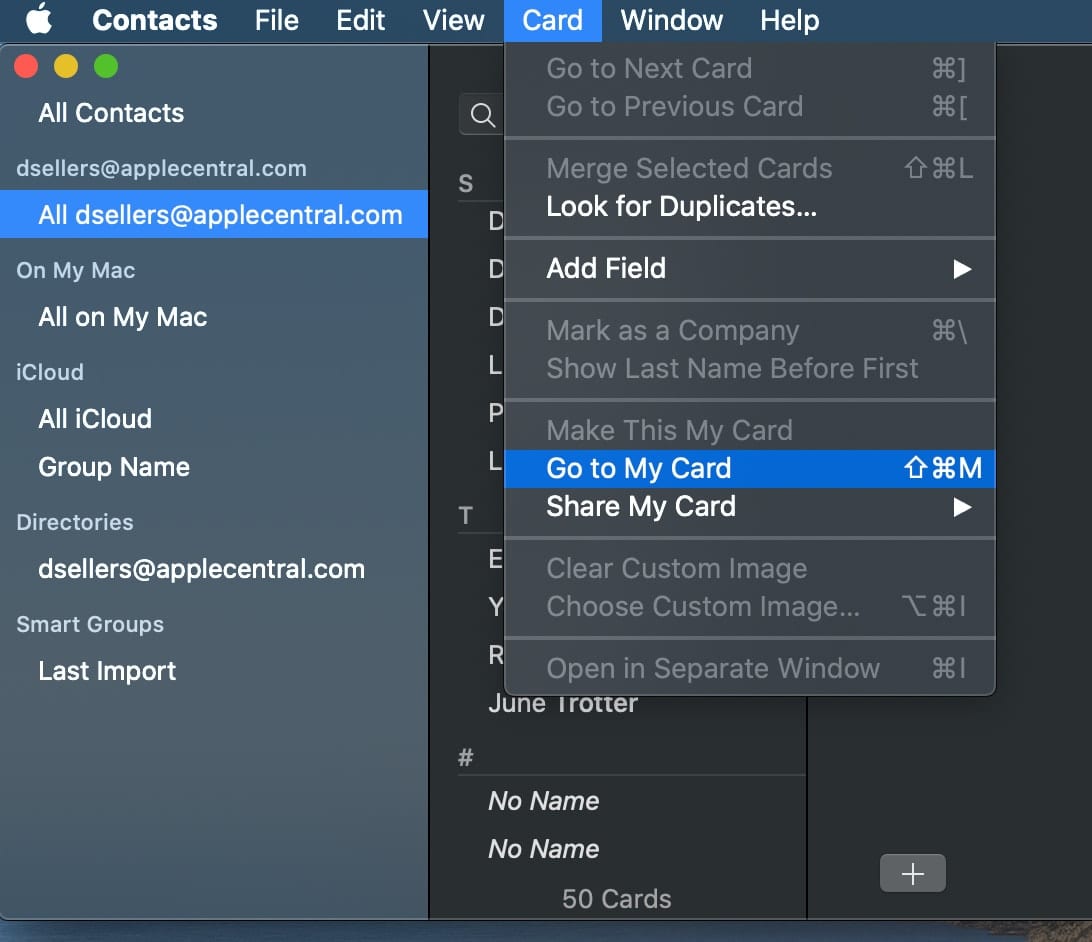
2. To make a different card your card:
Select a card, then choose “Card > Make This My Card.” To change information on your card (or another card), select a contact, click Edit at the bottom of the window.S
3. To make your card private:
Choose “Contacts > Preferences,” click vCard, then select “Enable private me card.”
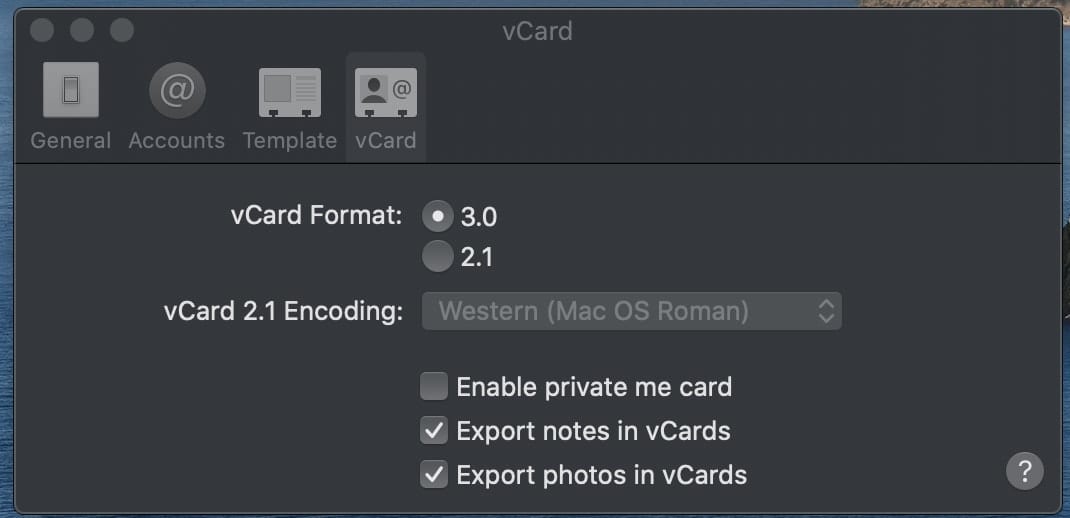
4. To choose fields on your private me card to share or export:
Select your card, click Edit near the bottom of the window, then select the Share checkboxes for the fields you want to include when you share or export your card. You can also change your profile picture in the Edit field.
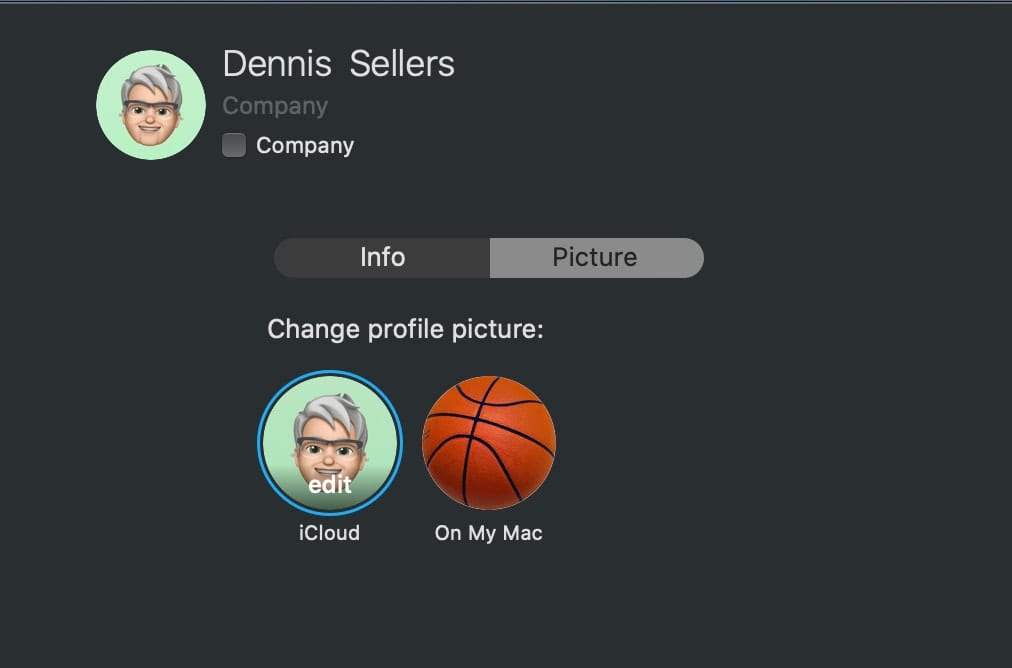

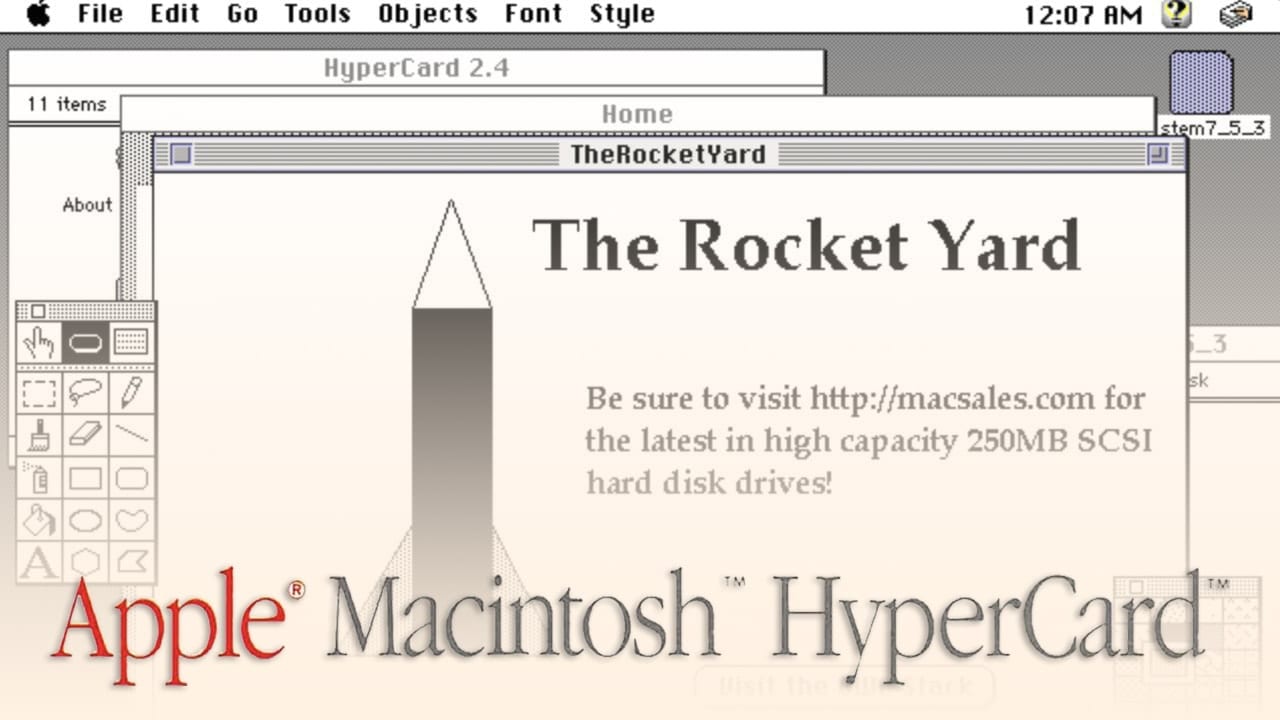
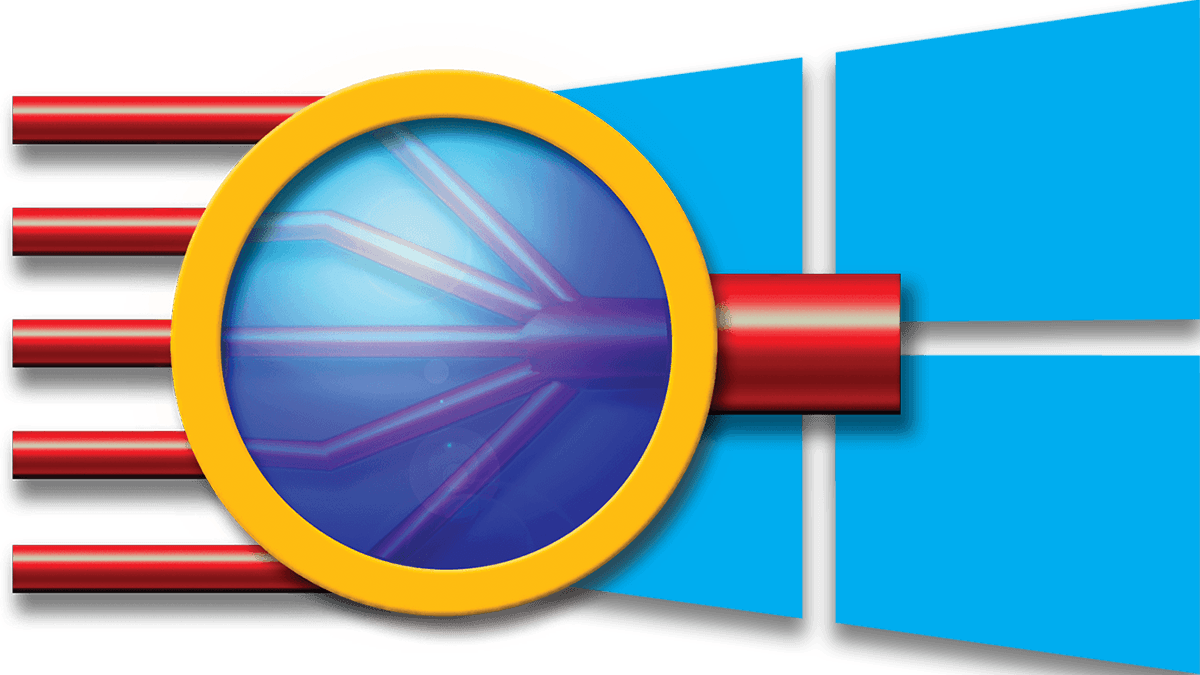

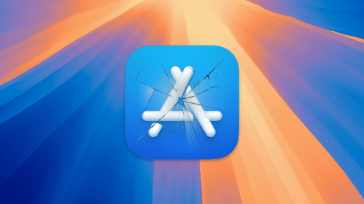
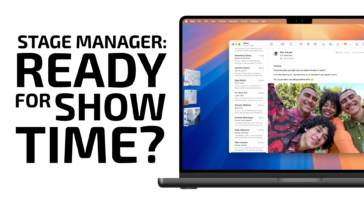




My problem: I am the lead account in our family iCloud account. My wife is a subaccount with her own Apple ID. We share one Contact app. How can we have different “my cards” on our devices so that autofill will enter her info on her devices and my info on my devises?
The last time I tried using the feature to select the fields that I want shared using the checkboxes, they did not hide these fields.
I was shocked to discover this, as a lot of my private or confidential information was getting shared via my vCards.
The only work-around was to strip out the “my card” to the bare bones that I “did” want to share.
It’s been a few years, so maybe now this issue has been rectified but my strong warning is that you “test” your sharing via vCard or any other method to another device to see what fields “actually” end up at the other end!
Sure hope Apple has fixed this by now as it could be a really nice feature.