The icons in your Finder sidebar display in whatever color you choose and macOS Big Sur adds more than ever before. The Accent color is used throughout the user interface for menus, buttons, active form fields, and more.
To select an Accent Color:
- Go to the Apple menu at the top left side of your screen.
- Choose System Preferences > General.
- Below the Light and Dark buttons, you’ll see the “Accent color” option.
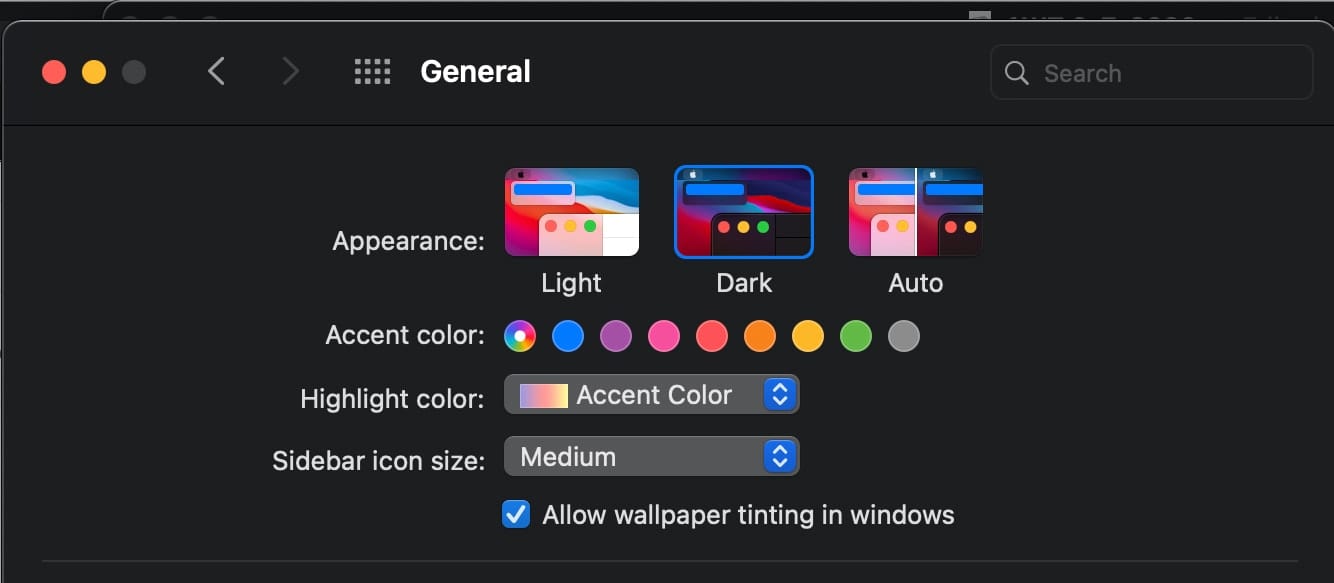
This allows you to select the color to use for buttons, pop-up menus, and other user interface controls. You can choose from blue, purple, pink, orange, red, yellow, green, graphite, or “Other.”
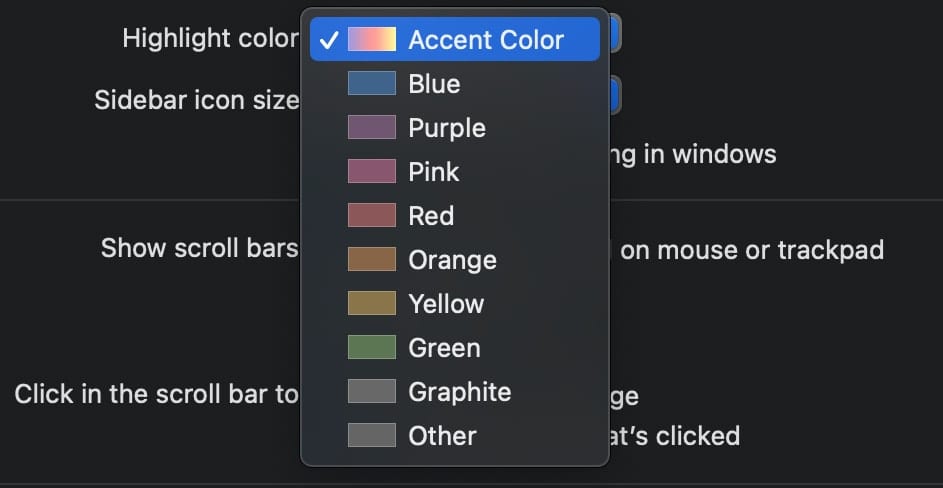
If you choose “other” in the Highlight Color dropdown, a color picker will pop up allowing you to customize your accent color.

To select a Highlight Color:
Changing your accent color will automatically change your highlight color to match. Highlight color is the color of the highlighted text. However, you can choose to have different highlight colors and accent colors. To change the former, choose a color from the Highlight color dropdown menu.
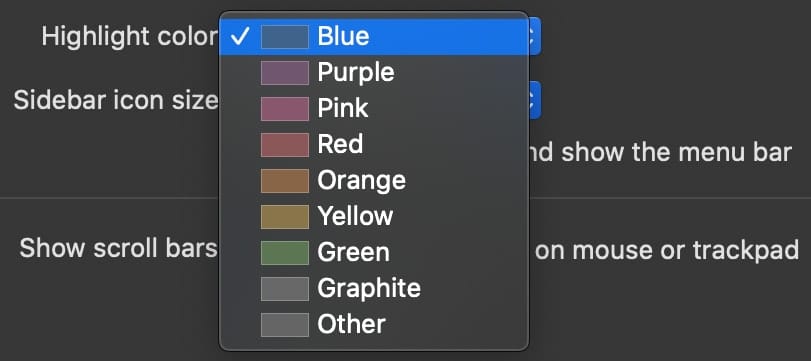
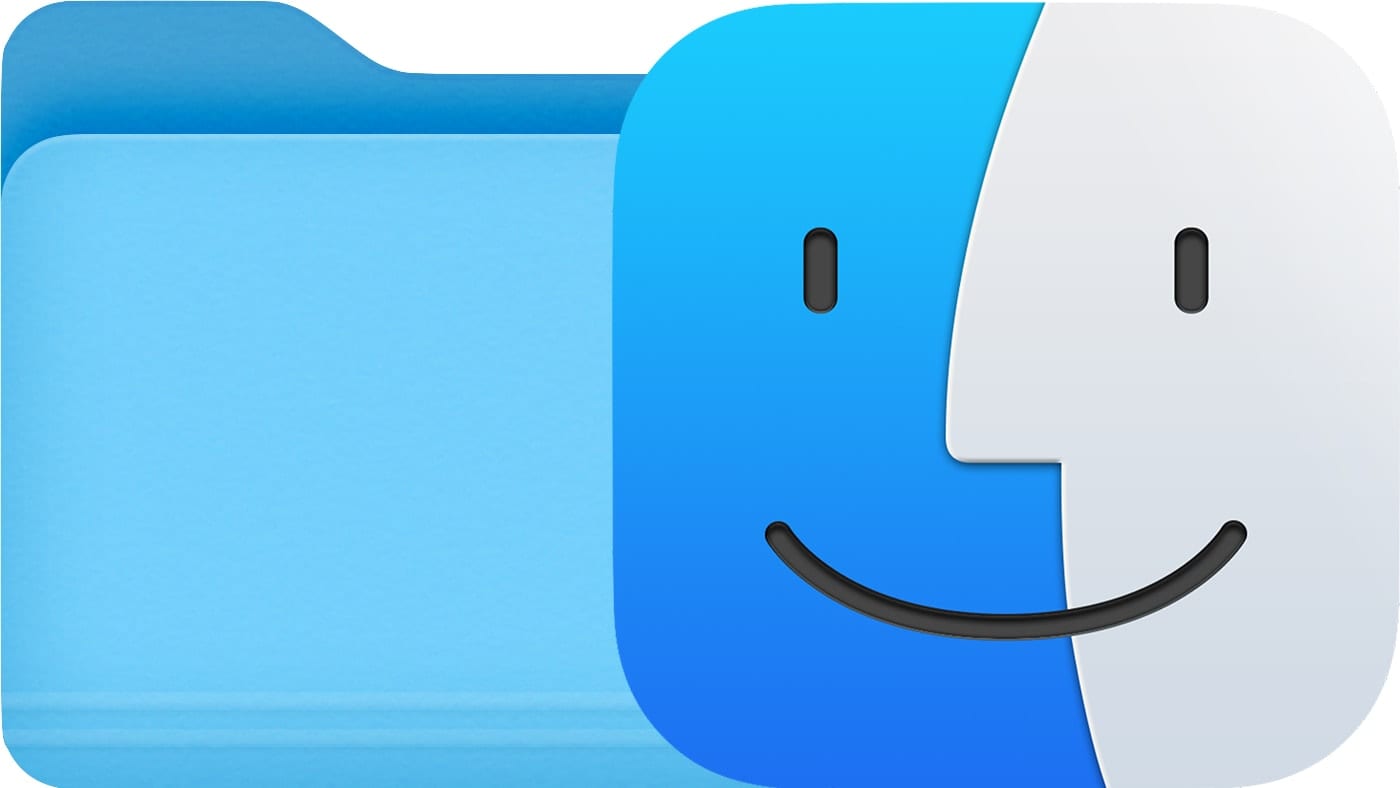
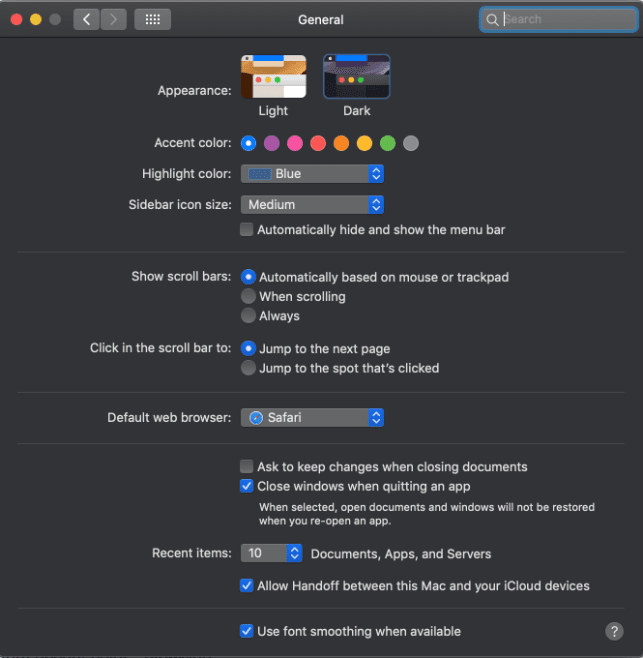
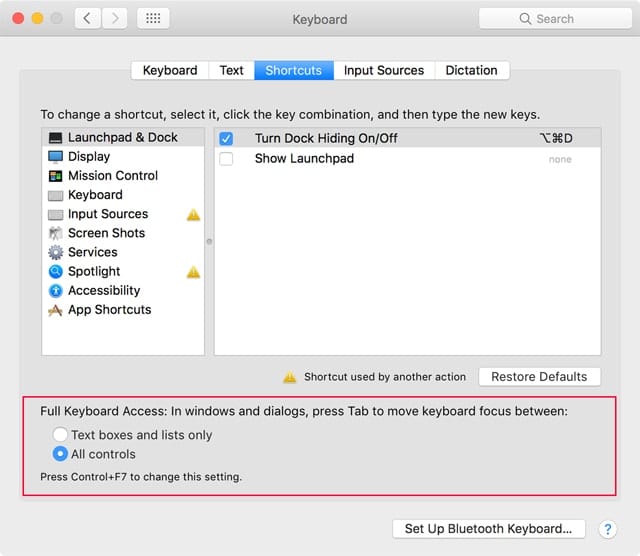
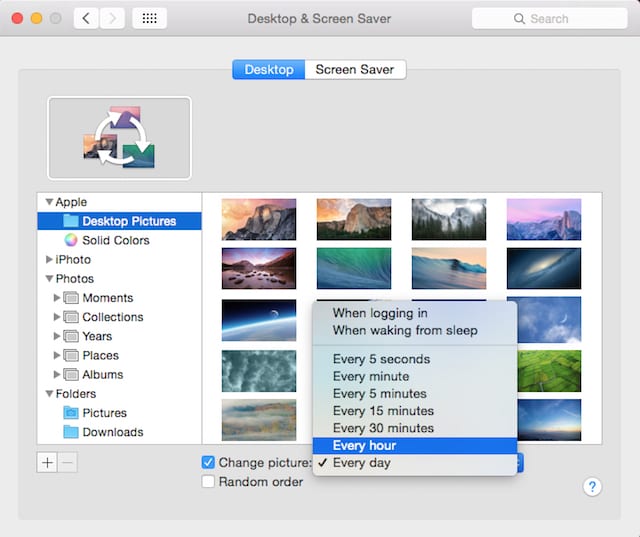






My MacBook Air doesn’t give me the option to choose the accent color, only the highlight color. What can I do?
I would like to change the color of the blue desktop folders. Is there a way to do this?
Great, but is it possible to change the color on an individual basis? I mean, like the label colors in previous macOS versions. That is very useful to easily spot items like folders and files. The current color tags are too small. Thanks!
Is there any way to increase the visibility of the lines separating different columns and other areas. In both Mail and Finder, those separators have practically disappeared. And it turns out the checkboxes in Safari which I realized when I went to post this.