“Sign in with Apple” is available on macOS, iOS, iPadOS, and the web. It’s designed to make it easy for users to sign in to their apps and websites using their Apple ID.
Instead of filling out forms, verifying email addresses, and choosing new passwords, you can use it to set up an account and start using your app right away. Apple says that all accounts are protected with two-factor authentication for superior security.
Apple is really pushing the feature. The tech giant “suggests” in its Human Interface Guidelines that developers put “Sign in with Apple” above other sign-in options. The article says that this isn’t required because Apple doesn’t hold review power over websites the way it does apps on its own store. However, Apple’s guidelines still ask it to be given top placement if it’s used…and many developers believe that following them is the surest way to gain approval.
See a “Sign in with Apple” button? You’re good to proceed…
When you see a “Sign in with Apple” button on a participating app or website, it means you can set up an account using your Apple ID. You need to be signed in with your Apple ID in “System Preferences > Apple ID” on your Mac or “Settings > [your name]” on your iPhone, iPad, or iPod touch. You also need two-factor authentication enabled.
Now you can click or tap the “Sign in with Apple” button on the participating app or website. You may be asked to provide your name and email address, “Sign in with Apple” automatically fills in the information from your Apple ID.
Tap Continue and confirm with Face ID, Touch ID, or your device passcode to sign in. If you don’t have Face ID, Touch ID, or a passcode set up, enter your Apple ID password.
Anytime you need to sign in to that app or website, just tap the “Sign in with Apple” button and complete a simple Face ID, Touch ID, or passcode confirmation. It works the same way on your other Apple devices that you’re signed into with the same Apple ID.
Third-party apps and websites that are participating will probably give you the option to upgrade an existing account to “Sign in with Apple.” You can do this through the settings menu of the app or website.
What if you don’t see “Sign in With Apple?”
If you don’t see a “Sign in With Apple” button, that app or website doesn’t support it yet. Also, the feature isn’t, for the most part, available for children under 13 – though this age may vary by country or region.
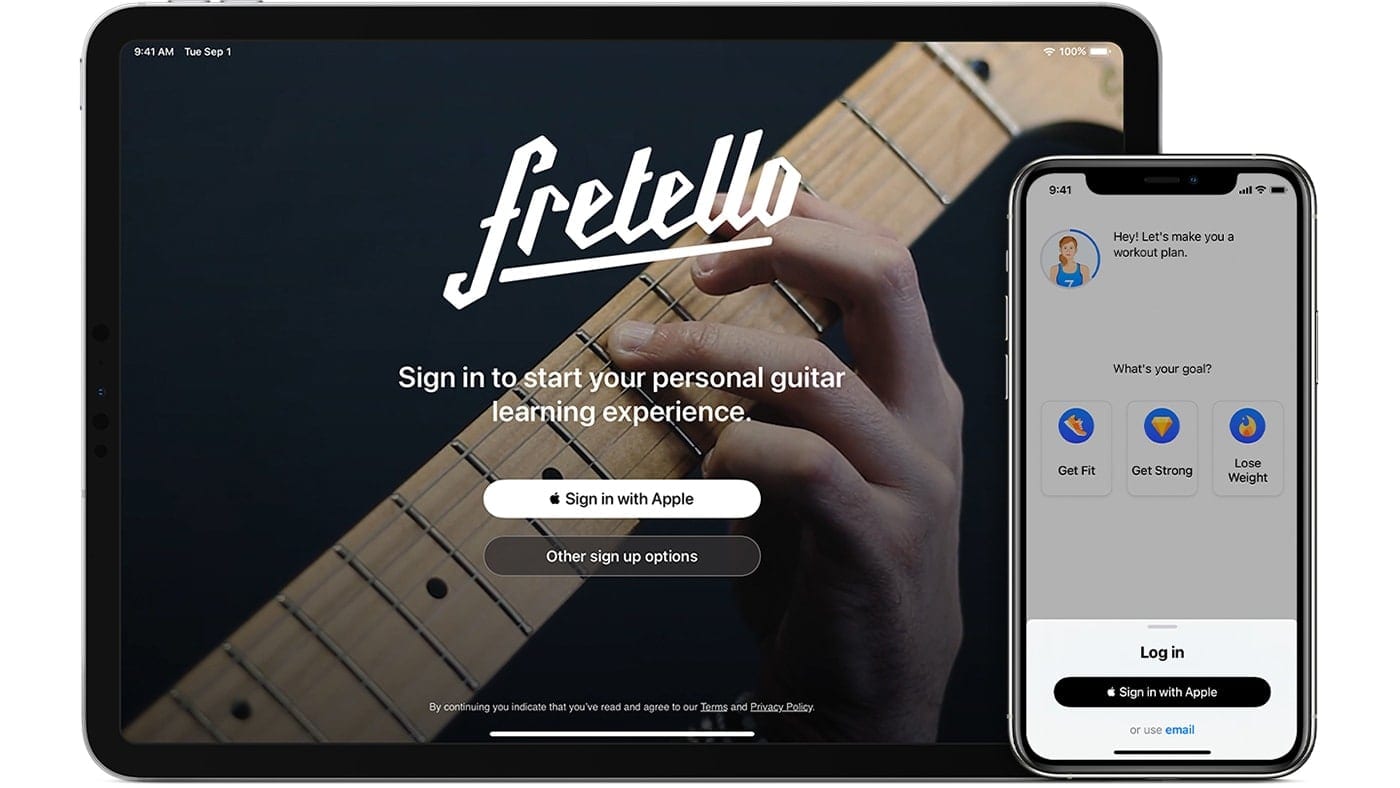

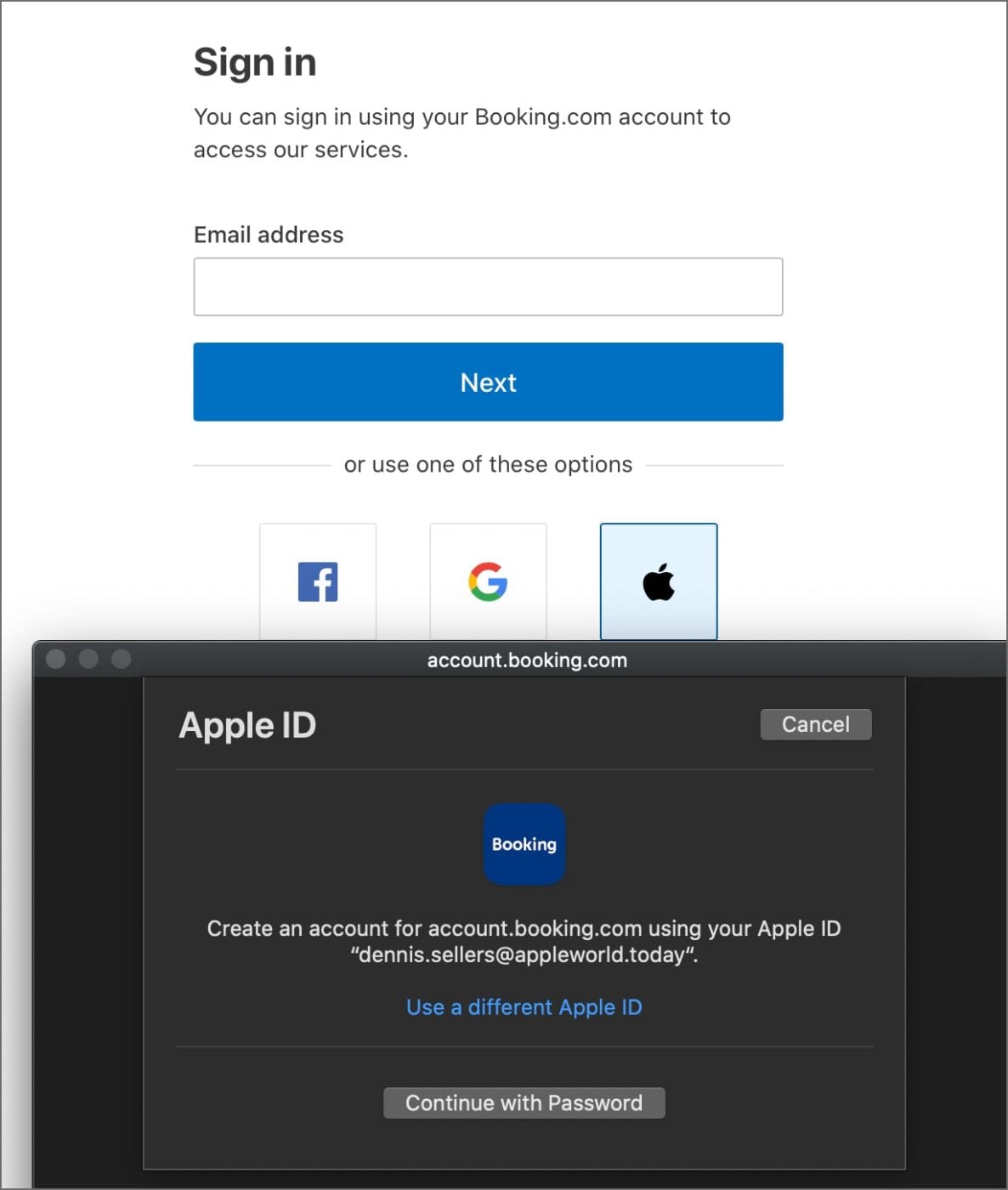
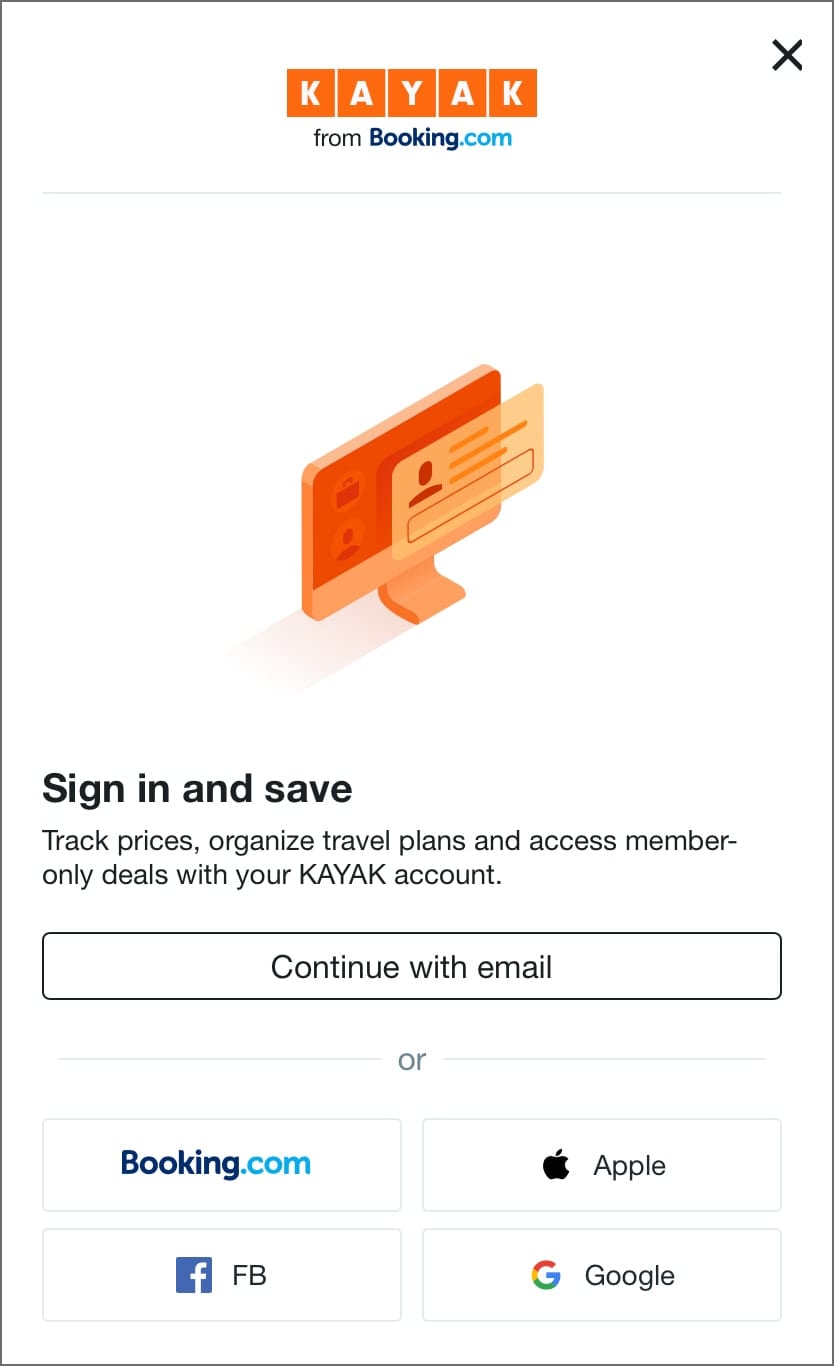


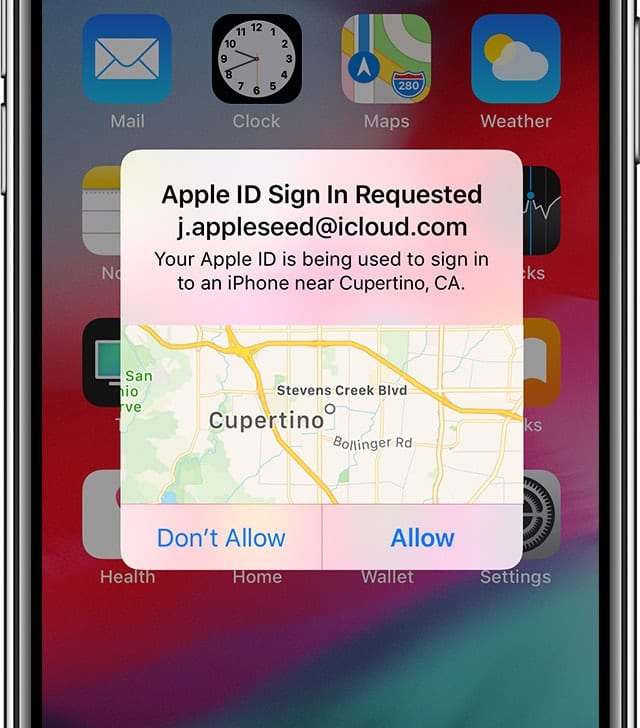







Is it possible to change to sign in with Apple on sites you are already registered with other log in details?
Except, I am not sure that I want to give my Apple email address for fear of it going to spammers.
You can choose to hide your email, in which case, Apple auto-generates an email address that forwards back to your apple email address. It’s an extra step of protection for you. I use this feature heavily.
Several questions:
Can you explain in greater detail what is happening when you sign in with Apple?
Are you going to get a 2-factor demand every time for every site on which you use it?
Is your Apple ID and password being shared with the site (placing it at risk of being hacked)?
Or is Apple creating a unique sign-in for that site, based on the Apple ID?
How is this different from ‘sign in with Google’ at, say, Medium?
Thanks
From what I understand…
If you use an Apple device when signing in to a site or app, it re-authenticates you directly via Face ID or Touch ID – so you won’t always be getting notifications. It’s just another layer of security if, let’s say, a person or bot is logging in as you from a random web browser somewhere. Something like that you will be asked to verify.
Your Apple ID credentials are not shared with any site or app. There is also an option called “Hide My Email” that you can select whenever you create a new account for a site or app. When selected, Apple creates a random email address for you like dssc35dicvsd78asd@privaterelay.appleid.com. You don’t have to remember it, because if the developer of the site or app sends an email to this address, Apple forwards it to you. Essentially, Apple’s servers act as a relay between any back and forth communication. You can change this address or turn off forwarding at any time.
One thing that concerns me with Sign In with Apple is that it could be a vector for phishing. A malicious website could display a button that looks just like the one for the real thing and then ask the user to enter their Apple ID and password, capturing both. It seems like an unwary user could easily be fooled by this.
Thanks for the article. Now I know why not to generally use Apple Sign-in. Two-factor authentication can be annoying. I want security for banking and purchasing but for signing onto a discussion group, no thanks.