
Data privacy concerns have really come to the forefront in the past few years. From the implementation of GDPR to Apple’s Privacy Report introduced in Safari 14, we have more visibility and control of our browsing information than ever. We can more easily see who is tracking us, what they are tracking, and in many cases, choose what information companies are allowed to store in our web browsers on their behalf.
And if we are uncomfortable with a particular site storing any cookies, we can revolt by deleting them ourselves. Simply go to “Safari > Preferences > Privacy > Manage Website Data,” select the website, and choose “Remove.”
Note: If you’re really hard-core, you can choose “Remove All” to delete every cookie from every site.
But what if you want to delete just one cookie of the many from a single website, not all of them? Well, you can get down to that micro-level if desired. it just takes a little more effort.
How to Remove Just One Cookie from Safari
First, load the Develop menu
- Open Safari.
- Go to “Safari > Preferences…” and select the “Advanced” tab.
- Check the box that says “Show Develop menu in menu bar.”
Second, delete the single cookie
- Navigate to the website that has the cookie you’d like to remove.
- Select “Show Web Inspector” from the “Develop” menu or hit alt-command-I (⌥⌘I).
- Click on the “Storage” tab.
- Scroll through the list of Key/Value pairs and find the cookie you’d like to remove.
- Right-click and select “Delete.”
Why would you ever need to delete just one cookie from a site?
The short answer is that most people probably wouldn’t. But there is a reason why you access this ability through the Develop menu. Developers frequently need to delete specific cookies as they are testing and debugging site functionality.
So, unless you know what you are doing and why you are doing it, we don’t recommend just randomly deleting single cookies. Remember, cookies aren’t inherently bad. In fact, they can be quite beneficial. They store session information, shopping cart data, even the beloved “keep me logged in” for frequently accessed sites. Not to mention the necessary info that tells a site not to show that annoying pop-up you dismissed already. Yay!
Now go forth, and happy cookie deletion.
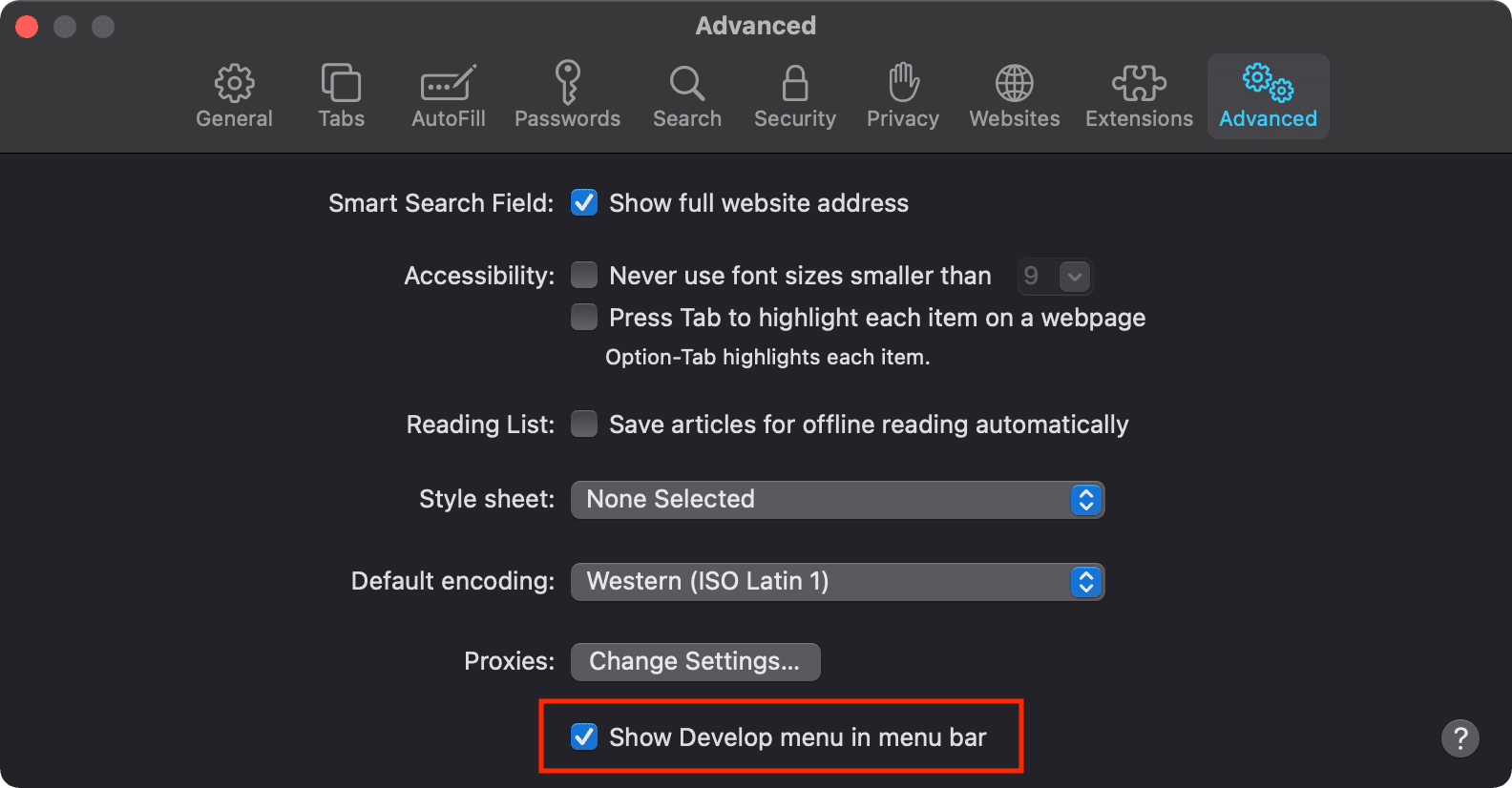
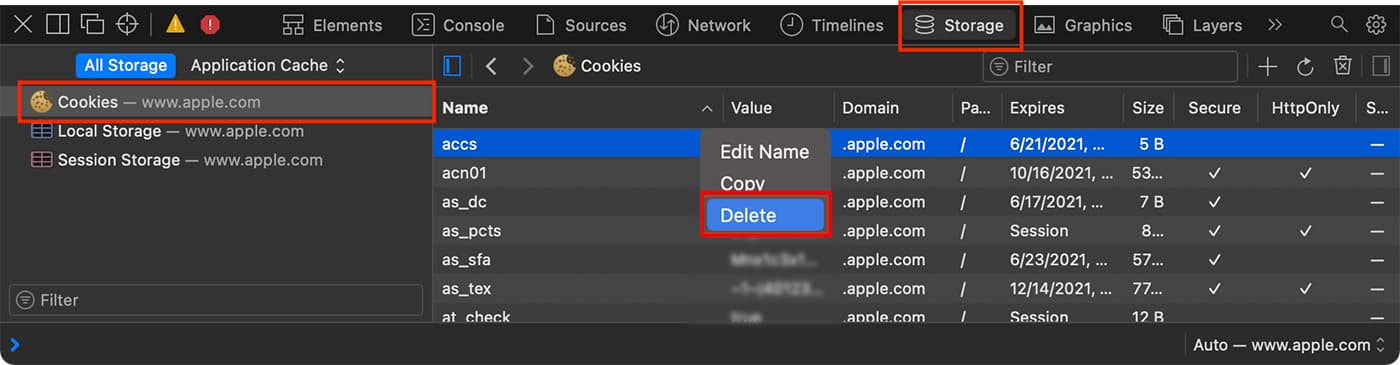

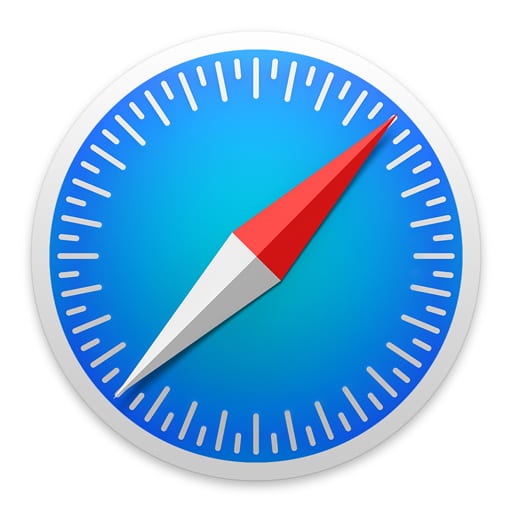
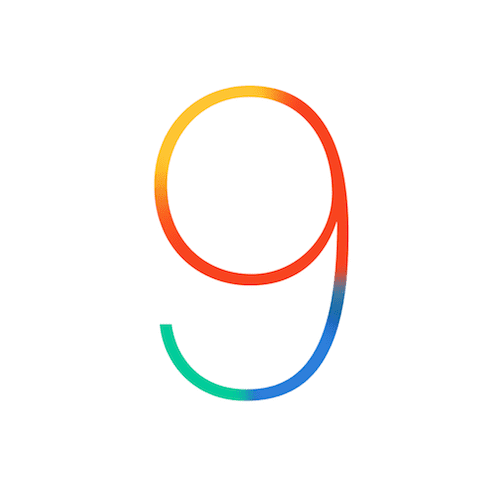






Great tip, this is one area I’ll give Edge Chromium kudos for providing a tip-out of all cookies on a site and letting you manage them individually. In a professional IT arena, it seems like this is a need that comes up more than at home.
This was very helpful, thank you. I had to delete one cookie from one website because it was ‘frozen” and would not move to the next field for met to complete payment. Your directions were concise and specific.