It’s good to reboot your Mac occasionally. Rebooting helps keep it running smoothly. It clears the memory, stopping any tasks that are eating up RAM.
Even if you’ve closed an app, it could still tap your memory. A reboot can also fix peripheral and hardware issues.
When to reboot?
How often should you reboot? The folks at the KimKomano tech support site recommend at least one a week.
How to have your Mac automatically reboot
With macOS, it’s very convenient to schedule specific times for your Mac to start-up, shut down, go to sleep, or wake from sleep. I like to have my iMac power down when I quit work for the day and power on when I get ready to start my workday. To set up a schedule for your Mac:
° On your Mac, go to Apple menu > System Preferences.
° Click Energy Saver.
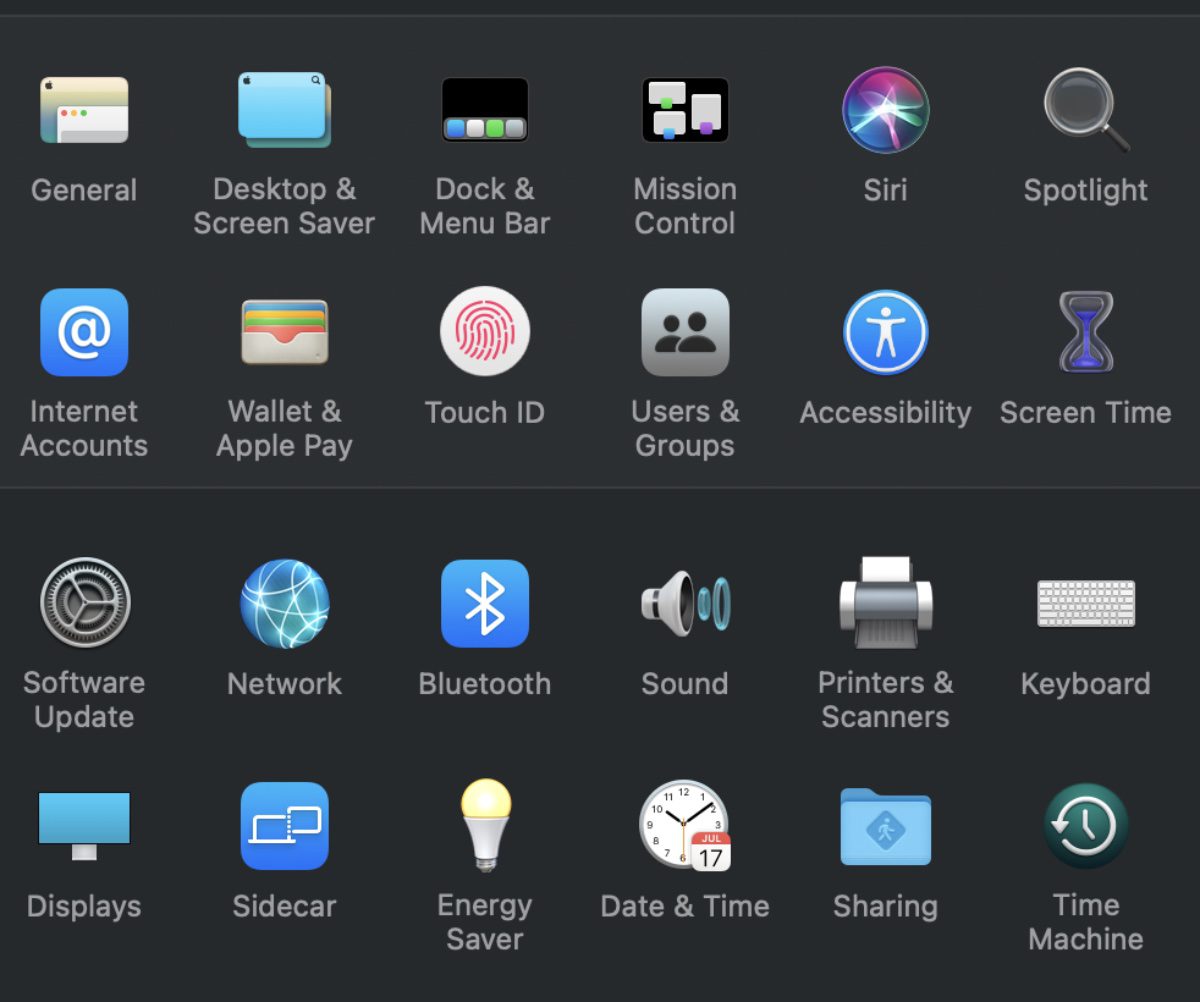
° Click Schedule in the bottom-right corner.
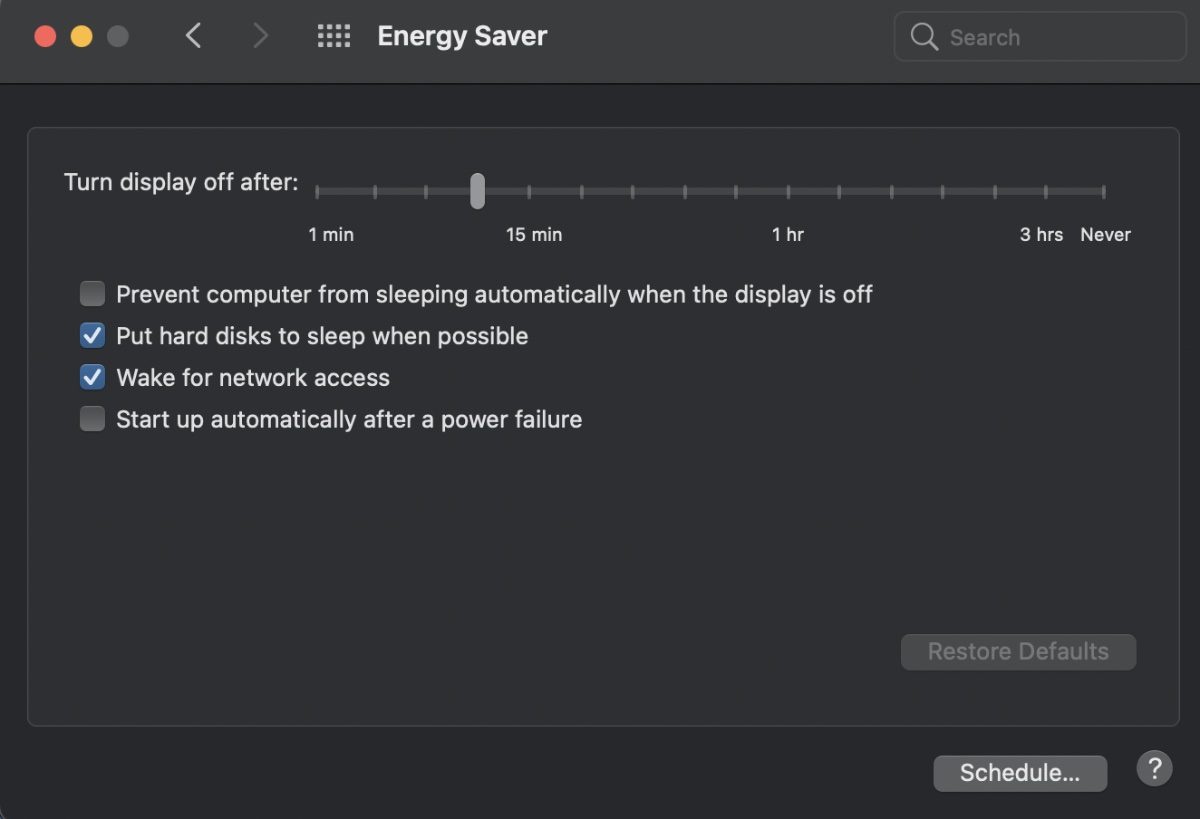
° Choose one of these options:
Schedule a startup or wake time for your Mac: Select the “Start up or wake” checkbox. Choose a day or group of days from the pop-up menu, then enter a time.
Schedule a sleep, restart, or shutdown time for your Mac: Select the “Sleep, restart, or shut down” checkbox and choose the appropriate option from the pop-up menu on the left. Choose a day or group of days from the pop-up menu on the right, then enter a time.
Your Mac must be awake and you must be logged in for it to shut down at the scheduled time. If you aren’t logged in or your Mac is in sleep, it won’t shut down.
Also, note that if you have any documents open with unsaved changes, your Mac might not go to sleep or shut down when scheduled.
Do you frequently reboot your Mac? If so, how and how often? Share in the comments.
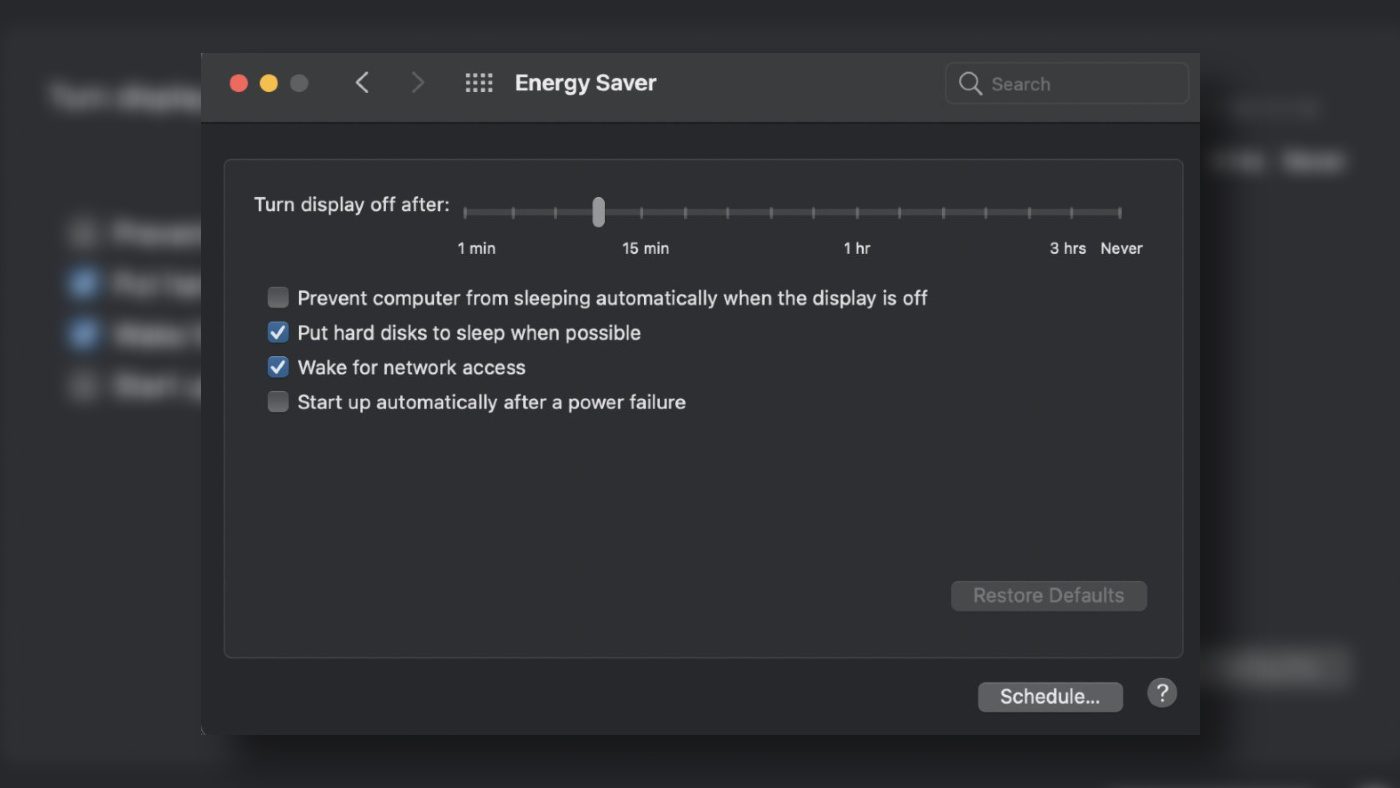
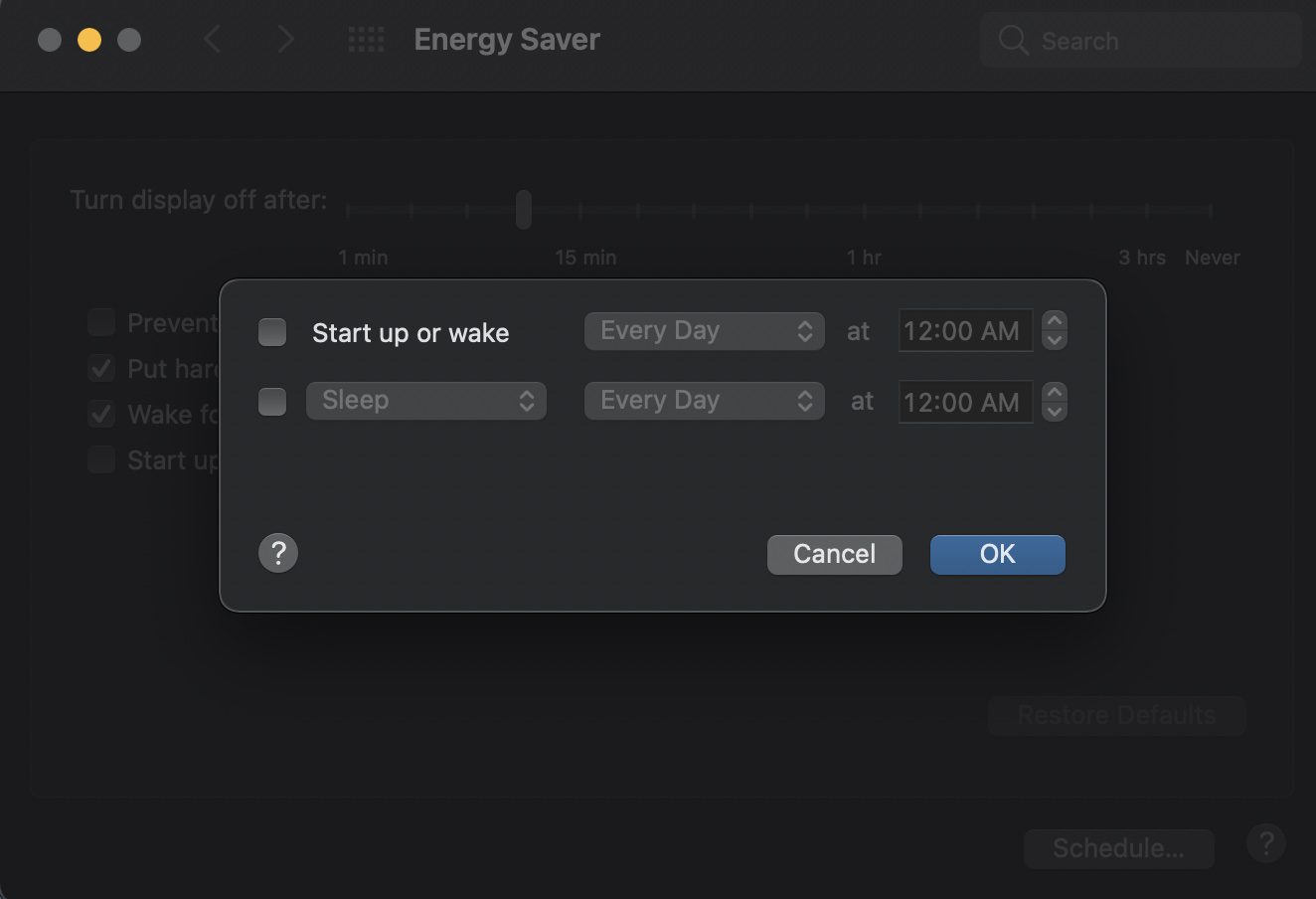

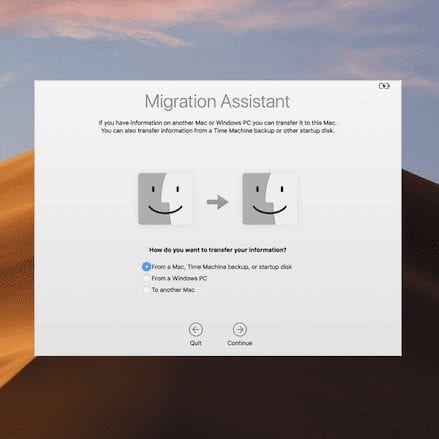






I had my Mac set to auto reboot every day, but since I updated to Sonoma 14.3 it doesn’t happen and I can’t find a way to schedule it!
Wait! So “Shutting Down” your computer is “Rebooting” it?Or am I missing something here? That’s how I turn my computer off every time I’m done with it. Is that not the right way to do it?
Thanks for any input.
Gotta admit, I NEVER shutdown my Mac Pro 2013 anytime… thanks, I now set a weekly shutdown for 7am Sundays.
I shut down each night at 1am and reboot at 5am.
“Reboot” is derived from the term “Boot”, which short for “Boot Strap”, the most fundamental process in computing; it is the function that gets things running. “Restarting”, often confused as “rebooting”, is a process running on a running machine, where content is maintained. “Reboot” requires “Shutdown”, wait, then “Startup”. Wait time before restarting, is determined by internal shutdown processes, and peripheral devices shutdown processes. Using a power strip is effective and efficient in immediate shutdown; however, some configurations may suffer unexpected behaviors, and those should be exposed using the technique, and resolved. Any application system, unable to gracefully handle an abrupt loss of power, is a problem lurking, resulting in problems at most inconvenient moments in time.
Backup, backup, backup, and verify restoration is dependable and reliant. And, this friends, is why we use Apple machines and services.
I only reboot when there is a software update.
Or should I say that the OS update reboots for me?
Security updates seem to happen frequently enough that thinking about periodic reboots are a mute point.
Since I started using a password manager I started rebooting weekly. If I don’t, the password manager starts acting up.
Before the manager I’d go months between reboots.
A friend of mine who orders from OWC sent me this Rocket Yard post.
At the top of the page, I checked the boxes to subscribe to all three offerings, entered a completely valid email address @gmx.com and it was rejected? What gives with that???
I can’t believe you would refer to that garbage pit of a site KimKommando.
I belong to four different Mac Forums and not a single person on any of those forums has anything but utter disdain for this site.
I find that the best method ( for me) to reboot my iMac is to shut down and disconnect the power cord for 15 seconds and then restart.
OMG! ♂️
Actually, that’s the defined method for resetting the SMC. I guess it can’t hurt.
Terminal – sudo purge.
That helps flush out the memory leaks.
Unfortunately, not exactly… this is a misconception.
I have tried it but it does not do what you expect it to. It clears your RAM cache but does not necessarily rid you of leaked memory. In fact, it can sometimes cause problems of its own over time. So it is not a perfect solution.
I have found that the one and ONLY reason that I have to reboot is because of memory leaks by web browsers. Both Chrome and Firefox. On Mac OS X 10.6.8 Snow Leopard and macOS 10.14 Mojave, on 2010 27″ iMac 2.93Ghz i7 (20GB RAM) and 2019 27″ iMac i9 3.6GHz (68GB RAM).
I frequently restart the browsers and I notice the VM/swap files increase to the point that they can get so large to slow down the computer. BUT I notice that Mac OS RAM does not get fully cleared, so over time Mac OS causes the VM/swap files to grow too large, then requiring the Mac to be restarted…or the 2019 iMac just crashes (the 2010 one not so much).
But depending on usage (which is ALWAYS VERY HEAVY web browser usage – hundreds of tabs), the Macs can still run without performance impact for months at a time.
P.S. The one impact I notice is that over time the Macs have a harder time going into Sleep by themselves and sometimes need a little coaxing… Rebooting clears that up for a while…but the Activity monitor does point to the browsers as being the culprits (Preventing sleep).
PPS. Two other memory leak culprits I use a lot are macOS Preview and Quicken 2007.
Up until about 2012 I used to run both Windows and Apple desktops for a year or so continuously between reboots, and never had an issue. More recently, I had to start using a Windows desktop again for work, and that likewise ran about 1.5 years continuously during COVID before it needed a reboot. But I’ve found laptops (at least Apple MacBook Pros) to be a very different story. I’ve owned the 2008, 2011, and 2014 15″ MacBook Pros, and have needed to reboot all of these regularly to avoid freezes/kernel panics. Each of these had a clean install of a new OS. Up until WFH, I found once/week was sufficient. But, since WFH, with the added complexity of remote desktop/VPN, I find I need to reboot my MacBook Pro daily to avoid freezes/kernel panics. When I do reboot daily, the computer runs without issue.
No one has been able to give me a rigorous explanation for why I have to reboot so frequently, nor why my experience with the MBP laptops has been so different from my experience with both Windows and Apple desktops.
Didn’t you reboot with software updates? Or did you skip all OS updates?
So, I think we need to understand the distinctions of, shut down, reboot, sleep, power off, and actually what our hardware is doing in each situation. I’ve, perhaps incorrectly, thought that putting my MacBook Pro to sleep is better than shut down, power off, or reboot. Please explain the different options with their pros and cons.
Many thanks for your recommendations in Rocket Yard. I am writing about your most recent post on scheduling for reboots. I currently reboot about once a week, closing it down in the evening and then rebooting the next morning. I am running a MacBook Air (early 2014) with Big Sur 11.6.
As others have noted in their comments Big Sur has replaced Energy Saver with Battery. However, when I open Battery, only four choices are available ( Usage History, Battery,Power Adapter and Schedule. Unfortunately, none of these choices are available. All are greyed out.
I assume this is an issue with the now-ageing laptop I am using. If so, I won’t pursue this any further and just continue to manually reboot on a regular basis.
Any ideas from you or your other readers?
Those of us who have switched to Big Sur have to find the scheduling window in System Preferences > Battery > Schedule and, of course, you have to unlock the window to make changes. That’s because there is no longer an icon that says “energy saver.”
This is why I keep asking that OWC post the macOS version their article are about… things change ALL THE TIME!
It is just bad article writing to not give context!
This is a good point. I’ll keep an eye out on future posts to make sure writers include the macOS version. Thanks.
Ron Dawson, Managing Editor
I’d like to hear of a specific situation where scheduled periodic rebooting has provably made a Mac “run smoother”.
Great… thx!
I had my Mac set to auto reboot every day, but since I updated to Sonoma 14.3 it doesn’t happen and I can’t find a way to schedule it!
Please see my comment above.
to follow thread…