The term “Headless Workstation” might conjure up notions of frightful folklore this time of year. But in shared storage environments, headless workstations can be a life-saver.

The biggest challenge of doing post-production remotely is moving the high resolution, high bandwidth files from place to place. If you’re working in 4K, it is easy for a single project to require several terabytes of data. Not only do you have the cost and time considerations of moving large data sets around, but you typically miss out on the collaborative aspects of working in a multi-person environment where everyone is connected to the same shared storage such as the Jellyfish by OWC.
A “headless workstation” is one that has no monitor connected to it for local use. Setting up a headless workstation workflow for your team can allow you to eliminate remote bandwidth limitations by keeping your massive files in one place even though your team is distributed.
Setting up your headless workstation for shared storage

In this type of workflow, you set up your Jellyfish, or network-attached storage device, in a secure location such as an IT room at your office. Also inside that room are workstations that connect directly to the Jellyfish over high-speed 10Gb Ethernet network cables.

Each workstation needs to be configured with some type of remote access software such as Teradici. You may also want to use a display emulator like the NewerTech 4K Headless Display Emulator to provide your remote editors with a wide canvas on which to work. Then your remote editors can access these workstations using a low-power client such as a laptop, or basic PC with a monitor.
Aren’t the shared storage bandwidth requirements massive?
Using this method, the remote editor is essentially streaming the interface of the headless workstation to their computer. The bandwidth requirement would be similar to watching Netflix. Suddenly you are editing a multi-stream 4K ProRes timeline that would normally require a 2,500 Mbps connection, but using less than 25 Mbps. This opens up a much wider range of remote work locations with decent internet.
Security
Besides the flexibility for editing high bandwidth media over low bandwidth connections, there is an inherent security advantage in that your valuable media assets never leave the IT room. For some companies working on highly sensitive media, this workflow is used even when the editors are simply down the hall.
Collaboration
Another benefit of this setup comes when you have multiple users that are able to collaborate. Software like DaVinci Resolve and Adobe Premiere provide multi-user project support and since each headless workstation is connected to the Jellyfish directly, this functionality works exactly the same as it would when your team is working in the office.
Mix and match
Many offices now have a mixture of remote and local editors. You can set up a mixed environment where some editors are in the office directly connected to the Jellyfish, and some are using remote access to work off the headless workstations. The performance is the same for both groups giving you even greater flexibility.
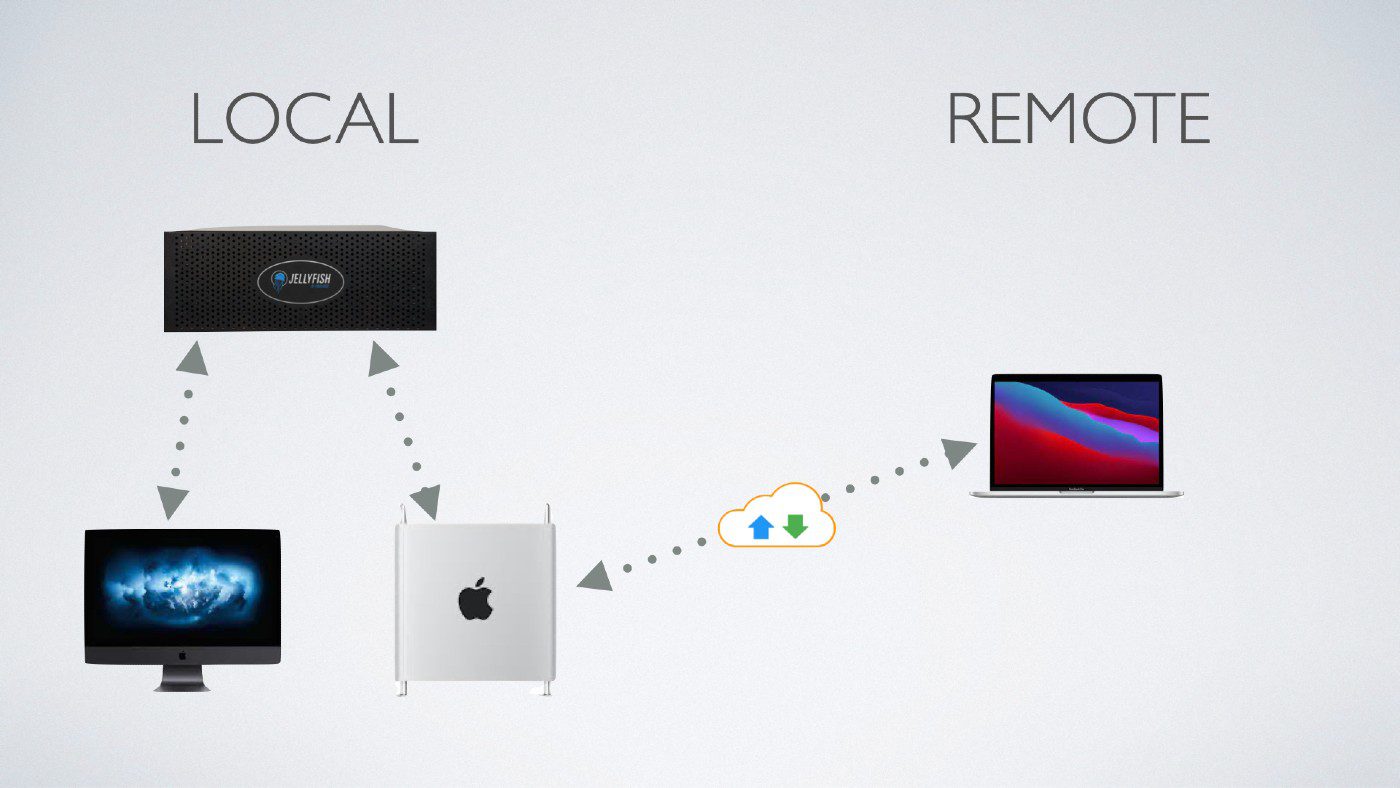
All together now
With all of your media in one place, you can use Jellyfish’s built-in integrations with leading cloud backup solutions, like Backblaze and AWS, to ensure your media has an offsite emergency backup. Many other Jellyfish integrations can be implemented as needed to enable metadata tagging, cloud review links, and much more.
Negatives
The most obvious downside of this setup is the need to provide two computers per editor. One high-performance machine in the IT room, and a lightweight one at their remote location. This can add at least $1,000 per editor for hardware and there is a cost for the remote access software.
Is this for you?
Folklore aside, you may have some legitimate fears about adopting such an unfamiliar workflow, but it can be really effective. If you find that your team is struggling with moving media back and forth, the headless workstation has the potential to eliminate a lot of wasted time and frustration.





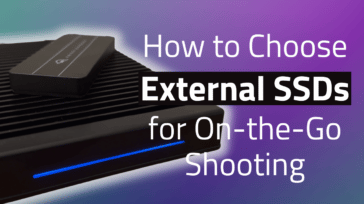





The big question is how you are removing into the headless stations. ARD won’t cut it: no audio. Teamviewer has too much latency. The closest purpose-built software is HP’s RGS only works with the headless machine being a PC (either free with a Z station, or a license for any other Windows PC).
Teradici is one of the most common answers to this question. There is a link in the post!
There is a big gap in this article. You do not explain how “Suddenly you are editing a multi-stream 4K ProRes timeline that would normally require a 2,500 Mbps connection, but using less than 25 Mbps.”, leaving reader to guess how this works.
Hi, sorry it wasn’t clear. The idea is you use remote software like Teradici to control the interface of the local workstation. The local workstation is doing all the hard work reading and writing the massive files, processing & GPU power, etc. Your remote computer just streams the interface and controls so it doesn’t need much bandwidth or power. Virtual/Cloud workstations work the same way. It’s pretty crazy the first time you do it, but you quickly forget it’s a remote connection.