With macOS Monterey, Apple brought several enhancements to FaceTime, including the ability to blur your background on a call. However, this only works if you’re using a Mac with an M1, M1 Pro, or M1 Pro Max processor.
If you have such a system, here’s how to blur your background using FaceTime’s new Portrait Mode.
Three quick steps to background blur
1. Launch FaceTime.
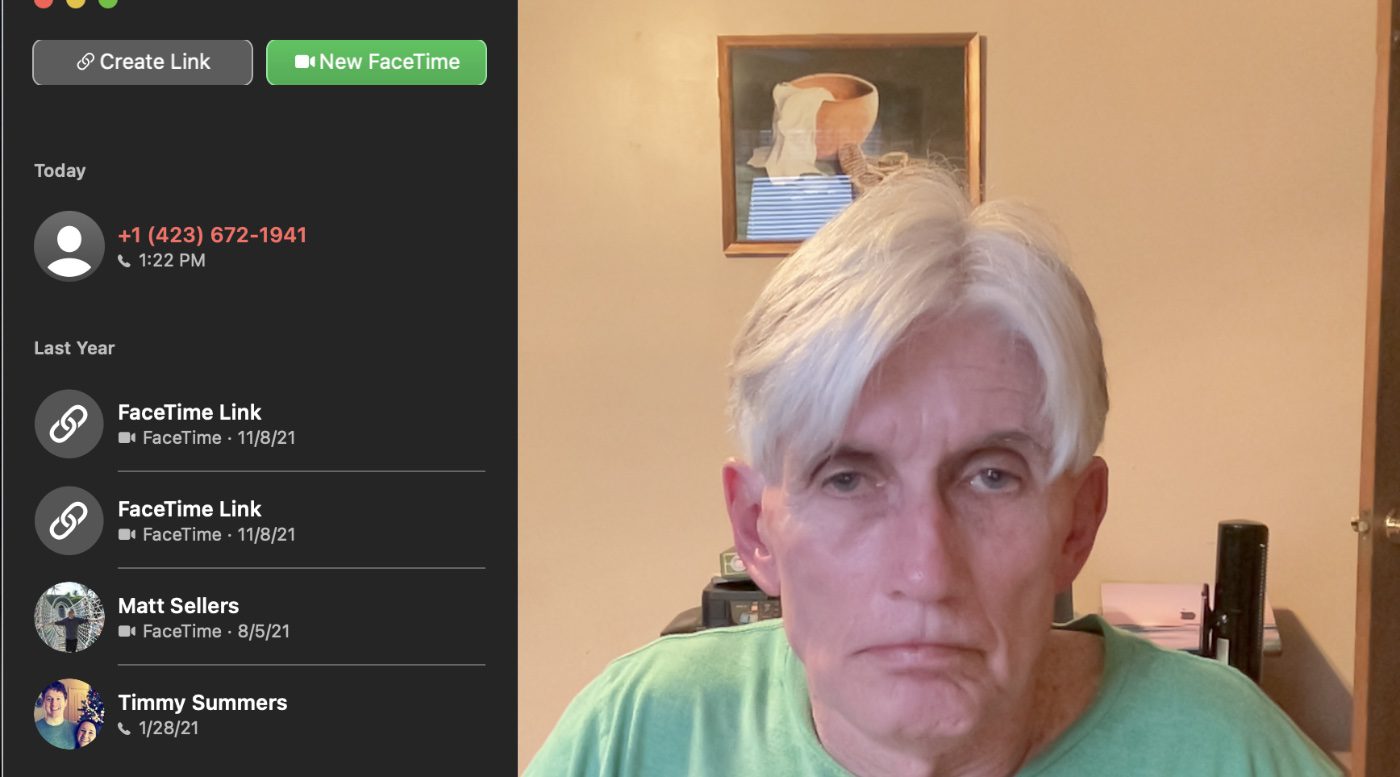
2. Click the Control Center icon in the menu bar.
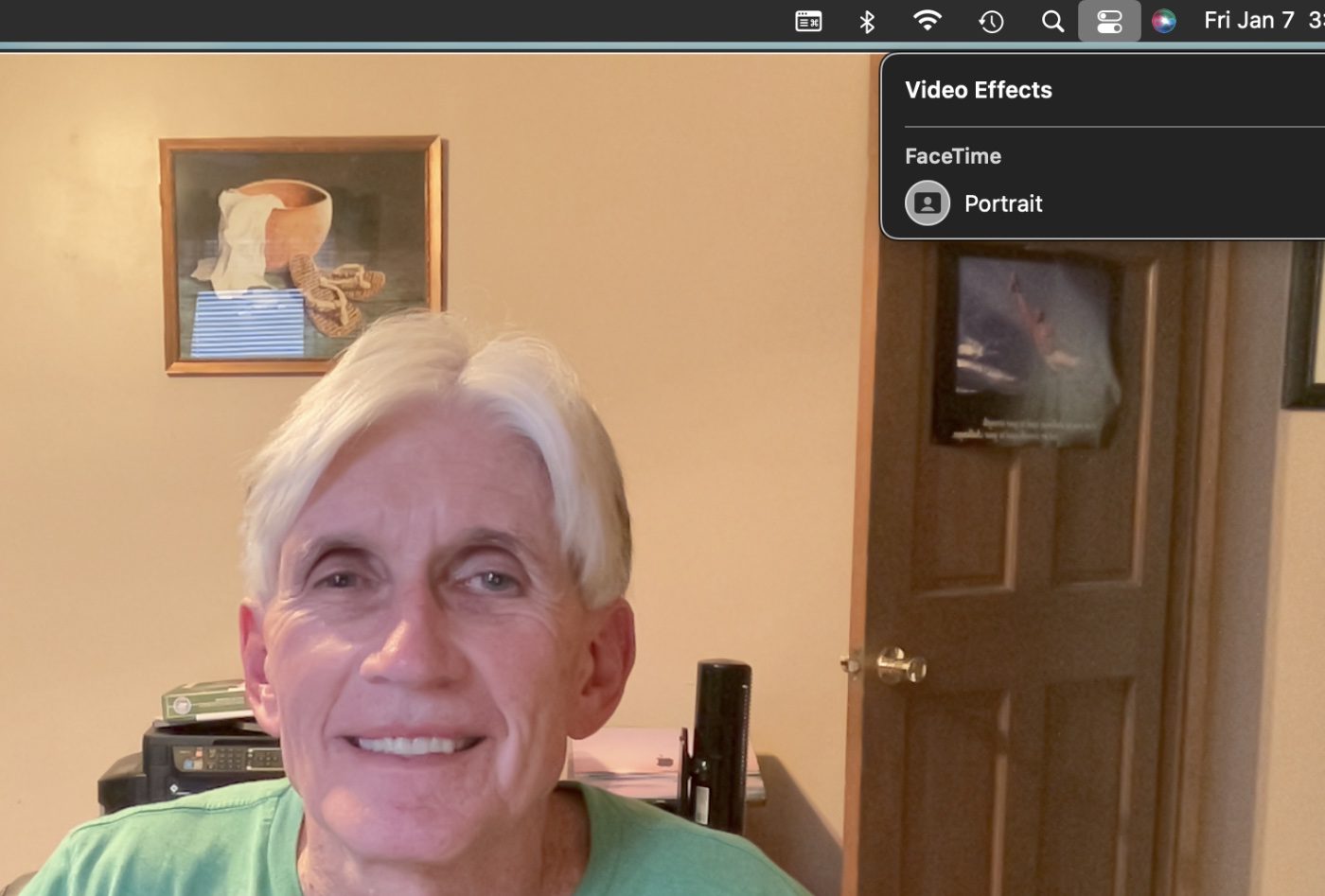
3. Choose Video Effects > Portrait Mode.
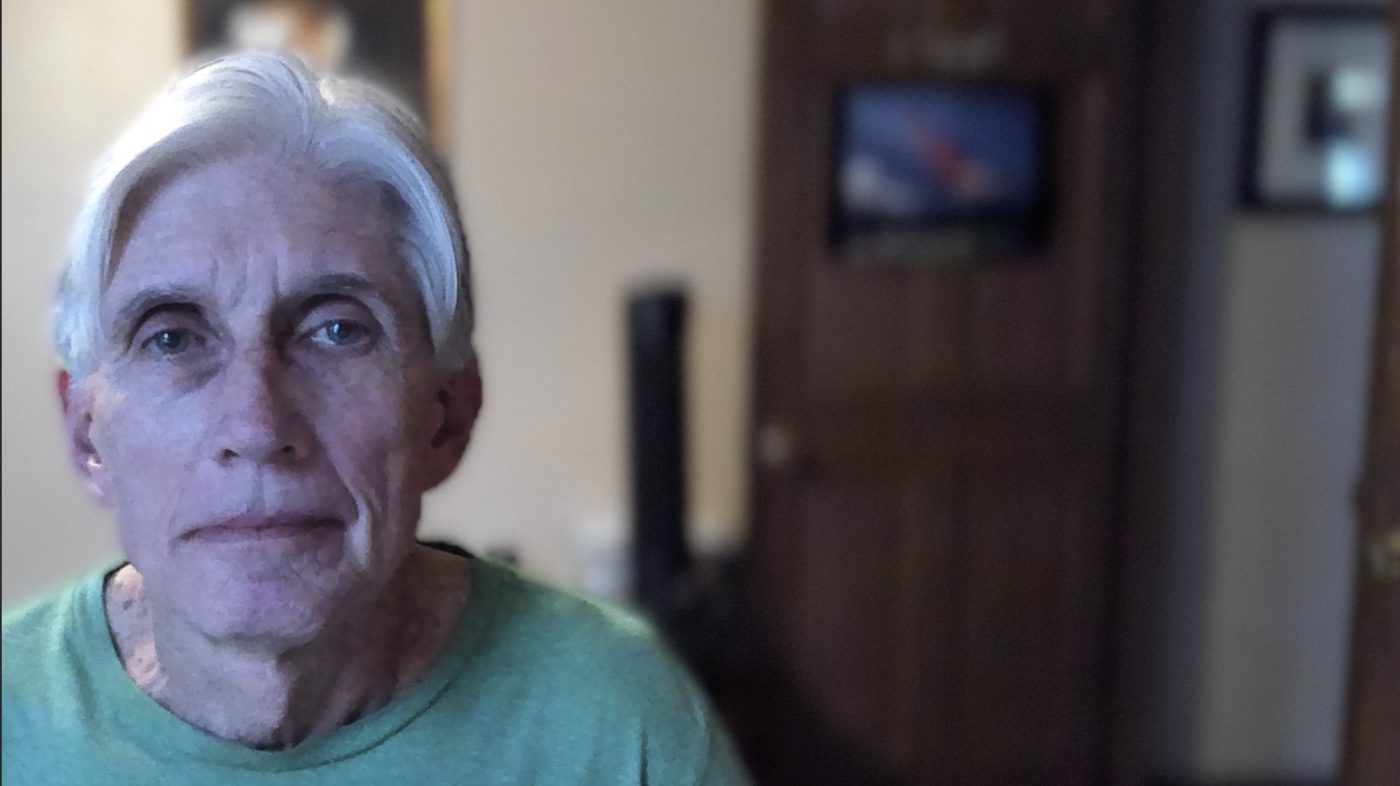
Now other folks on a FaceTime call will see your mug just fine, but the app will blur your background. Just like in a Portrait mode photo on an iPhone. Pretty cool, eh?
Other new FaceTime features
Other improvements in FaceTime on macOS Monterey include:
- Spatial audio, which makes voices sound like they come from the direction of a speaker on the screen in a Group FaceTime call
- Voice Isolation, which blocks background noises so your voice is crystal clear
- Wide Spectrum, which brings every sound in your space into the call
- Grid view, which displays people in same-size tiles and highlights the active speaker
- Call Links for inviting friends to calls on Apple, Android, or Windows devices
Now if only Apple would make FaceTime cross-platform, as was once promised! That would increase the app’s popularity.
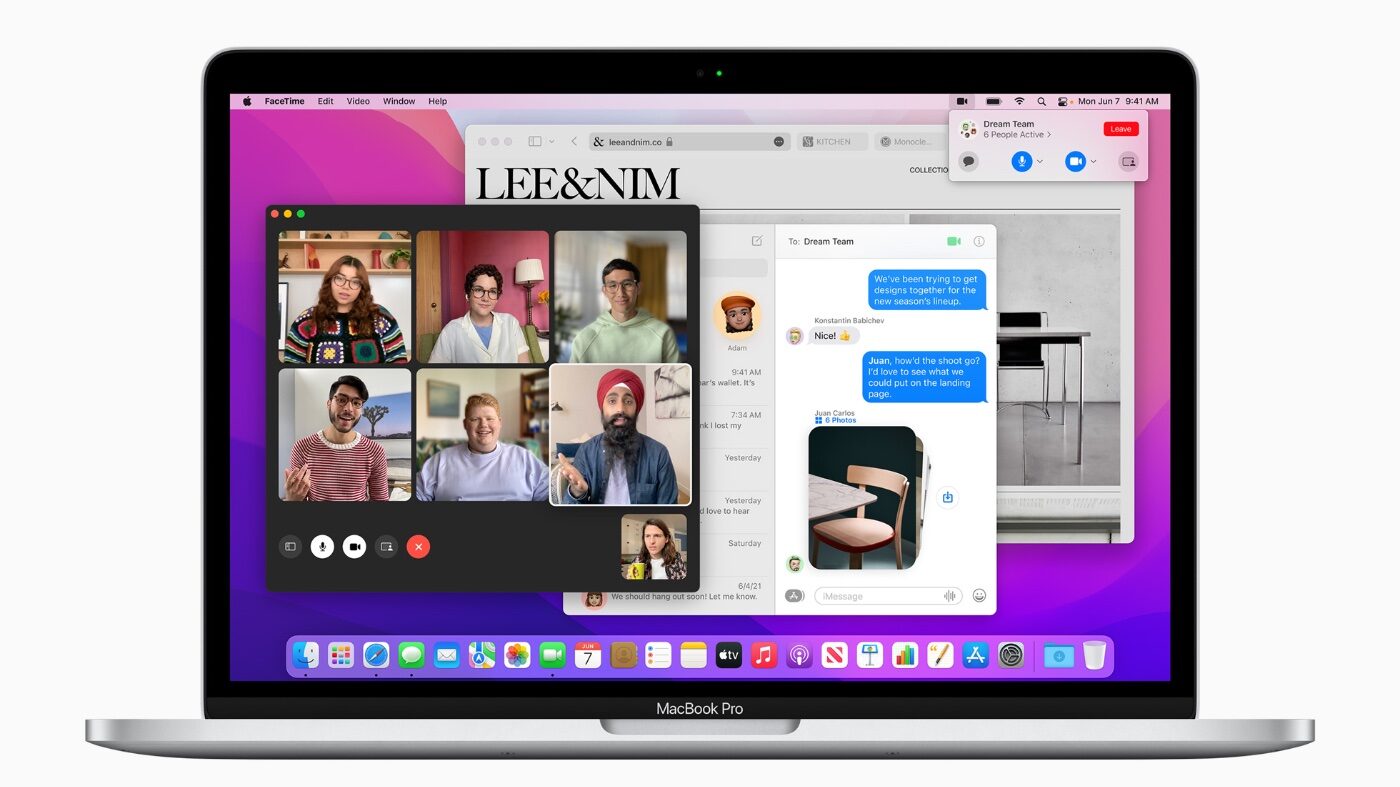






Got here from a newsletter and it was supposed to be making QR codes.
Oops! I am sorry you encountered an incorrect link. You probably ended up locating the correct post, but here is the link just in case: https://eshop.macsales.com/blog/80498-sharing-wi-fi-settings-easily-with-qr-codes/. Thanks for letting us know. Cheers, Tara
Hi Dennis, unfortunately when I click on the article to create a wifi QR code a story about blurring your face on a face time call comes up.
Looks like it has been resolved. Thanks so much for letting us know!