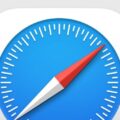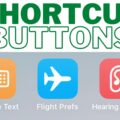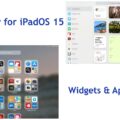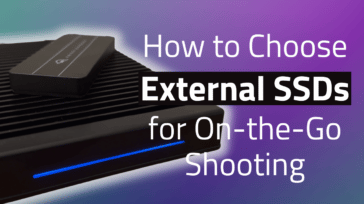FaceTime in macOS Monterey (and on Mac models 2018 and later) adds several new features. Among them: spatial audio and a variety of audio options.
What is Spatial Audio?
Apple says that Spatial Audio creates a sound field that helps conversations flow as easily as they do face to face. Your friends’ voices are spread out to sound like they’re coming from the direction in which they’re positioned on the call, according to the tech giant.
How to mute or change FaceTime volume
In addition to spatial audio, the FaceTime update also several new audio options worth checking out. First is adjusting volume.
To begin, launch FaceTime, then do any of the following during your call:
- Mute yourself: In the FaceTime app , move the pointer over the call window, then click the Mute button. You can still hear the other person on the call, but they won’t be able to hear you. To unmute yourself, click the Mute button again. An orange dot next to the Control Center icon in the menu bar means your microphone is on.
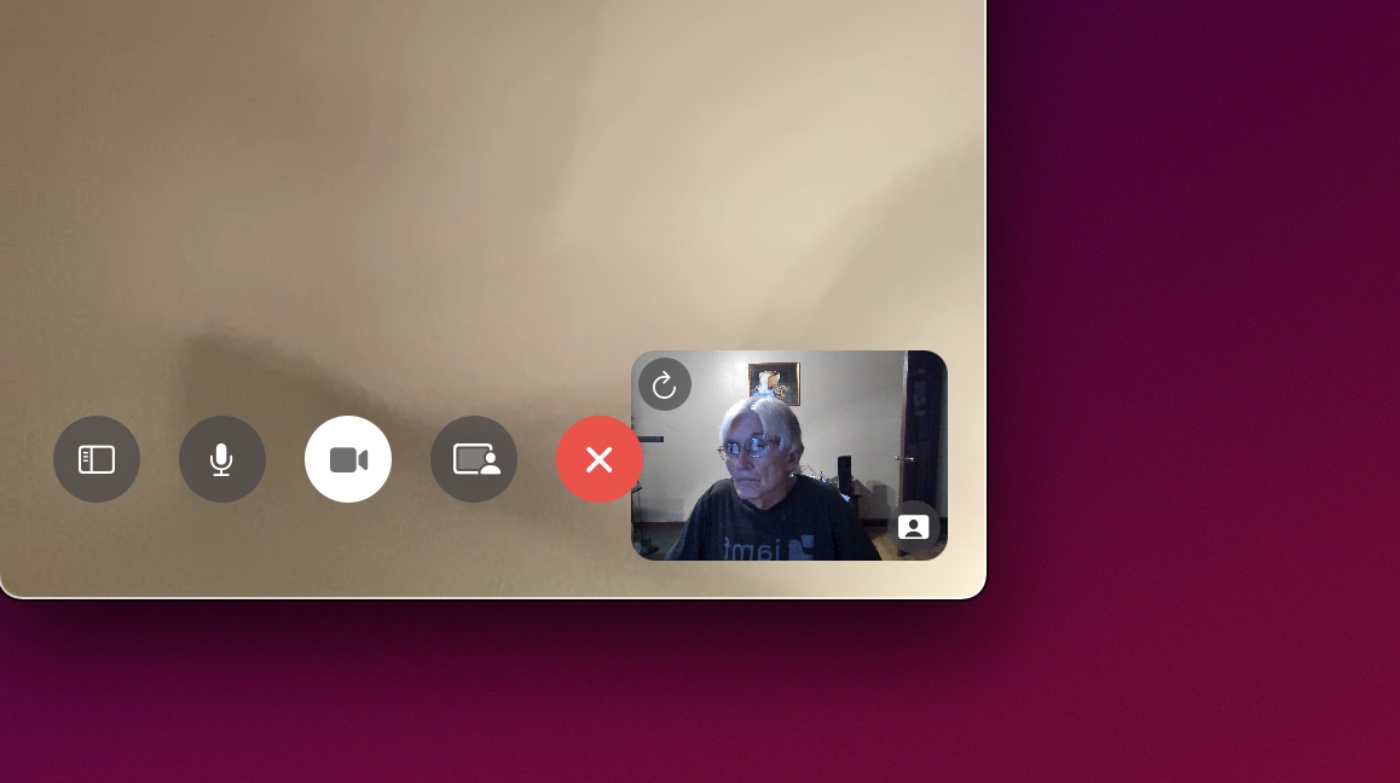
- Change the volume of your microphone: Choose Apple menu > System Preferences, click the Sound icon, click Input, then drag the “Input volume” slider to your preferred volume.
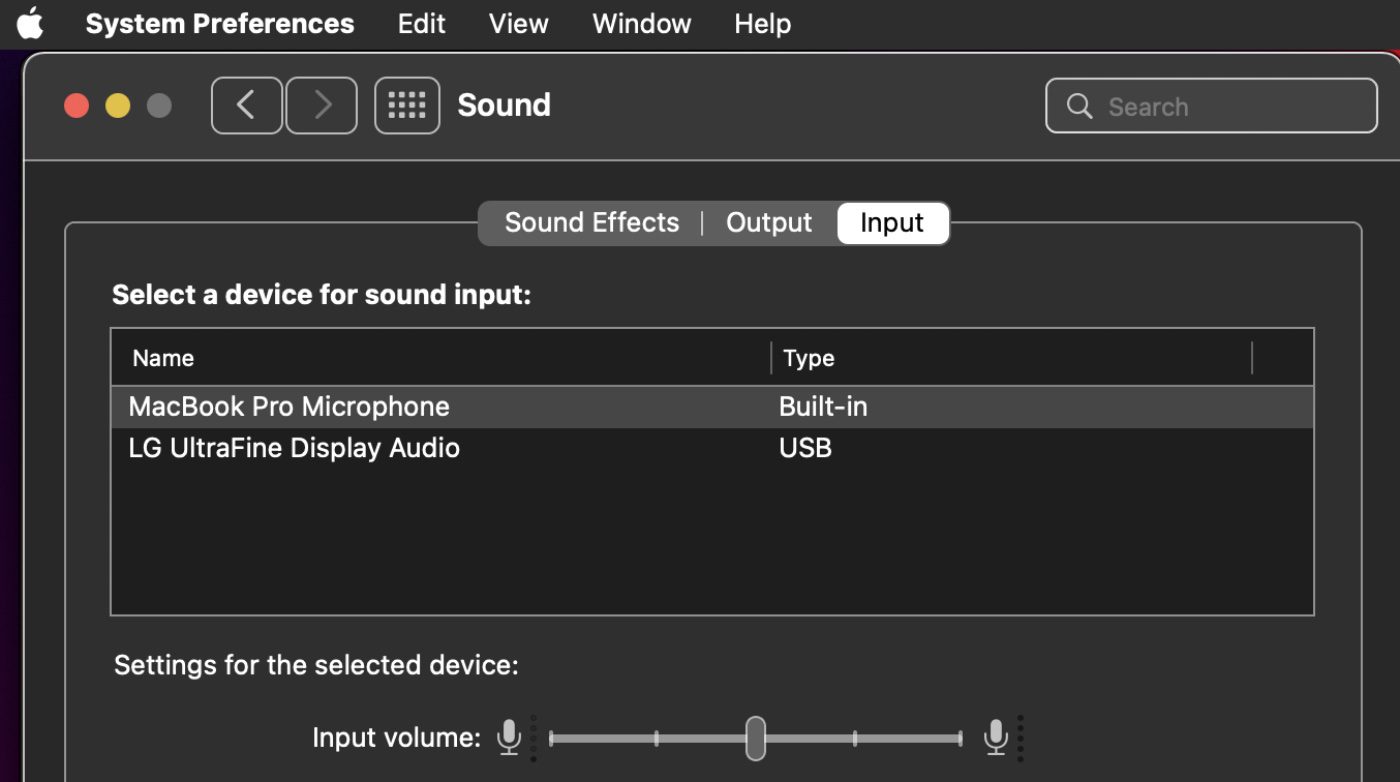
How to change Mic Mode
FaceTime includes three Mic Modes: Standard, Voice Isolation, and Wide Spectrum.
When you want your voice to be heard clearly on a FaceTime call and other sounds filtered out, you can turn on Voice Isolation. Voice Isolation prioritizes your voice on a FaceTime call and blocks out the ambient noise. To activate Voice Isolation:
- In the FaceTime app on your Mac during a call, click Control Center in the menu bar, then click Mic Mode.
- Select Voice Isolation.
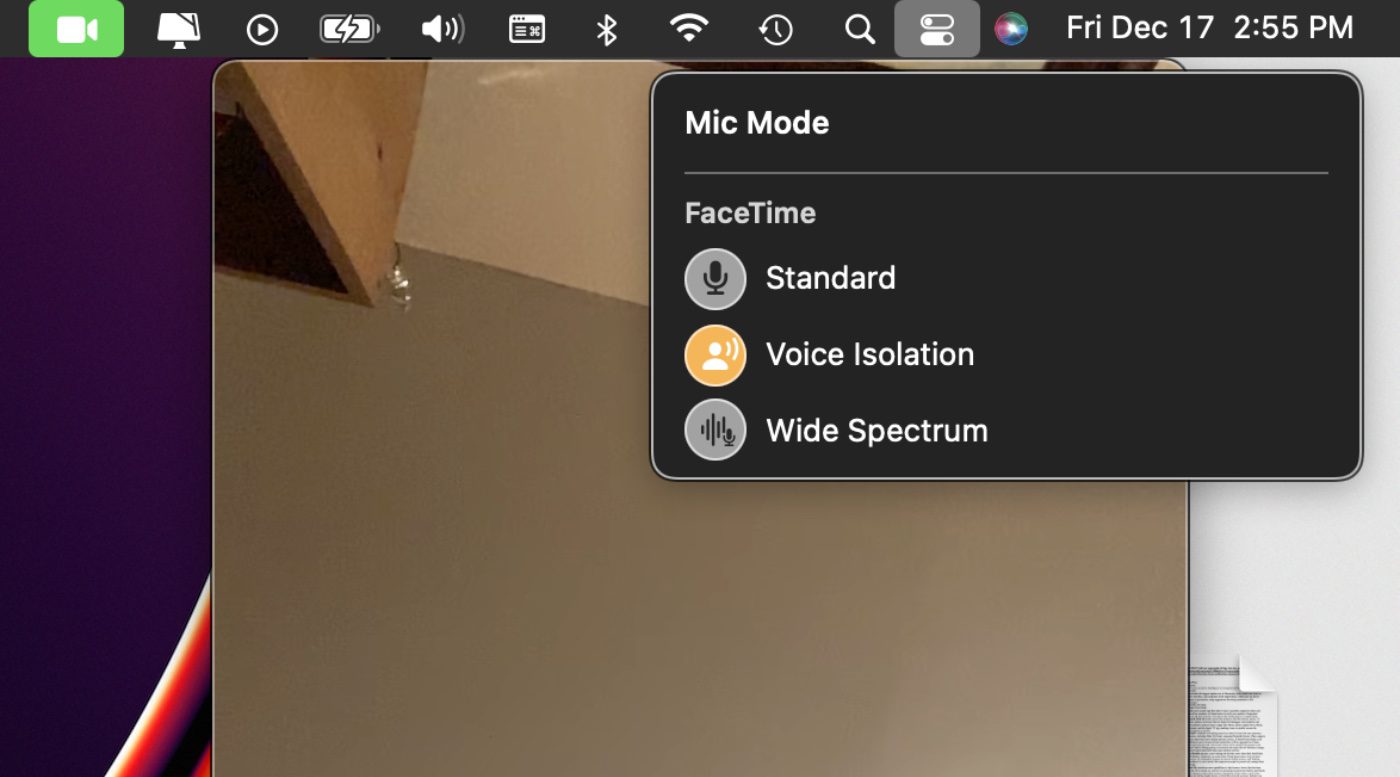
When you want your voice and all the sounds around you to be heard on a FaceTime call, you can turn on Wide Spectrum:
- In the FaceTime app on your Mac during a call, click Control Center in the menu bar, then click Mic Mode.
- Select Wide Spectrum.
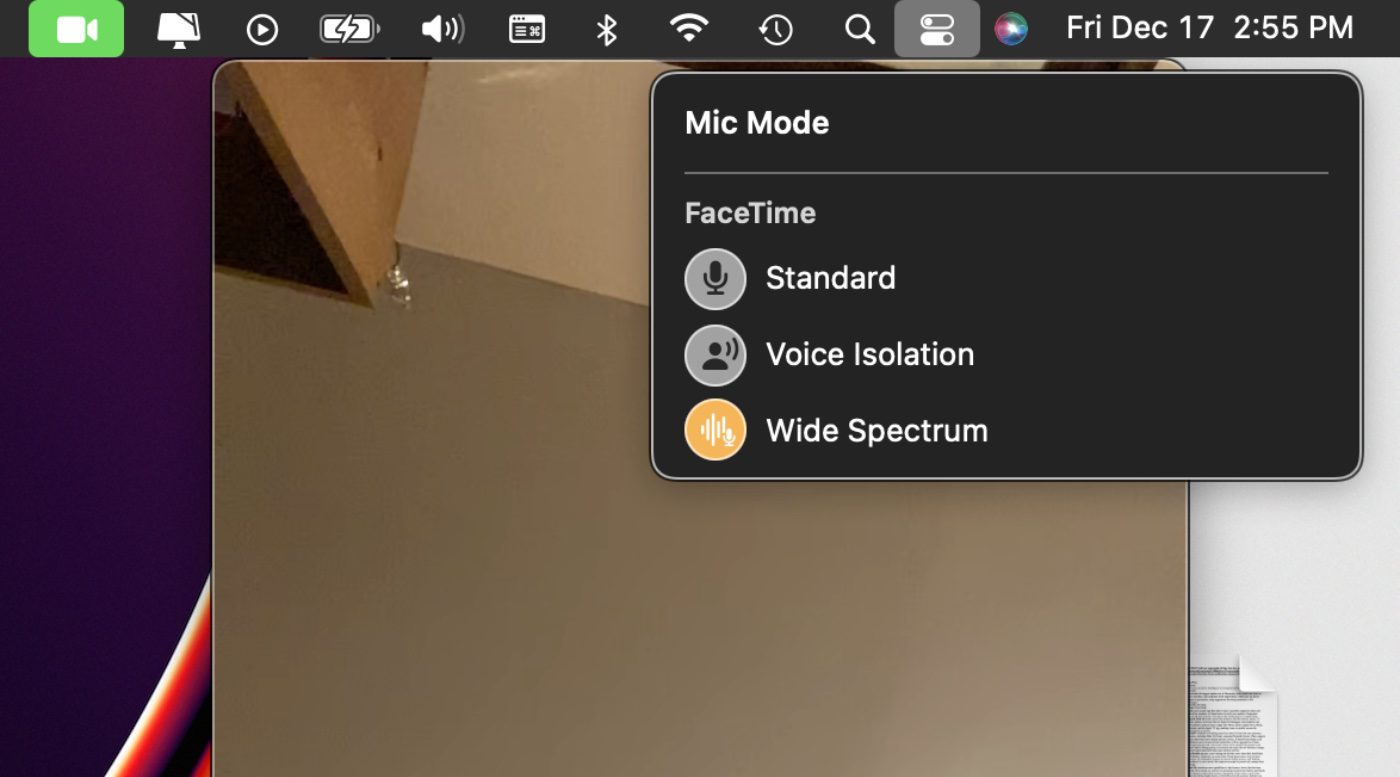
FaceTime was already a very useful tool, especially in these pandemic times. With the tweaks it gets with macOS Monterey, it gets even better.