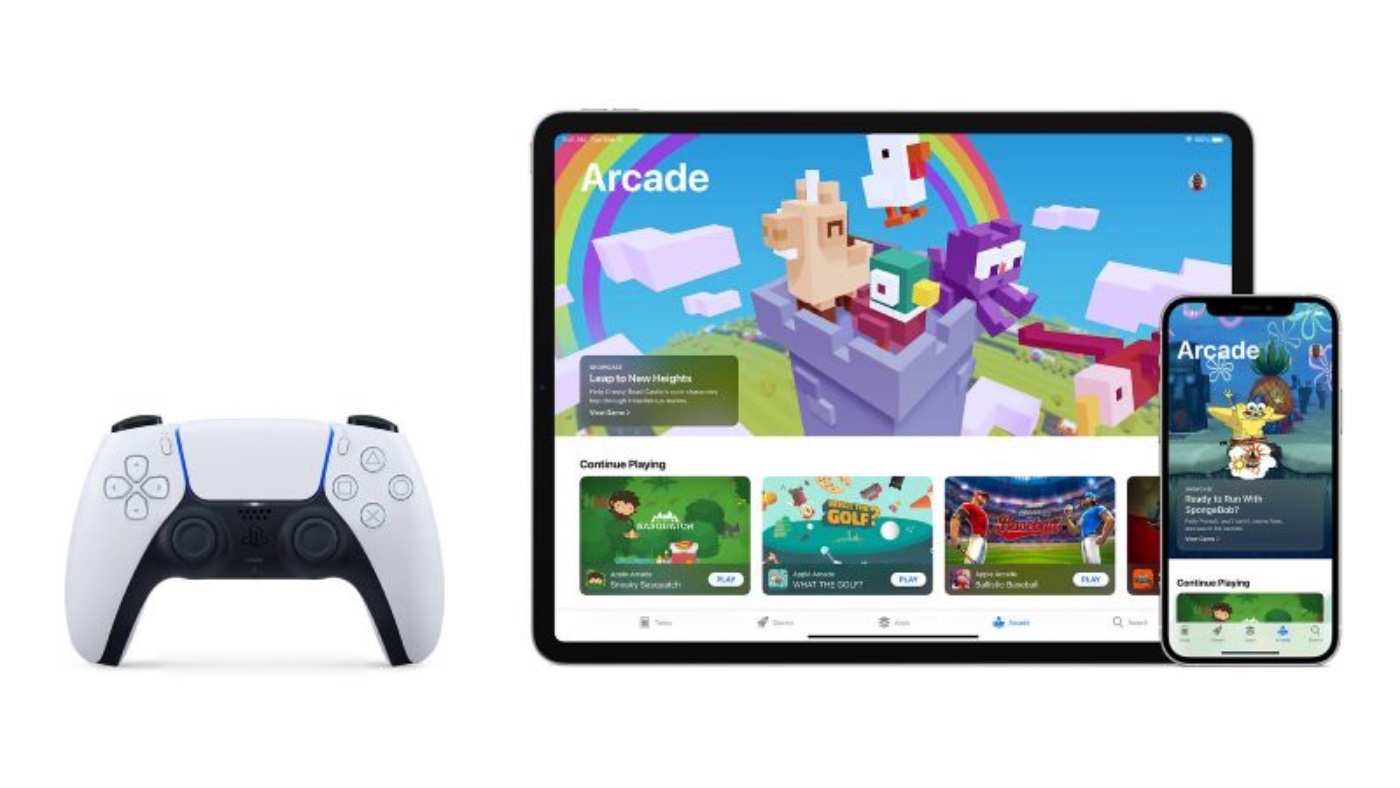Gaming has come a long way on iOS devices; from simple multi-touch time killers to full-sized RPGs with console controls. Get the most out of your Apple TV by pairing a game console controller and finding out which are compatible.

Many game console-style controllers are available for all iOS devices, including the Apple TV. These include:
Sony
- PlayStation DualShock 4 Wireless Controller
- PlayStation 5 DualSense Wireless Controller
Microsoft
- Xbox Wireless Controller with Bluetooth
- Xbox Elite Wireless Controller Series 2
- Xbox Adaptive Controller
- Xbox Wireless Controller (both Series S and Series X)

Apple TV pairing
To pair a controller to an Apple TV over Bluetooth:
- Launch the Apple TV home screen.
- Go to: Settings.
- Select: Remotes and Devices.
- Select: Bluetooth.
- Hold the pairing button on the console controller.
- Select the device from the “Other Devices” menu.
Once paired, the Apple TV can be navigated from the game controller in lieu of the Apple remote.
iPad and iPhone pairing
These controllers are also compatible with the iPad and iPhone. To connect to these devices, the instructions are similar:
- Launch the iOS home screen.
- Go to: Settings.
- Select: Bluetooth.
- Hold the pairing button on the console controller.
- Select the device from the “Other Devices” menu.
Gaming on Apple TV is a joy. While iOS is not going to run AAA titles, many arcade and strategy games run comfortably. Games like Sneaky Sasquatch, Alto’s Adventure, and Spek run just as well with a controller as they do on the Siri remote or an iPad’s touch screen. Platform and arcade-style games like Sonic CD, Edge, and Rayman Adventures absolutely benefit from the intuitive feel of a console controller and feel as responsive as some consoles.