One of the more commonly asked questions from people who are about to buy a new Mac is “how much memory do I need?“. That’s a good question since newer Macs aren’t upgradeable and not having enough memory in a new machine may cause performance issues down the road. Here are some tips to help you judge how much memory you need…
What is memory?
Every computer uses semiconductor-based memory to temporarily hold the input and output of processing. For example, let’s say we launch the Mac Photos app. Part of the app’s code moves from permanent storage (like a hard disk or solid-state disk) into memory. It then moves into the central and graphics processor units to display the graphic user interface and perform calculations. Other memory holds and displays image thumbnails in the library.
The app continuously watches for user interface interactions. For example, when an app determines that you have clicked a button, selected a menu item, or double-clicked an image, it goes to work to perform some task. Some code moves out of memory temporarily and other code moves in. This happens very quickly.
There are many more detailed articles on how Random Access Memory (RAM) works in a computer.
This one from Avast Software is particularly helpful.
A long way from 128K

The first Mac sold back in 1984 and came with 128KB—that’s 128 kilobytes—of RAM! Apps were much smaller then and came on 3.5-inch floppy discs (see the image at right). By the end of the year, a 512K Mac arrived.
We’re now at the point where new Macs come with a minimum of 8GB of RAM. That’s 62,500 times the amount the original Mac came with!
How much memory can a Mac have?
Apple Silicon changed everything. Before Apple’s self-designed processors arrived, the processor (Intel or PowerPC prior to that), and memory were separate. Most Macs came with slots for memory upgrades.
Over time, Macs became less and less user-upgradeable and the slots common to earlier machines disappeared. Users either had to make do with the RAM built into the machine or go through a more expensive upgrade process. Eventually, Apple soldered RAM to the Mac motherboards, making upgrades very expensive.

Apple Silicon builds memory into the chip along with the processor, graphics processing unit (GPU), and other previously separate components. It’s all one piece of silicon and semiconductors now, and memory upgrades are impossible. Rather than referring to RAM, Apple specifications show the amount of unified memory available.
Current Apple Silicon unified memory amounts
As of March 2022, there are four Apple Silicon chips available. Each has a specific base and upgraded amount of unified memory:
- M1: Base memory 8GB, upgraded memory 16GB
- M1 Pro: Base memory 16GB, upgraded memory 32GB
- M1 Max: Base memory 16GB or 32GB, upgraded memory 32GB or 64GB
- M1 Ultra: Base memory 64GB, upgraded memory 128GB
Intel Mac memory
The amount of memory available in Intel-based Macs varies depending on the model, the year of manufacture, and the processor used in the Mac. At the top of the heap is the Mac Pro, which starts at 32GB of RAM and has DIMM slots available for an upgrade up to 1.5TB (terabytes) of memory. That amount of memory isn’t cheap—it’s an extra $25,000 if you order the RAM from Apple.
Pro Tip: OWC sells the same amount of RAM for only $10,999!

Other self-upgradeable Macs like the 27-inch iMac and Mac mini came with different bases and expanded memory amounts depending on the year of manufacture. If you have an older Mac and are considering a memory upgrade, be sure to go to MacSales.com and click the Memory link. That takes you to a page describing memory expansion options by type of Mac and year of manufacture.
What happens when a Mac doesn’t have enough memory?
When a Mac doesn’t have enough memory, the result is slow performance and/or receiving a memory error message of some sort. Usually, that message warns of low memory on your Mac. On occasion, an app may also crash simply because it doesn’t have enough memory to run.
What’s happening? If there isn’t enough memory to support the applications and background processes that are running on the Mac, the computer temporarily moves data from memory to disk (called swapping). Especially on Macs using hard disk drives, swapping slows down processing tremendously as the computer moves app code and data to and from the relatively slow disk. This happens to a lesser degree on Macs with solid-state drives (SSDs)—they’re faster due to the lack of mechanical parts but swapping still occurs.
Activity Monitor
The best tool for diagnosing low memory situations is Activity Monitor, found in Applications > Utilities.
Launch Activity Monitor, then click the Memory tab. A screen similar to the one below appears:
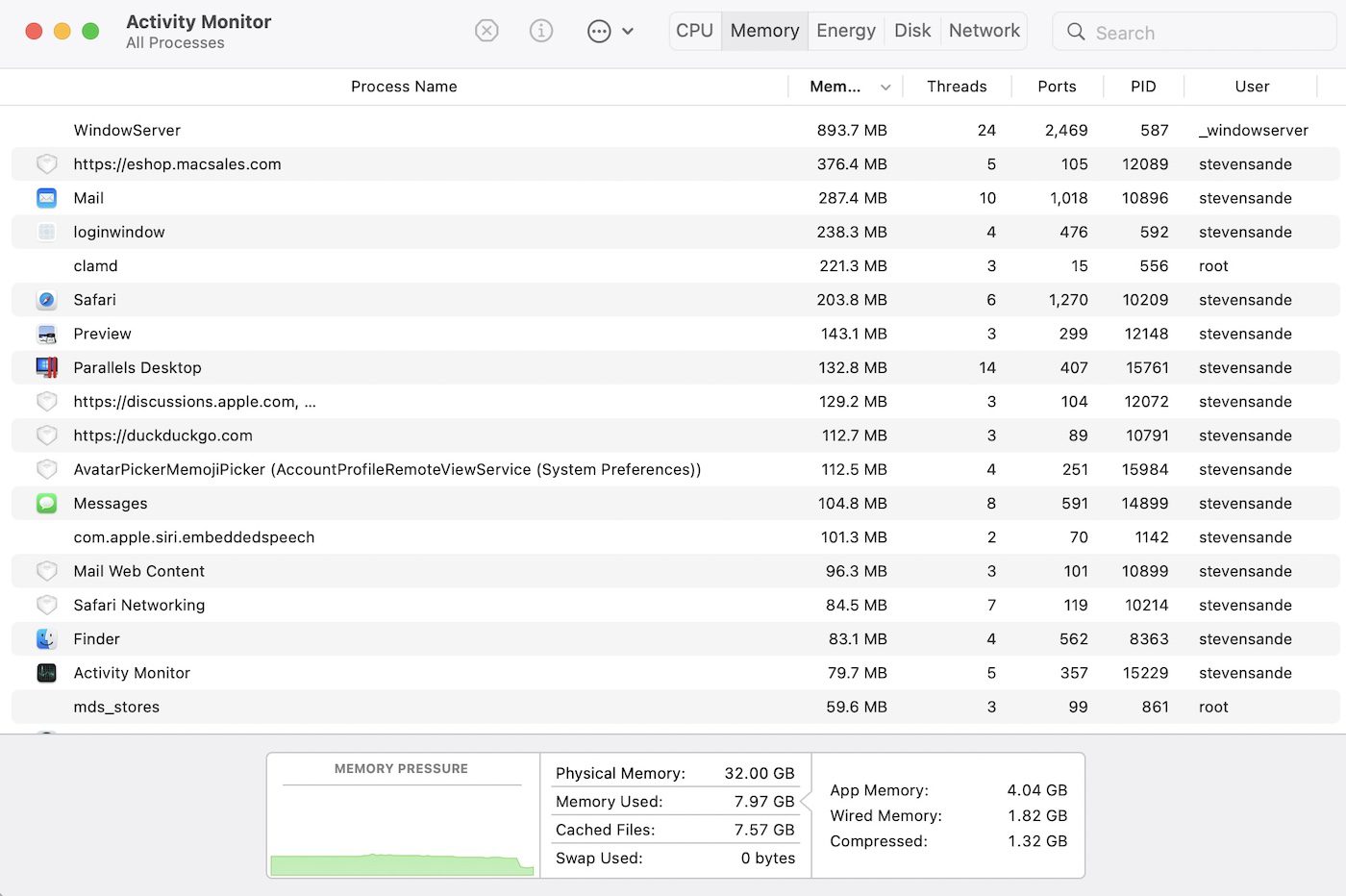
All processes running on the Mac are listed under Process Name. The next column displays how much memory is being used. In this example, it’s apparent that the Mac’s WindowServer process is using the most memory.
One very useful tool in Activity Monitor is the Memory Pressure graph at the lower left. It shows the state of memory usage over time. When memory usage is low and doesn’t exceed the Physical Memory in the Mac, the graph is green. If memory is beginning to get low, the graph turns yellow, and if memory usage is critical, the graph is red.
This Apple guide provides details on what Activity Monitor displays.
What you can do to free up Mac memory
You’ve experienced slowdowns, Activity Monitor is showing critical memory usage, and you obviously don’t have enough memory to handle all the processes on your Mac. What can you do?
- Quit unnecessary apps. With some users, it appears to be a point of pride to have as many apps running simultaneously as they can. Quitting apps that do not need to be running on a Mac frees up memory quickly. For example, on my Mac I was doing some image processing in Luminar Neo and had Windows 11 running in Parallels Desktop at the same time. This was using a lot of memory, although I really wasn’t using Windows 11. Quitting Parallels freed up almost 4GB of memory, about 1/8 of the total in my MacBook Pro.
- Close windows. Likewise, having a large number of windows open in an app takes up memory, particularly in the WindowServer process. For example, let’s say you have 30 large Excel spreadsheets open at once. Unless you need all of them open, close unused windows to free up some memory.
- Restart. When all else fails, restart your Mac. This is useful if an app has a memory leak and is using more and more memory over time.
Memory rules of thumb
Getting a new Mac? A good rule of thumb is to purchase it with as much memory installed as you need and can afford. So, how much do you need?
As mentioned earlier, the least memory a new Apple Silicon-based Mac comes with is 8GB. This is sufficient for most people who are casual users. If you’re spending your days writing emails, surfing the web, listening to music, and doing the occasional FaceTime or Zoom meeting, 8GB will suffice.
Do you plan on manipulating large photographs or running a virtual machine? Do you work with multiple large spreadsheets, or get on a lot of videoconferences? Then, you’re an intermediate user, and 16GB should be your starting point.

Are you streaming video with an app like eCamm Live, doing light video editing, or using a Digital Audio Workstation app like Logic Pro with a large number of tracks? Is Xcode your most used app? If so, then you’re getting into pro-user territory, and 32GB is a good minimum.
Most professional Mac users know from experience how much memory they’re going to need, as they’re the people who have run up against the memory wall from time to time. For pros, the 128GB of memory available with the M1 Ultra Mac Studio is a good bet.
Memory in an Apple Silicon Mac is non-upgradeable. So always be sure to have as much as you think you’ll need for the foreseeable future. My personal rule of thumb is to get twice the amount of memory that I currently need. I consider myself an intermediate user, so when I purchased my 2021 M1 Pro 14-inch MacBook Pro, I bought it with 32GB of RAM.
Wrapping it all up…
In this article, we’ve described how memory is used in a Mac, how much memory is available in various Mac models, what happens when a Mac runs low on memory, how to use Activity Monitor to determine memory pressure, and how to free up Mac memory. We also provided rules of thumb for knowing how much memory to purchase with a new Mac.
Older Macs with upgradeable memory can gain a new lease on life with a memory upgrade kit from OWC.



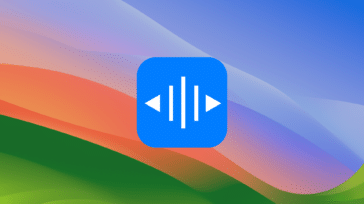



[Tried to post this a couple days ago, but it seems to have failed.]
“…the least memory a new Apple Silicon-based Mac comes with is 8GB. This is sufficient for most people who are casual users. If you’re spending your days writing emails, surfing the web, listening to music, and doing the occasional FaceTime or Zoom meeting, 8GB will suffice.”
I respectfully disagree.
Particularly for the “casual” user, the implication being they don’t know how computers work and just want to use one to do what they have to do. No shame in that. However, the casual user is unlikely to know that their 200 open browser tabs, 15 open applications, and all that streaming they’re doing have long since eaten through all the onboard RAM. They’re unlikely to know quitting their browser and/or restarting their computer are good remedies. And over time, they’ll begin to say things like, “My computer is so slow. Macs are slow.”
But even more relevant than how we use them today, most users forget we should be buying computers for how we want them to perform TOMORROW.
Even with the magic of a Taiwanese SOC, “unified memory,” all the California commune swapping and sharing that goes on, 8GB is still not a reasonable amount. Not if we’re wanting a computer that meets our needs in 2025, 2027, etc…
Apple’s 8GB configs have nothing to do with the needs of tomorrow. Cupertino is quite happy to have everyone buying new Macs every 2-3 years. 8GB Macs have everything to do with Apple’s gluttonous appetite for their infamous 40% margins. Hey, I own AAPL too. I get it. But even with Intel kicked out of bed and Apple making their own chips and dip for a lot less, has Apple lowered the price of their hardware?
Seen any major price drops lately? Was it just me or did they raise the price of the SE iPhone by $30?… And how much more profit kicks in by not including power blocks?
Sometimes Apple is like the our Uncle who always drinks too much at that unfortunate ThanksGiving dinner where we’ve invited guests. We find ourselves covering for him saying, “Oh, don’t mind him. He’s just jolly.” I feel like that’s what so many of us loyal Apple fans have said about the ridiculously low RAM (and HD) configs of the off-the-shelf Macs. “Oh, that’s enough for everyone but power users.”
16GB is the absolute minimum any computer sold today should come off the shelf with even for the casual user.
~
I am a (mostly) casual user. I have found that 8GB is never adequate; 16GB serves me well. Thank you for the reference to memory options on the M1 Macs. I won’t be going there until Apple has more memory options at a price that doesn’t blow up the bank.
The M-Series chip is worth the upgrade on its own, Ed.
Totally worth it because the performance jump is noticeable and more than justifies the upgrade. Trust me on this one. You’ll wonder why Apple used Intel for so long if they could have made SoCs like this. Revolutionary stuff.
Besides, if you haven’t learned by now, Apple will never have memory options that don’t “blow up the bank.” Just never.
I have to disagree that 8GB Is enough for even casual users because casual users are likely to have a ton of apps and webpages open all day long and don’t think to restart their computers as often as more experienced users.
But the even bigger reason to not recommend 8 GB is because with non-upgradable computers, we are all buying computers that we would like to still be relevant 3 to 4 to 5 years from now. It’s highly unlikely 8 GB on a Mac will be that computer, even for a low end user who is more likely than not to think that they’re otherwise great computer is just too slow.
I love Apple hardware and hope I never have to buy any other brand for the rest of my life, but the baseline for all computer sold today should clearly be 16 GB of RAM.
Apple has always been extremely interested in very high margins and while this greed is not inherently bad, it does behoove the consumers to purchase around it if they want a laptop that will not seem slow 3 to 4 years from now.
Well, this is odd as my post from a couple of days ago magically appeared. I had to rewrite it from memory and the latest one may be a better version of it (or not). I should know better than to not make a backup of my comments but I was foolish and tried to write this one on my phone.
I have 68GB of RAM and often push that boundary to the point that I get up to 8 GB of compressed memory in Activity Monitor. NEVER ONCE have I have ever seen the RAM graph be anything other than green. Not sure under what conditions it ever would.
That was a great article that helps me understand memory requirements. I upgraded memory in my mid-2012 MacBook Pro from 4GB to 16GB of OWC memory and performance improved significantly, with elimination of the spinning balls. Upgrading the memory and a new OWC battery has kept my MacBook Pro humming. Thank you and OWC.
I am considering upgrading the 500 GB hard drive to a 500 GB SSD and would appreciate you reviewing those considerations. I may keep MacBook Pro for another year or two before buying a new one, since Apple is still supporting this machine with software upgrades. I will purchase a new machine with 16 GB of memory to make sure I am able to handle future requirements.
Hi Bill,
Appreciate you were addressing your question to the author, but in case they don’t answer and being someone who undertook this exact upgrade (albeit some time ago), you might consider my advice helpful. In short: GO FOR IT!
I was using the mid-2012 MacBook Pro until about 2 years ago (and I hope it’s still being used by the friend who received it as a gift). If you upgraded the RAM yourself, the SSD upgrade is only slightly more involved, and iFixit provide a good guide. The best thing about an SSD upgrade is that when you buy your new Mac, you can take the SSD back out of the old one (if you don’t intend to give it to someone else like I did), place it in an enclosure and [after transferring the contents to your new Mac] use it as an external drive for your new Mac — for backup, archiving or other purposes. So consider it an investment that will pay off in the long term as well as the short term.
Indeed, if your budget stretches I would recommend you consider a 1 TB or 2 TB SSD rather than matching the size of your existing hard drive. 500 GB will limit its usefulness as a Time Machine backup destination. Just check for the existence of any maximum size limitation that the EFI firmware imposes on the internal drive of the old MacBook Pro. I don’t recall any, but better to be safe than sorry! Hope that’s of some assistance.
Thanks for the suggestion on purchase a larger SSD that can be used as a backup device for my next MacBook Pro. Great idea.
OWC has two qualities of SSD drives:
Extreme Pro 6G for $129 for 480 GB or $229 for 1 TB, and the Electra 6G for $91.75 for 500 GB and $142.99 for 1 TB.
For my moderate usage, I am not sure whether the premium for the OWC Extreme Pro 6G would have sufficient added value. Does anyone understand the difference and whether the higher priced Extreme Pro 6G would be worth it?
The only thing you might also consider is that a 10-year-old Mac is an antique. Sure, totally fun to keep it alive and kicking, but the moment your logic-board or clamshell, or anything else major fails, your investment is worthless.
Apple has been moving toward single-use, non upgradeable, barely repairable hardware since they started soldering RAM to the logic-board.
The good news is that the M-Series SoC is really, really great. I mean really great. Super fast, cool running, battery sipping, even fanless operation.
They may not be upgradeable, but at least there’s a new CPU worth owning. It will make the upgrade exciting. Instead of investing in keeping the legacy stuff alive, maybe buy some Apple Stock (AAPL) to pay for the upgrade?
Just a thought.