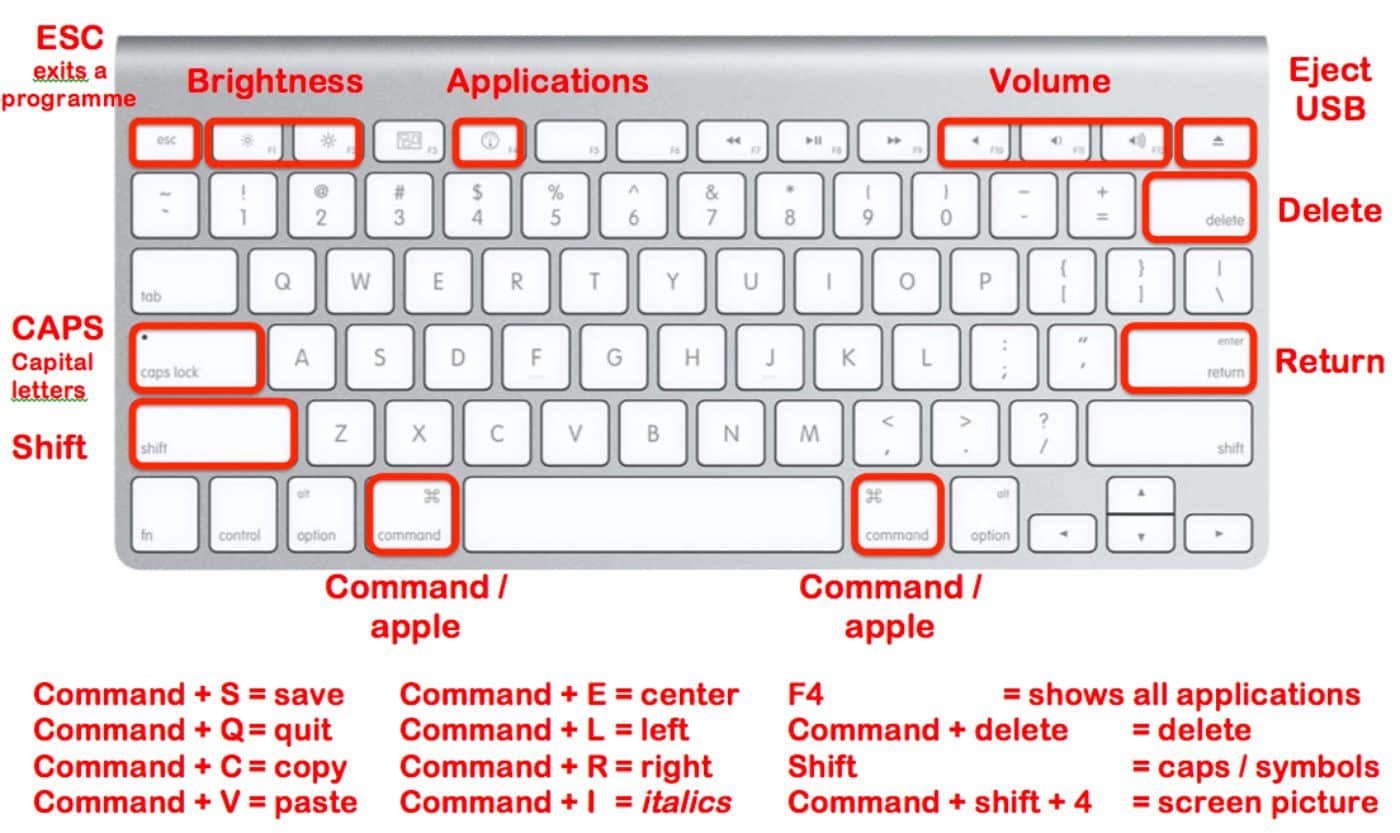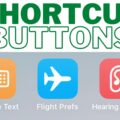Your Mac probably has a top row of function keys, and you’re probably familiar with using the volume and brightness controls to adjust the audio and display brightness. However, if you need more precise controls, it’s easy to do so.
Function keys
Just in case you’re not familiar with the function keys, here’s a quick primer:
° Press the brightness keys (F1, F2) to increase or decrease the brightness of the screen.

° Press F10 to mute the sound from the built-in speakers or 3.5 mm headphone jack.
° Press F11 or F12 to increase or decrease the volume of sound from the built-in speakers or 3.5 mm headphone jack.
Extra functionality
If you want to make more precise adjustments, hold down the Option and Shift keys together on your keyboard. Press the volume or brightness controls.
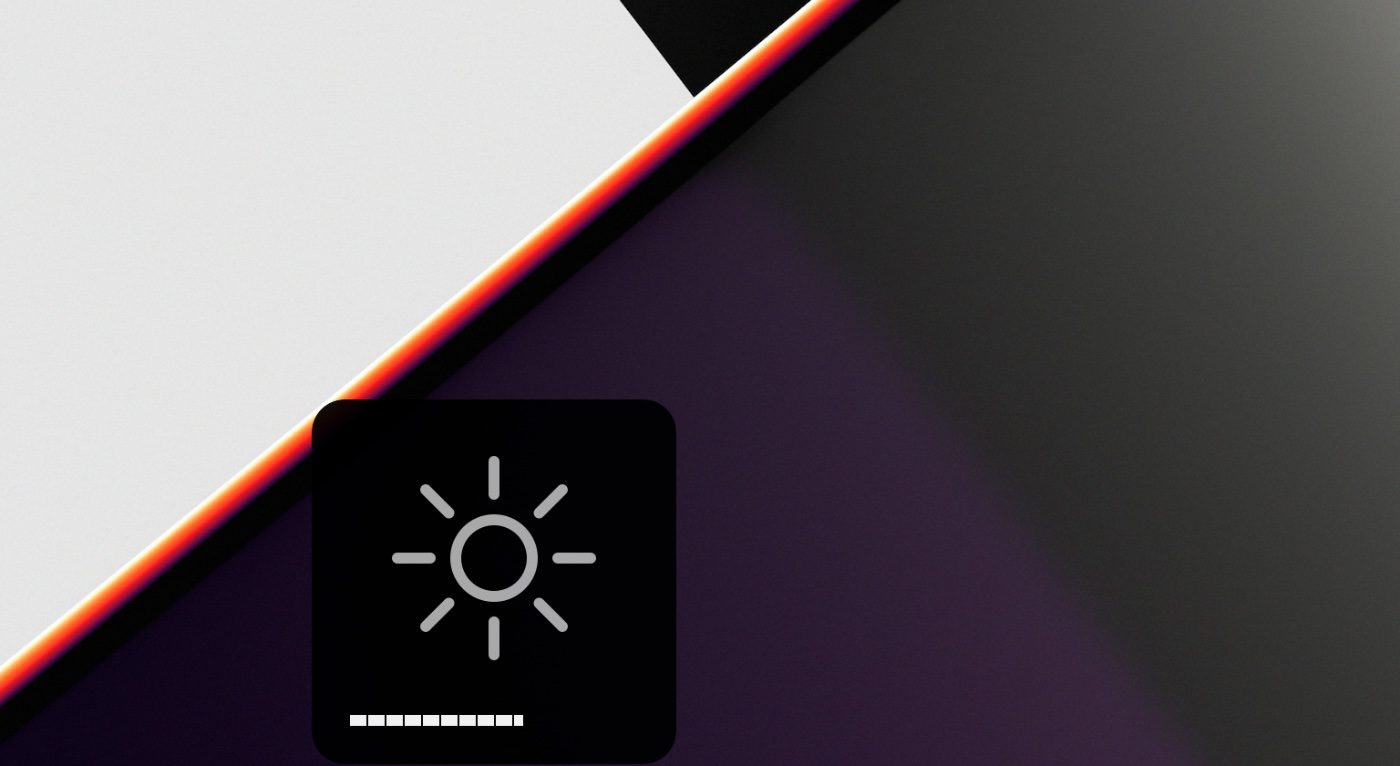
You’ll see an onscreen indicator that move forwards and backwards in smaller increments (four over each segment).