On the twelfth day of backups, my OWC gave to me… Jellyfish. No, we’re not talking about the soft-bodied aquatic invertebrate. Instead, we’re referring to the high-speed and scalable network-attached storage (NAS) product from OWC.
Who uses Jellyfish?
Jellyfish isn’t a backup solution for a home or small office. It’s for collaborative video editing teams with a need for lots of fast, shared storage. Utilizing RAID storage ensures that data stored on the Jellyfish is safe from corruption or loss even if drives fail on the device.
This NAS solution is optimized for nonlinear editing (NLE) apps. These apps include Final Cut Pro, Adobe Premiere Pro, DaVinci Resolve, and Avid Media Composer and Pro Tools.
More than just one jelly in this swarm
There’s more than just one product in this line. This NAS solution is available in four different configurations that fit all team sizes from small video teams on the go to large video workgroups in Fortune 500 companies. Let’s look at the family tree.
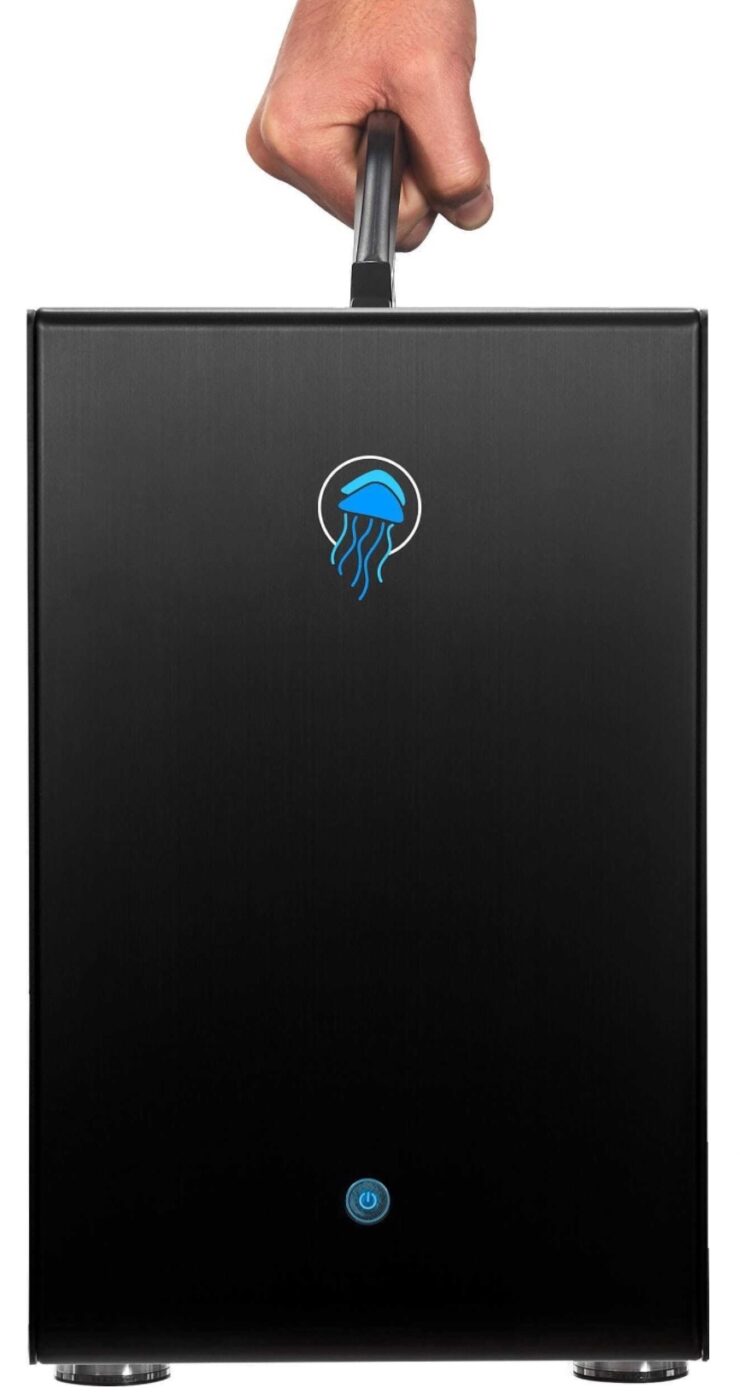
Jellyfish Mobile
When you’re a small video team of four to six persons editing 4K footage, this is your solution. A single unit supplies up to 70TB (terabytes) of working space. Add up to two expansion units to bring the portable total to 210TB. The Jellyfish Mobile server is usable in an office or in the field without a network switch. Up to 14 users can connect directly into a 1GbE (gigabit/second Ethernet) or 10GbE port. Add a network switch, and there’s no limit to the number of simultaneous users.
If you know that your video team is going to grow, this is a great solution. Your Jellyfish Mobile solution is expandable, and performance actually improves as you expand. With no expansions, Jellyfish Mobile features video content throughput of 3200MB/s read and 2300MB/s write. Add two expansion chassis, and that climbs to 5200MB/s read, 4300MB/s write.
How mobile is Jellyfish Mobile? It has a handle and weighs about 35 lbs. However, if you’re truly going mobile, we recommend using a Pelican case to protect the unit, removing the drives, and configuring it as RAID 6.

Jellyfish Tower
The next solution is Jellyfish Tower, a shared storage server for growing video teams. Up to 22 users can connect directly into the tower with 1GbE or 10GbE Ethernet connections. Capacity begins at 53TB of working space up to 159TB for a single unit. Add up to four expansions to increase capacity up to a whopping 795TB of working space.
The tower is ready for 4K and 8K editing, and the huge bandwidth capability means that the playback of hi-res and Multicam video is buttery smooth. The tower makes it possible to ingest new raw footage while others are editing. Bandwidth begins at 4600 MB/s read and 4100 MB/s write with no expansions, increasing to 8000MB/s read and write with four expansions.
For teams that don’t have a server room or IT support, Jellyfish Tower is easy to set up and use. From unboxing to fully operational takes less than 20 minutes.
Jellyfish Rack
We made a point of noting that the tower is great for teams without a server room or IT staff. For those groups that have the luxury of placing their storage in a server room and have dedicated server administrators, Jellyfish Rack fits the bill.
Each 4U rack-mounted unit has the same capacity and bandwidth as a Jellyfish Tower, and having a fast network switch in the server room lets an unlimited number of users connect simultaneously. Your server administrator or a designated team member enjoys the easy and intuitive Jellyfish Manager app for monitoring the Jellyfish, managing file permissions, and customizing network settings.

BFJ
If a fully expanded Jellyfish Tower or Rack won’t fit your needs, the BFJ (Bigger, Faster, Jellyfish) will. It’s massively expandable, configurable to over a petabyte (one petabyte = 1,000 terabytes = 1,000,000 gigabytes) of fast storage. This monster offers 900TB and 1440TB (1.44PB) configurations with integrated 32TB or 64TB flash pools acting as an integrated media cache for Final Cut Pro X, Adobe Premiere Pro, and DaVinci Resolve.
Want to talk about bandwidth? How about supporting up to 100 GbE and Ethernet over Fiber! For large video teams in Fortune 500 companies, A-list agencies, top universities, and new media firms, BFJ is the answer.
BYOJ – Build Your Own Jellyfish
The thought of configuring a storage powerhouse like this can be daunting, but it’s made easy with the Jellyfish Builder. Select the base model (Mobile, Tower, or Rack) you’d like to start with, choose how much storage you need, then input your team size and the number and speed of Ethernet ports required.
Add a performance boost with additional RAM if required, consider an expansion chassis for future storage and speed, and consider remote access for work-at-home team members.
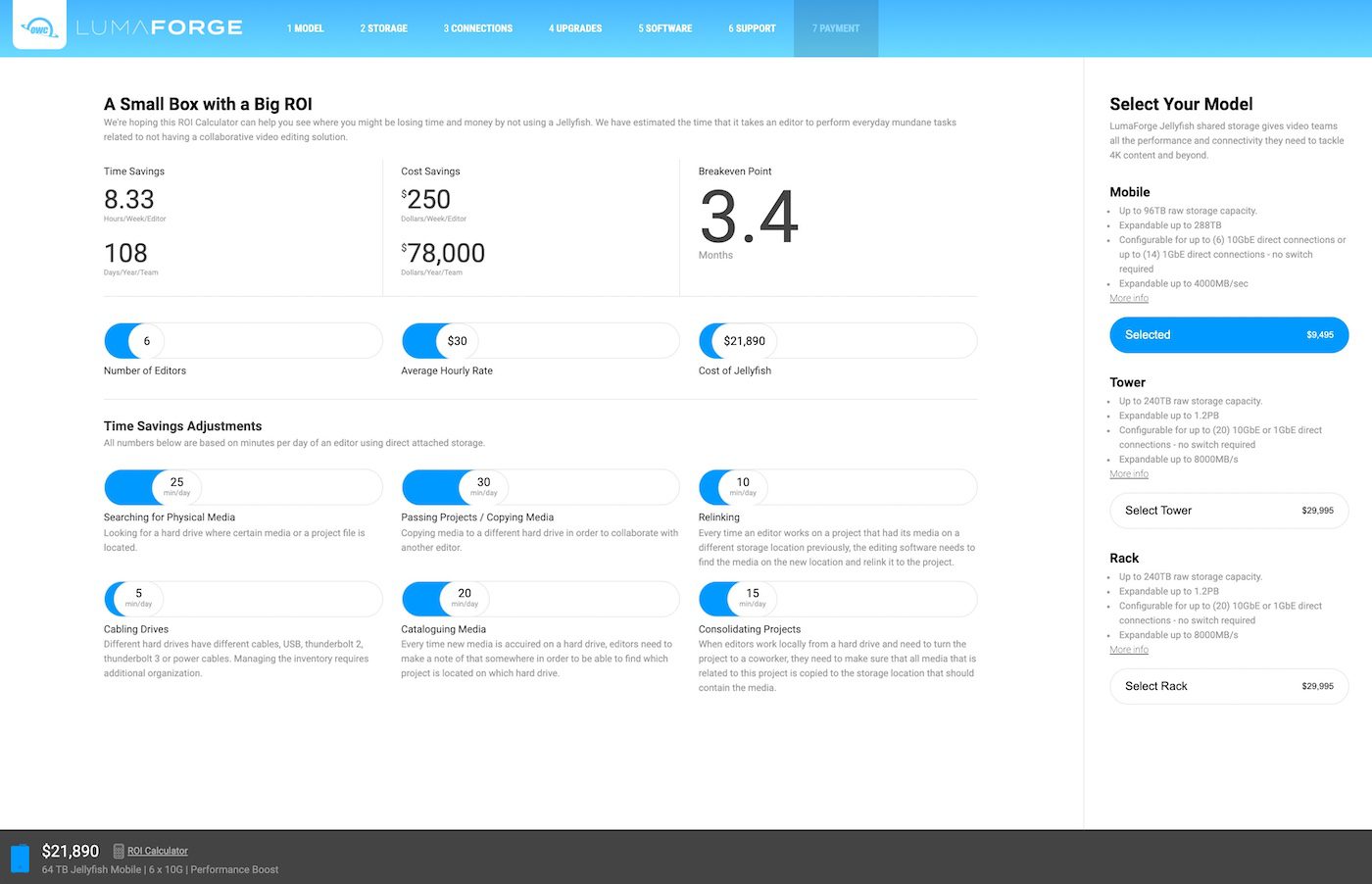
Jellyfish Builder gives you a price for the NAS you’re buying, and there’s a return on investment (ROI) calculator that shows exactly how quickly you’ll break even on your purchase (see screenshot above).
Remote Access for teams
While building your Jellyfish, LumaForge offers an option for purchasing Remote Access. In these pandemic days, being able to work from home has not only become an option but a necessity. Jellyfish Remote Access turns the storage device into a private cloud. Your team can access media and project files remotely, download and upload content directly from Finder, and collaborate in real-time on video projects.
Team members using Remote Access are limited only by the speed of their internet connection, up to full gigabit speeds. The connection is a secure, end-to-end encrypted peer-to-peer virtual private network (P2P VPN). Your Jellyfish and remote workstations live on the same virtual network.
Jellyfish Software
A storage solution as sophisticated as Jellyfish isn’t hard to use or administer, thanks to powerful apps. Jellyfish Connect for macOS and Windows connects to a server automatically, then automatically configures the network interface settings to optimize high-speed video editing. It doesn’t matter if you’re plugged directly into the Jellyfish or accessing it remotely. All optimization happens behind the scenes.
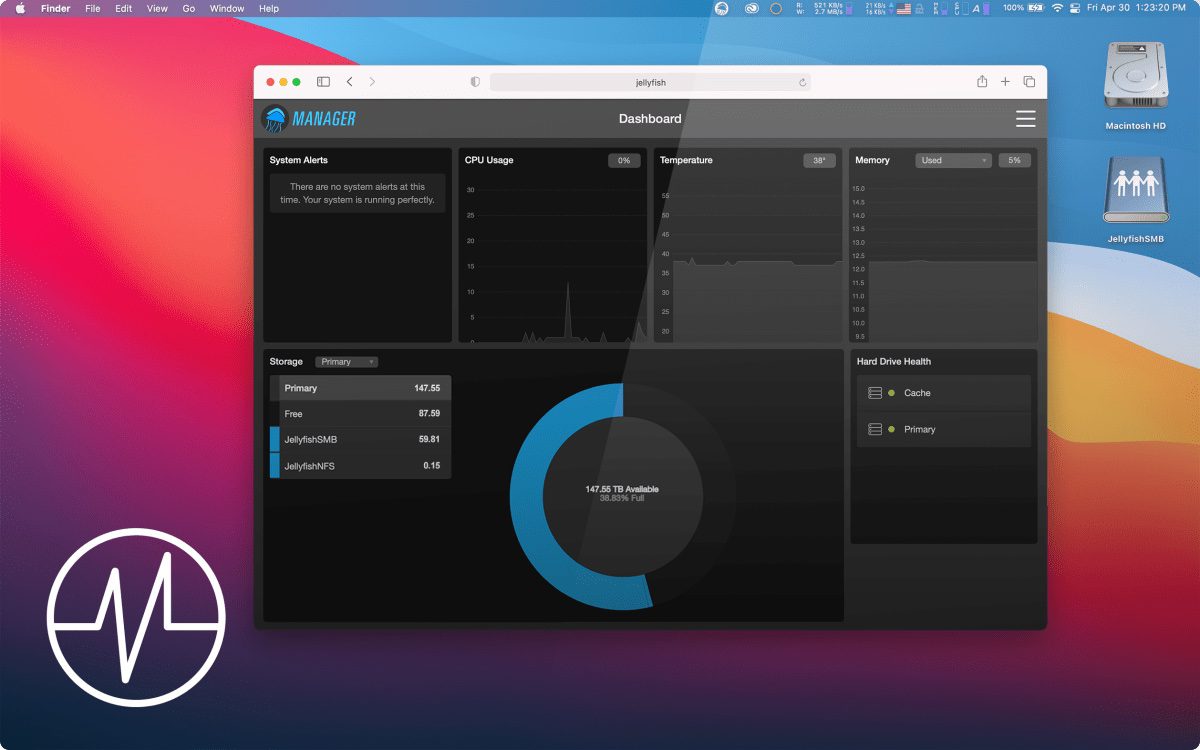
You don’t need a server administrator for your Jellyfish. Jellyfish Manager (above) is an intuitive interface giving video teams the power to be their own administrator. With a few clicks, you can decide who gets access to shares and folders, create groups, and more. Jellyfish systems come preconfigured for 4K+ video and direct connections. With Manager, it’s possible to create and modify network settings as needed.
With this vast amount of storage, finding the video footage you need might seem impossible. That’s where Kyno for Jellyfish comes in. It uses rich, descriptive metadata to make searching fast and easy. Integrated with editing software and video workflow tools like Frame.io and Archiware P5, it lets you preview the footage in almost any format, including RED Raw and BRAW!
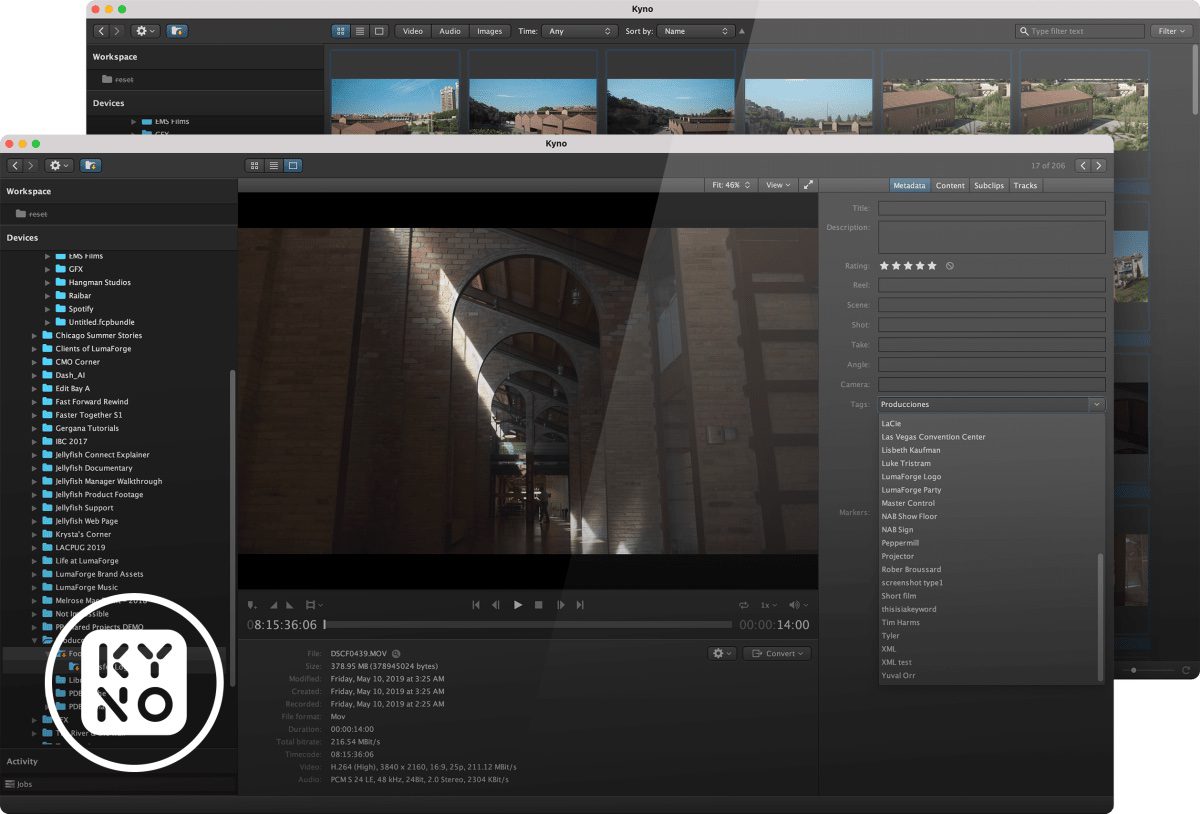
Finally, Jellyfish Media Engine does the hard work of transcoding video by utilizing the power of the Jellyfish rather than tying up a client machine. Any raw video file quickly transcodes to a different format or codec required by your workflow. Media Engine is even accessible to team members using Jellyfish Remote Access.
So there you have it—the last of our 12 Days of Backups. Today, we showed you what video professionals use to keep their huge files safe during the editing workflow.
Related Topics
This article is part of our 12 Days of Backups series. The other articles include:
- The First Day of Backups – Time Machine
- The Second Day of Backups – Third-party Mac Backup Apps
- The Third Day of Backups – MacBook Backups with the OWC Envoy Pro FX
- The Fourth Day of Backups – iMac Backup with the OWC Mercury Elite Pro
- The Fifth Day of Backups – Mac mini Backup with the OWC miniStack STX
- The Sixth Day of Backups – Mac backups for photographers
- The Seventh Day of Backups – Online backup solutions for Mac
- The Eighth Day of Backups – iCloud backup for iOS and iPadOS
- The Ninth Day of Backups – Mobile backups to your Mac with macOS
- The Tenth Day of Backups – Mobile backups to your Mac or PC using iTunes
- The Eleventh Day of Backups – Acronis Data and Virus Protection
In addition, you may wish to check out these other articles about cybersecurity:






