Welcome to the latest installment of our holiday series on backups: the 12 Days of Backups. Previously in this series, we’ve covered how to use common software tools to back up your Mac to an external storage device. Today, we’ll give you a real-life case study on one of the best ways to back up a MacBook Pro, MacBook Air, or MacBook. I’m a happy owner of an OWC Envoy Pro FX, a fast and durable mobile SSD (Solid State Drive) that is perfect for backups on the road or in the office. I’ll tell you how I use the Envoy Pro FX in my daily workflow.
Why the Envoy Pro FX?

With so many bus-powered, lightweight SSDs on the market, you might be wondering why I chose the OWC Envoy Pro FX. There are a lot of reasons.
It’s fast
How fast? The specs say that the drive can handle data at up to 2800 MB/s (megabytes per second). In real-life, I wasn’t able to reach those speeds, but this is still the fastest backup drive I’ve used. For my review of the 14-inch M1 Pro MacBook Pro I was able to benchmark write speeds of 2115 MB/sec and read speeds of 1984 MB/s. Those speeds result in lightning-fast backups.
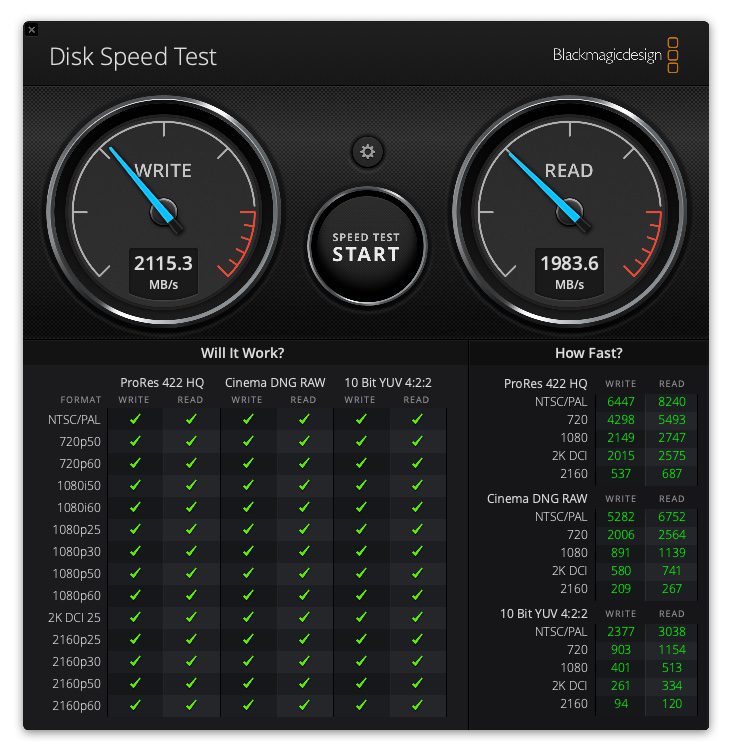
It’s Tough
This is the year that I finally stopped using both desktop and laptop Macs and put all my computing eggs into one speedy M1 Pro MacBook Pro basket. It’s also the year that my wife and I started doing a lot of RV camping, meaning that that MacBook Pro moves a lot. I use the MacBook Pro in the RV, on picnic tables, even on my lap. It resides in a backpack that moves with me everywhere.
How tough is the Envoy Pro FX? It boasts an IP-67 rating. During certification by a third-party company, the Envoy Pro FX survived being dropped over 25 times at a variety of angles from a height of four feet. That company also put the drive into 1 meter (3.3 feet) of water for up to 30 minutes with no ill effects.
An Envoy Pro FX even put up with the rigors of space launch on October 13, 2020 when it took part in a suborbital flight on a Blue Origin New Shepard launch vehicle.
It’s Versatile
The Envoy Pro FX comes in a range of capacities that should work for most MacBook owners. Starting at $219 for a 240 GB model, the drive is affordable as well. It’s also available in 480 GB, 1 TB and 2 TB capacities. For me, the 480 GB model is perfect.
Part of the versatility and speed comes from the Thunderbolt 3 interface. A 0.7m (2.3-foot) cable comes packed in the box, along with an USB-C to USB-A adapter, enabling compatibility with older Macs.

It’s Compact
My favorite feature of the Envoy Pro FX is its compact form factor. At a mere 20 x 110 x 65mm (0.79 x 4.33 x 2.56 inches), it’s tiny and doesn’t take up much space in my backpack. You’re not going to feel the weight of this drive, as it weighs just 235 grams (0.52 lb).
My Use Cases
How do I use the Envoy Pro FX? Mostly as a backup drive. I actually have three backups: There’s a Time Machine backup on another drive, and I use Carbon Copy Cloner for a bootable backup. I also use a popular service called Backblaze for an online backup… but that’s a story for another day. There are other things I use this drive for:
Drone photo and video backups

I’m a professional drone pilot, doing drone video, photography and mapping. This requires an FAA Part 107 Remote Pilot in Command certificate. Immediately after a flight, video and photos transfer to my MacBook Pro from the onboard microSD card. That’s backup #1. Next, I back up the media to the Envoy Pro FX is using Carbon Copy Cloner. That’s backup #2. The media also resides in iCloud Drive (backup #3). Backblaze is my 4th backup, also in the cloud.
Why make so many backups? The photos and video are valuable. Once I begin to process the photos into a map or panorama, I need assurance that the original media remains untouched. The same is true for the 4K 60fps HDR video I shoot. The high speed and capacity of the Envoy Pro FX ensure that it doesn’t slow down my workflow while transferring big files.
Backing up 360° photos and videos
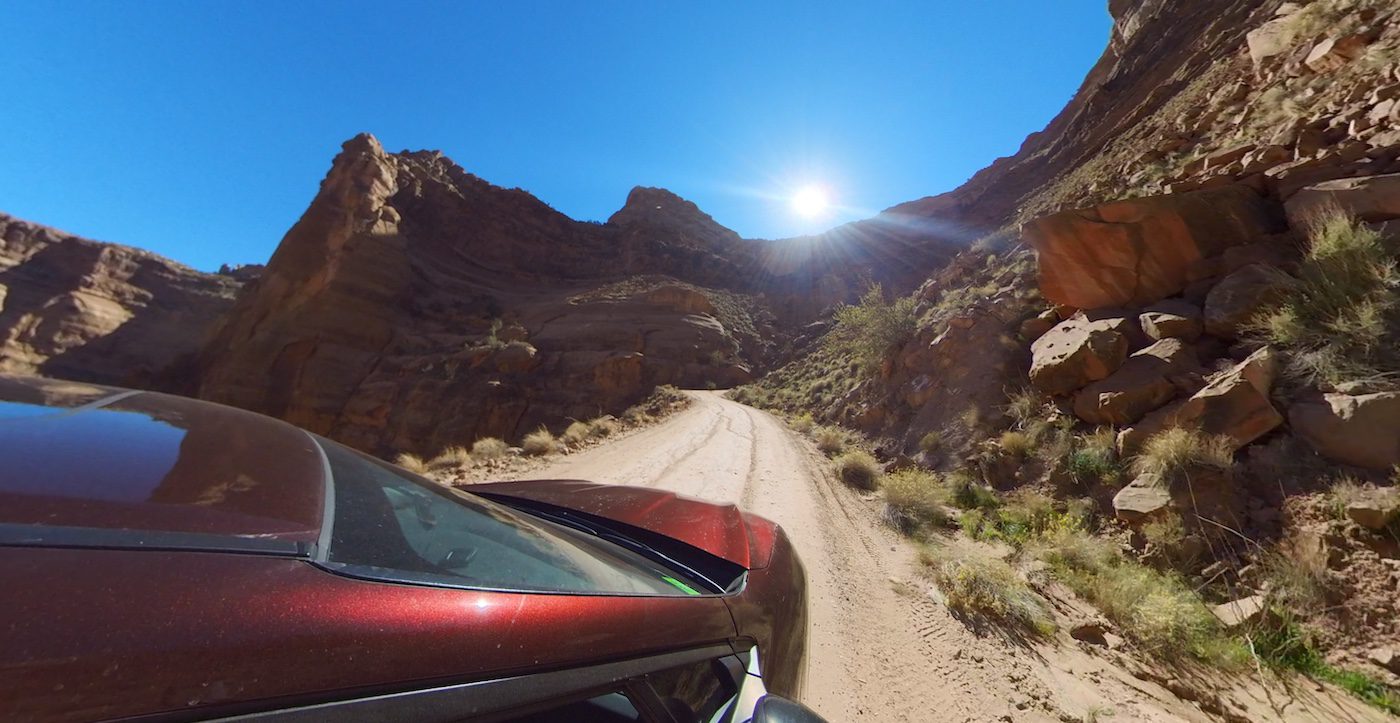
4K 60fpsHDR video and 12-megapixel RAW photos from a drone take up a lot of storage, but that’s nothing compared to 360° photos and videos.
I shoot a lot of 360° VR footage and photos, both as part of my photography business and as a Google Street View Trusted Photographer. The camera I presently use captures 5.7K 360° video at a resolution of 6080×3040 pixels at 30 frames per second. As you can imagine, those files are BIG! 30 minutes of video swallows up about 20.4 GB of storage.
At the completion of a day’s shooting, the MacBook Pro downloads the media over a USB-C connection and the same backup workflow described above comes into play.
Before I bought the Envoy Pro FX, I used cheap 4 TB USB hard drives for my backups. Transfers were slow, and once I dropped a drive and put out of commission. I know that’s not going to happen with the tough little Envoy.
So there you have it! Whether you’re a professional photographer or videographer needing a rugged and fast backup drive, or just want an external drive that doesn’t take up a lot of desktop space, the OWC Envoy Pro FX is definitely worth your attention. It’s my mobile backup companion, worthy of attention in the 12 Days of Backups.
Related Topics
This article is part of our 12 Days of Backups series that began on December 27, 2021 and ends in January, 2022.
- The First Day of Backups – Time Machine
- The Second Day of Backups – Third-party Mac Backup Apps
- The Third Day of Backups – MacBook Backups with the OWC Envoy Pro FX
- The Fourth Day of Backups – iMac Backup with the OWC Mercury Elite Pro
- The Fifth Day of Backups – Mac mini Backup with the OWC miniStack STX
In addition, you may wish to check out these other articles related to the Envoy Pro FX:

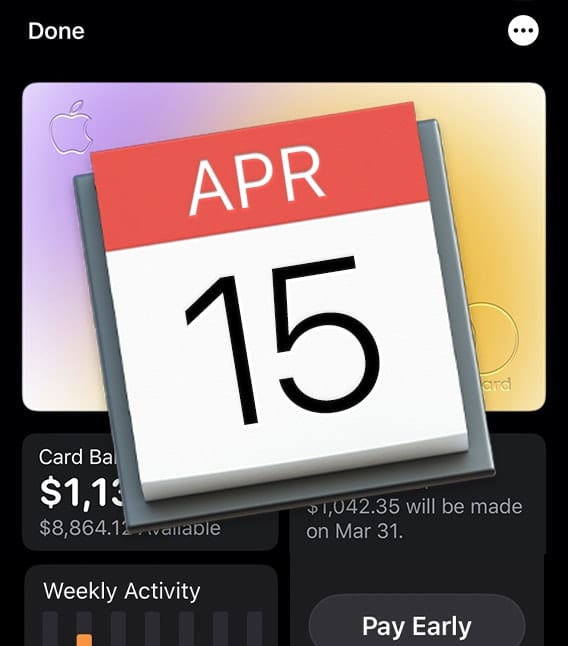








Interesting article. I too use CCC and TM. CCC’s site has a lengthy blog about bootable backups. It seems for the latest MacOS, the bootable backup routine needs to be rethought. As such I decided to go the non-bootable route, and just due a migration in case of a disaster. It works very reliably for an iMac. Tried it hands-on.
I have a SX model SSD and the speeds are no where close as advertised.. Still use my Mercury Elite Pro enclosure with a 4TB WD Black HDD for TM. Not cheap or as fast as an SSD, but gets the job done. Can’t justify using an SSD for TM. SX used for CCC backups.
OWC SSD’s are not cheap, but in my experiences, they are the best!
I haven’t seen a cheap 4 GB USB hard drive in a long time!
to pws442,
I got a giggle, but I’ll be Steve Sande meant he used 4TB hard drives, not 4GB.
The Seagate 4TB drives cost around $100 each when on sale (Staples & elsewhere). Yes, they’re a bit slow, but fine for unattended Time Machine backup drives.
Steve S., time for a quick edit within the article?