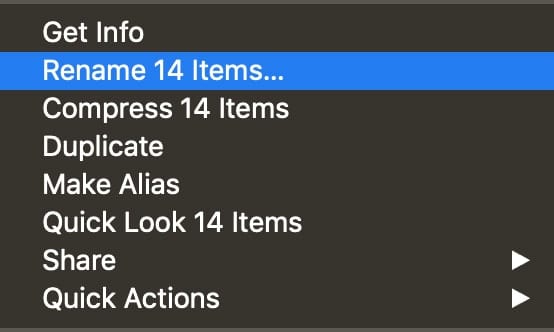You’re probably like me and only work with one language on your Mac. However, you can write in and translate other language on your Mac with additional keyboard layouts, known as input sources.
If you enable more than one input method and then choose the one you want, you regain the flag of your choice in the menu bar. To do this:
° Go to System Preferences > Language & Region. This preferences option controls the language you see in menus and dialogs, as well as the formats of dates, times, and currencies.
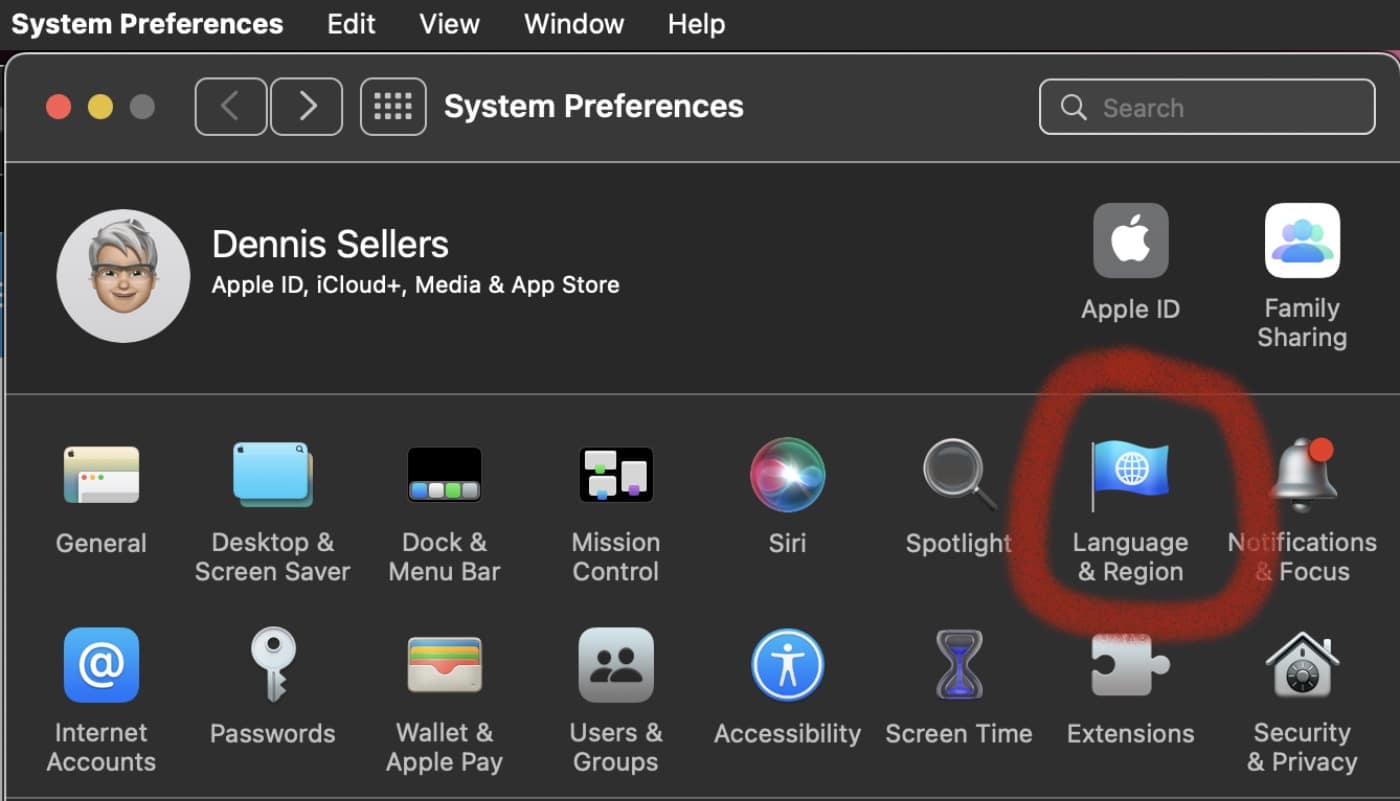
° Click the “+” button at the bottom left of the screen.
° Click on the language you wish to add.
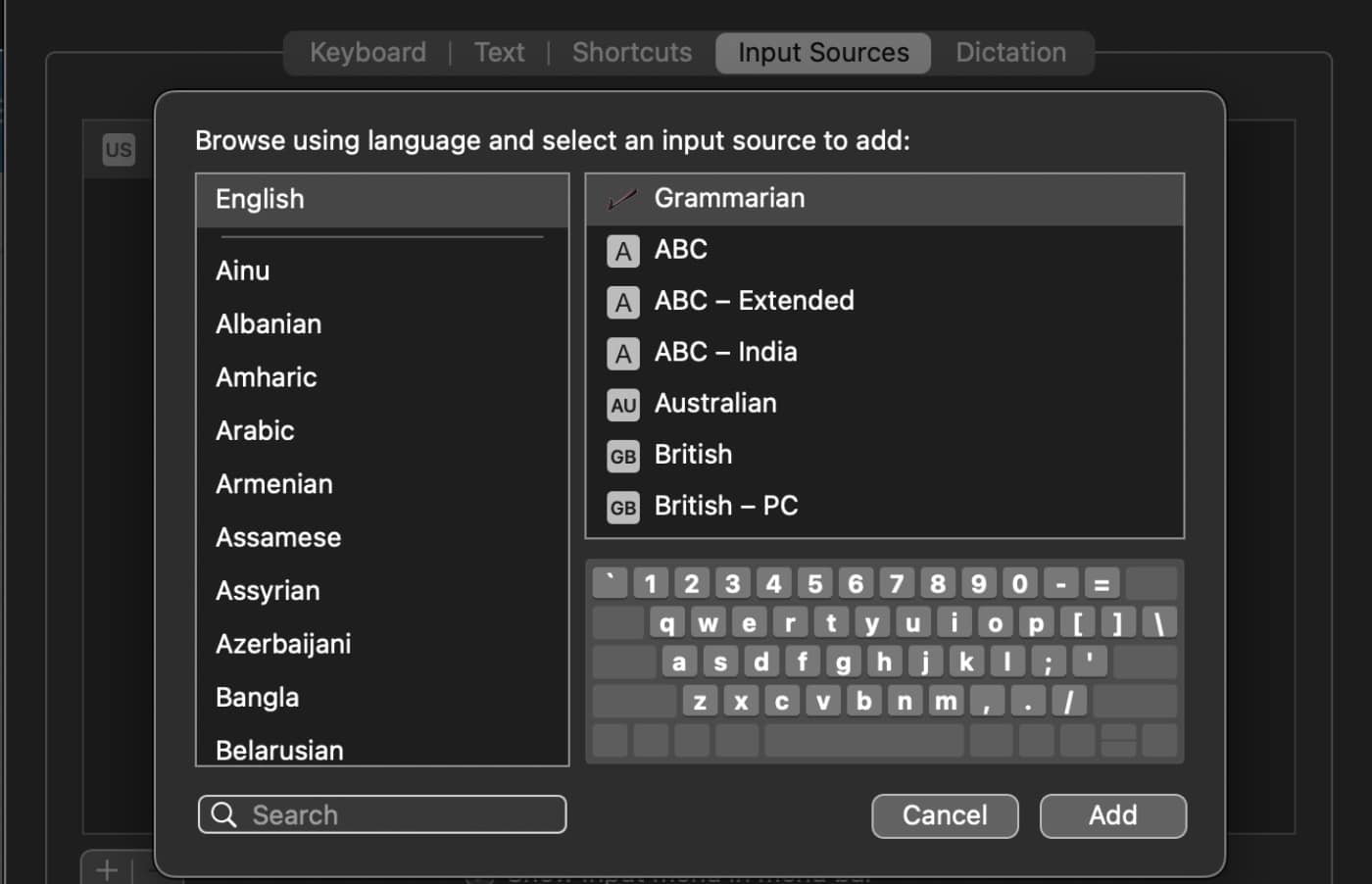
You can also add languages for translation purposes. To add a translation language:
° Go to System Preferences > Language & Region.
° Click on Translation Languages.
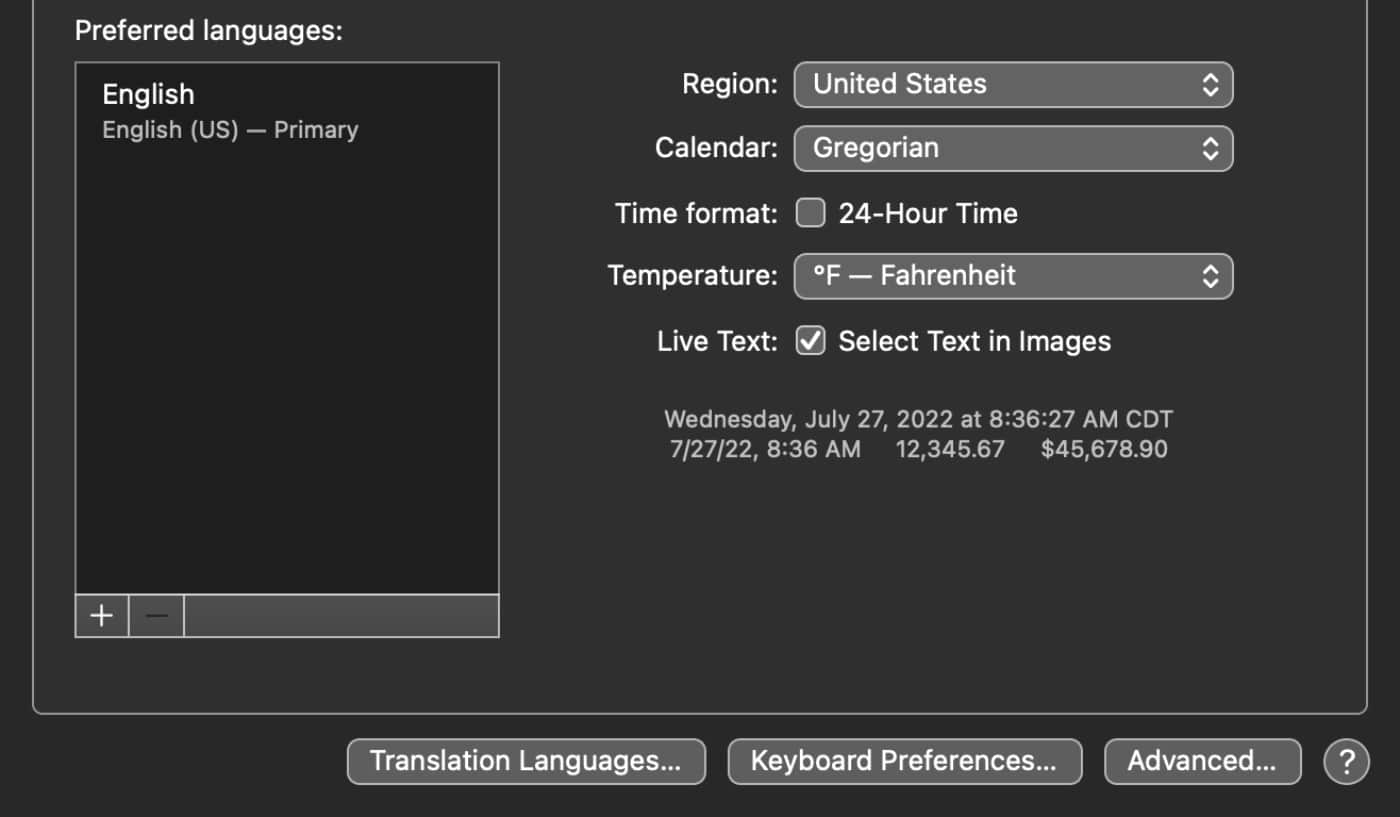
You can even translate offline using downloaded languages. However, Apple notes that offline translations may not be as accurate as online translations. And Siri and Safari will always process translations online when possible.
To enable offline translations:
° Go to System Preferences > Language & Region.
° Click on Translation Languages.
° Enable On-Device Mode
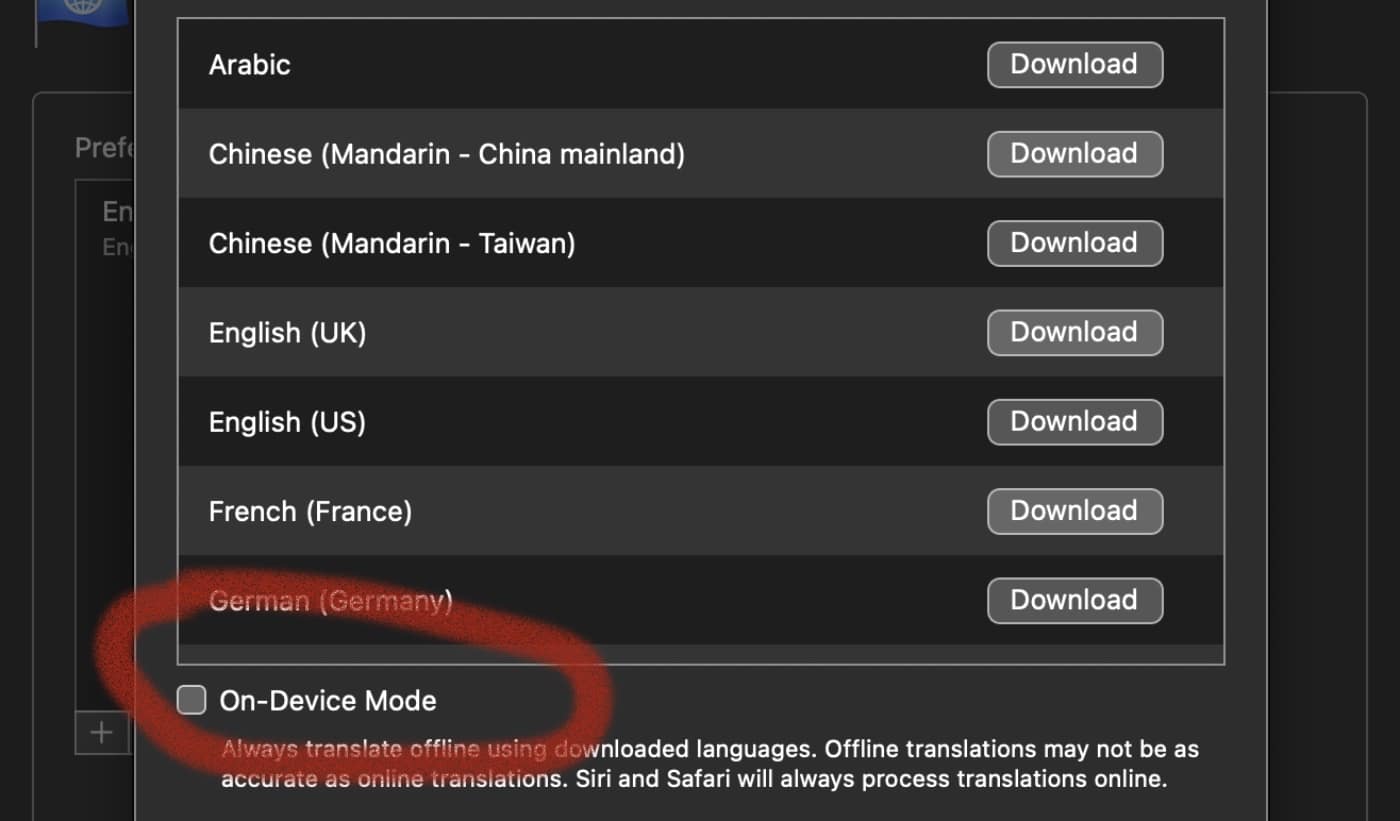
By the way, with macOS Snow Leopard, Apple changed the “International” preference pane organization, and also altered the input menu icon so that depending on the options in the menu, it removes the country flag. However, you can get those flags back with some a couple of inexpensive utilities as noted by this Macworld article.