Is Apple taking Mac gaming more seriously? Maybe. In macOS Ventura’s System Settings, there is a new game controller menu in the app for managing game controllers connected to your Mac.
The new gaming menu lets you map a controller’s buttons and thumbsticks to a Mac’s keyboard, adjust haptic feedback levels, create profiles with presets for multiple controllers, and more. macOS Ventura users can, for example, map a controller’s buttons and thumbsticks to a Mac’s keyboard, create profiles with presets for multiple controllers, and more.
To access the new game controller menu, on your Mac go to System Settings > Bluetooth. If you have a compatible game controller fired up, it should appear on the right side of the pane.
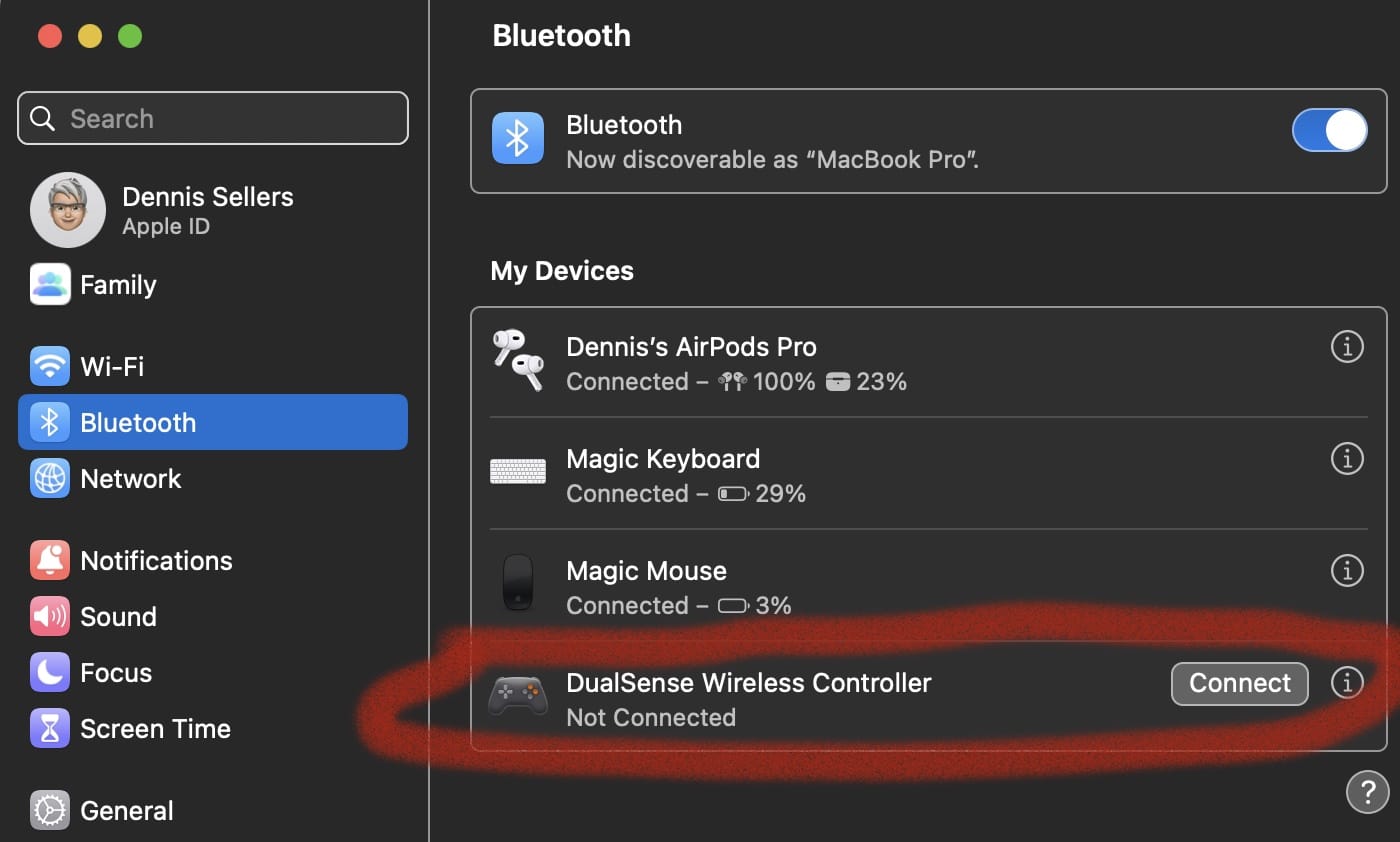
Now in System Settings, scroll down in the left pane until you find Game Controllers. Click on it.
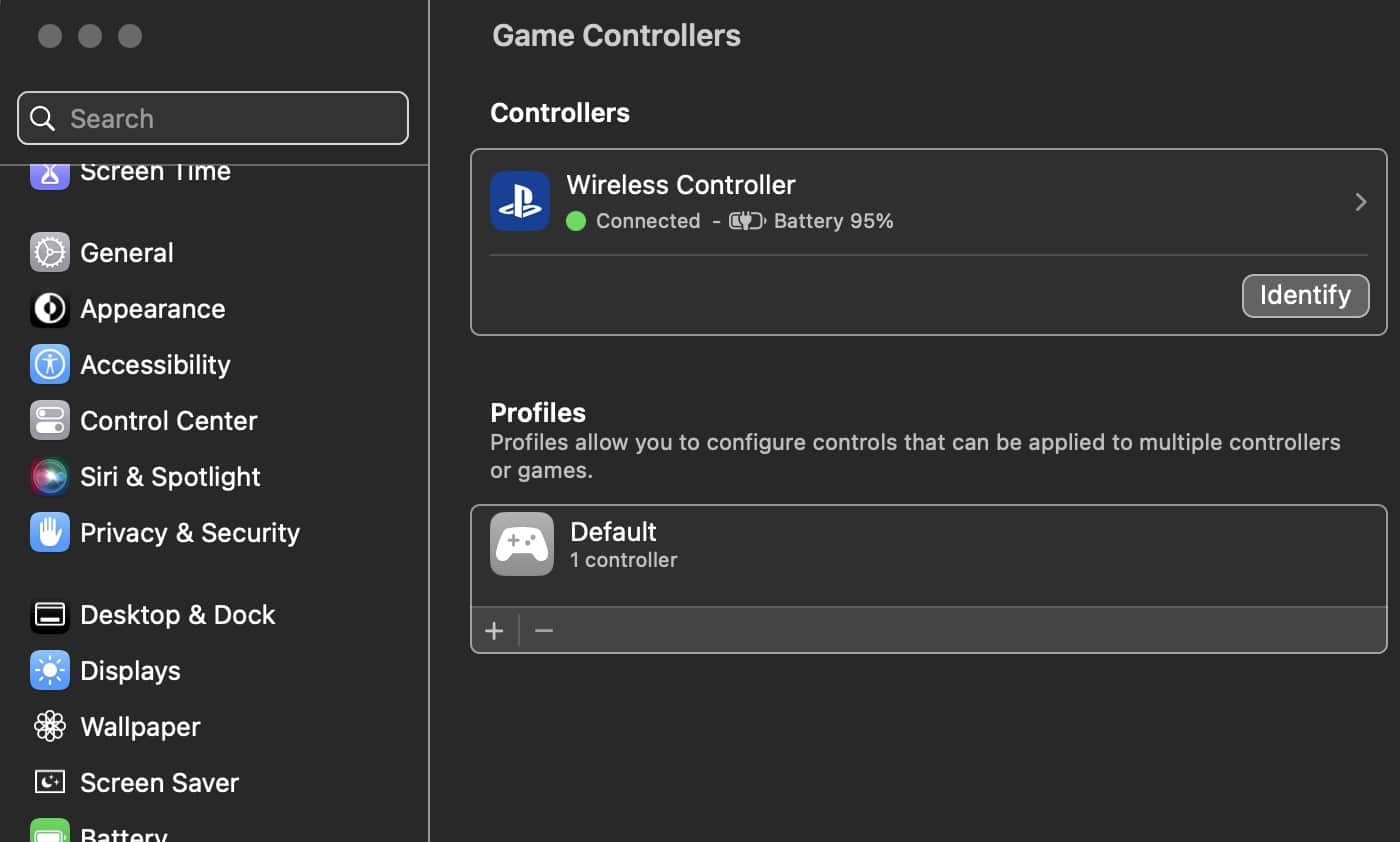
Now you’ll see a list of connected controllers and a pane for setting up the profile of the device.
Click the “+” sign under the Profile. You’ll see options for adjusting haptic feedback from none (off) to strong. You can customize the lighter color of the controller, overriding the color set by a game or app. You can choose to enable start/stop recording of your gaming screen by a double press on your game controller or by pressing and holding.
There’s also a new feature called Buddy Controller, which offers support for some of the most popular racing wheels, pedals, and shifters for use in racing games on the Mac, including Logitech’s G920 and G29 racing wheels, according to Apple’s developer website.
What’s more, you can use two controllers in tandem as a single controller. This means you and a friend can team up while gaming.
If you have two game controllers connected, go to System Settings > Game Controllers and look at the bottom of the pane. You’ll see the Buddy Controller option. Click it.
Disclaimer: I don’t have two game controllers to connect, so the screen shot and instructions below come from Andrew Tsai’s video on YouTube dubbed “macOS Ventura HUGE CONTROLLER OVERHAUL!” Check it out.
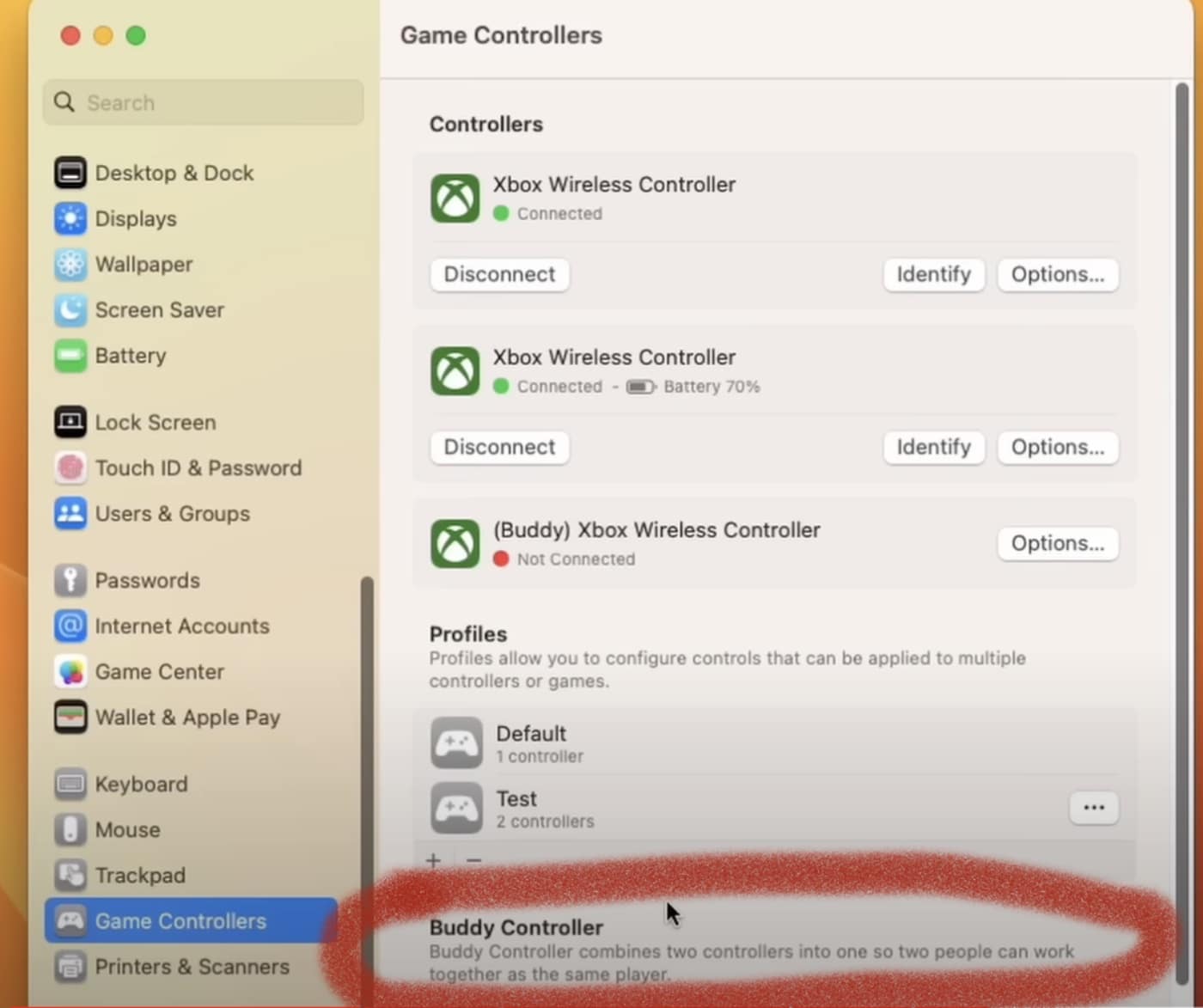
Click the Buddy Controller option and you’ll have options to pair two game controllers, set one controller as the main controller, and more.







