
Typinator by Ergonis Software, is a powerful text expansion tool built for macOS.
What is text expansion, you ask? Think of it as a tool that gives you typing super-powers.
Here’s how it works:
The text expansion tool watches you as you type, and expands your abbreviations (a short set of characters) into a customized snippet of text.
For example, when you type ;mya, the text expansion tool will see that abbreviation and automatically expand it into an address: “John Doe, 1234 Main Street, Anytown, USA”.
Bottom line: You type less and save time.
Text expansion is a powerful tool that works best when you find yourself typing the same text over and over again. Let’s say you are routinely providing instructions to new hires at your company. With a text expansion tool, you can assign the custom abbreviation (such as “;nhi”) to expand into a five paragraph text boilerplate containing those instructions. Beyond the obvious time-saving benefits, text expansion can also be super helpful as an immediate auto-correction tool for any names or words you may often misspell.
macOS Ventura supports limited text expansion capabilities, so long as you are working entirely within first party macOS software (i.e. Notes, Mail, Messages). This capability can be found within macOS (Settings > Keyboard > Text Replacement). Here you can replace specific words with another word or phrase. The text expansions you create here are synched with iOS.

It’s a good start, but third party text expansion utilities, like Typinator, can do so much more.
For starters, Typinator works across all programs and applications, system wide. With Typinator, you can create an abbreviation that can insert text, an emoji or even an image (or all three at the same time!) if you wish. Furthermore, expansions in Typinator can contain dynamic content—such as the contents of your clipboard, date calculations, a customized name, and more.
Typinator also gives its users the ability to work with many predefined abbreviation sets, or, if you’d like, you can make your own. You can even use Typinator’s expansions within popular launcher apps like Alfred, LaunchBar and Raycast (Read our review).
And with that, let’s take a look at the main Typinator interface (shown below).
How to setup abbreviations in Typinator
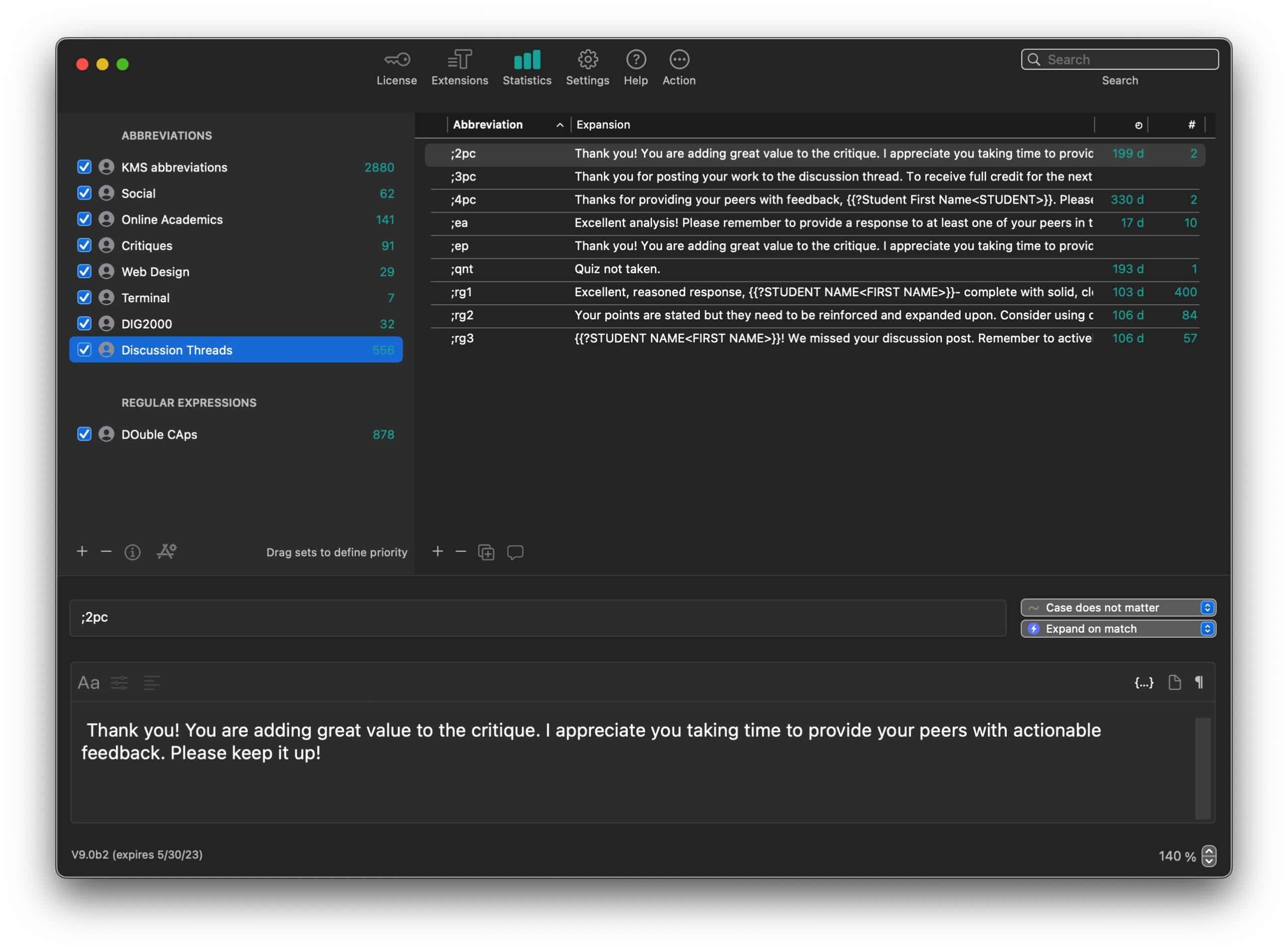
Typinator’s interface consists of three panels. The left panel contains Abbreviation sets. Each Abbreviation set contains a list of abbreviations and their expansions, located on the right panel. A new Abbreviation set can be created by clicking on the small (+) symbol located on the lower left side of this panel. Abbreviation sets can be re-ordered to define priority.
You can assign your own abbreviations by clicking on the small (+) symbol, located on the lower edge of the right pane. When you do, you can enter your custom abbreviation and its associated expansion in the bottom panel.
Pro Tip: I recommend using abbreviations that start with a special character (such as a semi-colon) to avoid accidental triggering of an expansion while typing. If you make a duplicate abbreviation, Typinator will warn you.
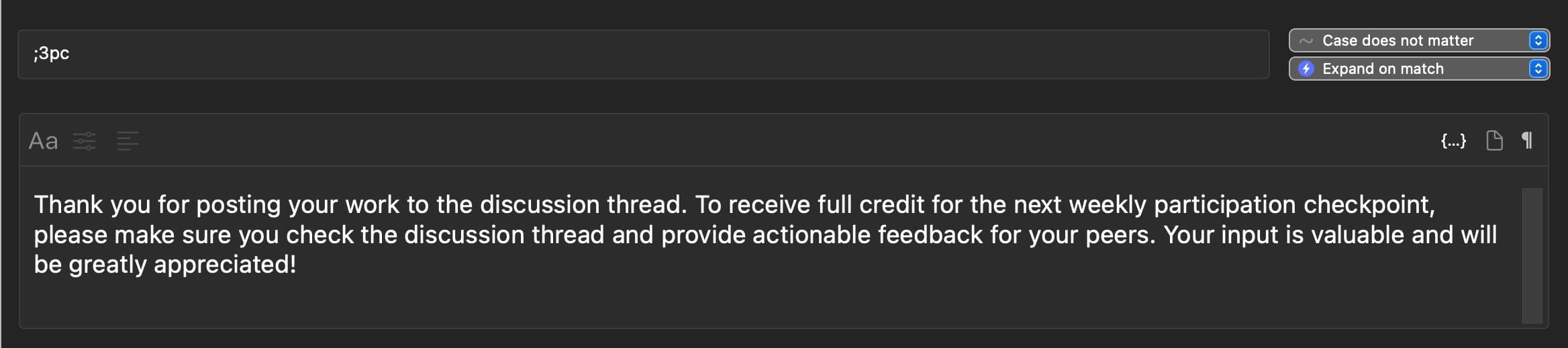
Variables and other assorted dynamic elements (such as month, day, years, calculations, etc.) can be inserted into your expansions, without any knowledge of coding. Simply click on the ({…}) symbol above the expansion input to select from several options. For developers —good news!—Typinator supports regular expressions.
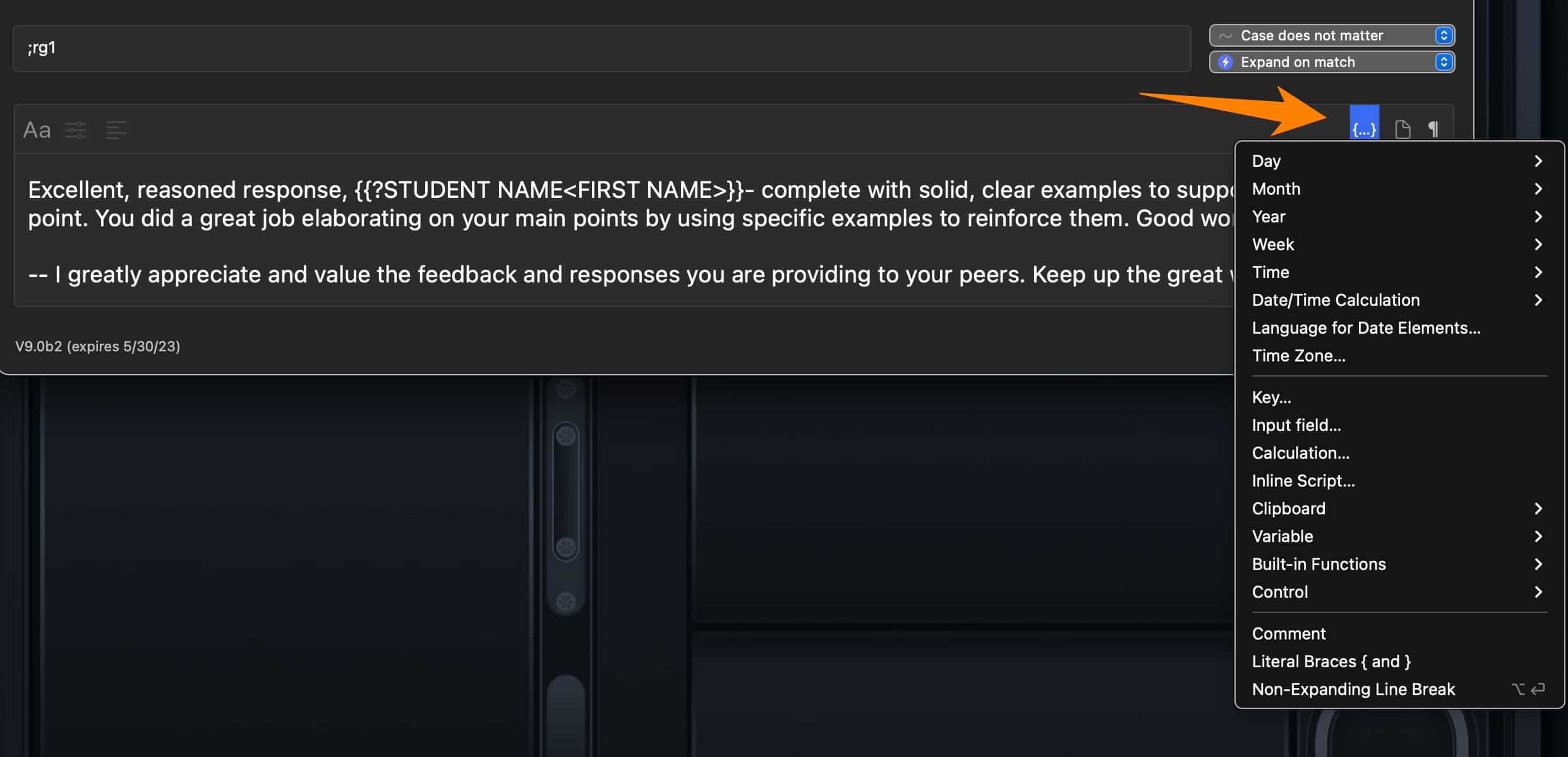
Typinator is a long-standing Mac program. I’ve used it for many years now, and each version builds nicely on its predecessor. The most notable change in version 9 (currently in beta as this review is written) is that it sports a modern macOS look, which is long overdue. The earlier versions, while functionally solid, were looking a little long in the tooth.
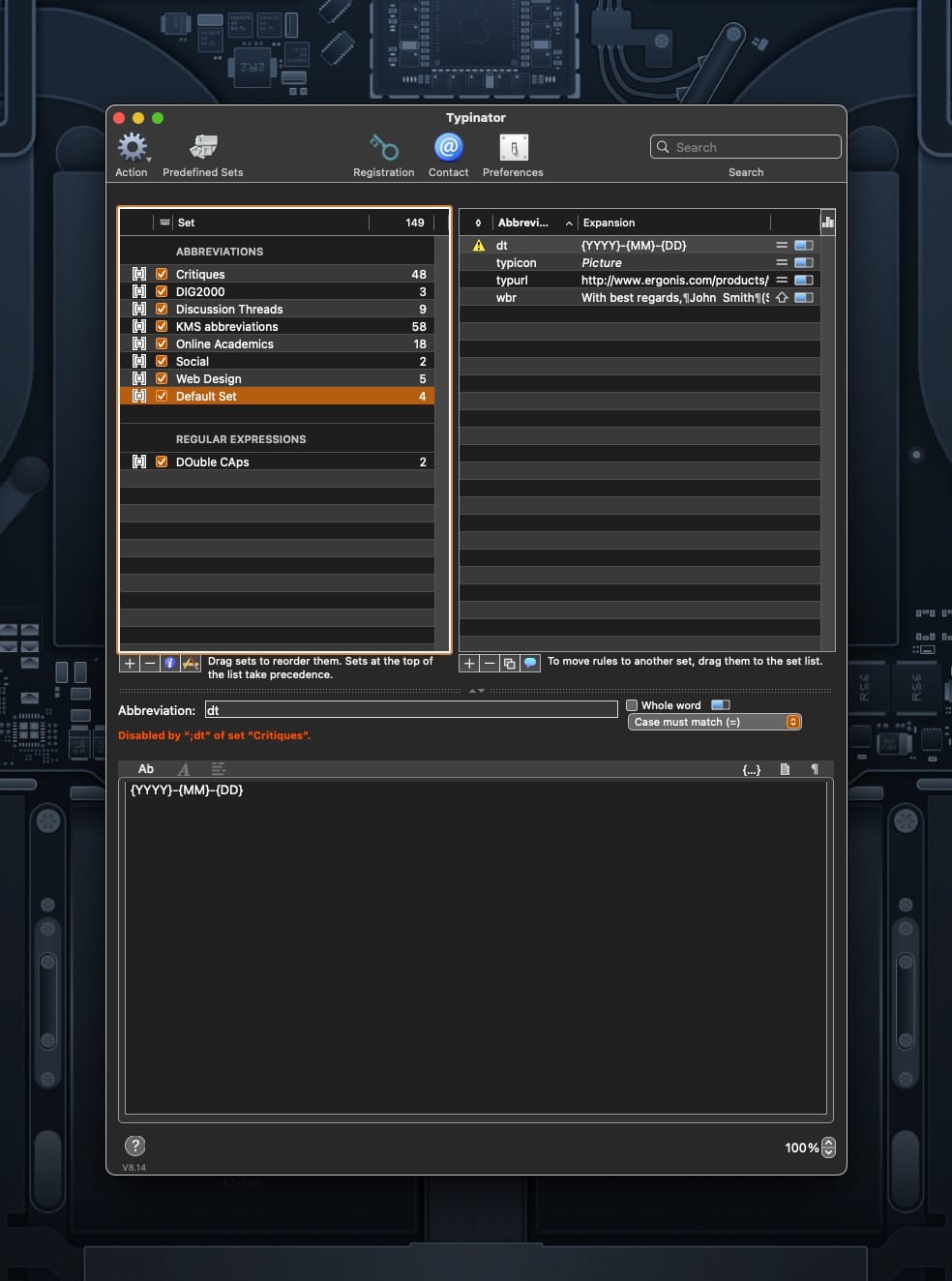
As a professor, Typinator really saves me time when I am assessing student work. Having taught for a number of years, I have built a list of common occurrences in student submissions. In addition to using rubrics, I’ve synthesized these common occurences into boilerplate text expansions, which I then use as a starting point for crafting specific, personalized feedback for each of my students.
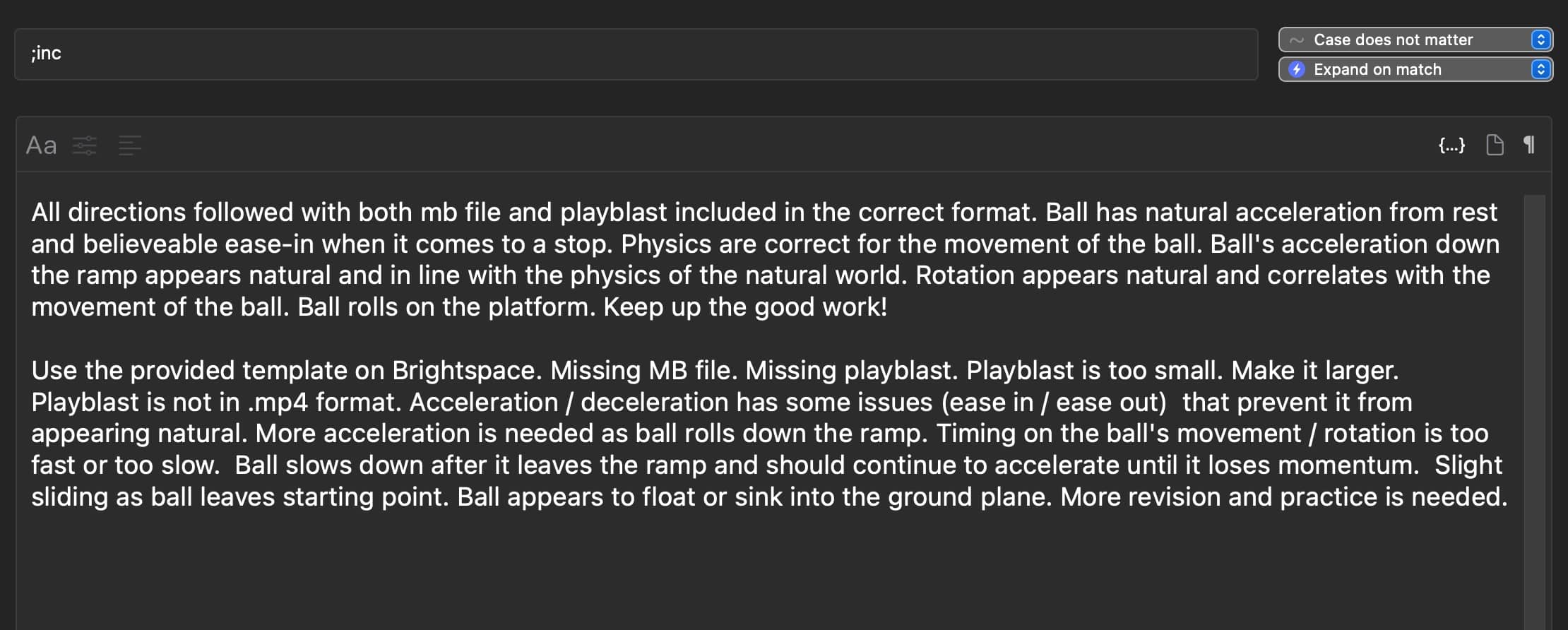
As a professional illustrator, I use social media to promote my work. To save myself time, I’ve populated Typinator with the hashtags I commonly use, so I don’t have to remember them each time I craft a new post.
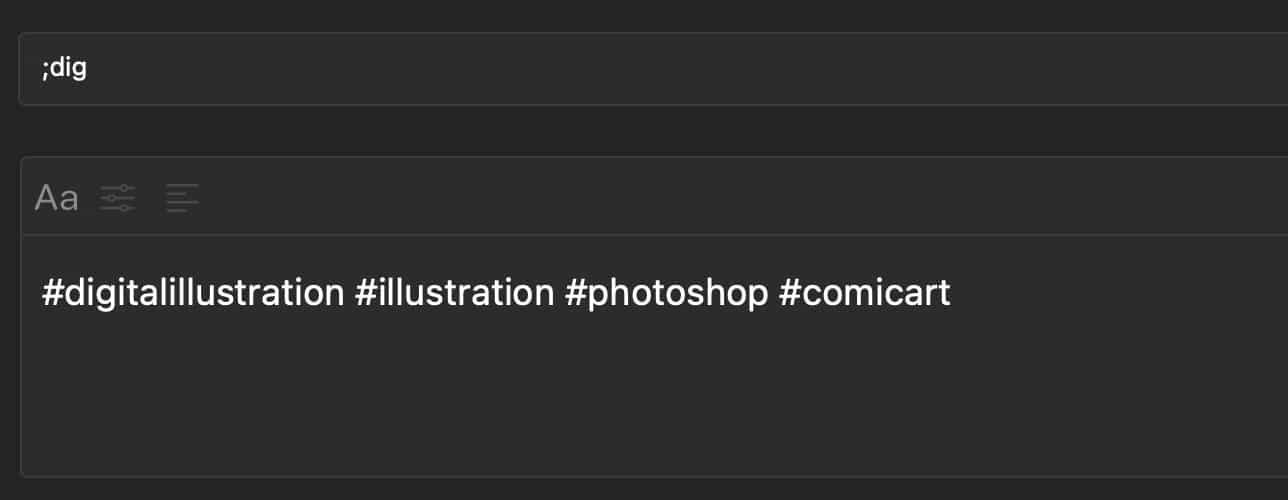
Importing and exporting your Abbreviations and Abbreviation sets are really easy, making sharing a snap. Typinator also includes extensions that extend Typinator’s functionality.
One such extension that I recommend is TinyURL, which contains an AppleScript file that enables Typinator expansions to shorten long URLs using the TinyURL service.
Why Typinator?
There are many text expansion tools available for the Mac, so why choose Typinator?
For me, the choice was based on two factors: 1) excellent ongoing support and 2) no subscription pricing. While several companies opt for the subscription approach, Ergonis has stuck with the traditional model: buy the current version, get free incremental updates and pay for major upgrades (if you want them). You don’t have to upgrade if you don’t want to.
Typinator is full-featured. I have no quibbles with the Mac version. It does everything I want and more. I do wish, though, that there was a simpler way of keeping my Abbreviations in sync between both of the Macs I use. You can use Dropbox to synchronize your Sets, but an easier one-button method would be better.
Typinator retails for $29.99 US (good for a single user with up to two computers), with upgrades available at a discounted rate for folks moving up from an earlier version. With version 8.12.1, Typinator began supporting Apple Silicon Macs. Typinator supports English, German and French languages. Typinator can run in trial mode, so you can kick in the tires and see if it’s right for you.







