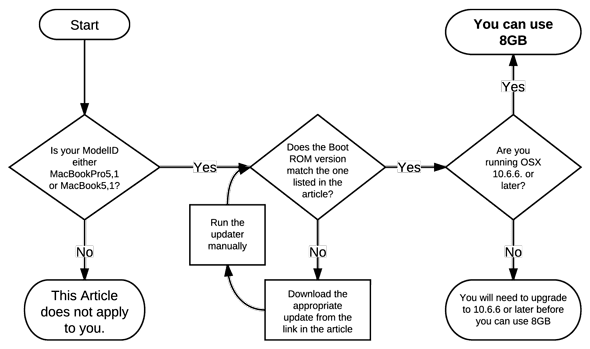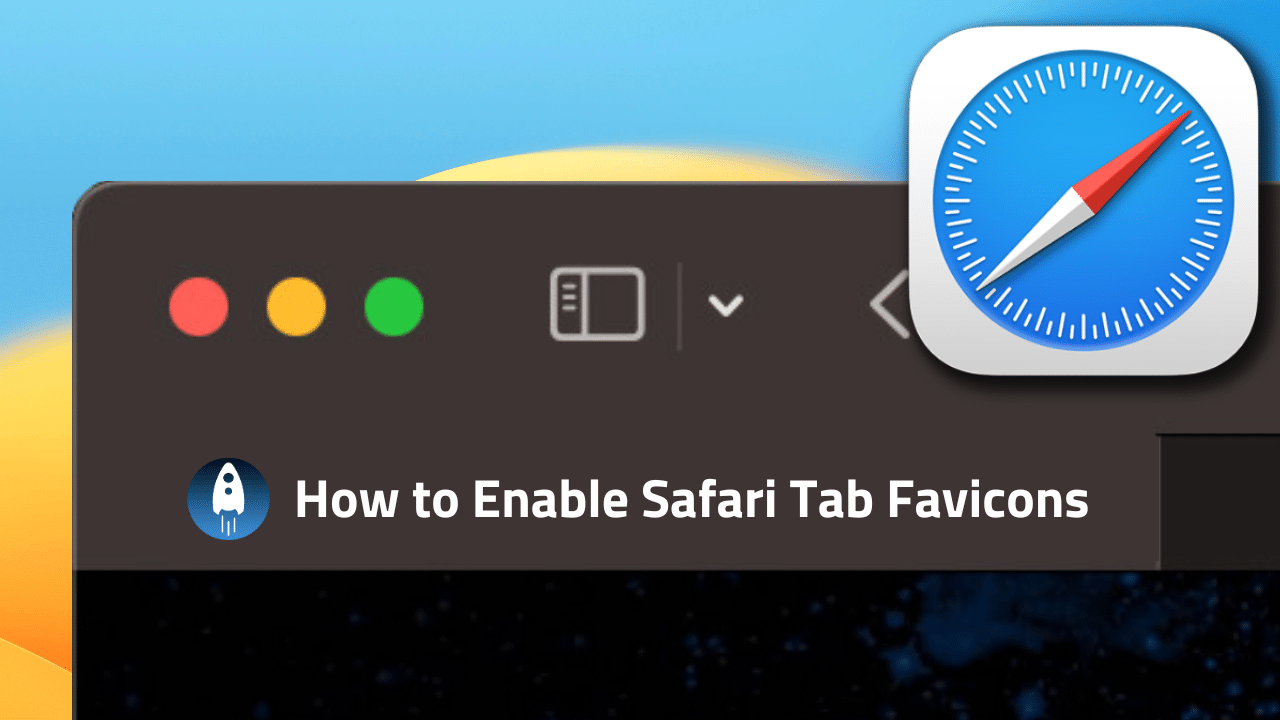
With macOS Mojave, Apple added support for favicons in Safari tabs — and that support continues in macOS Ventura. Favicons are those little icons that appear to a webpage’s title that let you quickly identify which of your open tabs is which.
Want to try it? With Safari open in the foreground on your Mac, click on “Safari” in the menu bar, and then click Settings.
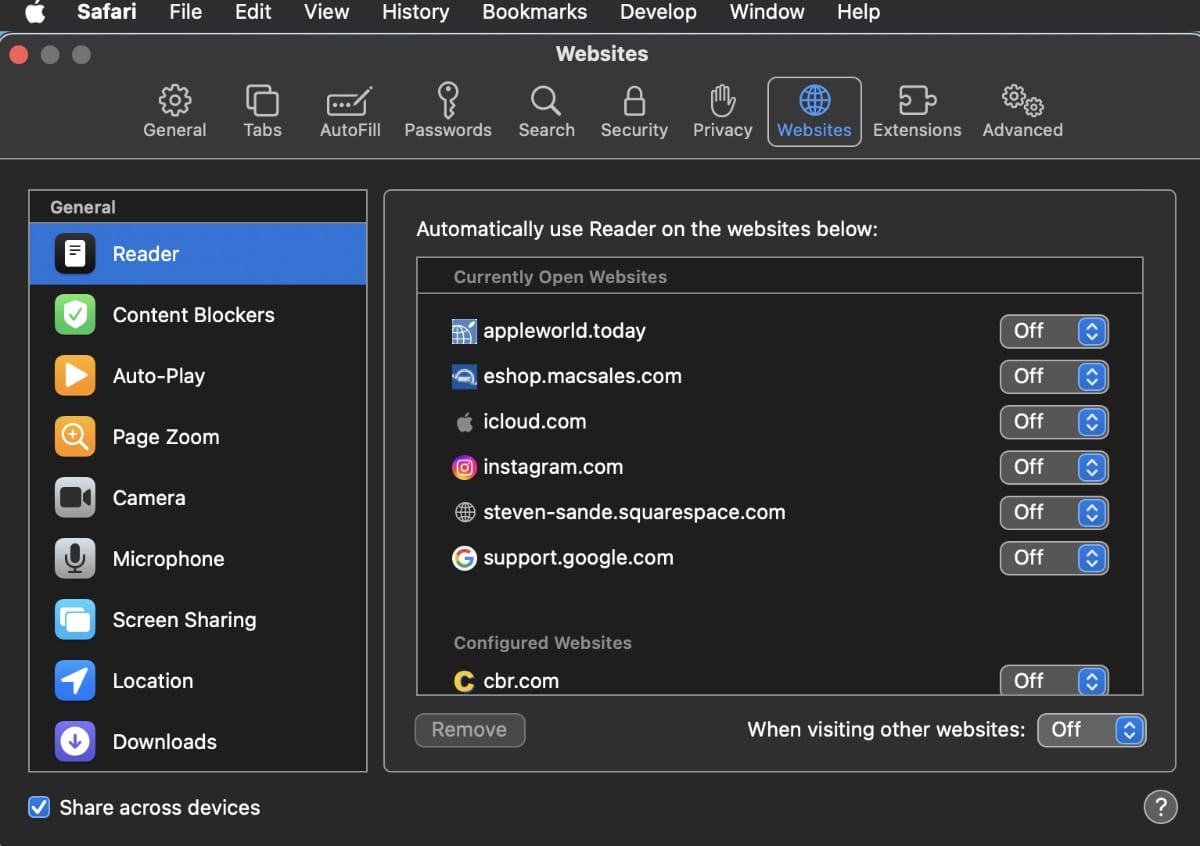
Select Tabs from the listed options in the top bar of Safari settings.
Select “Open pages in tabs instead of windows.” You can choose to have tabs displayed automatically, never, or always.
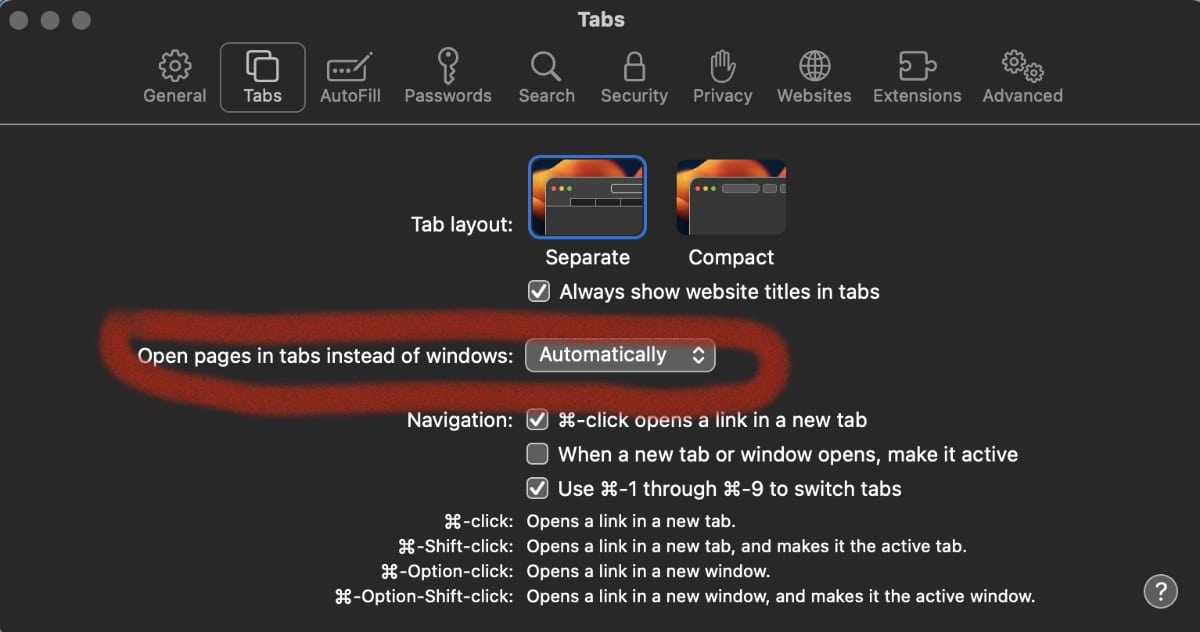
Exit the Settings window and you’ll see website favicons in Safari’s individual tabs.
No restart is needed — well, normally, anyway. If you aren’t seeing favicons, close and restart Safari.
If you decide you don’t like favicons in Safari, you can hide them again. To disable them:
Go to Safari > Settings
Click the Tabs tab at the top.
Select Show website icons in tabs.
Click “Open pages in tabs instead of windows” and choose Never.
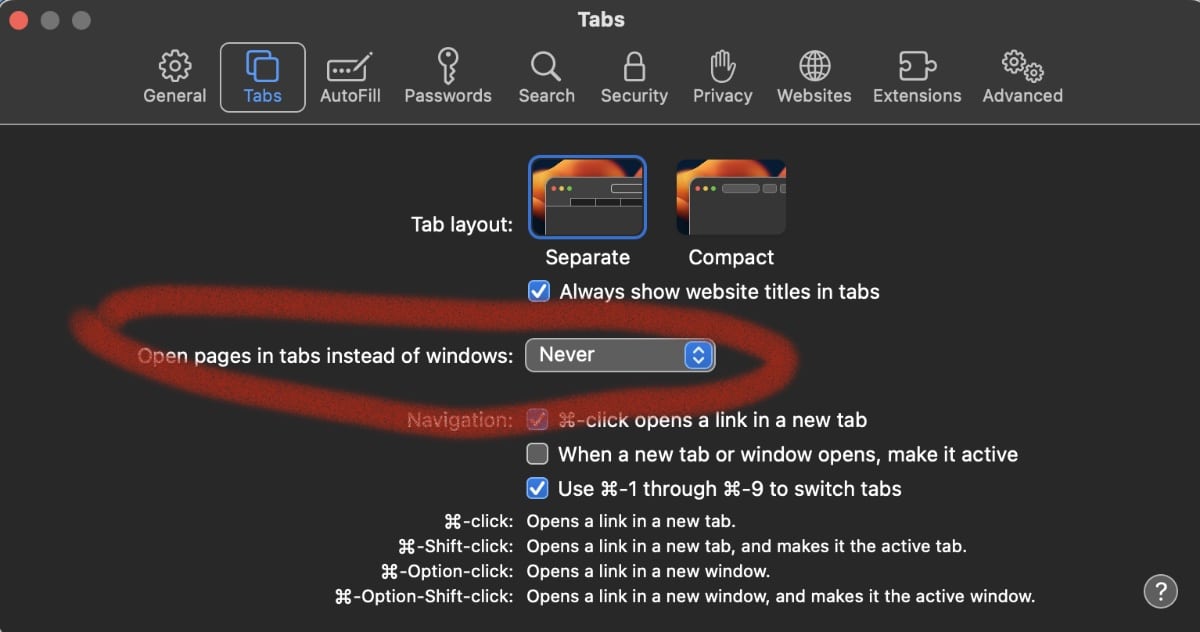
Close the Safari Settings.
The favicons should have vanished.
By the way, opening pages in tabs instead of windows is the default setting on Safari in macOS Ventura.