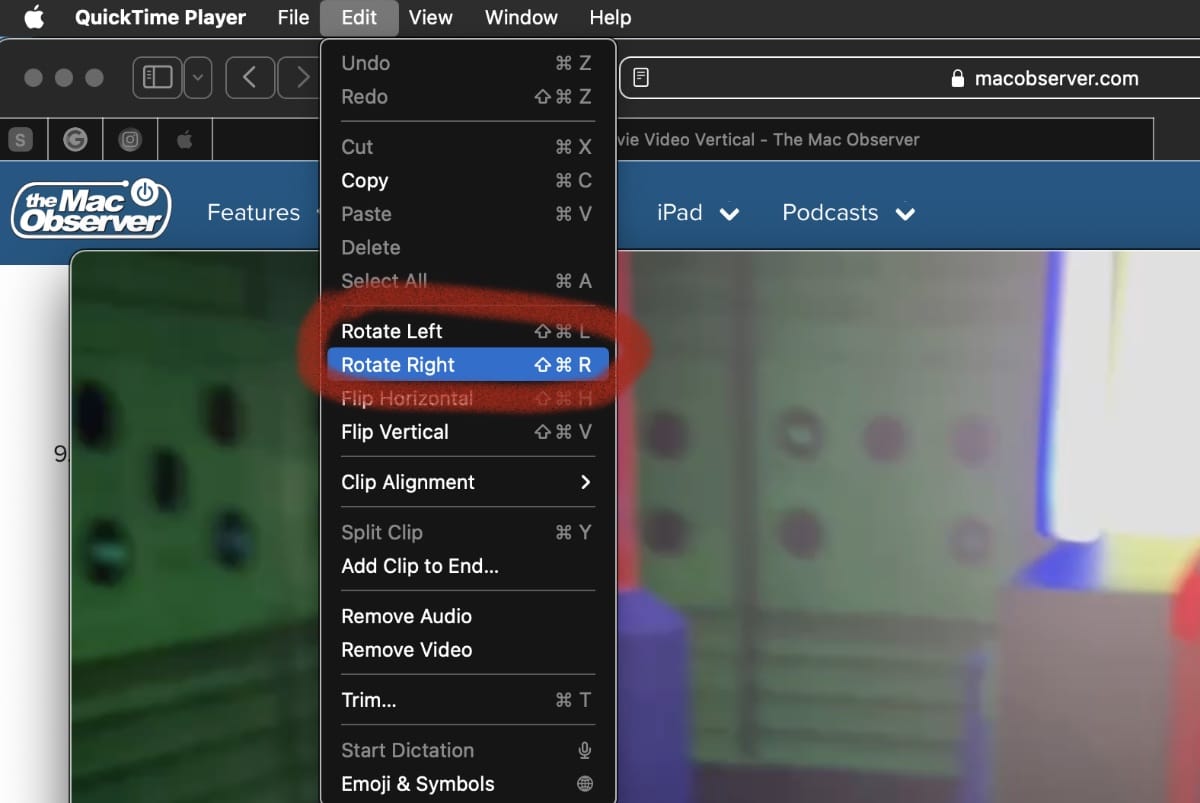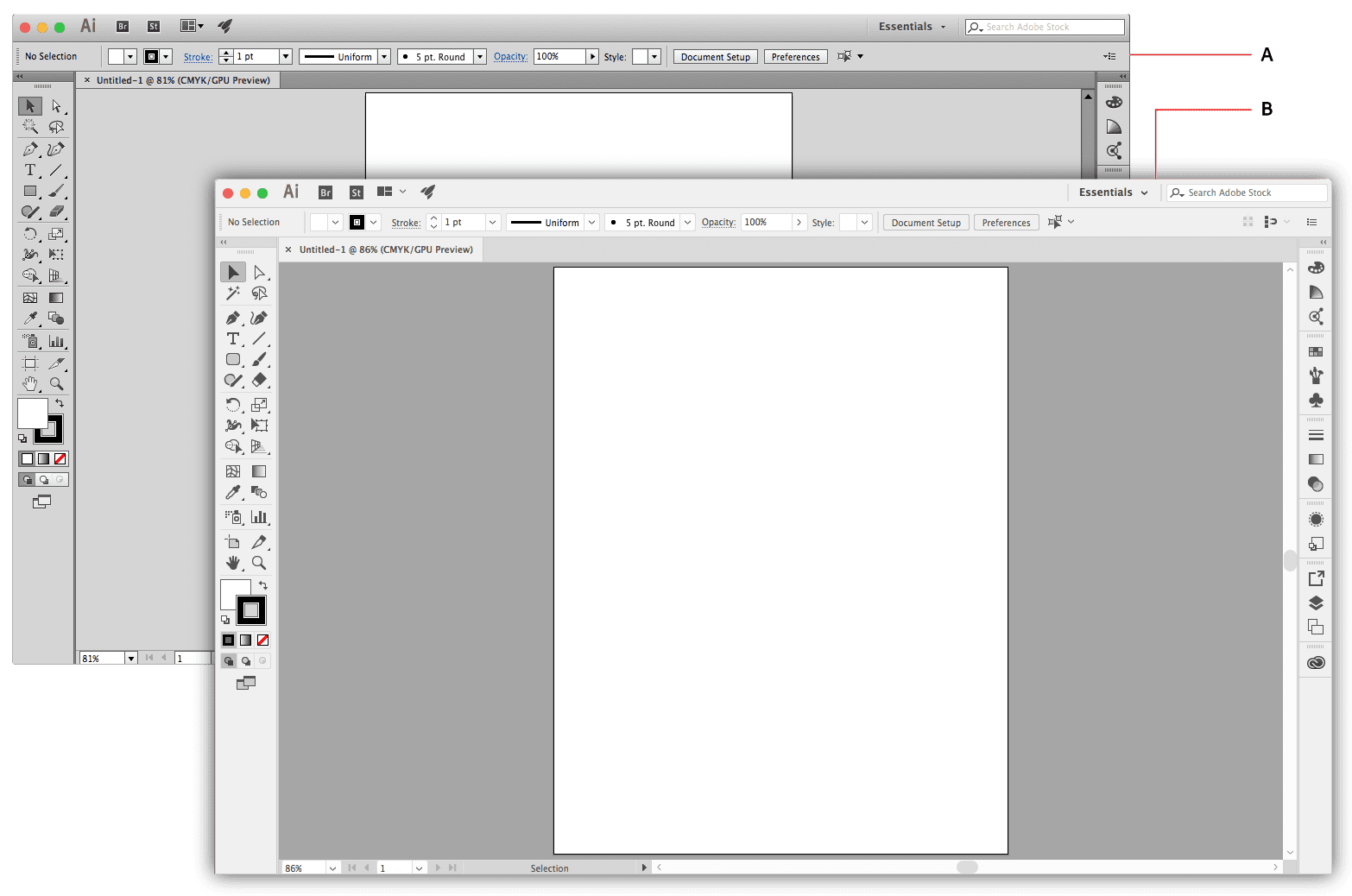Studies suggest that we hold our phones vertically an almost universal 94% of the time, including, of course, when we’re watching videos. If you create an iMovie video in macOS Ventura, it’s easy to make it vertical.
What is a vertical video?
A vertical video is a video created either by a camera or computer that is intended for viewing in portrait mode, producing an image that is taller than it is wide. This means it’s the opposite orientation of the multiple horizontal formats that movies and TV shows have normalized.
In an interview with Digiday, Daily Mail North America CEO Jon Steinberg said it was “totally stupid” to have to rotate your device in order to see a video in full screen, and it’s hard to disagree. “If a video is vertical and a little bit compelling, you’re going to keep watching. It intuitively makes sense.”
How to make an iMovie video vertical on your Mac
° Launch the iMovie app.
° Click New Movie > Import Media.
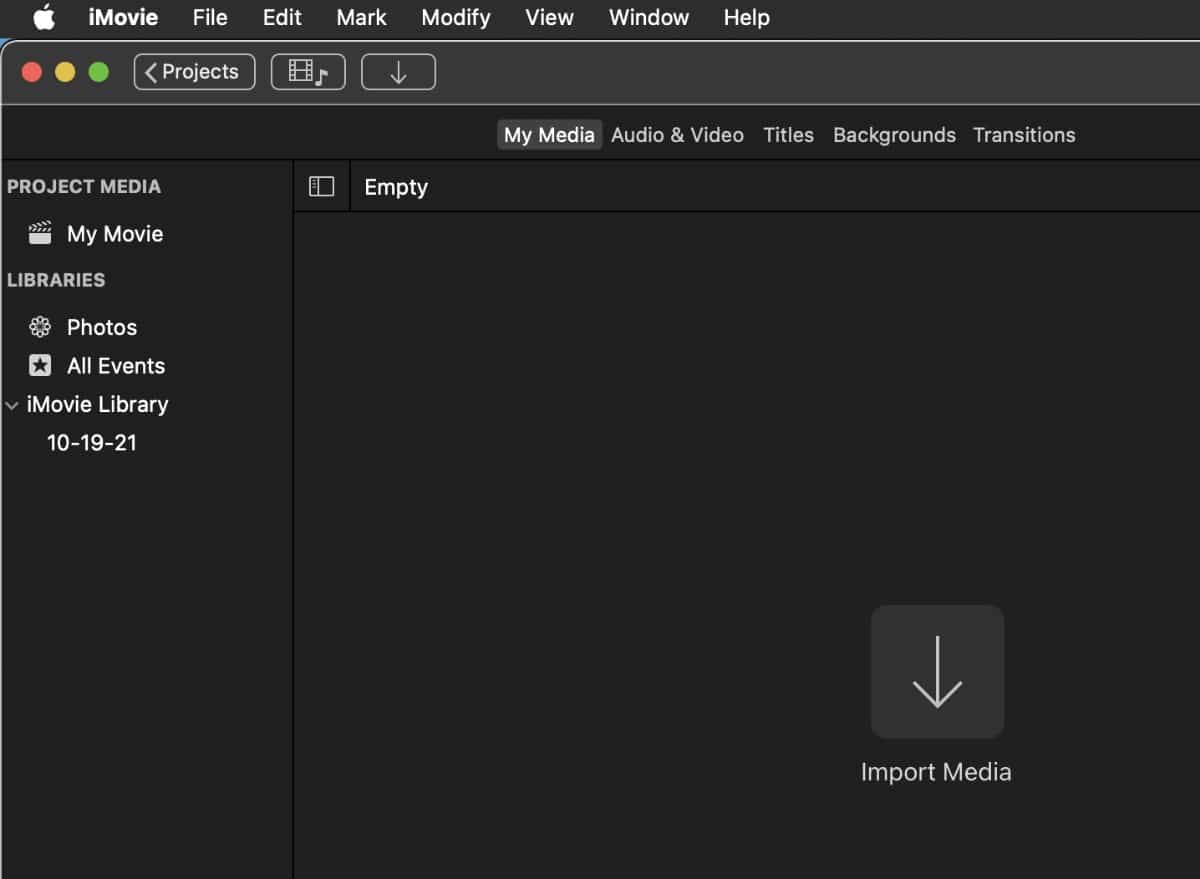
° Choose the video you wish to convert to vertical.
° Drag and drop the video onto the project timeline.
° On the Preview Window, click the Crop icon.
° Select Crop to Fill under style.
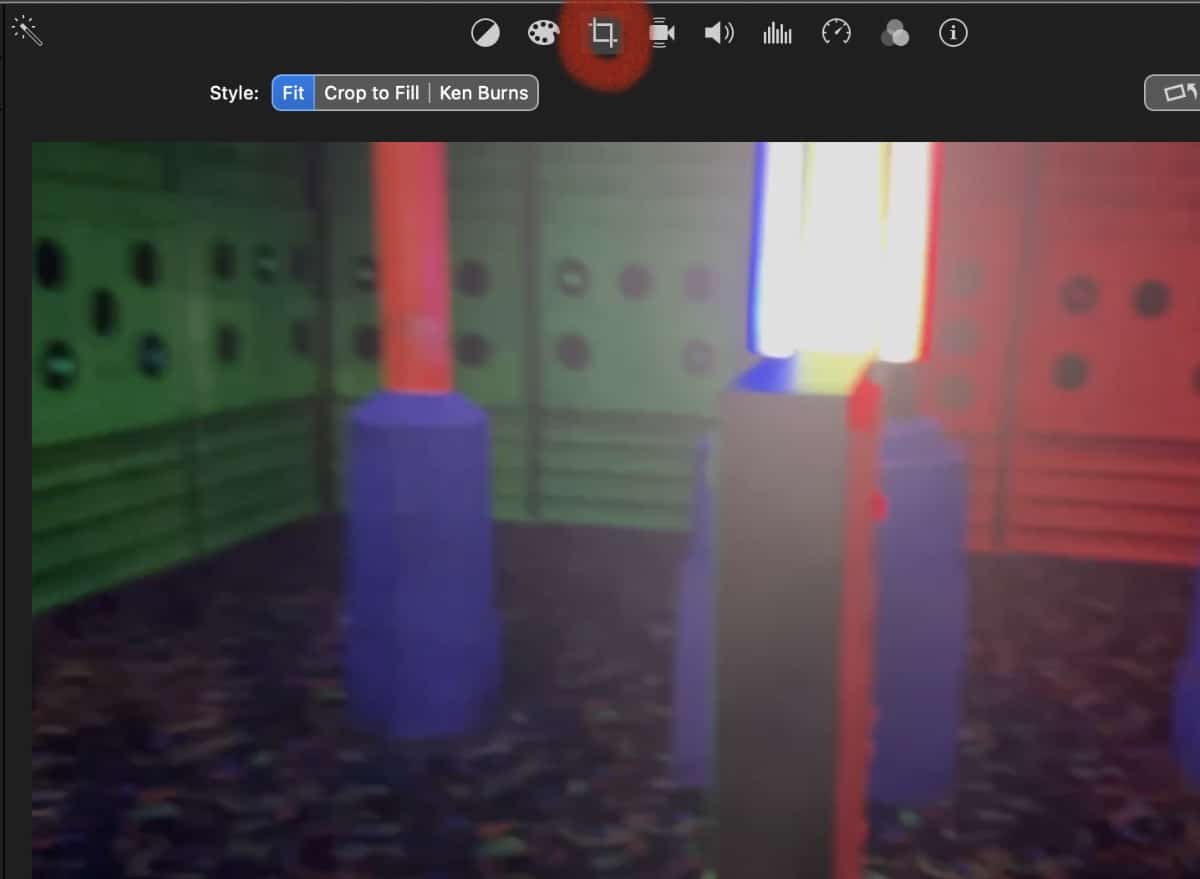
° Click Rotate Clockwise and adjust cropping to fit the subject of your video.
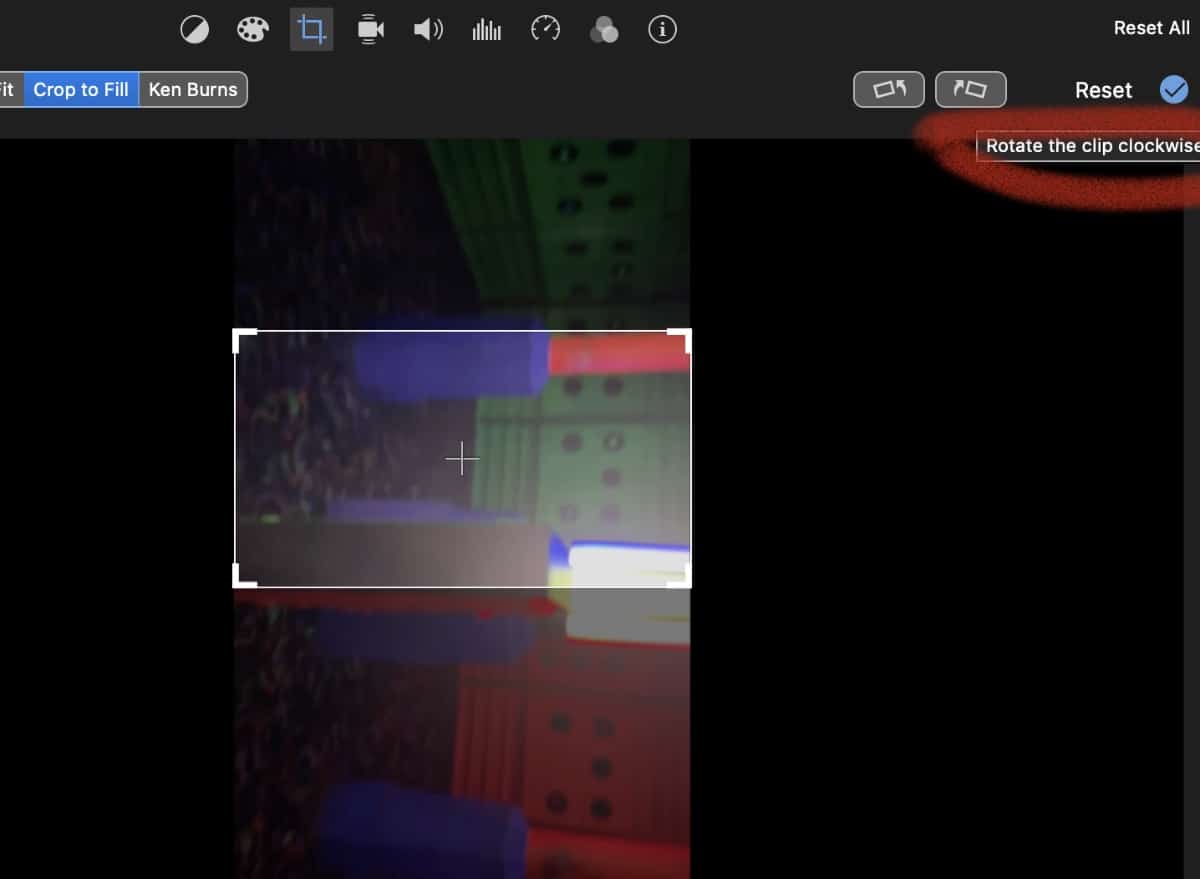
° Click the Checkmark icon to apply the crop to fill.
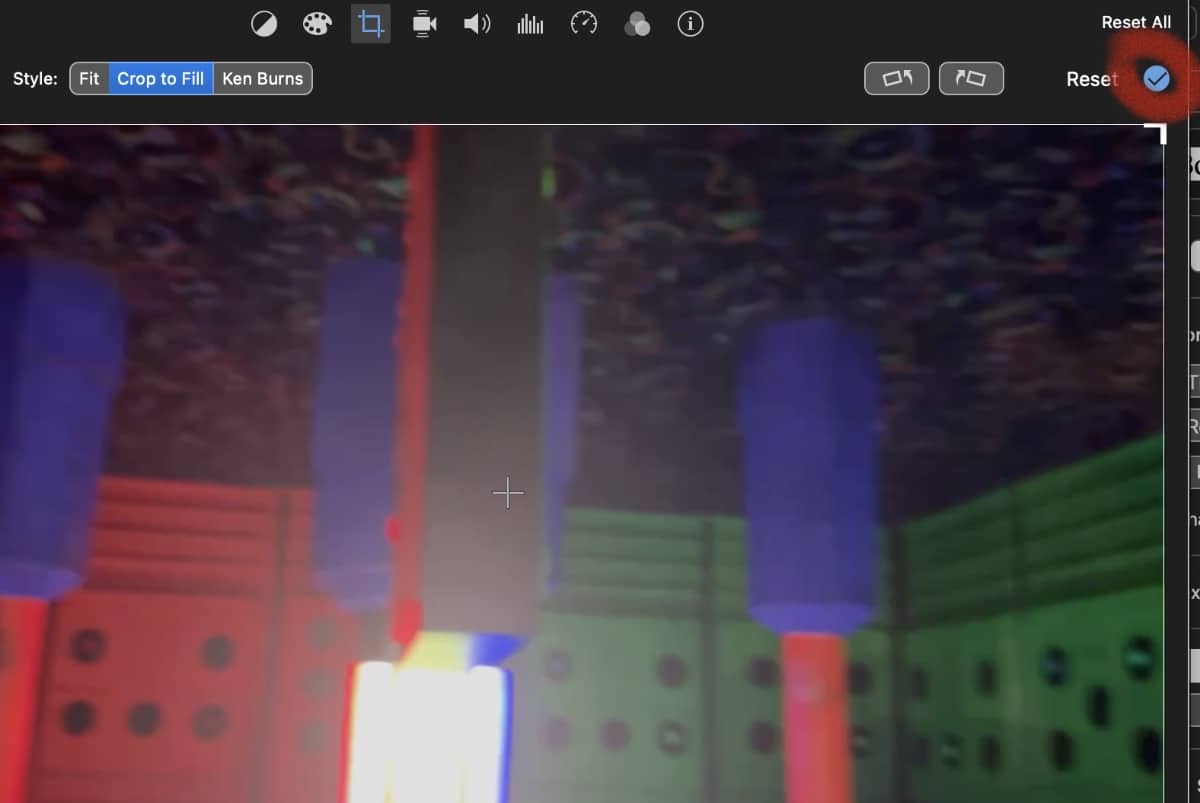
° Click the Share icon at the upper right corner
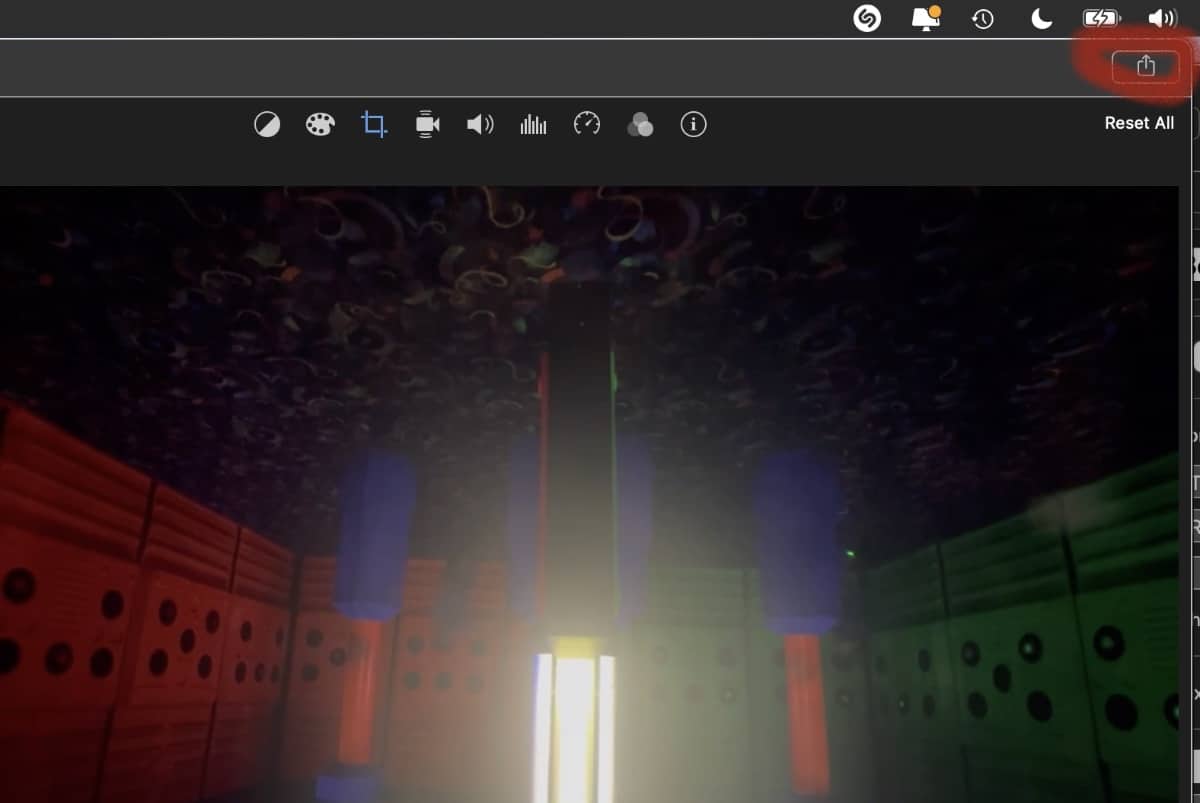
° Click Export File.
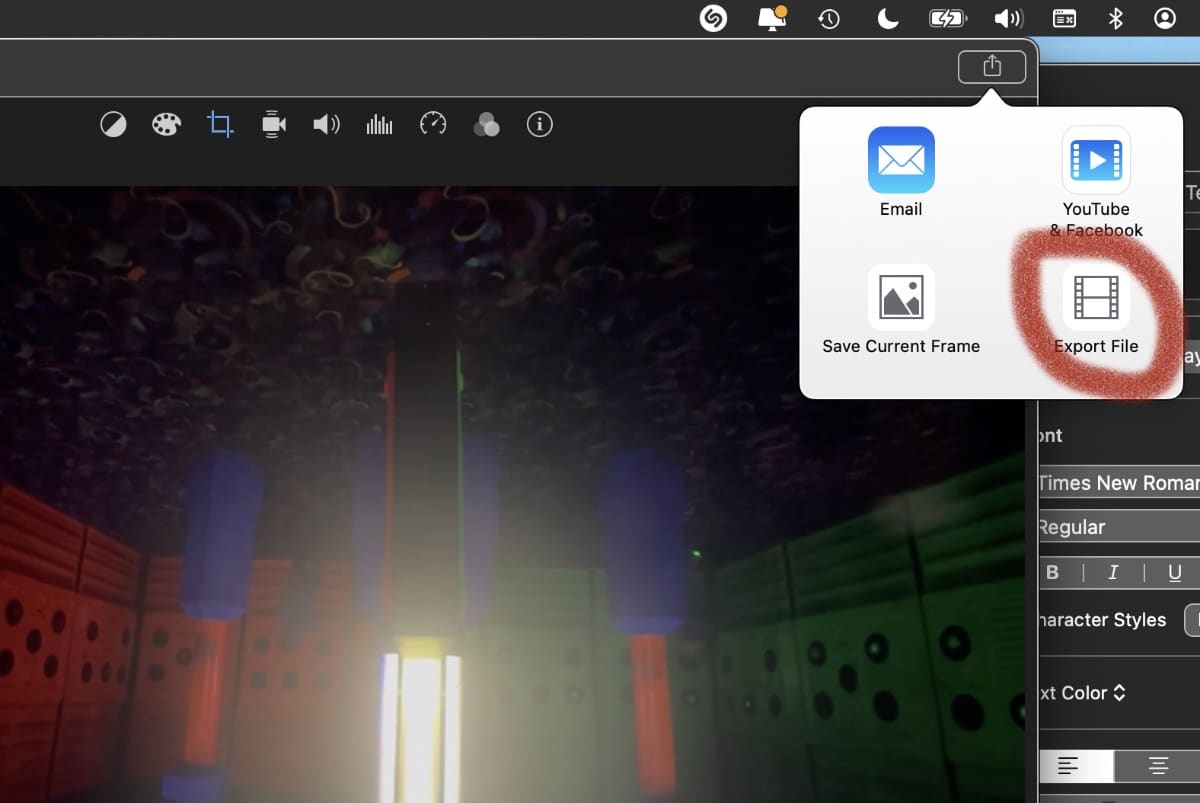
° Click Next > Save.
° Find the video in the macOS Finder.
° Preview the video and rotate it accordingly to correct its orientation.