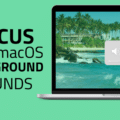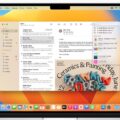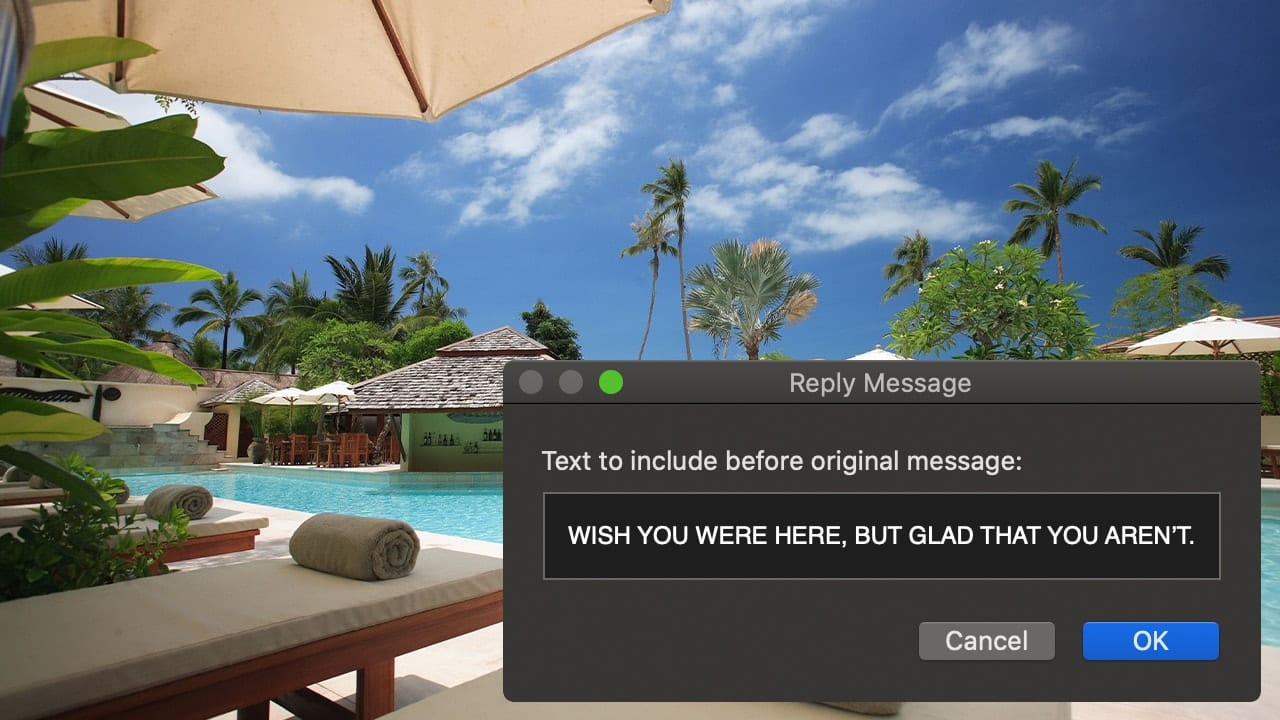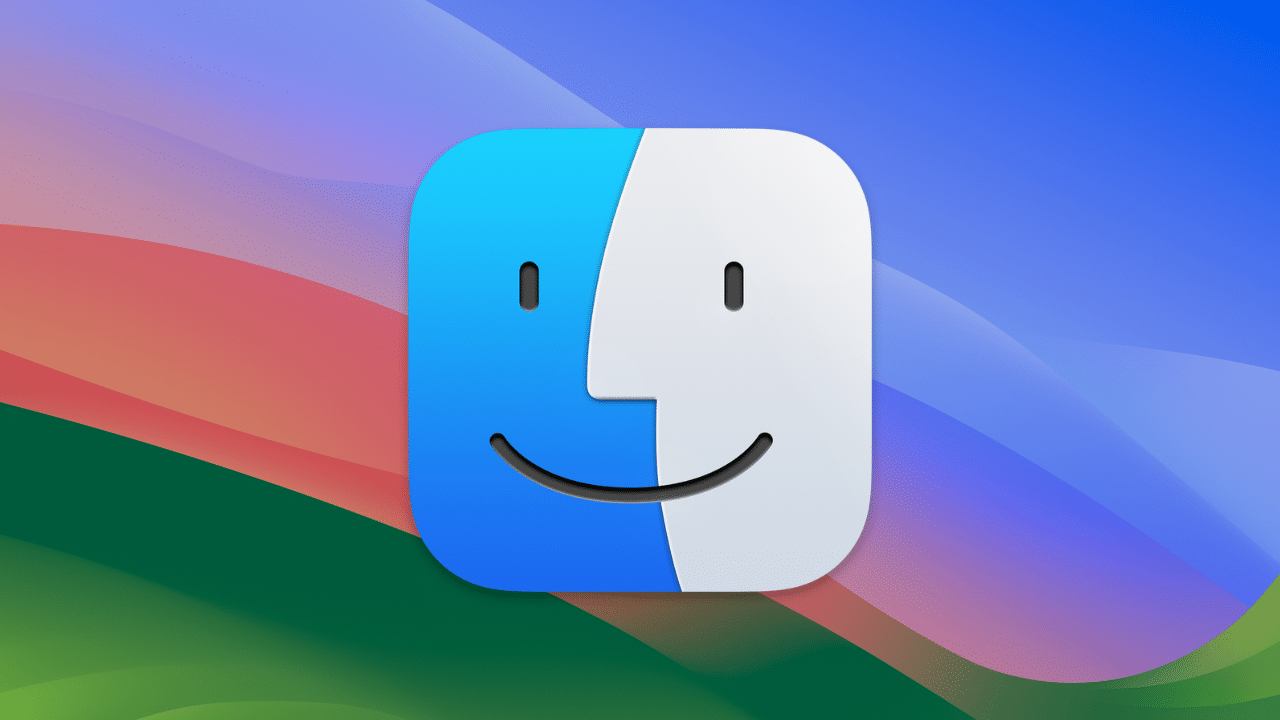
When you do a search for a file or folder on your Mac, by default, the Finder will search through your entire Mac to find what you’re looking for. Depending on the speed of the drives attached to your Mac, this type of search can take a while and can be extremely frustrating—especially when you start the search from the folder you know it’s in.
Thankfully, you can change Finder’s default search scope to search only within the current folder..
A note before we begin: Finder vs. Desktop
As I always like to remind folks: Don’t confuse the Finder with the Desktop. The Finder is the first thing that you see when your Mac finishes starting up. It opens automatically and stays open as you use other apps. It includes the Finder menu bar at the top of the screen and the Desktop below that. The Desktop is the space where you see file, folder, and application windows.
How to change Finder’s search scope
Represented by the blue icon with the smiling face, the macOS Finder is the home base for your Mac. You use it to organize and access almost everything on your Mac, including documents, images, movies, and any other files you have.
As I said, when you do a search, the Finder will search through your entire Mac to find what you’re looking for, but here’s how to change the default search scope so that it only searches the current folder.
1. From the Finder, go the Apple menu at the top left side of your Mac’s screen and click Finder.
2. Select Settings from the drop-down menu.
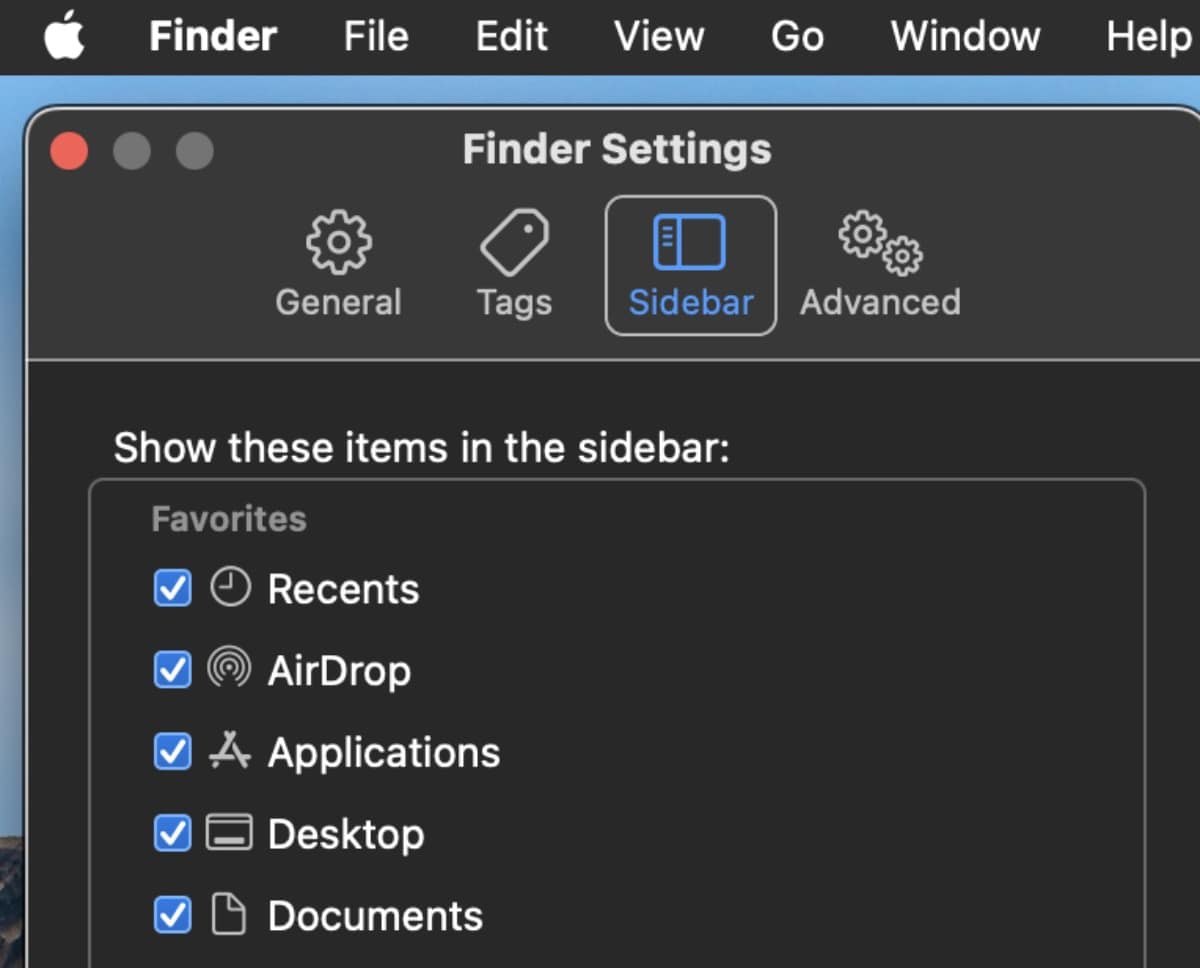
3. Click the Advanced tab.
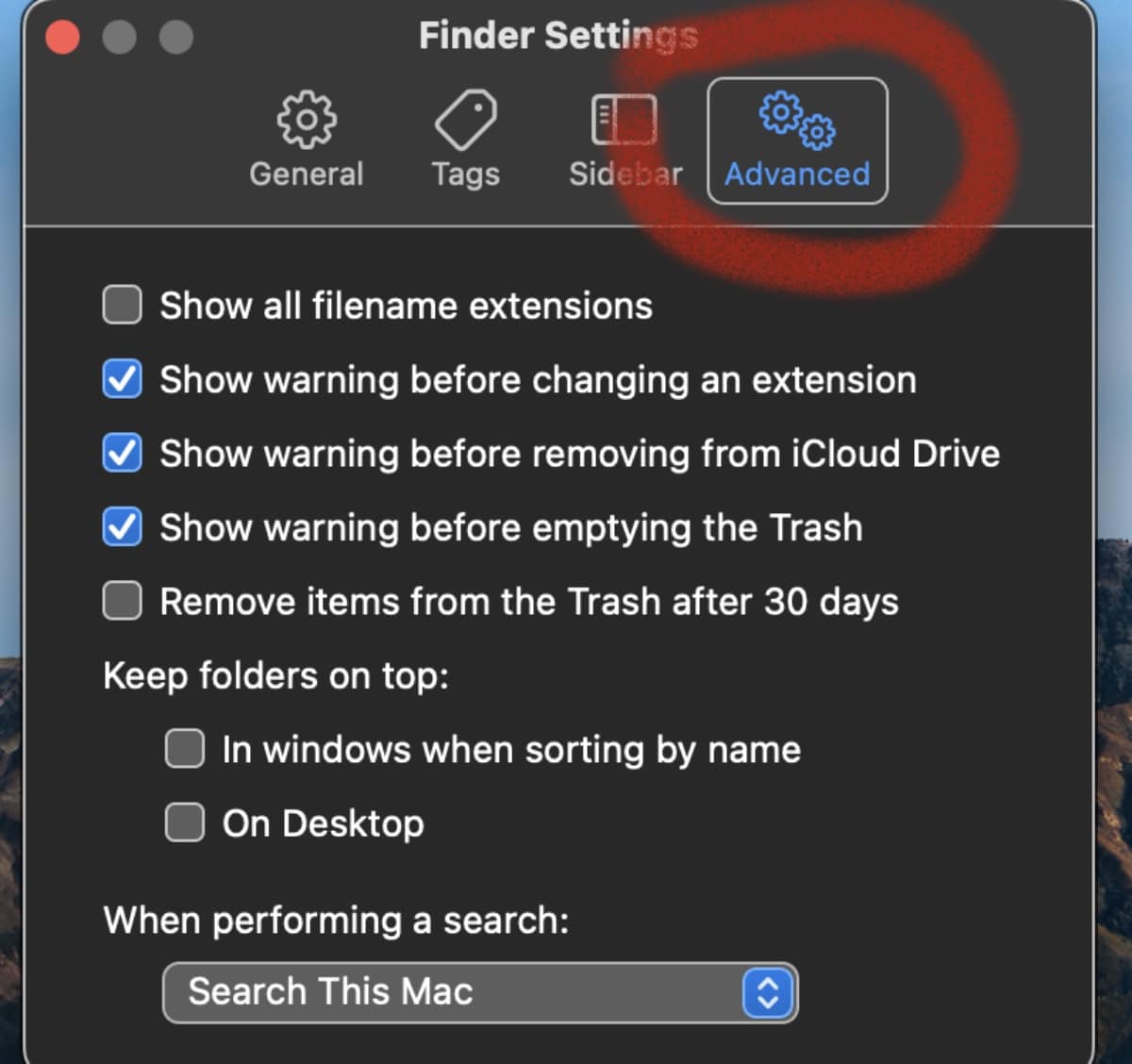
4. Navigate to the bottom of the Preferences window and locate the drop-down menu labeled “When performing a search:” and click on it.
5. You’ll have three options from which to choose: Search This Mac, Search the Current Folder and Use the Previous Search Scope. Pick the one you want.
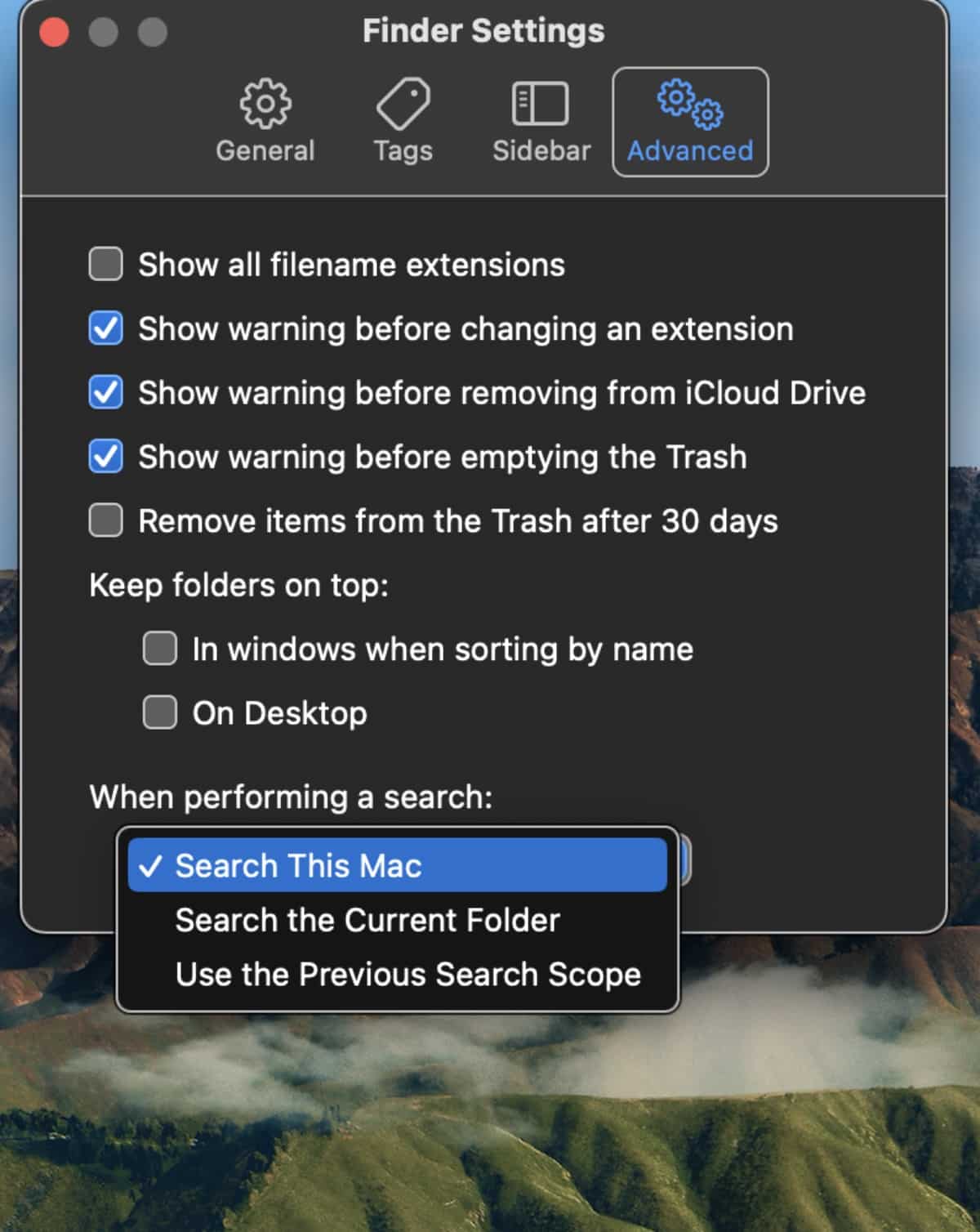
Voila! Now Finder will look for those hard-to-find files and folders exactly how you want it to.