macOS Ventura brings preinstalled background sounds to the Mac. Apple says this feature allows calming sounds, such as ocean or rain, to mask unwanted environmental noise and help minimize distractions.
How to play Background Sounds
° Open System Settings.
° In the sidebar, click Accessibility.
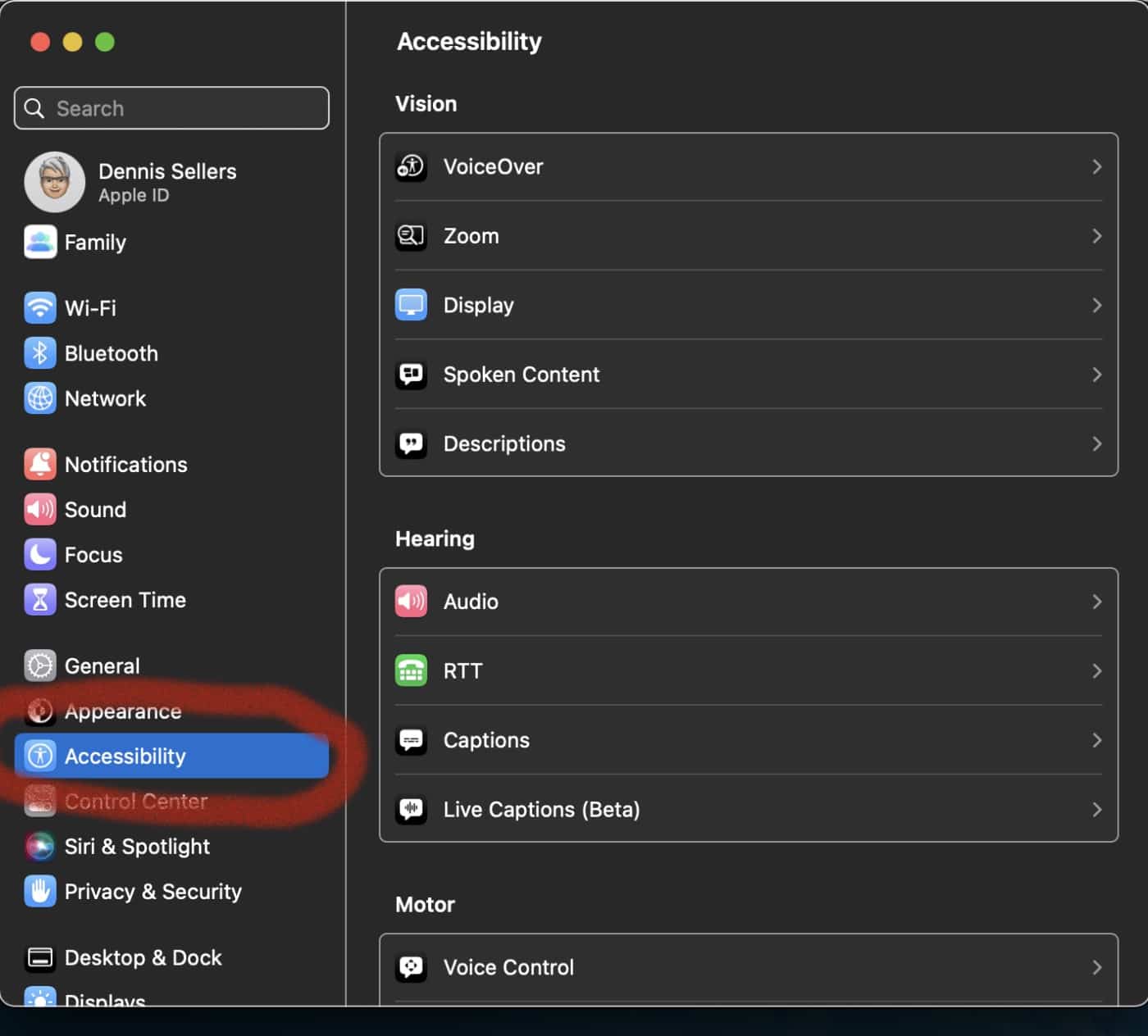
° Under the Hearing section, click Audio.
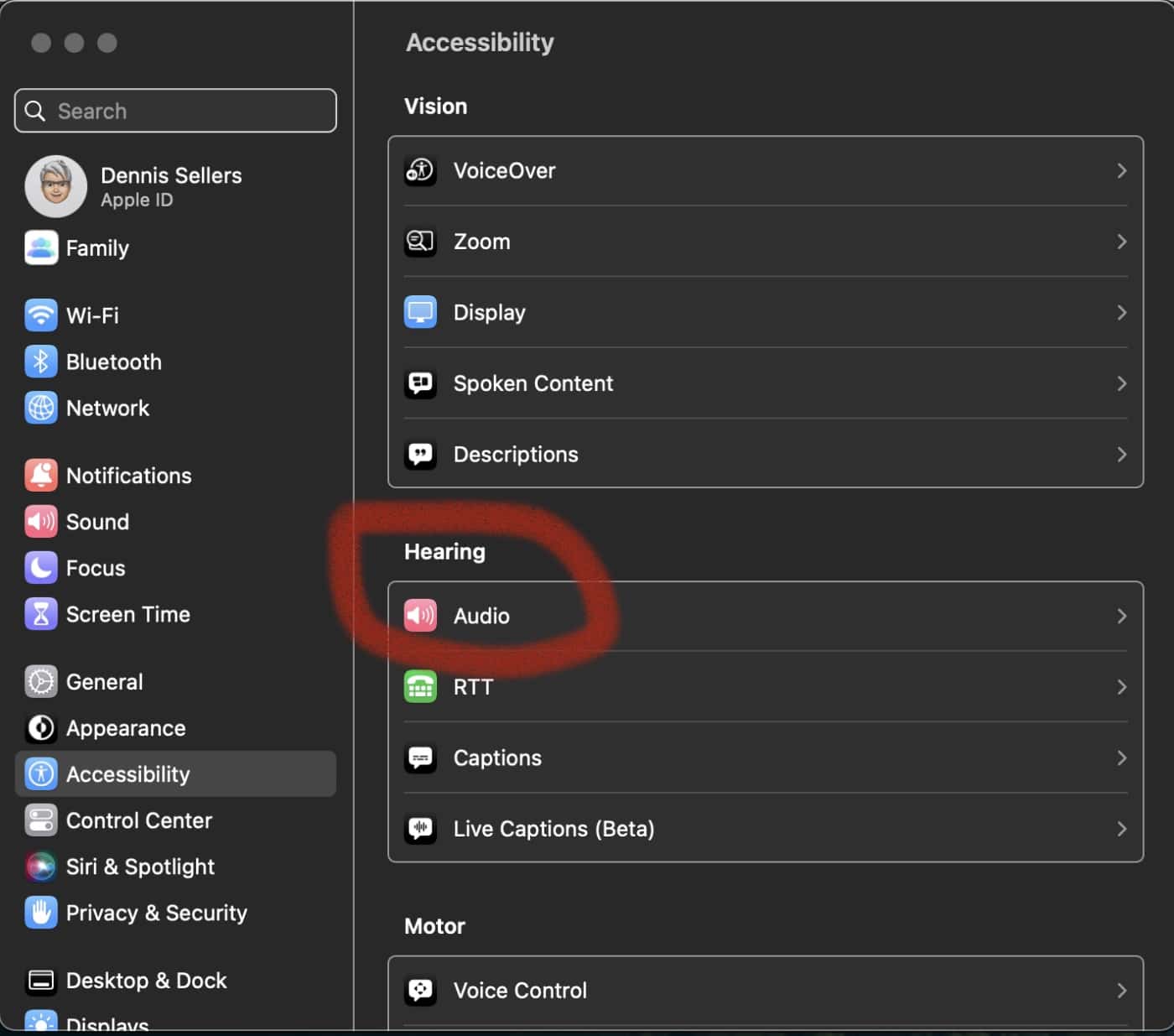
° Scroll down to the Background Sounds section.
° Click the toggle next to Background Sounds to enable the feature. (If you want to disable background sounds later, just click the toggle to turn ‘em off).
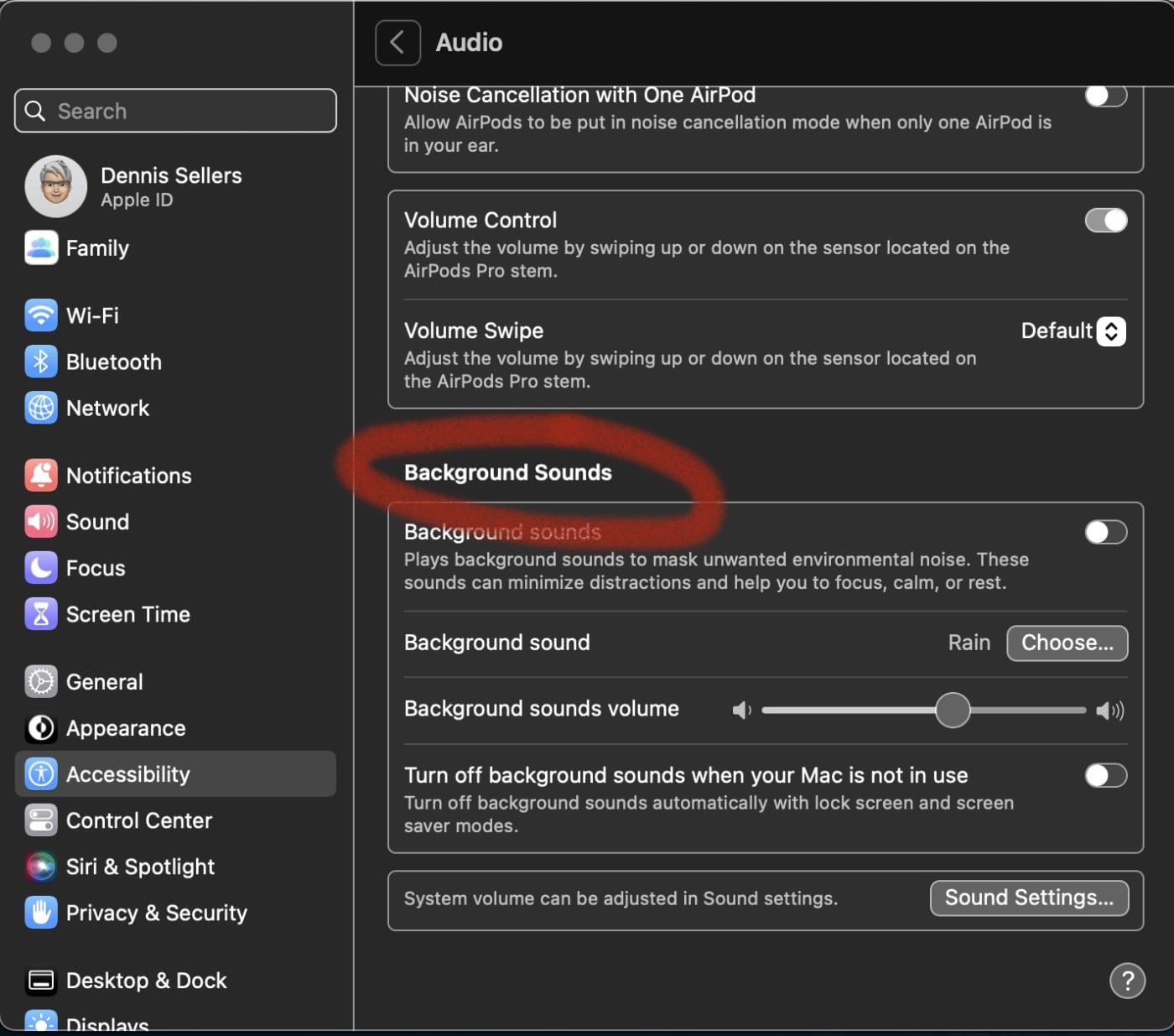
° Next to Background Sound, click the Choose… button and choose one of the following: Balanced Noise, Bright Nose, Dark Noise, Ocean, Rain (my favorite), or Stream.
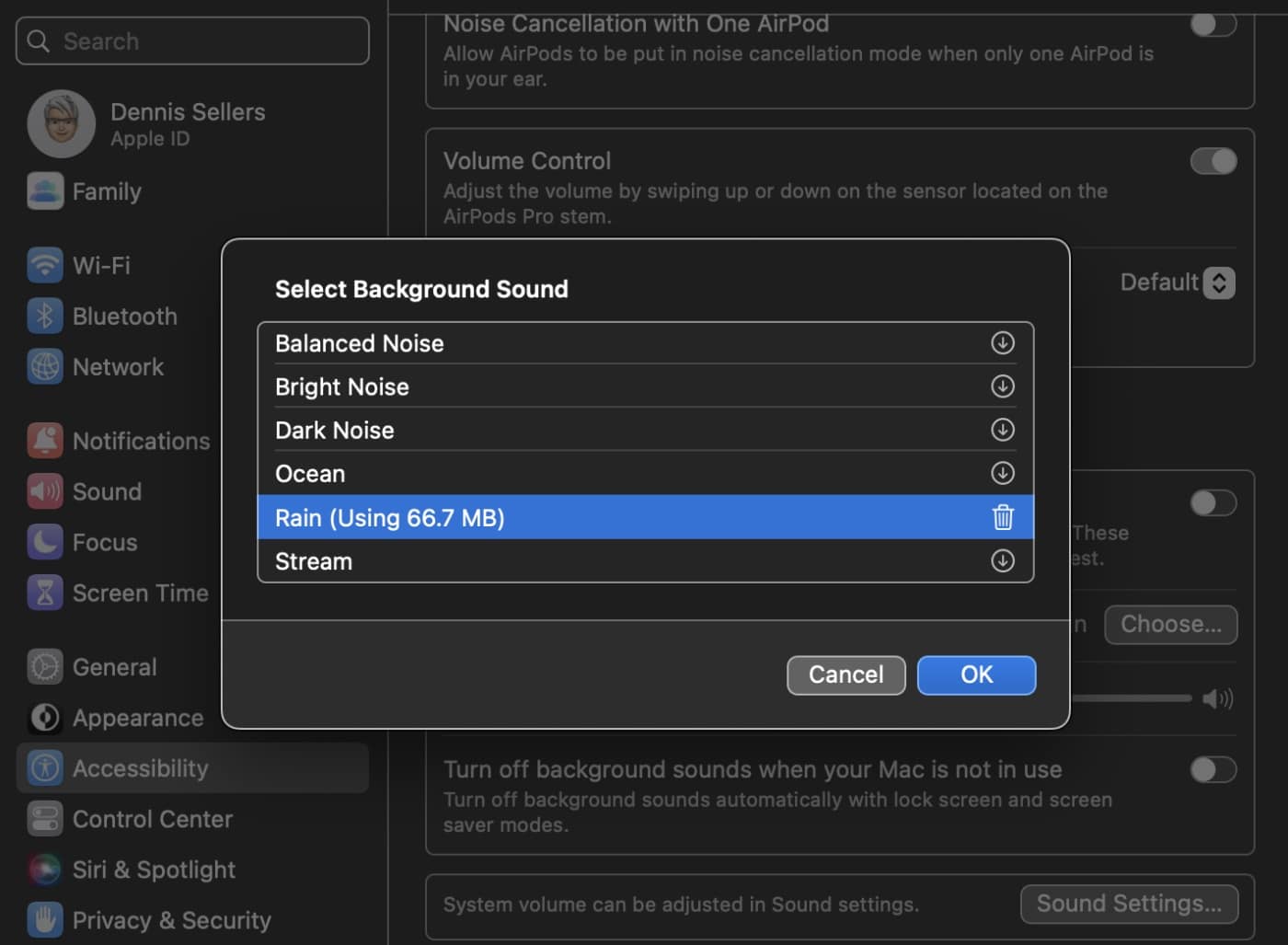
° Click OK.
° Use the slider to adjust the Background Sounds Volume.
You can also decide whether you want background sounds to automatically turn off when your Mac isn’t being used.
Playing Background Sounds from the Control Center
You can also play Background Sounds from the macOS Control Center. Here’s how:
° Open System Setting.
° In the sidebar, click Control Center.
° Scroll down to the Hearing box (under the Other section).
° Click the toggle next to Show in Control Center.
° In the top right of the menu bar, click the Control Center icon.
° Click the Hearing shortcut button.
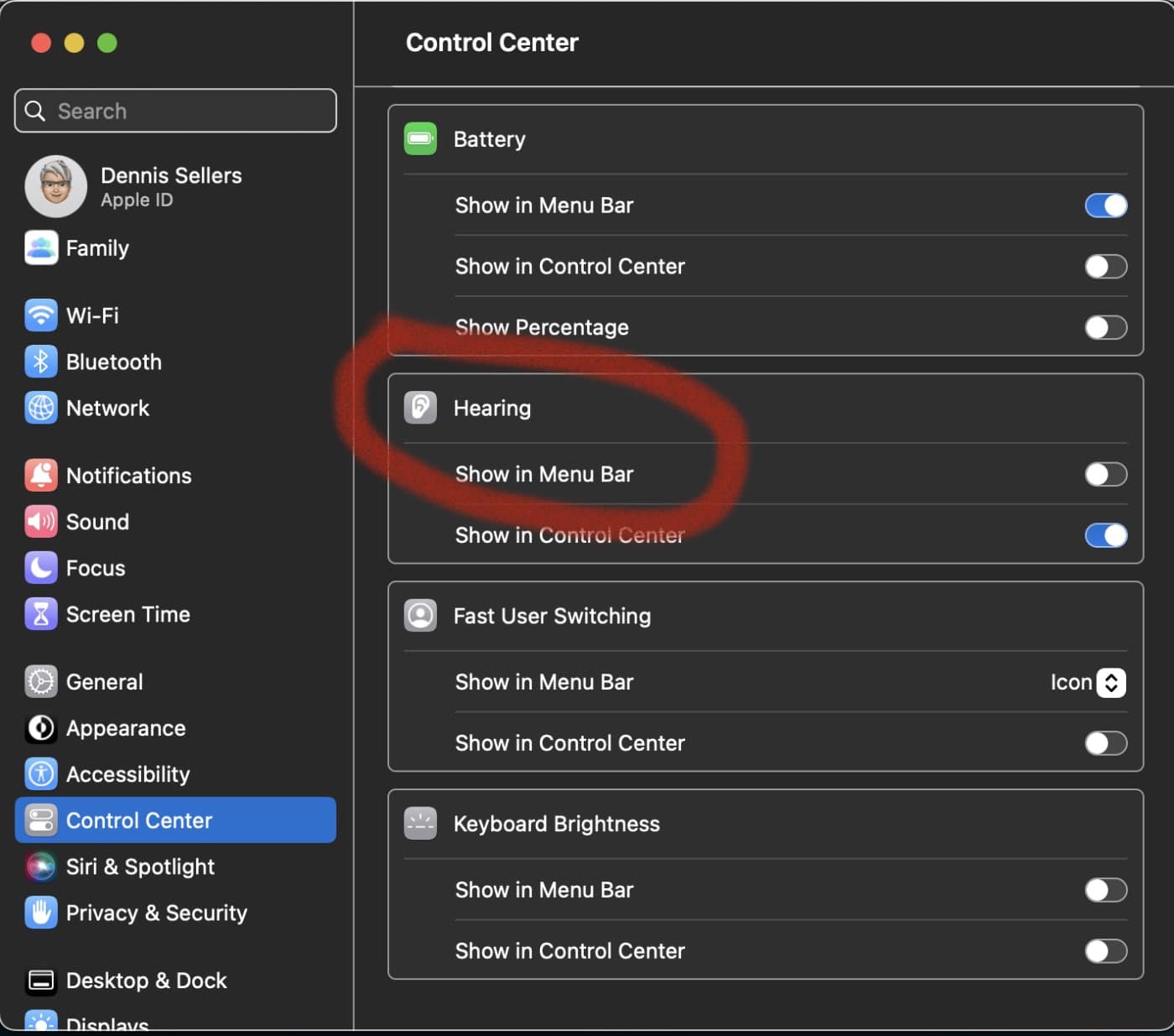
° A dialog will pop up. Choose Background Sounds. You’ll be presented with the same options as if you had gone the Accessibility route.
Follow these steps and disable Background Sounds to disable the feature.
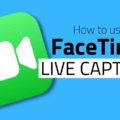
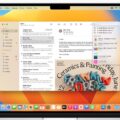
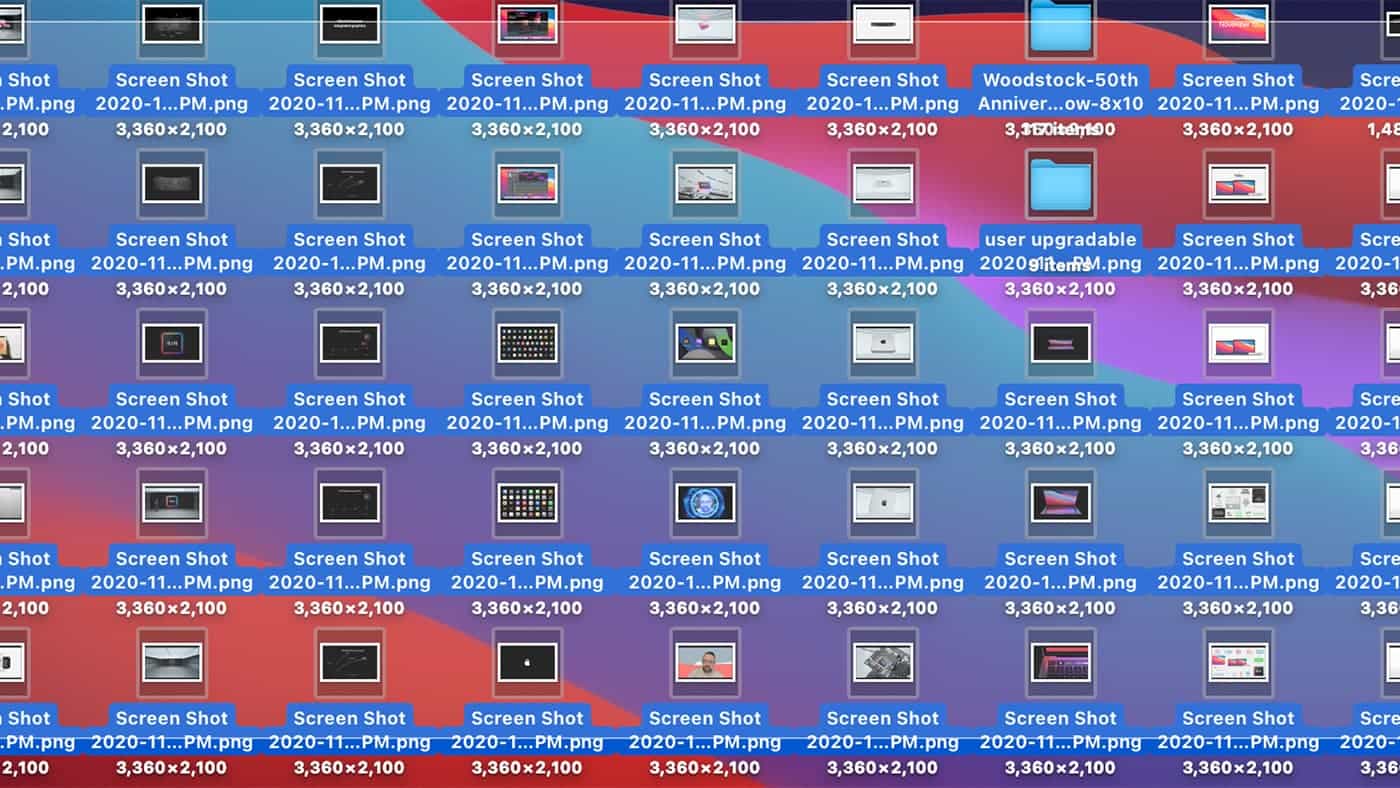







More useless “fluff” to use up system resources. I turn all that off.