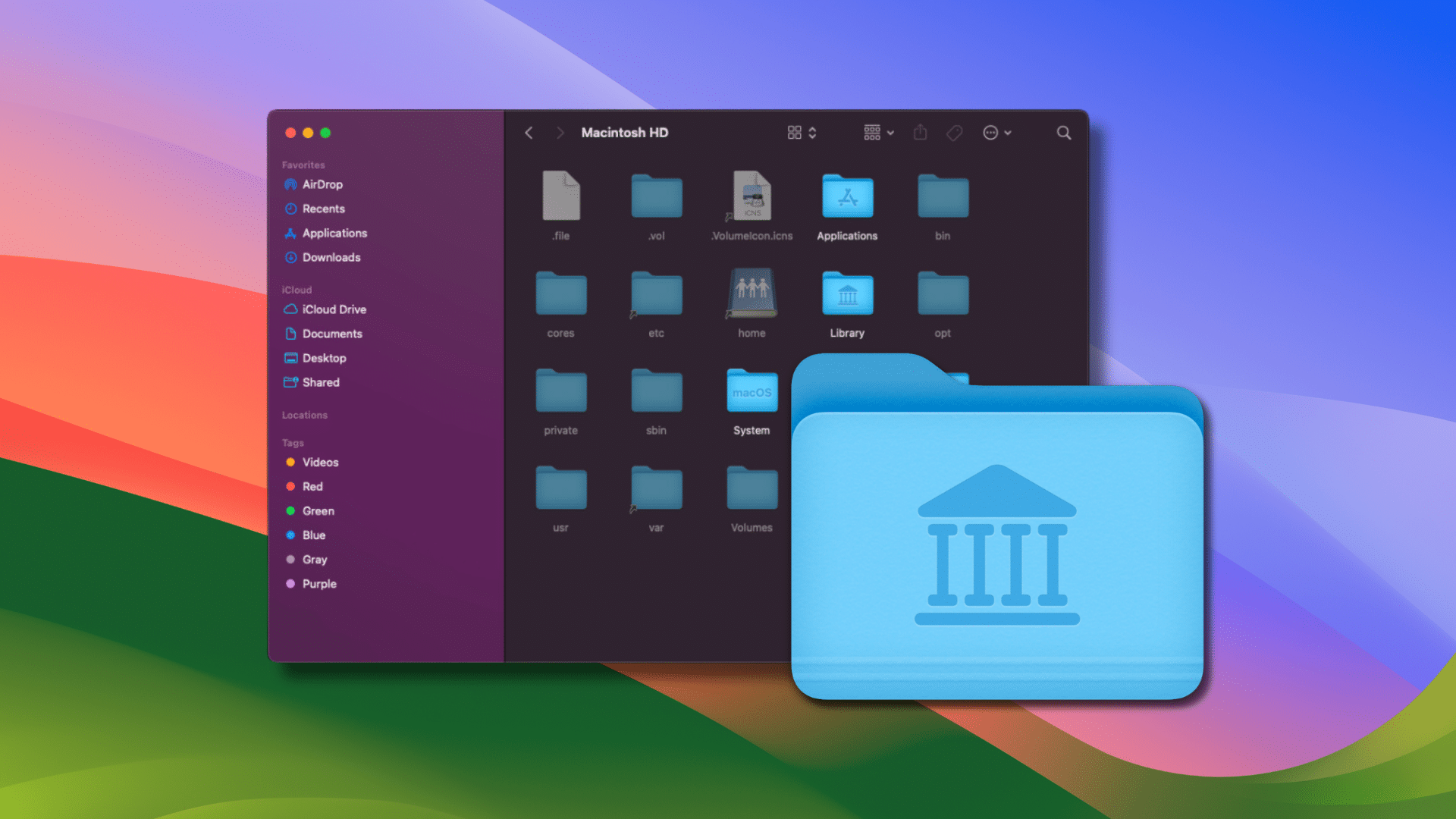
Peek inside a folder on your Mac, and you’ll see a variety of files and folders that you can move, delete, add to, etc. However, there are also hidden files and folders that you can view if needed.
Note that these hidden files are “invisible” for a reason. They’re things like configuration data or system level files that, for the most part, don’t need to be meddled with. A lot of these hidden files are located in a Library folder, which is itself hidden from view.
However, if you consider yourself an advanced Mac user and need to view or manipulate them, you can. (Just remember that you’re doing so at your own risk.)
The fastest way to find hidden files within a folder is this method.
° Open the folder where you want to search for hidden files.
° Press Command – Shift – Period ( . ) This toggles the visibility of hidden files. The hidden files will show up as translucent in the folder.
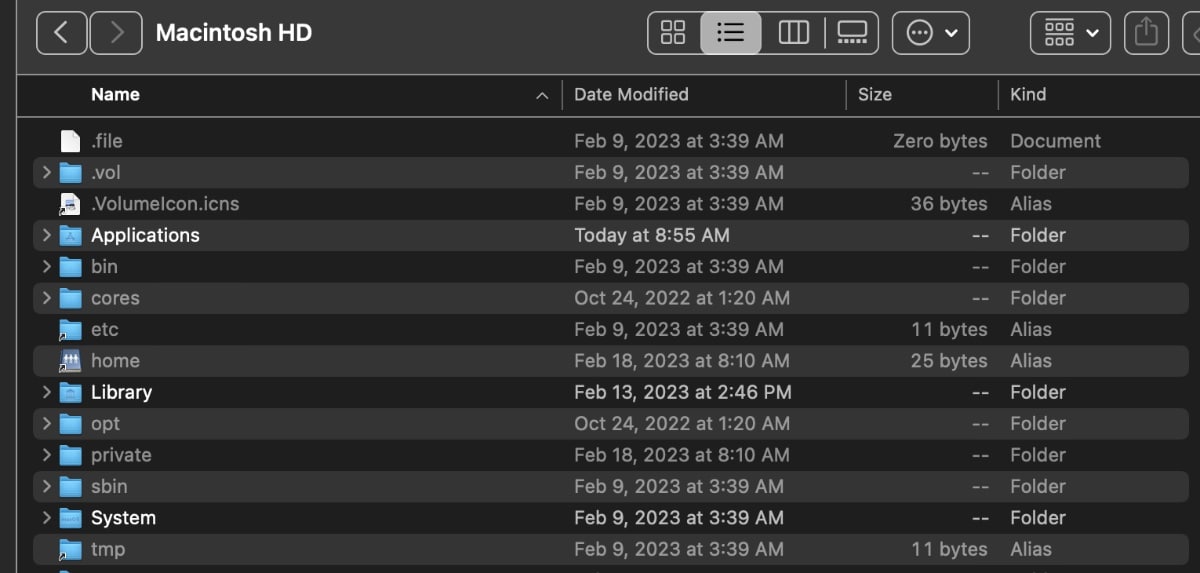
When you no longer want to see the hidden folders just press Command – Shift – Period ( . ) again.
There are other ways to view hidden files, including using the Terminal app, but, as I said, this is the quickest method.
I mentioned before that the Library folder is hidden by default in macOS. But if you ever need to view that folder and its contents—sometimes doing a complete, manual uninstall of an app requires this—here’s how:
° Open Finder
° Click Go in the macOS menu bar. When the dropdown menu appears, hold down the Option ⌥ key and you’ll see the option for Library appear. Alternatively, you can also hold down Option and then click Go and Library will already be present in the dropdown.

° Click Library and your Library folder will open in Finder.
And let me add one more time that it’s a very bad idea to remove, modify or delete hidden files unless you know exactly what you’re doing. Many of the hidden files are configuration files for apps or are critical components of macOS, so changing or removing the files can affect the way your Mac functions.









Command + Shift + Period does not work on my Mac Mini under Sonoma 14.1.2 as far as I can tell. It may be that my Library/Printer folder is completely empty. Can that be?