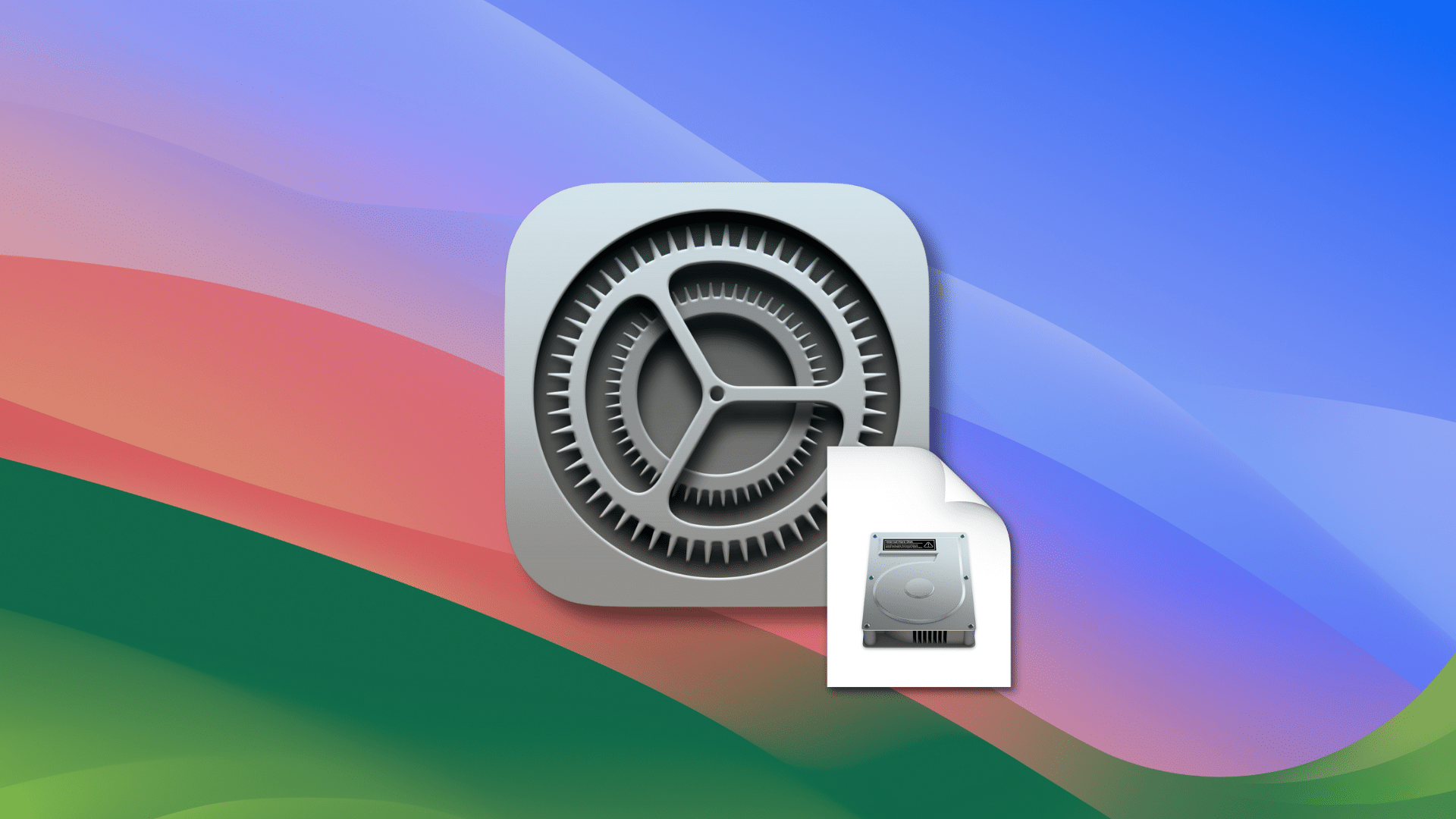
Apple really, really wants you to get all your Mac apps from the Mac App Store. But the tech giant is smart enough to know that we’re not always going to do that.
If you try to download an app that’s not from Apple’s store, you’re likely to see this message: “The app is not from the Mac App Store.” This means that it hasn’t been reviewed by Apple. However, even the Mac maker acknowledges that this doesn’t necessarily mean that there’s something wrong with the app. You can choose to override your security settings and open the app anyway. Here’s how:
° In the Finder on your Mac, locate the app you want to open. (Most apps can be found in the Applications folder.)
° Control-click the app, then choose Open from the shortcut menu.
° Click Open.
The app is now saved as an exception to your security settings, and you can open it in the future by double-clicking it, just as you can any authorized app.
You can also change which apps can open on your Mac in Privacy & Security settings:
° Choose Apple menu > System Settings.
° Click Privacy & Security in the sidebar.
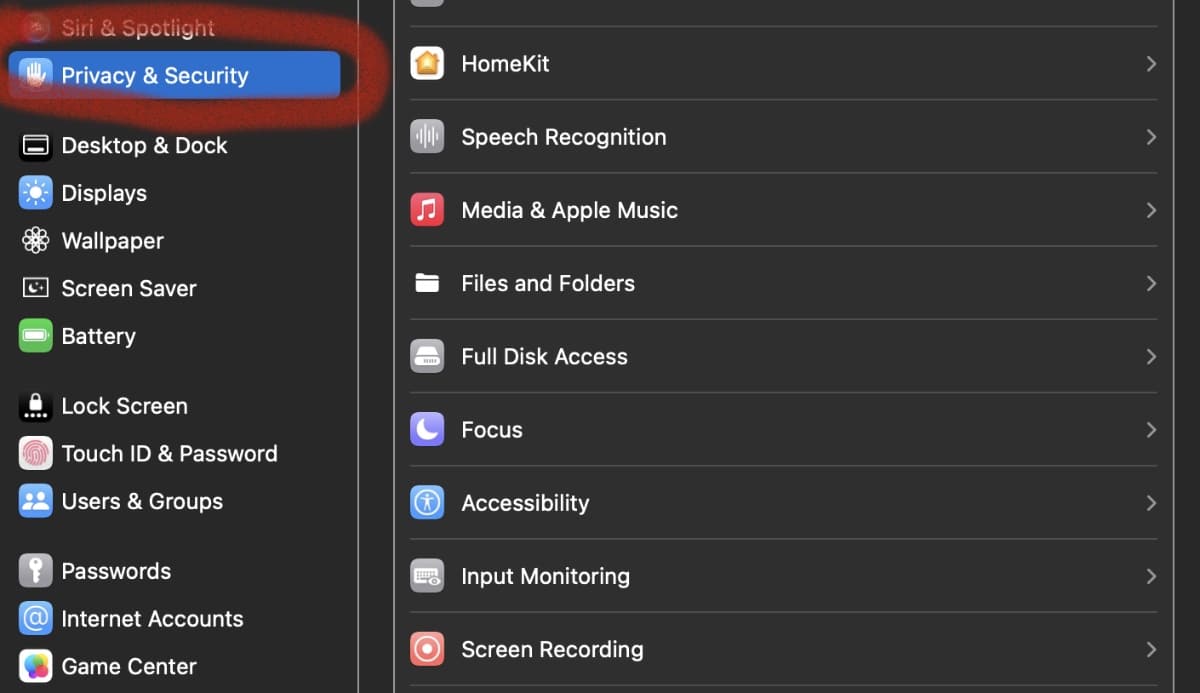
° Go to Security.
Now you can choose whether to allow your Mac to download apps from: “App Store” or “App Store and identified developers.”
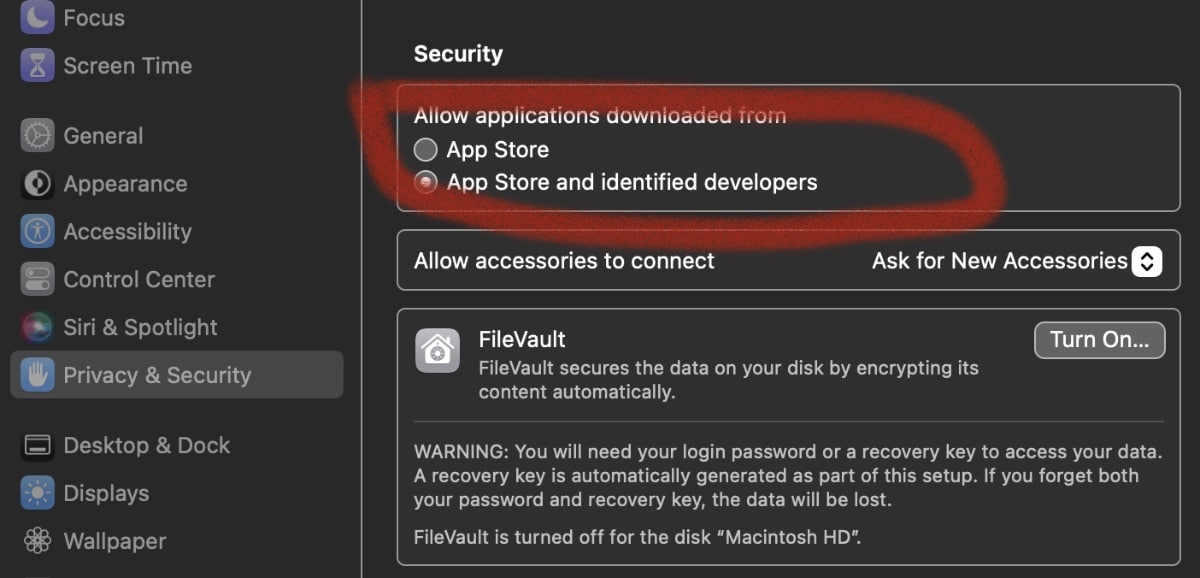
You should be good to go — UNLESS you try to download an app that isn’t from the Mac App Store or from a developer identified by Apple as safe. If you do, you’ll likely get “macOS cannot verify that this app is free from malware.”
You should proceed with caution if you try and install such an app. However, if you do and run into the problem:
° Choose Apple menu > System Settings.
° Click Privacy & Security in the sidebar.
° Click the Open Anyway button. This option won’t appear unless you’ve already tried to open and app and got the “macOS cannot verify that this app is free from malware” message.
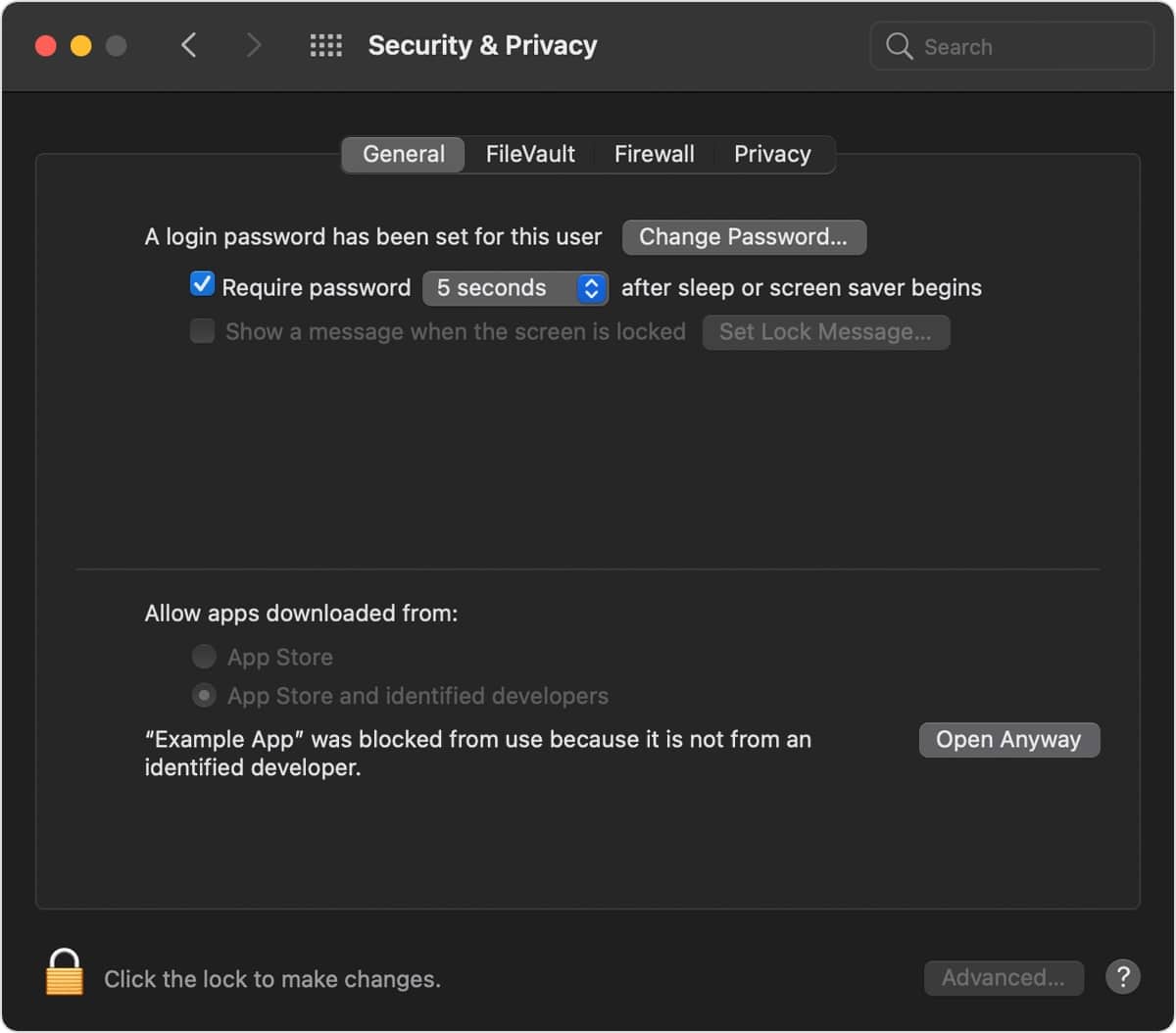

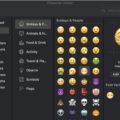
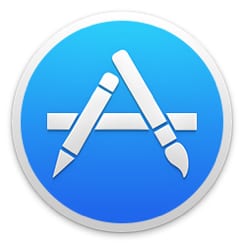






I always try to buy an app directly from the publisher. Although I’m an Apple shareholder and a fan of Apple, I don’t see any reason that Apple should take so much money from developers. I have permanently disabled, all of those security “features” from my Mac. I don’t really think all these warnings are about security, I think it’s about money. Moreover, I support easier methods for people to install independent software on their iOS devices as well. I bought the computer, I bought the iPhone. I should be able to install software from any source with no fuss.