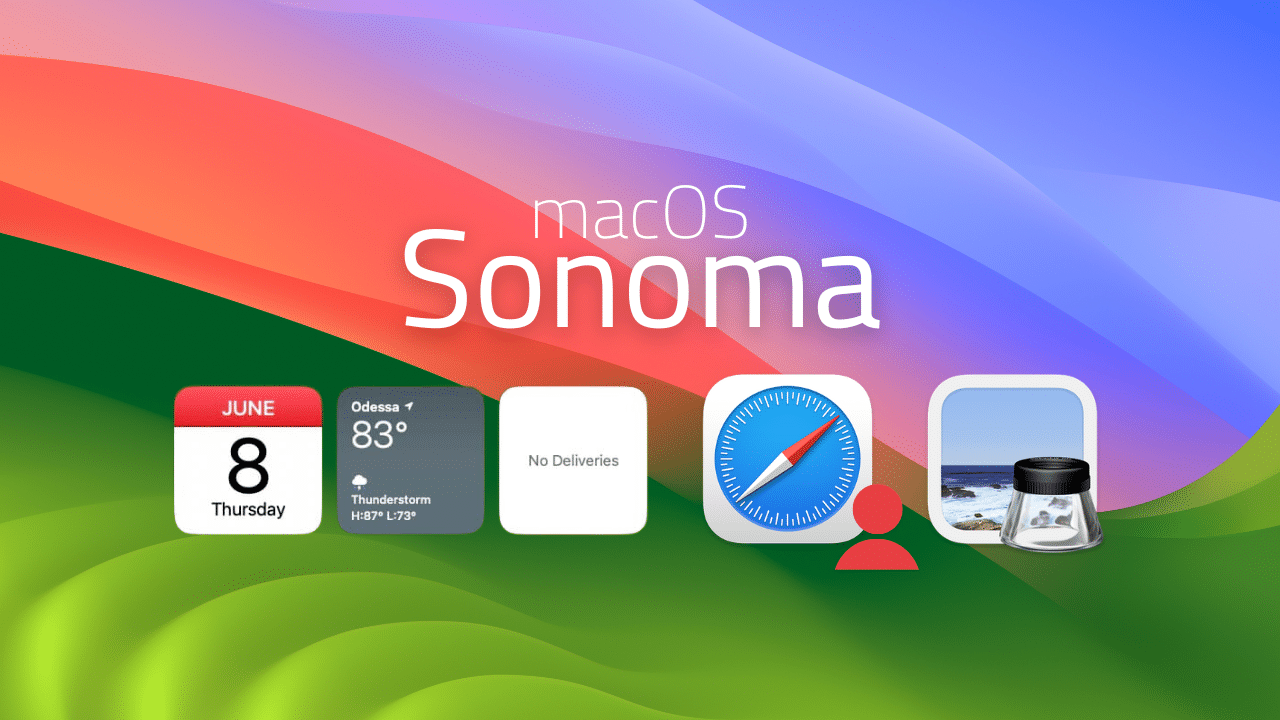
Following its unveiling at WWDC 2023 and months of beta testing, today marked the official release of macOS 14, Sonoma.
Wondering whether you can or should update your Mac to the new OS? The major feature addition to Sonoma has been a definite upgrade-worth change for me. Read on below.
Compatibility
macOS Sonoma supports only the following Macs:
- MacBook Pro: 2018 and later
- MacBook Air: 2018 and later
- Mac mini: 2018 and later
- iMac: 2019 and later
- iMac Pro: 2017
- Mac Studio: 2022 and later
- Mac Pro: 2019 and later
If you own one of these Macs and want to upgrade:
Open Settings > General > Software Update and look for the option to install macOS Sonoma.
A note: Alongside the launch of macOS Sonoma, here at OWC, we have launched SoftRAID 7.6, which adds support for Sonoma and more.
What’s new in macOS Sonoma?
macOS Sonoma brings more customization, the addition of long-needed features for Safari, new screen savers and Lock Screen videos, a Game Mode, and powerful new interactive widgets.
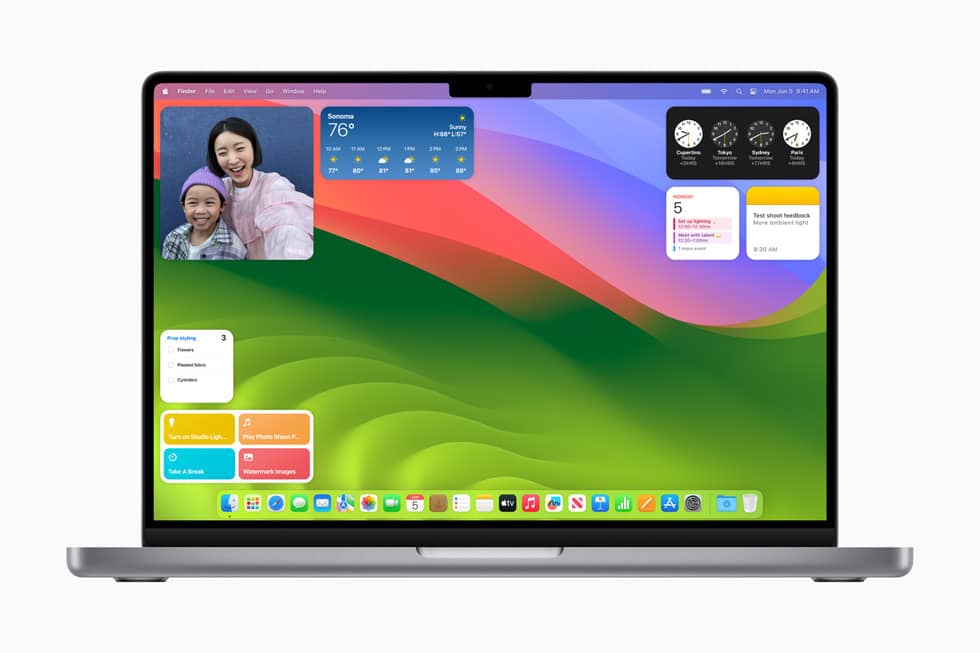
After months of using the macOS Sonoma beta on my M2 MacBook Air, Sonoma has run very smoothly. Battery life has been great, I’ve encountered no app compatibility issues, and have had no crashes. It’s been an incredibly stable beta.
Depending on the compatibility of apps that you use in your daily workflow, I wouldn’t hesitate to recommend a day-one upgrade.
The new macOS Sonoma widgets are awesome
For me, that’s mainly due to the new widgets. Four years after the removal of Dashboard—a feature core to the Mac experience in the Mac OS X days—we finally have a suitable successor in Sonoma’s implementation of widgets.
Once relegated to the Notification Center, widgets can now be placed on the desktop in macOS Sonoma. But not just your Mac widgets. Sonoma’s implementation is smart enough that it can find any widgets you have running on your iPhone and pull those atop your Mac desktop as well—even if that app isn’t installed on your Mac.
It honestly feels a bit like magic. The iPhone widgets instantly appear next to those from apps installed on your Mac and they work perfectly—they are largely indistinguishable from the Mac-installed widgets.
This implementation has changed the way I use my Mac in a big way. (Not quite as much as how the Arc browser has changed how I use my Mac, but still.)
With background updates and full interactivity, the widgets always display up-to-date information; and I can mark tasks done, enter calendar dates, or look deeper into a weather forecast with a single click.
And getting to widgets on the desktop is extremely easy: Apple allows you to temporarily sweep all open windows to the sides of your display with a click of an open area of the desktop to view your widgets—for instance the area to either side of the dock.
You can read more about how widgets are the defining feature of macOS Sonoma here, but also check out our first impressions of the new OS where we look deeper into all the other improvements Sonoma holds.
What do you think of macOS Sonoma? When will you upgrade? Let us know in the comments below.
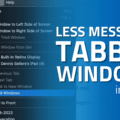








Still no ability to “Bounce” an email like OS 10.6 had. And the horrible changes that occurred to the System Settings with OS 13 are still there.
I would not suggest updating until at least the first update occurs to address bugs and problems that were not addressed in the initial release. Also, I strongly suggest that one look at all the critical programs you use every day, programs that would present a crisis to your daily life if it suddenly didn’t work, like say, financial software, or a professional internet site, etc. and confirm that they work with Sonoma or with Sonoma via emulation.
Definitely good advice Stewart!