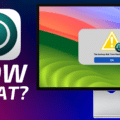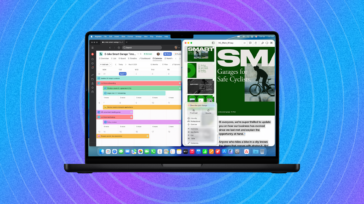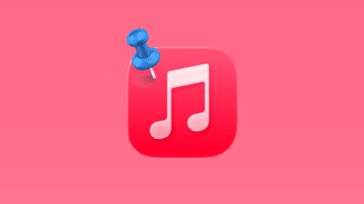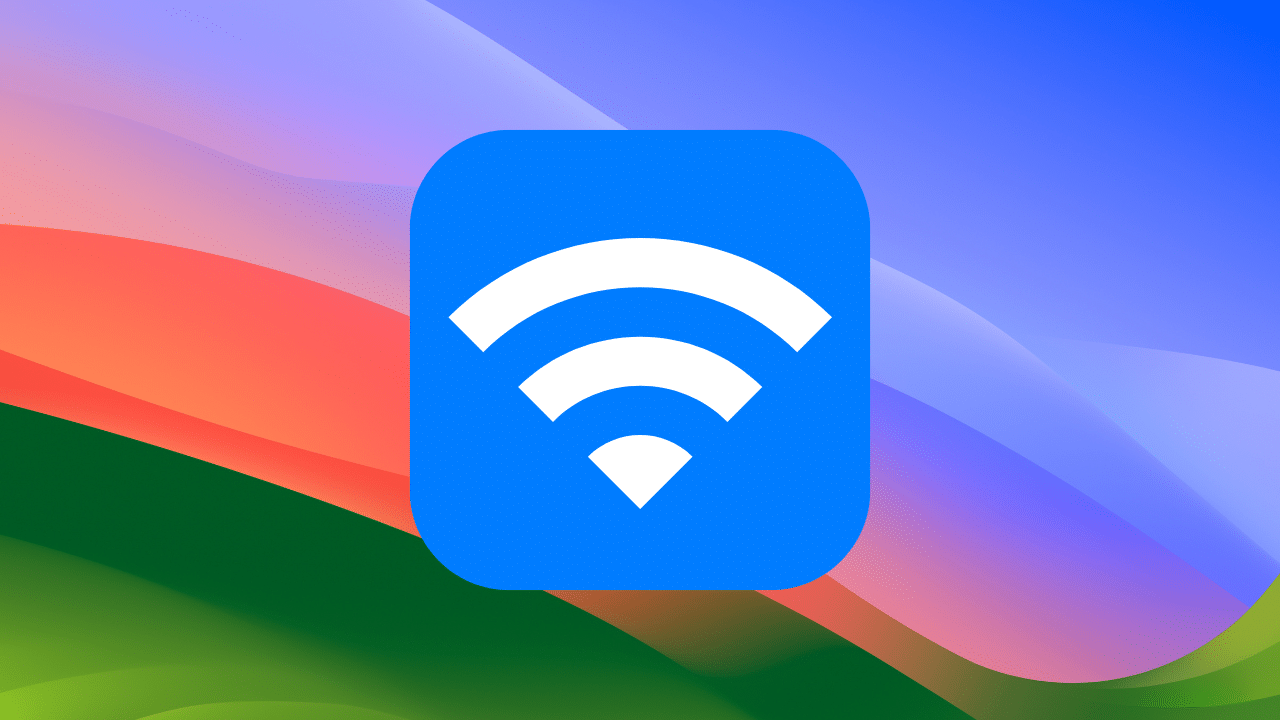
Does your Mac’s Wi-Fi seem sloooow? You should probably check its health. Thankfully, there’s no need for a doctor. macOS has a built-in tool, Wireless Diagnostics, that can scan your wireless network and offer suggestions to make it healthy again.
You can launch the tool in one of two ways.
One: you can use Spotlight Search (Command + Space Bar) to find Wireless Diagnostics.
Two: you can hold down the Option key and clicking on the Wi-Fi icon on the menu bar. This show you several hidden options, including the Wireless Diagnostics tool.
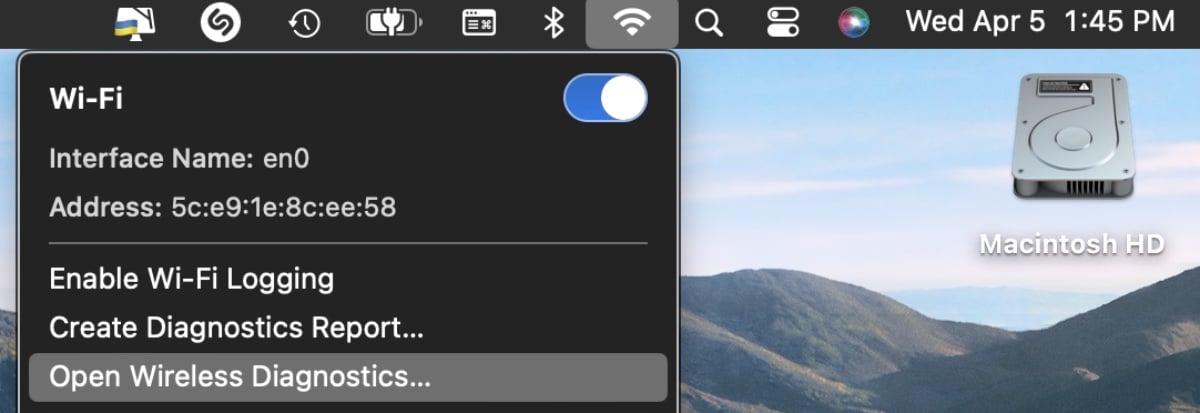
The tool will open with this message: Wireless Diagnostics is an application that detects common problems with your wireless connection. It can also monitor your wireless connection for intermittent connectivity failures.
Upon completing this assistant, a diagnostics report will be created in /var/tmp. By sending a copy of the report to Apple, you are consenting to Apple’s use of the content of such report. More…
Wireless Diagnostics may temporarily change your network settings when running diagnostics tests.
To continue, click, well, Continue.
A diagnostics test will run..
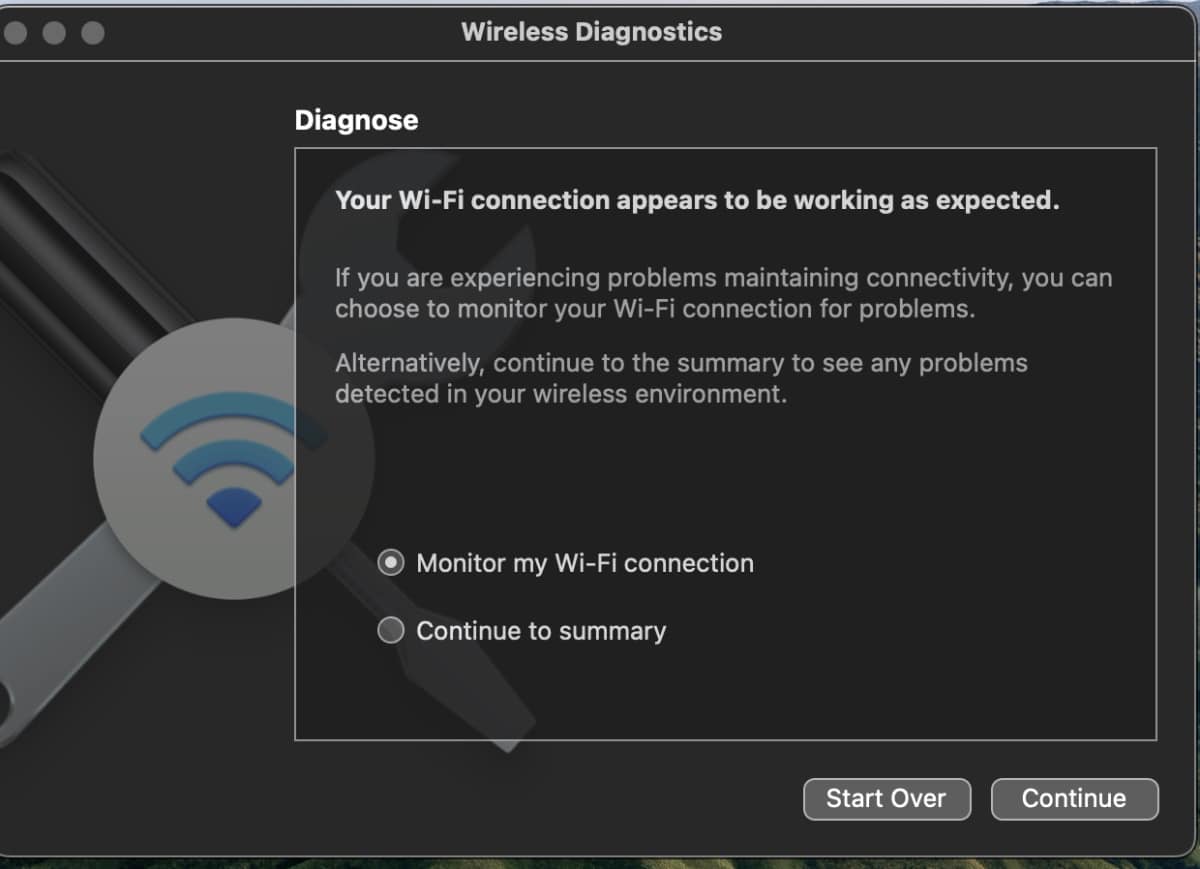
Hopefully, you’ll get the good news that your network is working fine. But you can continue the test if you wish to get concrete recommendations from Wireless Diagnostics.
Once the scan is complete you’ll be asked to enter additional info about your network for record keeping purposes. Click through those options and Wireless Diagnostics will generate a report.