
There’s a lot of controversy over the Apple-Google relationship. Google pays Apple 36% of the revenue it earns from search advertising made through the Safari browser, the main economics expert for Alphabet Inc. old Bloomberg.
Kevin Murphy, a University of Chicago professor, disclosed the number during his testimony in Google’s defense at the Justice Department’s antitrust trial in Washington. This revenue cut is due to a deal between Google and Apple.
Regardless of opinions on legality, you might want to use or try another search engine as your default search option in Safari for various other reasons. (Maybe you want a search engine without a bunch of AI features crammed at the top?) Thankfully, making the switch is easy. Here’s how:
° Launch Safari.
° Select Settings from the drop down menu.
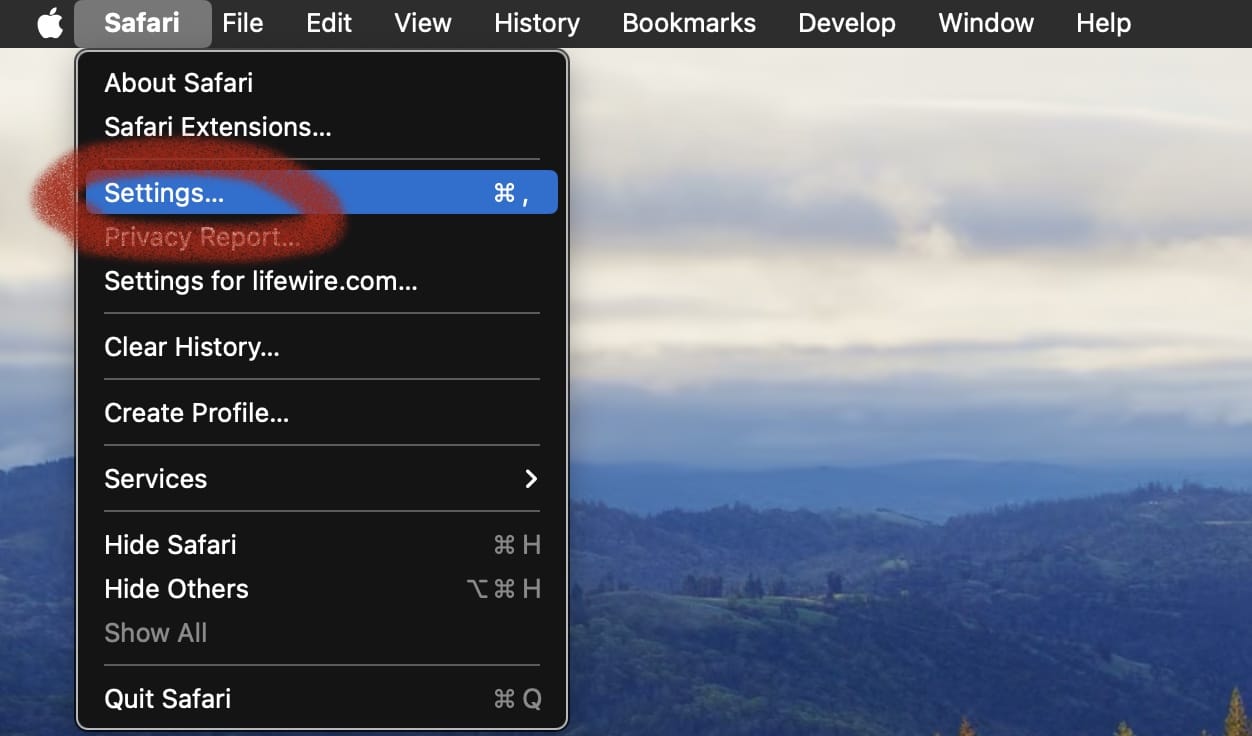
° Click Search (located in the row of icons along the top of the window).
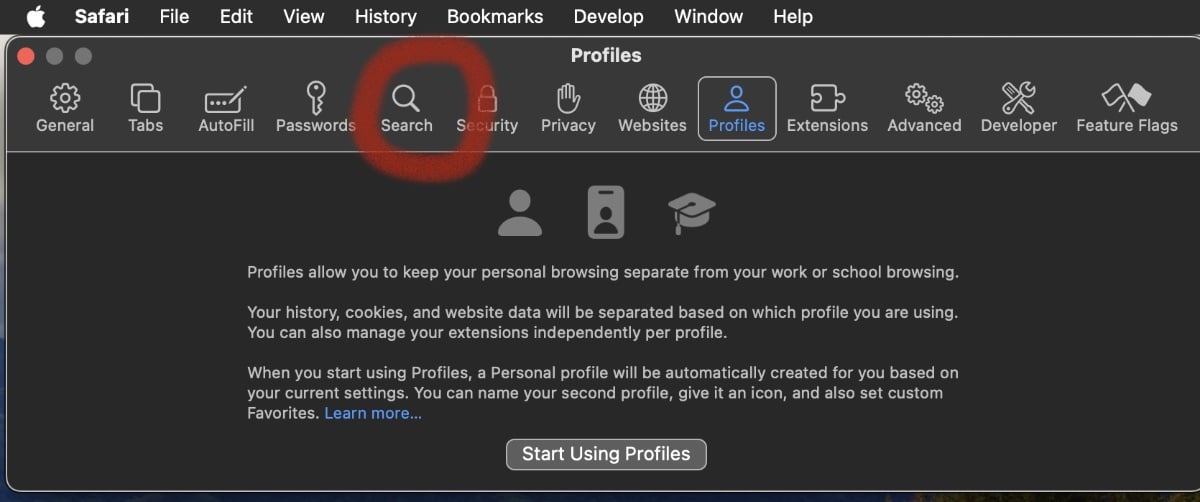
° Click the Search Engine menu and choose between Google, Yahoo, Bing, DuckDuckGo, or Ecosia. (Chrome isn’t a choice, though Im not sure why.)
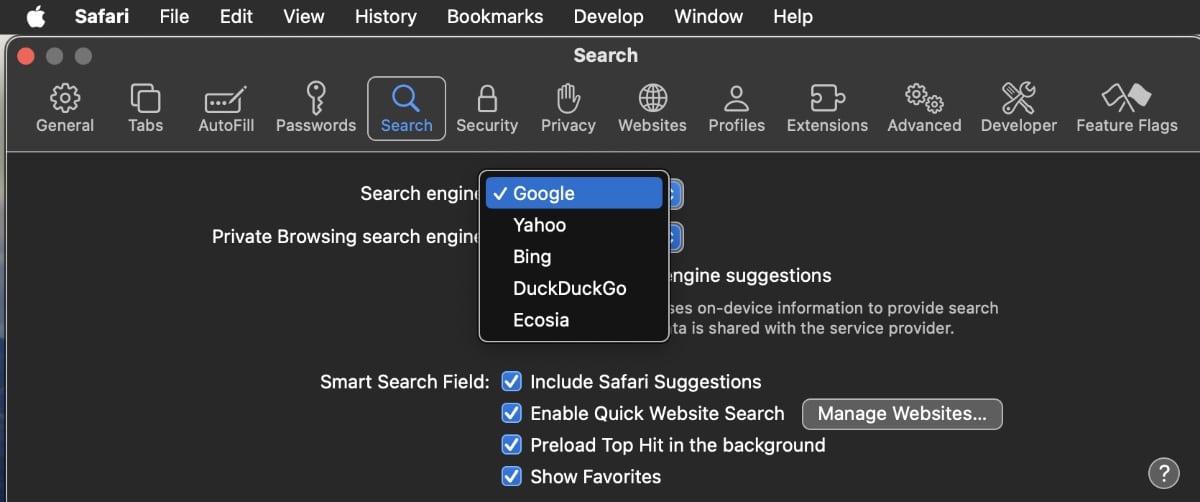
° Select the red and black X in the upper-left corner of the Preferences interface to complete the process and return to your browsing session.










Thanks for the information.
I like Safari and will stick with it.
Google has their fingers into my online presence in many other ways, so I’ll not worry about that, although I find it annoying.
In terms of the money changing hands–my search contributions are, I’m sure, a pittance of the total money to Apple. Me changing won’t be advantageous to anybody.