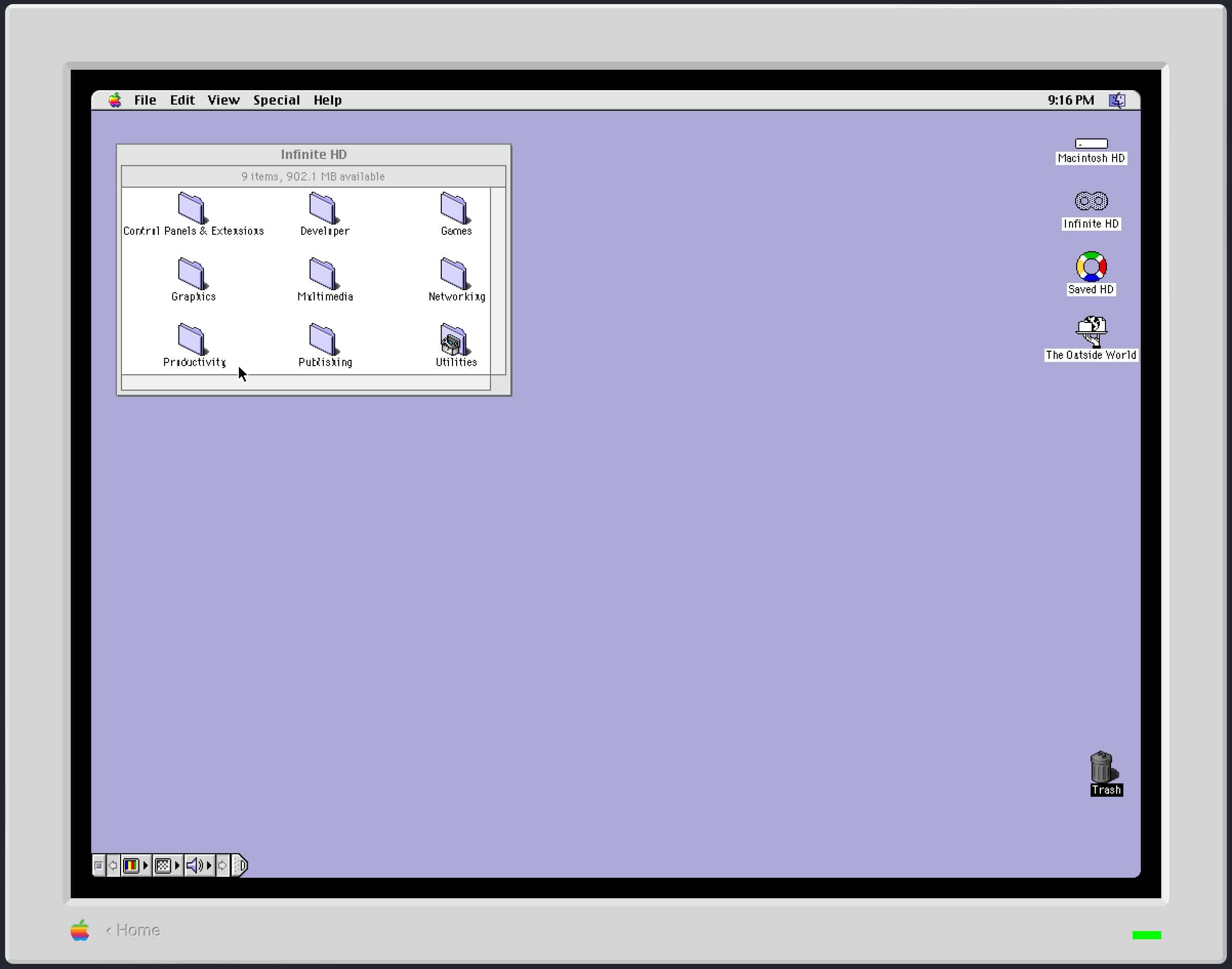
It’s been 40 years since the Mac was introduced. Many of the Mac interface paradigms we are familiar with in the current incarnation of macOS are firmly rooted in the foundations of the very first classic Mac OS.
When Apple transitioned from the “classic” Mac OS to Mac OS X 24 years ago, a few familiar elements were carried over (such as the Apple Menu and the Finder), while other elements (i.e. the Trash Can on the Desktop and the Control Strip) were altogether jettisoned to the virtual scrap heap.
Mac OS X also added new paradigms to the Desktop, most notably the Dock.
While the concept of the Dock may have been new to many Mac OS X users back in the day, Mac power users were more than likely already using one, courtesy of a very popular third party shareware application by the name of DragThing, by TLA Systems.
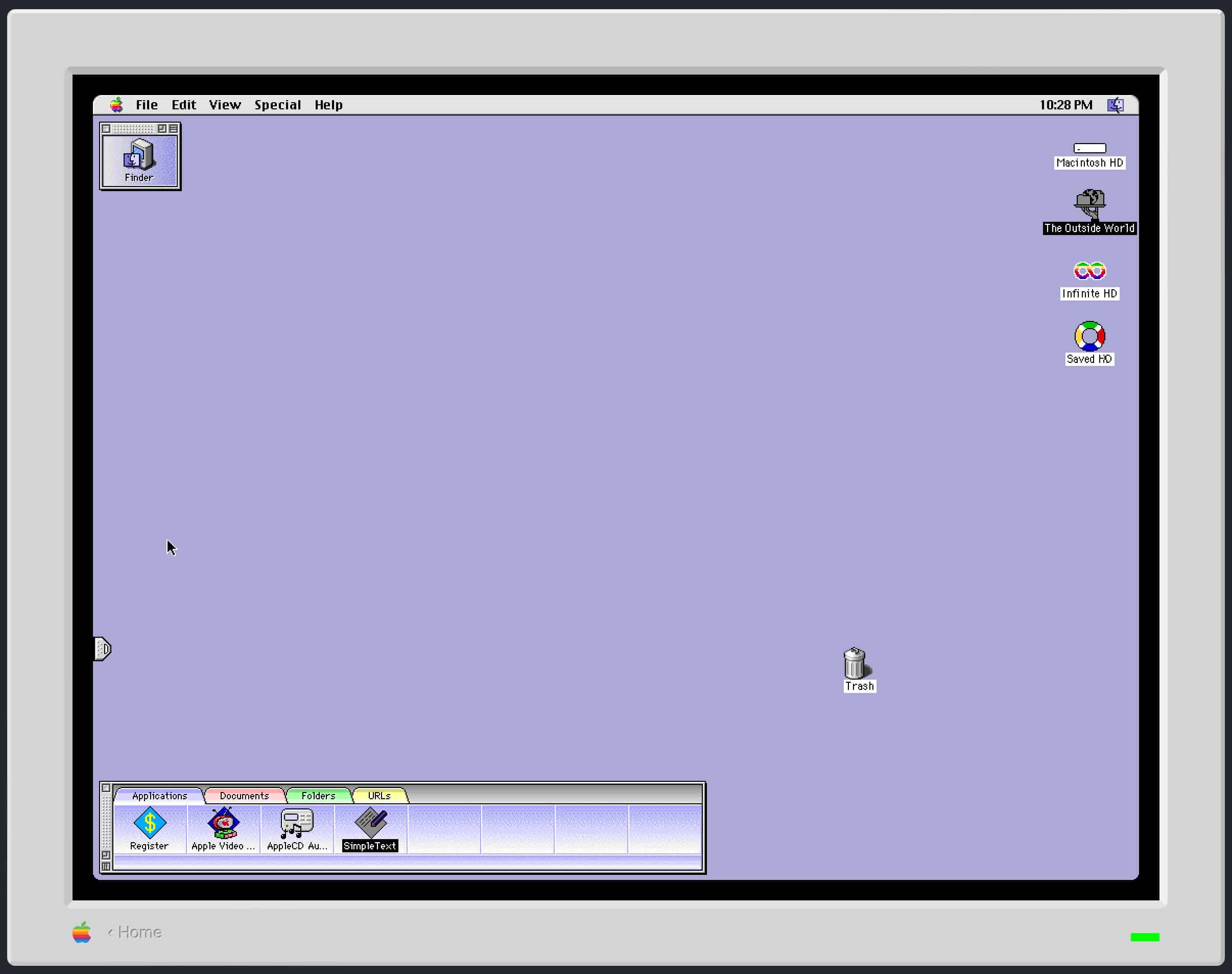
In many ways, DragThing was far superior to Apple’s bundled Dock. For example, DragThing would allow for multiple docks to float atop your Desktop. Your DragThing docks could each sport customized tabs, and they could be easily organized. Best of all, you could even customize your Dock’s appearance. And, as a nod to classic Mac OS, DragThing cleverly placed a Trash Can on the Mac OS X desktop.
Sadly, DragThing was discontinued in 2016.
All is not lost, however. There’s a spiritual successor to DragThing, and it is called SpeedDock.
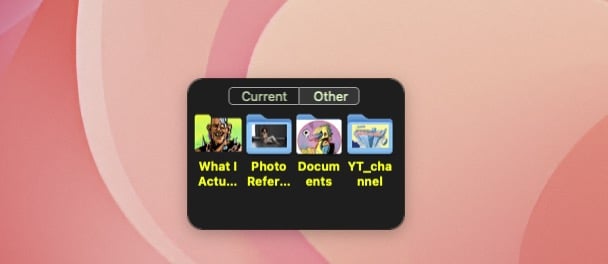
SpeedDock (currently at version 2.0.6) brings back many of DragThing’s features, with a few new ones as well.
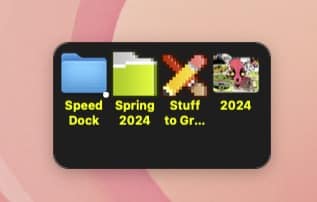
SpeedDock lets you place applications, folders, and files within it, just like the Dock. Unlike the dock, you can organize your SpeedDock to have items in rows and columns. You can also place your SpeedDock anywhere on your Desktop. You can duplicate your SpeedDock easily, to place one on each of your Mac’s display. Or you can have separate SpeedDocks, each with its own contents of your choosing. SpeedDock will also let you place network volumes, for quick access to your commonly accessed shares.
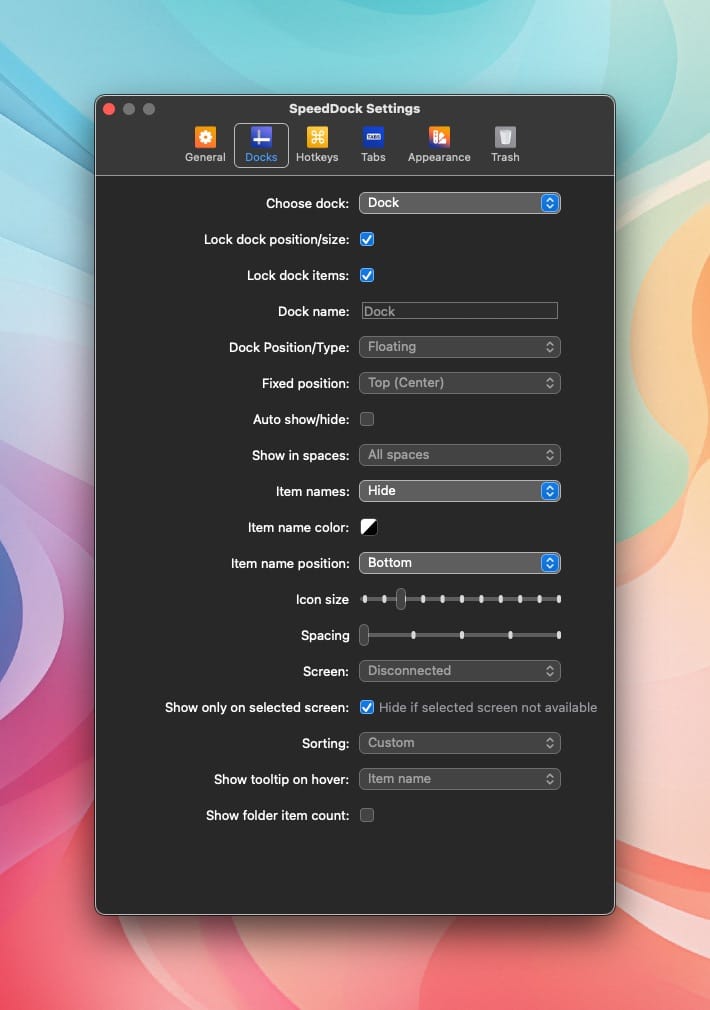
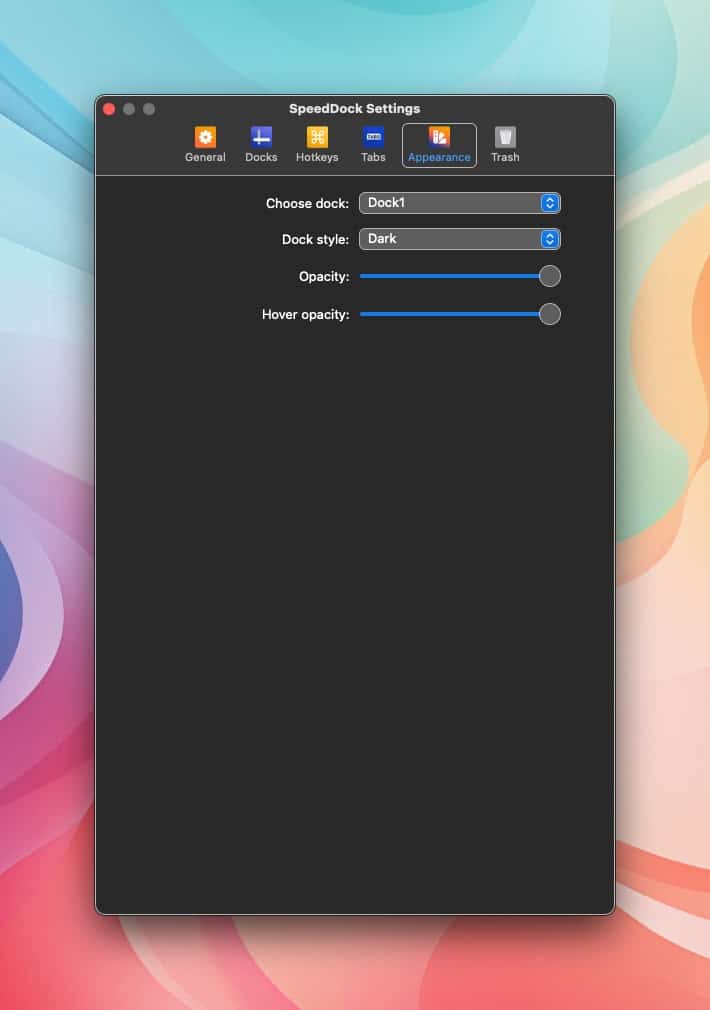
The name of the game with SpeedDock is power and flexibility. You an resize your icons in SpeedDock to make them as large or as small as you wish. You can also customize the spacing between each of your SpeedDock items. Want spacers to separate your items? SpeedDock does that, too. SpeedDock also lets you adjust your dock’s transparency.
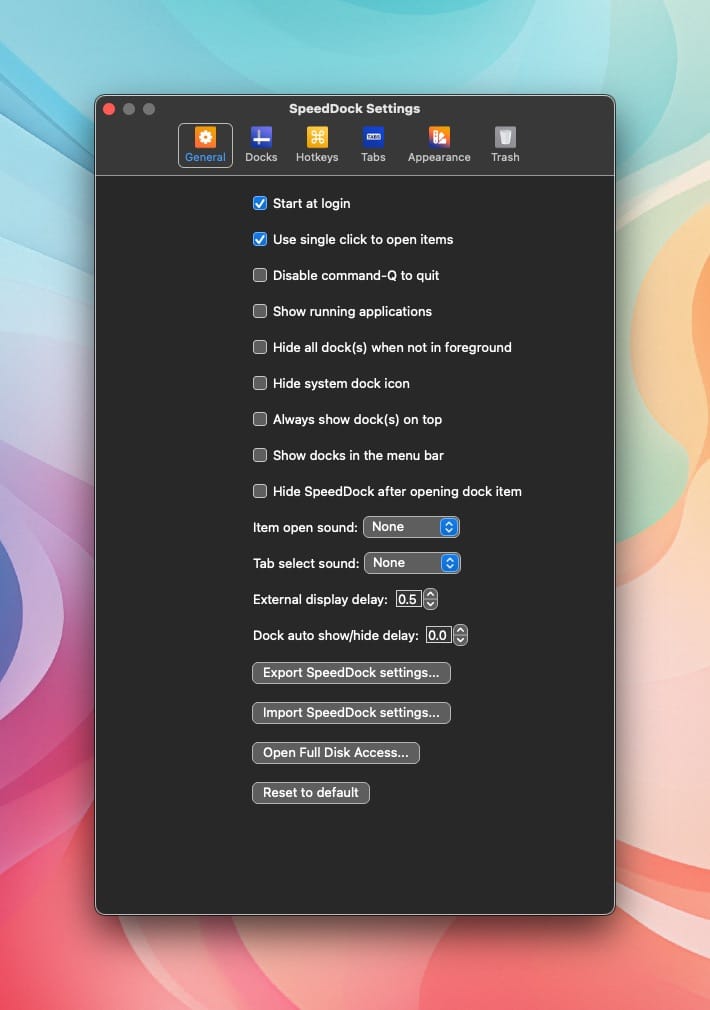
Like DragThing, SpeedDock will let you assign custom sounds for clicking items or tabs. You may also view your SpeedDock items as icons only, icons with their text labels, or just text labels by themselves. SpeedDocks can be set to stay in the background or float above all other items on your Finder Desktop.
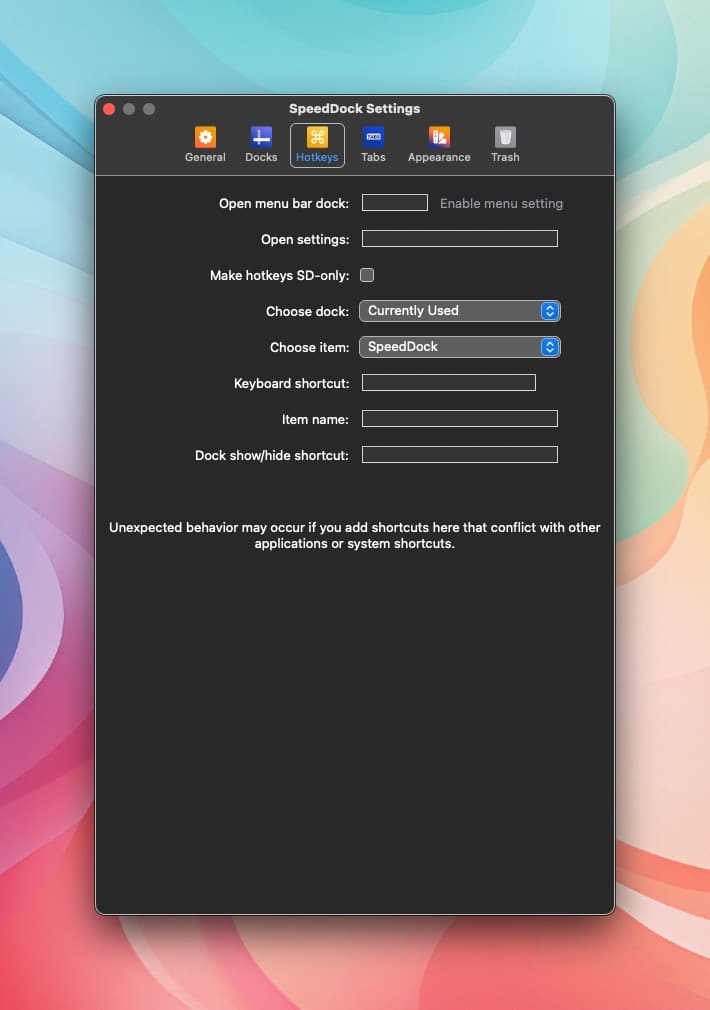
Power users will appreciate the ability to assign custom hotkeys to activate your SpeedDock(s). You can also lock your SpeedDocks to prevent accidental editing.
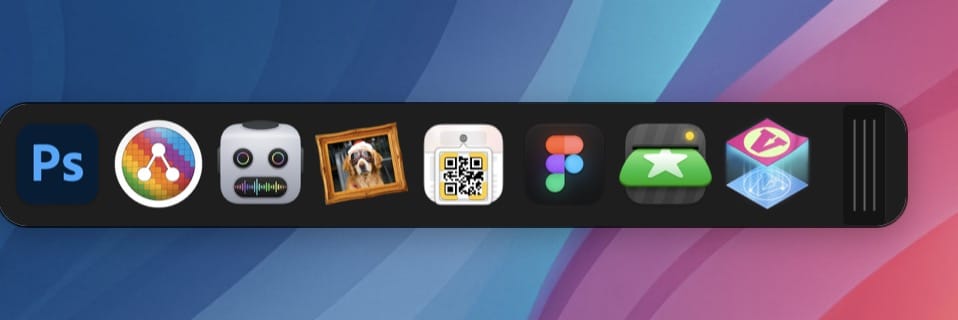

SpeedDock goes beyond simply placing Docks on your desktop. You can create a SpeedDock that will “minimize” itself, very similar to the classic Mac OS Control Strip feature.

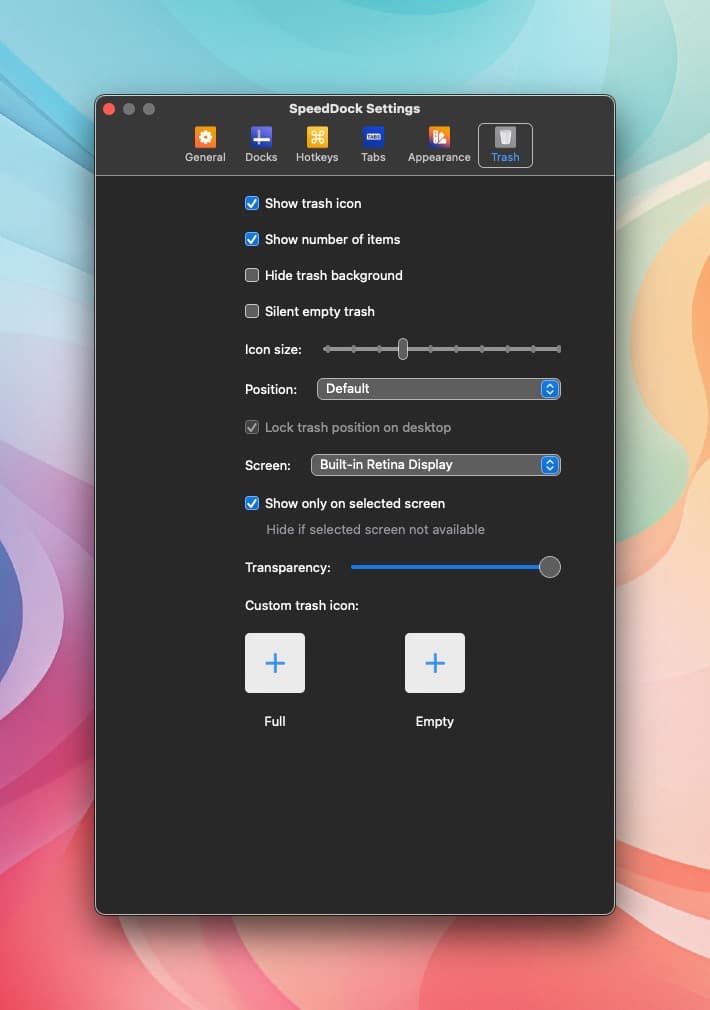
SpeedDock will also let you add a Trash Can back to your Desktop. You can choose the size of the Trash Can, adjust its position, display the number of items in the trash, and even customize the “empty” and “fill” Trash Can icons to your liking. You read that correctly: Oscar the Grouch can once again live on your Desktop, if you so desire. (Long-time classic Mac users may remember a cute system init that would do just that.)
As a long-time user of DragThing, I felt very familiar with SpeedDock’s settings and interface. I believe that first-time users will find SpeedDock to be very intuitive (and fun) to use.
SpeedDock is a fantastic productivity tool that will delight both novice and power Mac users alike. It’s fast, it works on all modern Macs, and has a lot of useful features that will make you productive right away. If you are frustrated with the Apple Dock, or just want more flexibility and customization, you can’t go wrong with SpeedDock.
SpeedDock retails for $9.99US and is available exclusively on the Mac App Store.

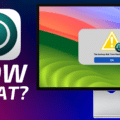








I don’t object to the price. I object to the needless complexity. Every mac app/widget feature has become so bloated.
Hey you’re sucking my wallet dry with these great apps that you review.
i.e. spam sieve- just changed my life! Thanks-
Now I gotta try this one out.